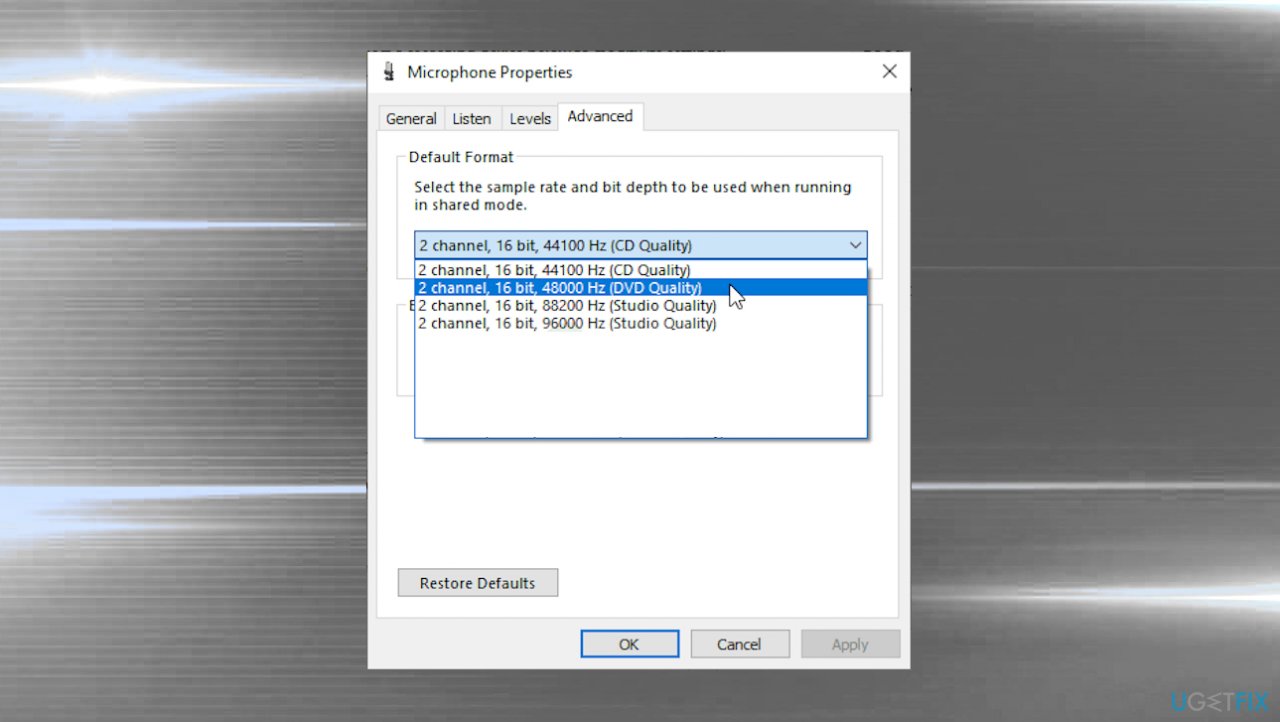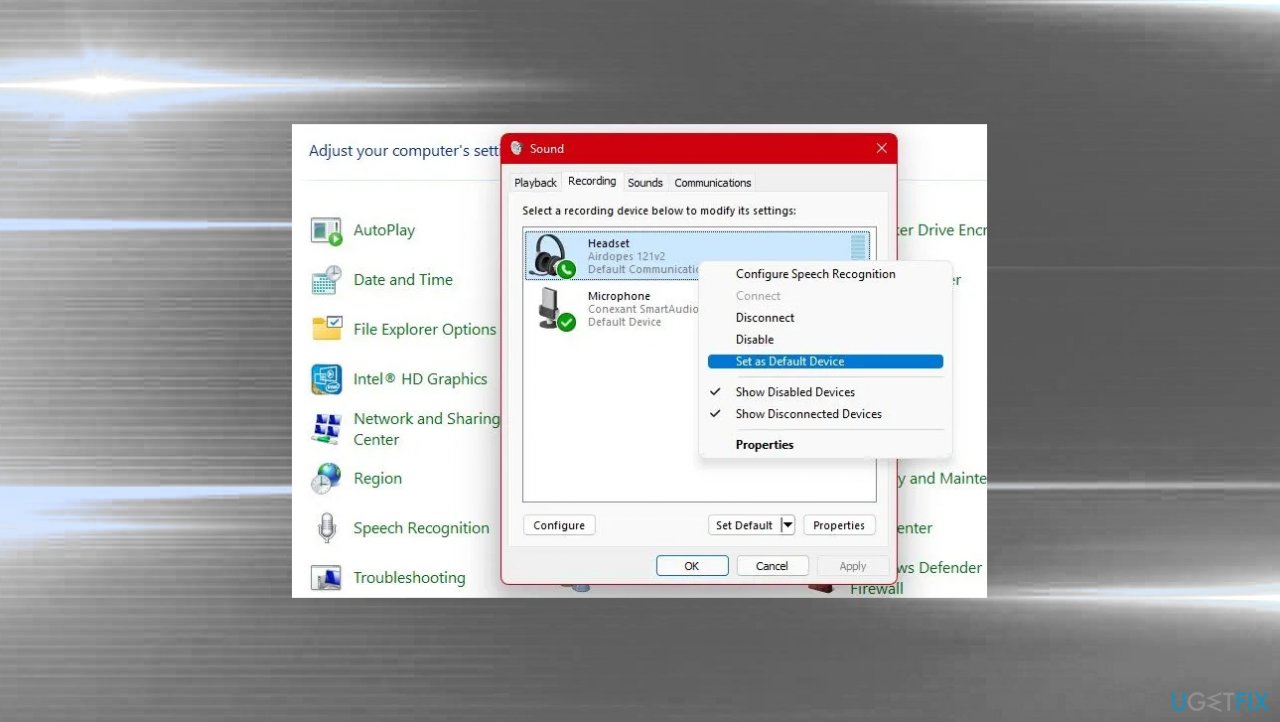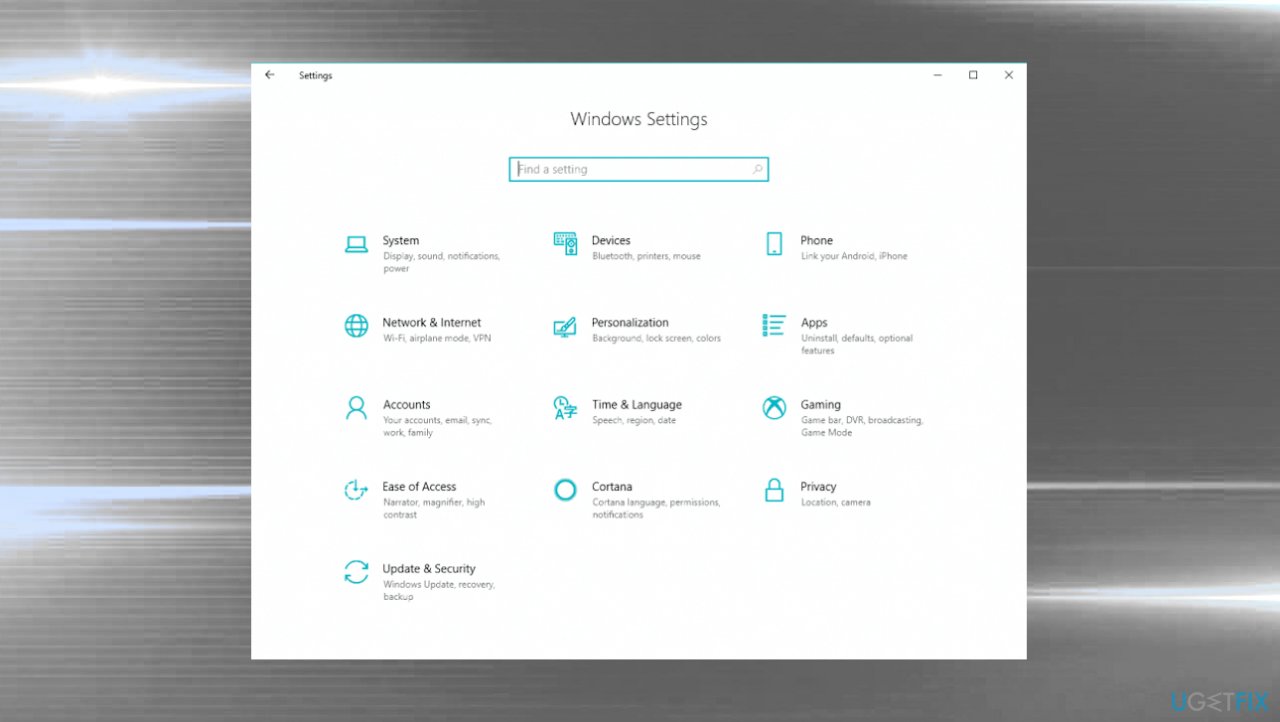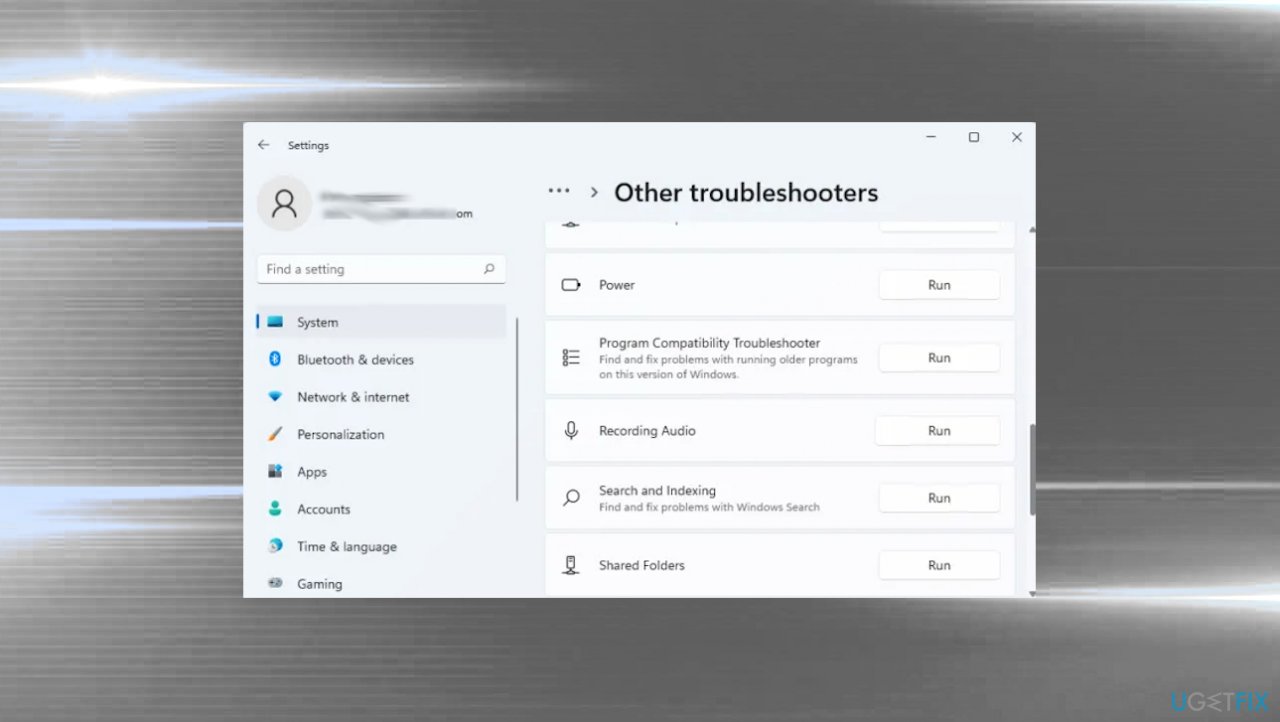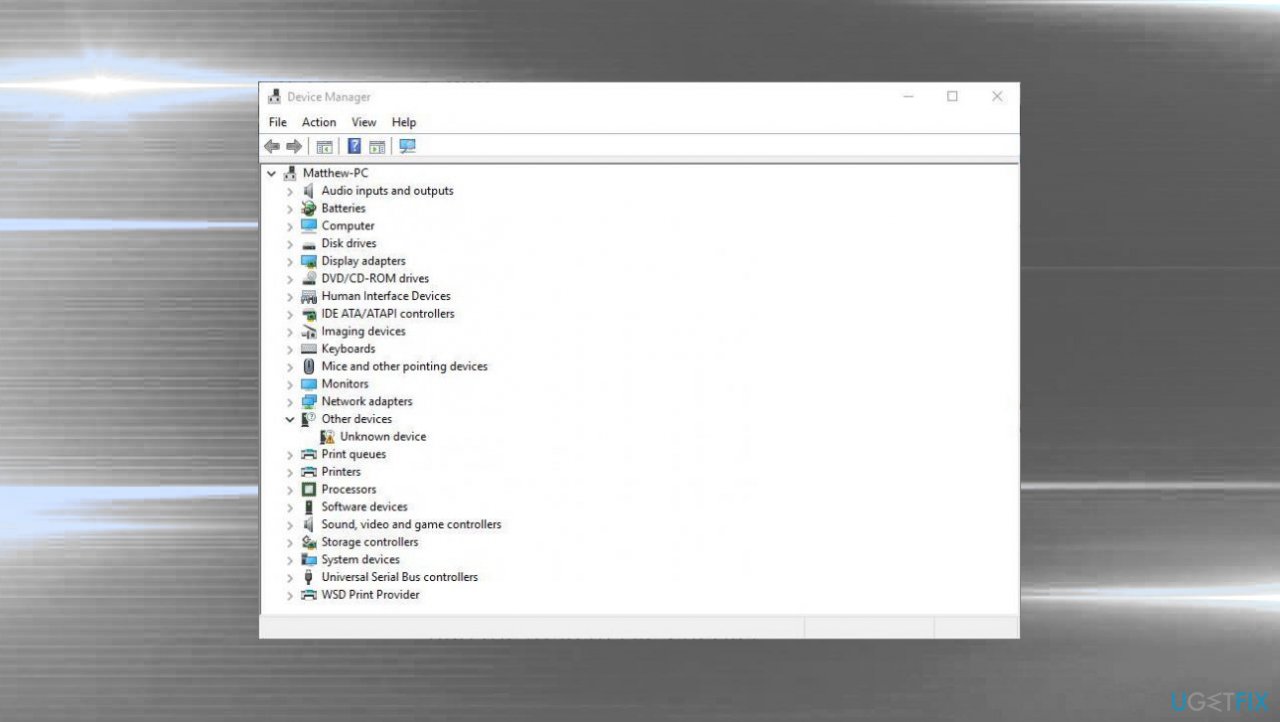Question
Issue: How to fix Corsair mic not working on Windows?
Hey. I get the issue with my headset. The Corsair one. It is not working on Windows for me. Sometimes sound fails me too, but the main issue is with the microphone that is not picking up any sounds while I play with my friends online. It works fine on my phone, so the issue is with Windows, I am sure. Help me.
Solved Answer
Corsair mic not working on Windows is the issue that people encounter when the headset stops working, and the repetition of the issue gets very annoying when the microphone is needed for online work or study. The common reports from users show that signal quality can affect the capability to record audio. System settings can also be incorrect, so the issue occurs.
The problem can require reinstallation of the headset drivers when those are corrupted or affected otherwise. Driver issues[1] and corrupted system files are commonly causing problems with the machine and common processes or third-party applications. Those can include Corsair mic not working on Windows.
These problems can be triggered by the Windows operating system upgrade because there are issues caused by the missing system file or incorrect leading of the operating system. Software upgrades can also lead to issues with equipment and compatibility. Check for the more recent updates without bugs, for example.[2]
The quick way to fix the Corsair microphone not working on Windows would be unplugging and replugging the headset or the microphone, checking the enable option on the system and default settings. These problems can be related to previous malware[3] infections and leftovers, so run FortectMac Washing Machine X9 to take care of the affected files and programs if those are the root cause before moving on with manual solutions.

1. Make Corsair the default device
- Open Control Panel.
- Change View by to Large icons.
- Select Sound.
- Navigate to the Recording tab.
- Left-click on Corsair Microphone and choose the Properties button.
- Go to the Advanced tab in the Microphone Properties window and check the Default Format section.
- Choose 2 channel, 16 bit, 44100 Hz (CD Quality).

- Then go back to Sound window.
- Right-click the device and choose Set as default.

- Click Apply and Ok.
2. Troubleshoot
- Open Settings.

- Click System or Update & Security on Windows 10.
- Hit Troubleshoot.
- Other/ Additional troubleshooters.

- Look for the Recording Audio troubleshooter.
- Then click on the Run troubleshooter button.
3. Reinstall audio drivers
- Open Device Manager.

- Expand Sound, video and game controllers.
- Right-click the Corsair audio driver and select Uninstall device from the menu.
- Restart your computer.
- Drivers should be installed automatically from scratch after the reboot.
4. Allow apps to access the microphone
- Open the Settings app by hitting Windows and I keys. You can also search for it.
- Go to the Privacy section.
- At the left side of the window, you should see the App permissions section.
- Scroll down until you reach Microphone and click that.
- Check if the Microphone access for this device option is on. If it’s not, click on Change and set the slider to on.
- Switch the slider under the Allow apps to access your microphone option to On.
- Scroll down in the list of installed apps on your computer. Switch the slider next to the apps you wish to provide access.
- Restart your computer.
Repair your Errors automatically
ugetfix.com team is trying to do its best to help users find the best solutions for eliminating their errors. If you don't want to struggle with manual repair techniques, please use the automatic software. All recommended products have been tested and approved by our professionals. Tools that you can use to fix your error are listed bellow:
Protect your online privacy with a VPN client
A VPN is crucial when it comes to user privacy. Online trackers such as cookies can not only be used by social media platforms and other websites but also your Internet Service Provider and the government. Even if you apply the most secure settings via your web browser, you can still be tracked via apps that are connected to the internet. Besides, privacy-focused browsers like Tor is are not an optimal choice due to diminished connection speeds. The best solution for your ultimate privacy is Private Internet Access – be anonymous and secure online.
Data recovery tools can prevent permanent file loss
Data recovery software is one of the options that could help you recover your files. Once you delete a file, it does not vanish into thin air – it remains on your system as long as no new data is written on top of it. Data Recovery Pro is recovery software that searchers for working copies of deleted files within your hard drive. By using the tool, you can prevent loss of valuable documents, school work, personal pictures, and other crucial files.
- ^ How to easily update all drivers, and why is it needed?. Ugetfix. Solutions for PC issues.
- ^ Windows 11’s latest update is causing yet more issues. Techadvisor. Software news.
- ^ Malware. Wikipedia. The free encyclopedia.