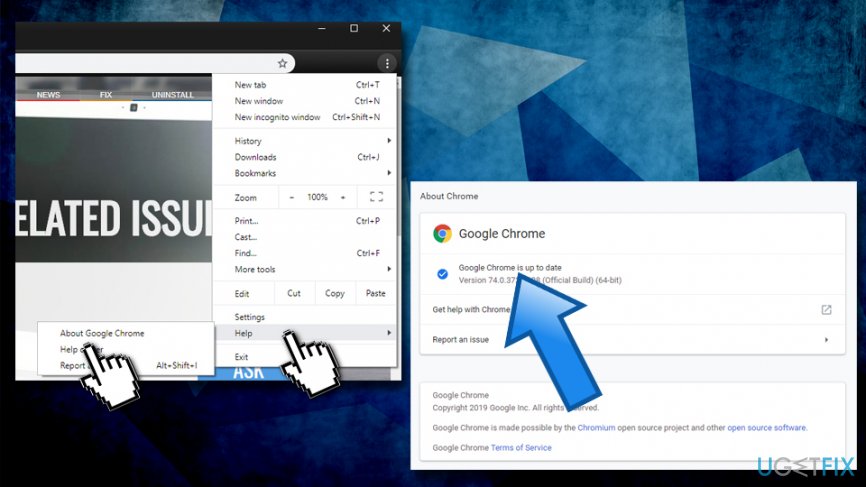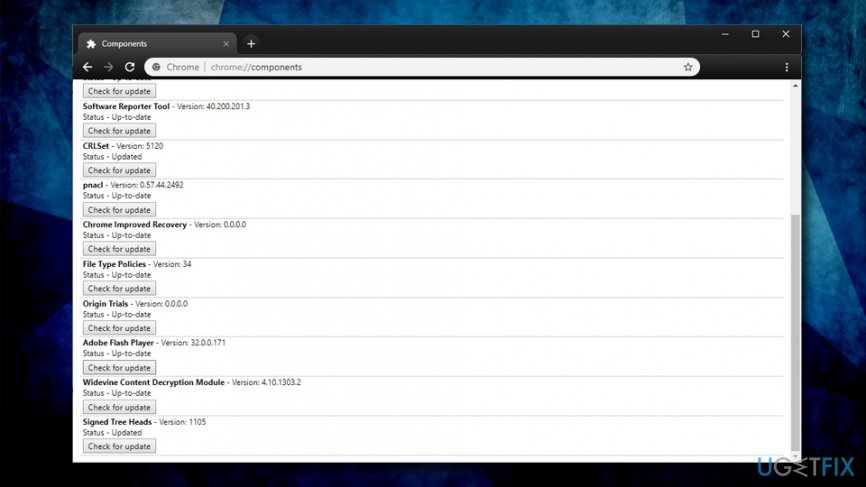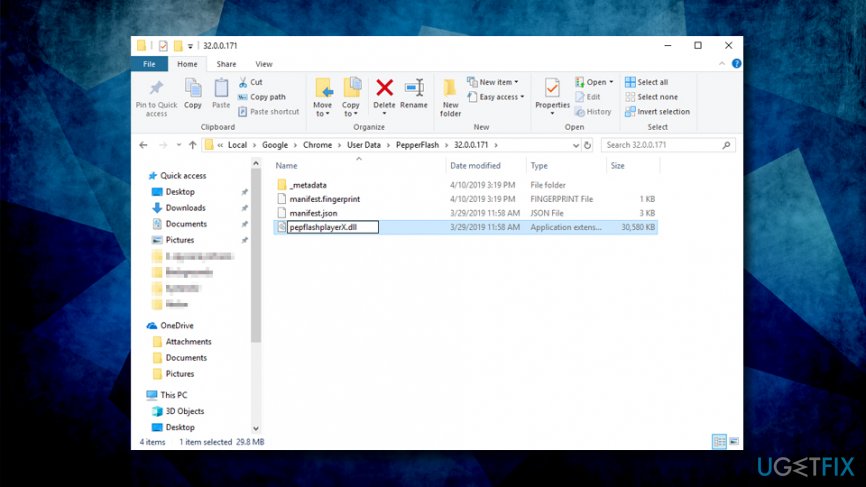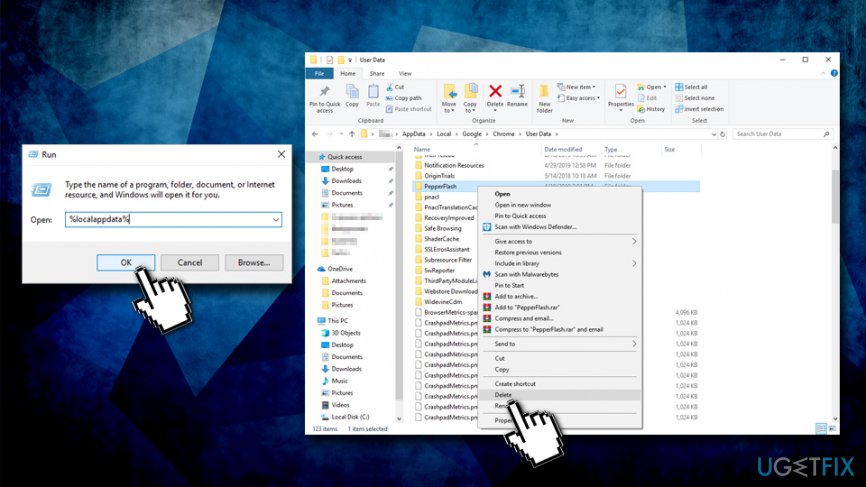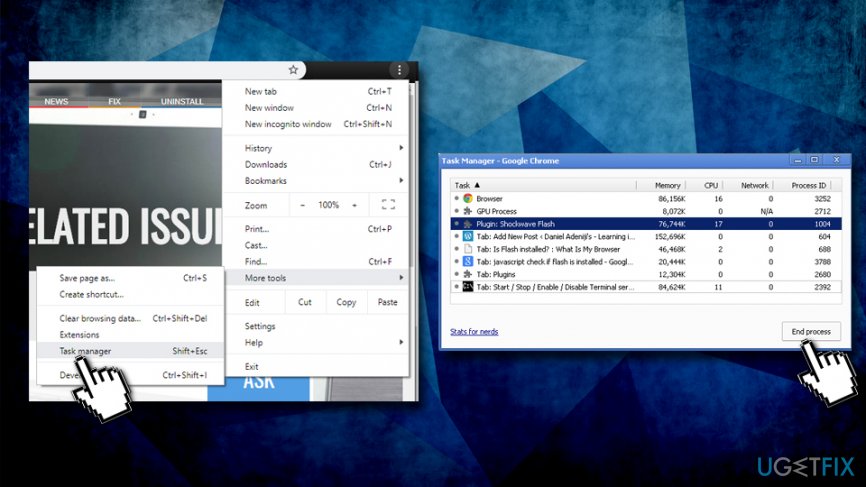Question
Issue: How to fix “Couldn’t load plugin” error on Chrome?
Hi! While using Chrome, an error message saying “Couldn’t load plugin.” It seems that without maintenance it’s not going to go out. Contrary, the pop-up occurs more and more frequently, so maybe you could help me?
Solved Answer
A browser plugin is usually a useful feature that is designed to enhance the experience to the user. These components are often referred to as add-ons or extensions, and many users often prefer to have a variety of them installed on their browsers. Unfortunately, many Google Chrome users noticed that they started to encounter “Couldn’t load plugin” error while browsing.
The most common examples of browser plugins include search engines, ad-blockers, online virus scanners, Java, Adobe Flash Player, etc. All of them can be downloaded from the official Google or Microsoft stores, as well as third-party websites.
However, quite often people experience problems related to the add-ons. Sometimes it appears that the required plug-in is ad-supported, so once installed it starts generating third-party advertisements on each website. In other cases, a particular plug-in is not supported by a web browser or is not compatible with the software running on the system.
One of such problems that users often get is related to “Couldn’t load plugin” error, and it is associated with Adobe Flash Player or its initial component PepperFlash. In some other cases, the reason for the problem might arise due to Chrome settings which prevent Flash Player from running properly.
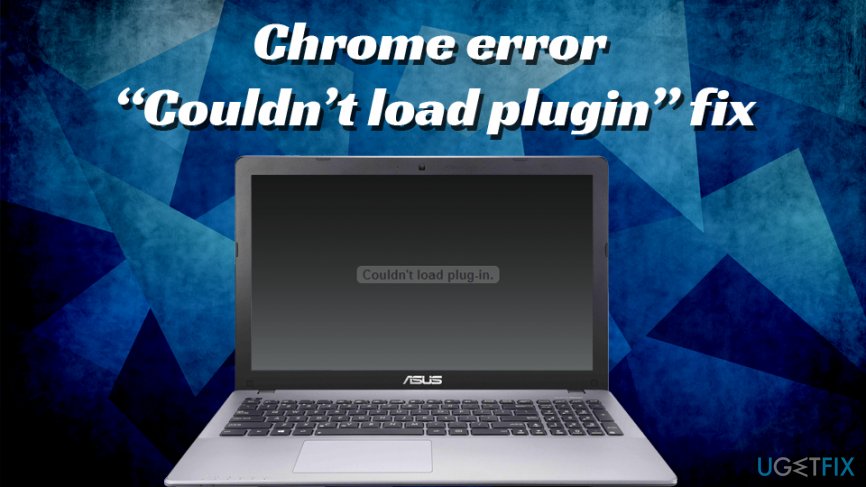
Generally, Flash Player is an outdated add-on that will soon not be supported by Adobe anymore. The problem with the plugin is that it can be highly exploitable and many zero-days[1] were discovered and patched. Most of them allow remote code execution,[2] which technically will enable hackers to take over the victims' machines.
Therefore, it is a wise idea to get rid of the plugin altogether. Nevertheless, if you think you need it still, please follow the steps below to fix “Couldn’t load plugin” error on Google Chrome.
Tip: before you proceed with “Couldn’t load plugin” fix, you should scan your device with repair software FortectMac Washing Machine X9, as it can repair many errors automatically.
Fix 1. Make sure Google Chrome is up to date
Generally, Google Chrome should be updated automatically when you restart the browser. However, some users tend to keep the browser running without restarting it for long periods of time. Therefore, you should make sure it is up to date:
- Click on the Menu which is located at the top-right of your Google Chrome browser.
- Go to Help > About Google Chrome.

- The settings page will open and you will be able to see if your browser is up to date.
Fix 2. Make sure all Chrome's plugins are up to date
It also equally important to make sure that all the installed components are updated on Google Chrome, especially Adobe Flash:
- Open Google Chrome and paste the following into the search bar: chrome://components.
- Hit Enter – a list of installed components should show up.

- Make sure all of the plugins are up to date by clicking Check for update.
Fix 3. Modify PepperFlash component
In most of the instances, “Couldn’t load plugin” error emerged due to the failure of pepper flash component. Therefore, you should try to modify it. First of all, try to rename the pepflashplayer.dll:
- Go to the C:\\Users\\Username\\AppData\\Local\\Google\\Chrome\\User Data\\PepperFlash\\32.0.0.171.
- Find pepflashplayer.dll and rename the file to pepflashplayerX.dll.

- After that, restart Chrome and check if “Couldn’t load plugin” error occurs again.
Fix 4. Delete PepperFlash Folder
- Close Google Chrome by pressing X button. Besides, open Task Manager (Ctrl + Shift + Esc) and choose End task under any Google Chrome processes that are running.
- Then press on Win key + R, type %localappdata%, and click OK.
- Navigate to Google\\Chrome\\User data and remove the PepperFlash folder.

Fix 5. Uninstall NPAPI Flash plugin
There are versions of Flash Player that can be downloaded and installed: NPAPI & PPAPI.[3] Users who complained about “Couldn’t load plugin” error said that they had both installed. Therefore, you need to uninstall one of the versions, preferably NPAPI and leave PPAPI running:
- Click on Cortana's search box and type in Control Panel.
- Hit Enter
- Navigate to Programs > Uninstall a program
- From the installed program list, remove Adobe Flash NPAPI by right-clicking on it and picking Uninstall
- Follow the on-screen instructions and then restart Google Chrome
Method 6. Disable Shockwave Flash
- Open Chrome and go to Menu.
- Select More tools and the open Task Manager.
- Find Plugin: Shockwave Flash, click it, and select End process.

- Finally, select Reload.
Repair your Errors automatically
ugetfix.com team is trying to do its best to help users find the best solutions for eliminating their errors. If you don't want to struggle with manual repair techniques, please use the automatic software. All recommended products have been tested and approved by our professionals. Tools that you can use to fix your error are listed bellow:
Prevent websites, ISP, and other parties from tracking you
To stay completely anonymous and prevent the ISP and the government from spying on you, you should employ Private Internet Access VPN. It will allow you to connect to the internet while being completely anonymous by encrypting all information, prevent trackers, ads, as well as malicious content. Most importantly, you will stop the illegal surveillance activities that NSA and other governmental institutions are performing behind your back.
Recover your lost files quickly
Unforeseen circumstances can happen at any time while using the computer: it can turn off due to a power cut, a Blue Screen of Death (BSoD) can occur, or random Windows updates can the machine when you went away for a few minutes. As a result, your schoolwork, important documents, and other data might be lost. To recover lost files, you can use Data Recovery Pro – it searches through copies of files that are still available on your hard drive and retrieves them quickly.
- ^ What is a Zero-Day Exploit?. FireEye. Security research blog.
- ^ What is Remote Code Execution?. Ophtek. Office Technology and Managed IT Support.
- ^ Michael Horowitz. Explaining the confusion over Flash versions. Computerworld. IT news, careers, business technology, reviews.