Question
Issue: How to fix CRClient.dll missing or not found error in Windows?
Hello. My Adobe programs do not open on the Windows PC, and I get the CRClient.dll is missing or not found errors. I cannot work so I need to get this fixed ASAP. Thank you in advance.
Solved Answer
CRClient.dll, also known as Adobe Crash Reporter Client DLL, is a required Dynamic Link Library (DLL)[1] for the proper operation of software such as Adobe Acrobat. This DLL file is critical in crash reporting and error logging, allowing users to report software crashes and collect data for troubleshooting.
When the CRClient.dll file is missing or not found, it can have a number of consequences for users. To begin, you will be unable to launch the affected Adobe software. This can prevent you from accessing critical files or carrying out tasks that rely on Adobe's capabilities. When attempting to launch the software, error messages or warnings may appear, indicating the absence of the CRClient.dll. Furthermore, the absence of this DLL file can cause the application to behave in an unstable manner, such as freezing or crashing.
The inability to perform crash reporting is one of the significant consequences of the missing CRClient.dll. The software will be unable to collect and send crash reports to Adobe for analysis and resolution if this DLL is not present. This means that if the Adobe software encounters any problems or crashes, you won't be able to report them effectively, potentially impeding the software's long-term improvement and stability.
This guide will walk you through five steps that should help you resolve the CRClient.dll missing or not found error. You could also use a maintenance tool such as FortectMac Washing Machine X9 that can fix most system errors, BSODs,[2] corrupted files, and registry[3] issues.
If nothing else works, it is strongly advised to contact Adobe support for a more accurate diagnosis and proper resolution of the CRClient.dll missing or not found error. They can provide specific advice based on your system configuration and Adobe software.
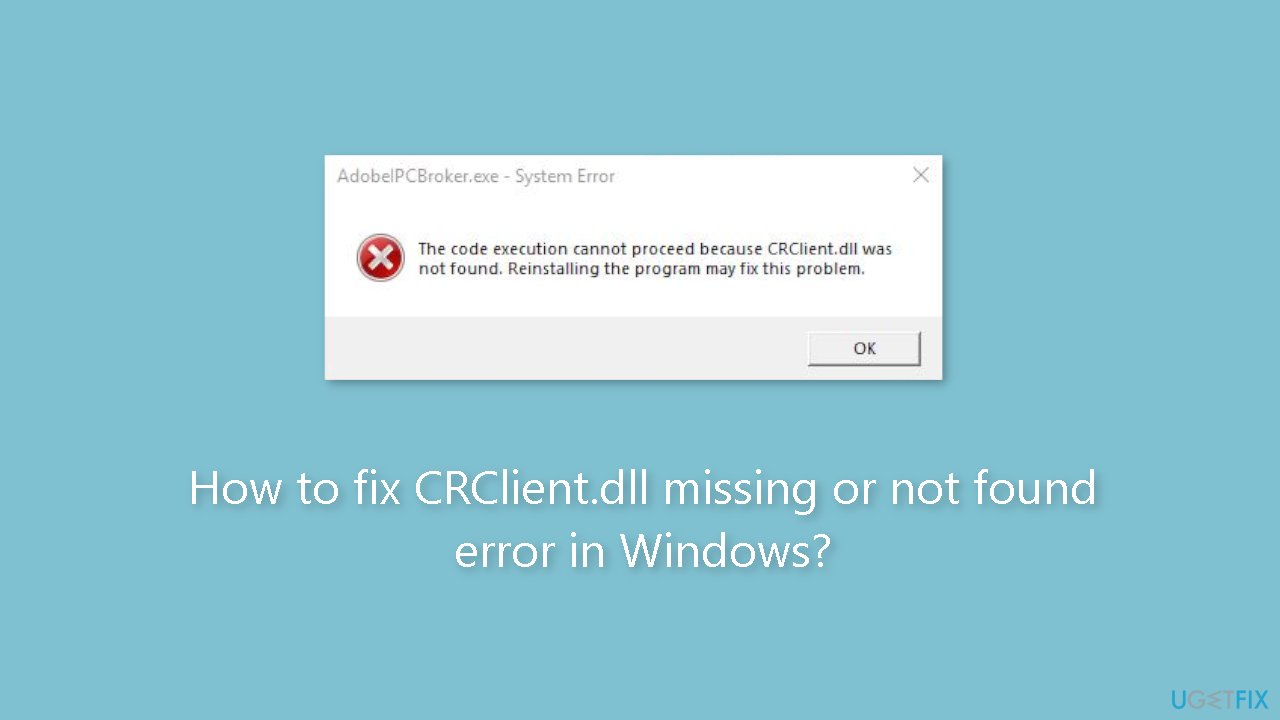
Solution 1. Fix Corrupted System Files
Use Command Prompt commands to repair system file corruption:
- Open Command Prompt as administrator
- Use the following command and press Enter:
sfc /scannow
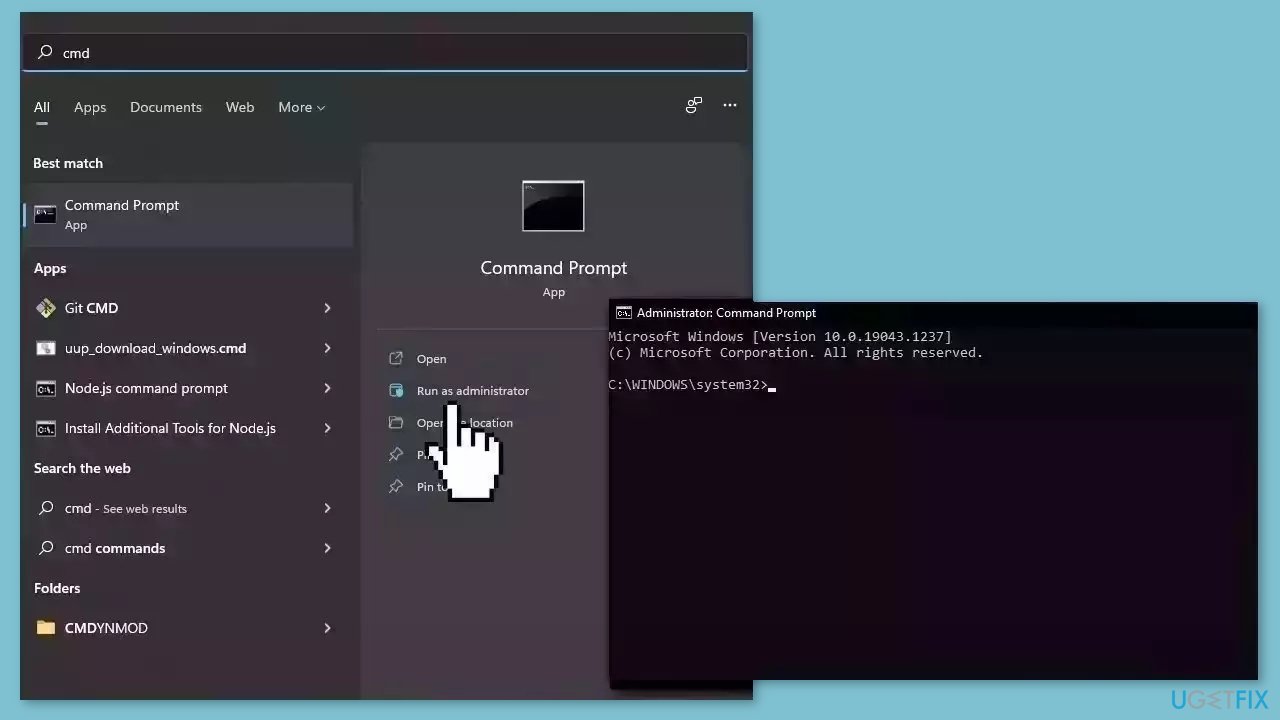
- Reboot your system
- If SFC returned an error, then use the following command lines, pressing Enter after each:
DISM /Online /Cleanup-Image /CheckHealth
DISM /Online /Cleanup-Image /ScanHealth
DISM /Online /Cleanup-Image /RestoreHealth
Solution 2. Run a Malware Scan
It is possible that a malware infection may be the cause of the CRClient.dll missing or not found error in Windows. It is important to run a comprehensive security scan to rule out this possibility and ensure that the computer is not infected. This can help to prevent further issues with the Windows operating system and ensure that it is functioning properly.
If you have access to a security scanner, or if your organization pays for one, you can use it to scan your entire system to check for a virus infection. Otherwise, you can use Windows Defender to scan your system:
- Click on the Windows Start menu or press the Windows key on your keyboard
- Type Microsoft Defender in the search bar and click on Microsoft Defender Antivirus to open the application
- Click on the Virus & threat protection option in the left-hand menu
- Click on the Quick scan or Full scan option, depending on your preference
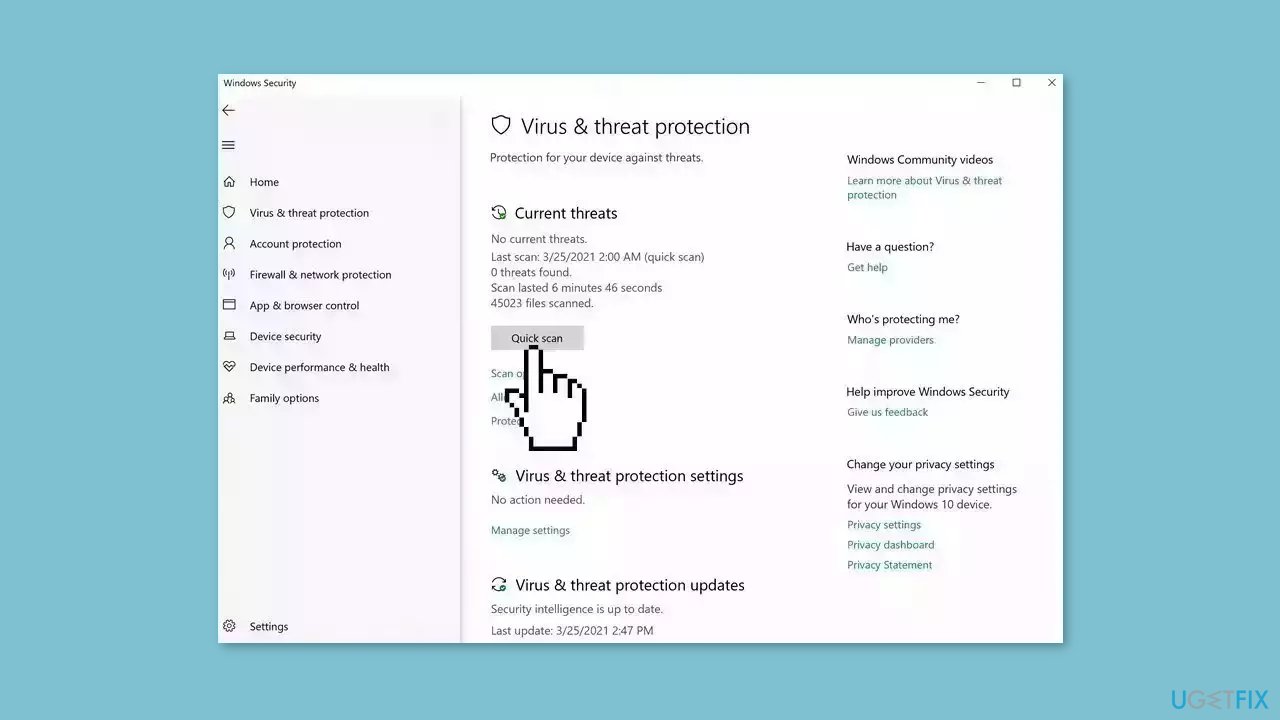
- If you choose Quick scan, Microsoft Defender Antivirus will scan the most vulnerable and commonly infected areas of your computer
- If you choose Full scan, Microsoft Defender Antivirus will scan your entire computer, including all files, folders, and programs
- Click on the Scan now button to start the selected scan type and wait for the scan to complete
- The time it takes will depend on the size of your hard drive and the number of files being scanned
- Once the scan is complete, you will be informed of any detected threats, and you can choose to quarantine or remove them
- If no threats are found, Microsoft Defender Antivirus will inform you that your device is secure
Solution 3. Reinstall Affected Applications
- Press the Windows key + R simultaneously to open the Run dialog box.
- Type appwiz.cpl in the text field of the Run dialog box.
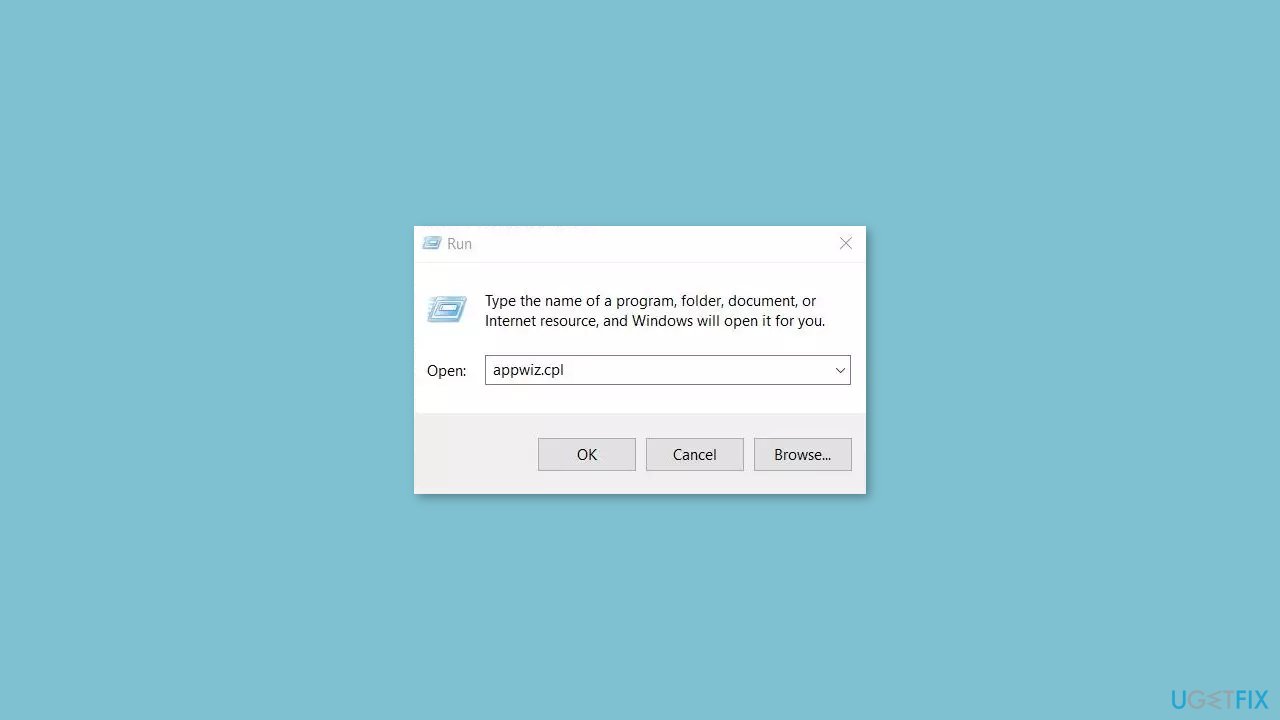
- Hit the Enter key to open the Programs and Features window in the Control Panel.
- In the Programs and Features window, locate the application that is displaying the error.
- Select the application and click the Uninstall button.
- Follow the on-screen instructions to complete the uninstallation process of the application.
- Once the application is uninstalled, open a reliable download source such as the official website or Microsoft Store.
- Download the application again from the source.
- Install the application on your system as per the on-screen instructions.
Solution 4. Use System Restore
System Restore is a feature in Microsoft Windows that allows users to revert their computer's state to a previous point in time. This can be helpful if you have made changes to your system that are causing problems.
- Press the Windows key + R on your keyboard to open the Run box.
- Type SystemPropertiesProtection and press Enter.
- Go to the System Protection tab.
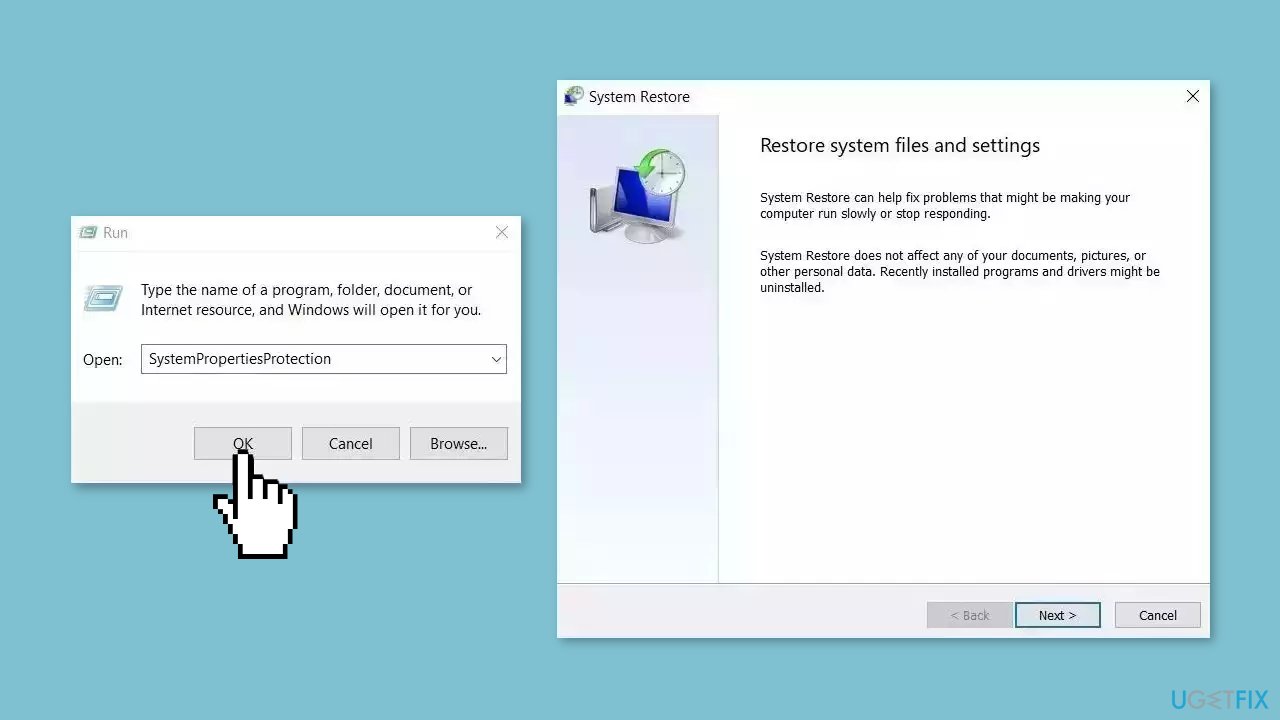
- You will see the System Restore… button. Click it to run System Restore.
- Follow the prompts until you can select a restore point.
- Select the one you want (ideally before the issue started occurring) and go ahead with the process.
Solution 5. Repair Install Windows
- Visit the official Microsoft website to download Windows 11 or Windows 10 Installation Media.
- Run the Media Creation Tool and select Create Installation Media for another PC.
- Select your USB drive.
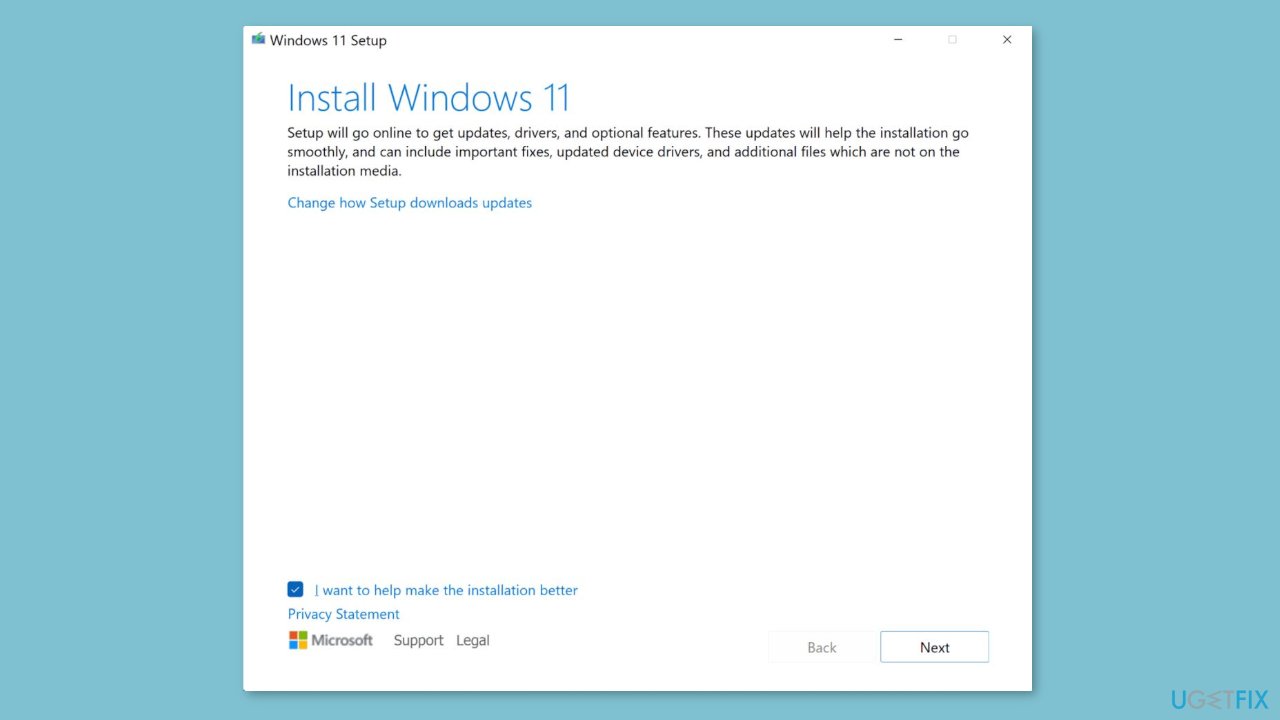
- Let the Process complete of writing the Installation files to the USB drive.
- Click Finish.
- On the PC you wish to upgrade, Press Windows + E to open the File Explorer.
- Open the Removable drive and click Setup.exe.
- Accept the license terms on the next screen.
- Confirm the Upgrade options – Files, apps and Settings are kept.
- Click Install, and the upgrade should start.
Repair your Errors automatically
ugetfix.com team is trying to do its best to help users find the best solutions for eliminating their errors. If you don't want to struggle with manual repair techniques, please use the automatic software. All recommended products have been tested and approved by our professionals. Tools that you can use to fix your error are listed bellow:
Prevent websites, ISP, and other parties from tracking you
To stay completely anonymous and prevent the ISP and the government from spying on you, you should employ Private Internet Access VPN. It will allow you to connect to the internet while being completely anonymous by encrypting all information, prevent trackers, ads, as well as malicious content. Most importantly, you will stop the illegal surveillance activities that NSA and other governmental institutions are performing behind your back.
Recover your lost files quickly
Unforeseen circumstances can happen at any time while using the computer: it can turn off due to a power cut, a Blue Screen of Death (BSoD) can occur, or random Windows updates can the machine when you went away for a few minutes. As a result, your schoolwork, important documents, and other data might be lost. To recover lost files, you can use Data Recovery Pro – it searches through copies of files that are still available on your hard drive and retrieves them quickly.
- ^ Dynamic-link library. Wikipedia, the free encyclopedia.
- ^ Chris Hoffman. Everything You Need To Know About the Blue Screen of Death. Howtogeek. Tech Insight Magazine.
- ^ Tim Fisher. What Is the Windows Registry?. Lifewire. Software and Apps.



