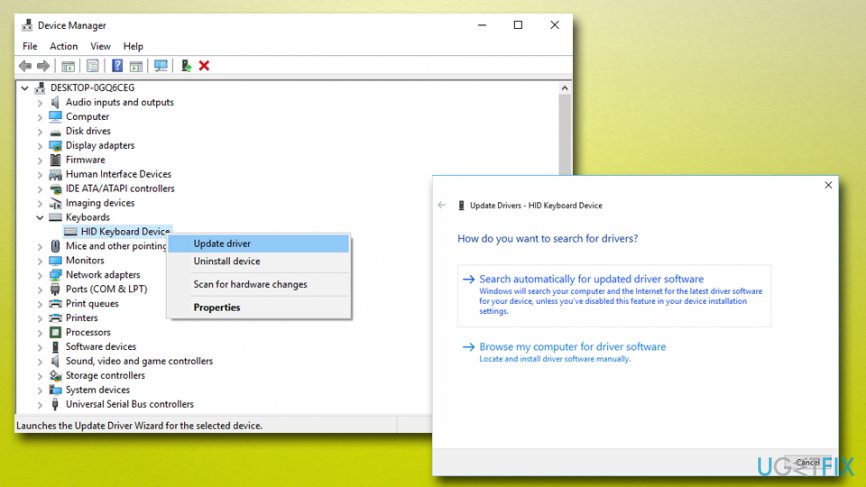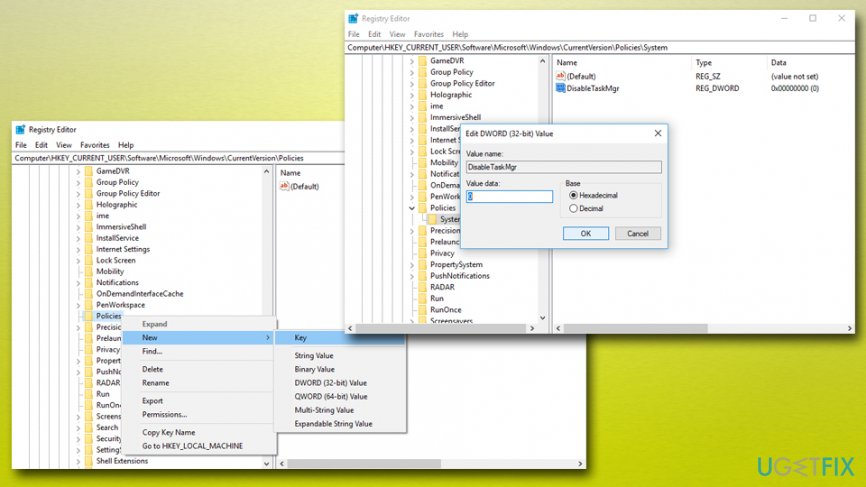Question
Issue: How to fix Ctrl + Alt + Del not working on Windows 10?
Whenever the program crashes in Windows 10, I press Ctrl + Alt + Del to access Task Manager and shut down the program from there. Recently, when I press this combination, I find that Ctrl + Alt + Del is not working. The mouse disappears and is only visible over the taskbar. The Task Manager is nowhere to be found. What is wrong? Can you please help me?
Solved Answer
Ctrl + Alt + Del is a combination of keys that are frequently used by IT professionals, as well as regular users. The combination allows users to open Task Manager. From there, users can shut down or restart processes, monitor CPU[1] performance, view Windows Services[2] and Startup programs, etc. Additionally, the system can be shut down using Ctrl + Alt + Del.
Therefore, this combination is handy and when it does not work it cause frustration. However, our team prepared a detailed guide which will help you with Ctrl + Alt + Del not working fix. You will find the instructions below. You need to make sure you execute each step one after another, in case the previous one does not work for you.
There are several reasons why Ctrl + Alt + Del might be not working. The problem usually appears after updating Windows with unofficial firmware or installing dubious applications. All these actions can result in Windows Registry changes that can modify values of Ctrl + Alt + Del function.
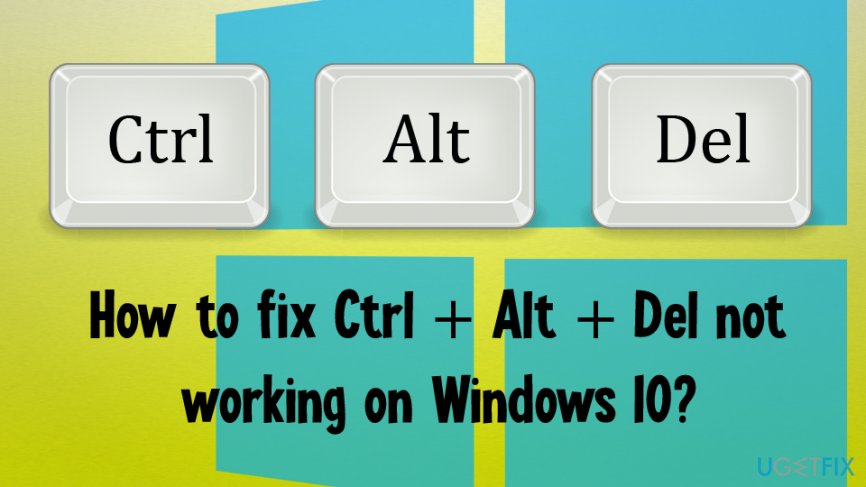
In some cases, the functionality of Ctrl + Alt + Del might be disabled by malware.[3] Hackers might program viruses so that shutting down the malicious processes manually would be impossible. For that reason, they disable the combination to prevent victims entering Task Manager and observing running processes.
For that reason, it is essential to perform system scan using reputable anti-malware software like FortectMac Washing Machine X9 or any other program of your liking. In general, any malfunction of the system that comes unexpectedly could be tied to malware. Thus, do not wait and viruses can inflict tremendous damage to your PC.
If you performed a full system scan and no viruses were detected, please follow the guide below to fix Ctrl + Alt + Del not working on Windows 10.
This video will provide you with all information you need to fix this problem:
Fix 1. Make sure your keyboard is working
Although quite obvious, this reason might be overlooked by many. Hardware problems can result in certain keys not working correctly, failing to execute the command. Therefore, connect another keyboard to your device and check if the problem persists.

Fix 2. Make sure Windows is up to date
Although Windows updates should install automatically by default, some users might have this feature off. Therefore, make sure that your Windows is using the latest version:
- Type in Update into the search box located in the taskbar and press Enter
- In the Settings window, click on Check for updates
- Windows will automatically check if any updates are missing
- As soon as updates are installed, restart your computer
Fix 3. Update your keyboard drivers
Drivers[4] are an essential part of a computer system. They ensure the proper operation and cooperation between hardware and software. In case drivers are incorrectly installed or outdated, equipment might malfunction, including the Ctrl + Alt + Del combination. Therefore, update your keyboard driver via the Device Manager:
- Right-click on Start button and select Device manager
- Expand your Keyboard section and select the one that is having problems
- Right-click on the device and pick Update Driver
- Select Search automatically for updated software and wait till newest drivers are installed
- Reboot your PC

Fix 4. Run System File Checker
System File Checker is a built-in tool which is capable of finding and fixing malfunctioning system files. By running the scan, you might be able to fix Ctrl + Alt + Del not working on Windows 10:
- Type in cmd into the search box located in the taskbar
- Right-click on the search results and pick Run as administrator
- User account control will pop up, click Yes
- Type in sfc /scannow into the Command Prompt window
- Press Enter
Fix 5. Use Windows Registry Editor to fix Ctrl + Alt + Del function
Tampering with Windows registry can be quite dangerous, as deleting certain keys might result in program malfunction or even system corruption. Therefore, please be cautious when proceeding with the following steps:
- Type in regedit into the Windows search box and press Enter
- When User Account Control appears, press Yes
- In the left pane, navigate to KEY_CURRENT_USER\\Software\\Microsoft\\Windows\\CurrentVersion\\Policies\\System
- If it does not exist, go to HKEY_CURRENT_USER\\Software\\Microsoft\\Windows\\CurrentVersion\\Policies
- In the left pane, right-click Policies and pick New > Key. Rename the folder to System (skip this step if system folder already exists)
- In the right pane, double-click DisableTaskMgr to enter its properties
- In case it does not exist, right-click on System > New > DWORD(32-bit) Value
- Rename the DWORD to DisableTaskMgr and click twice to enter its properties
- See if the value data is set to 1. If yes, you need to change it to 0 and press OK
- Reboot your computer

Fix 6. Uninstall Microsoft HPC Pack
Some users who complained about Ctrl + Alt + Del not working due to problems with LogonUI.exe which is a process related to HPC pack. In order to uninstall the program, follow these steps:
- Right-click on the Start button and select Settings
- Go to Apps and locate HPC Pack from the list
- Click on it and select Uninstall
- Follow the on-screen instructions
Repair your Errors automatically
ugetfix.com team is trying to do its best to help users find the best solutions for eliminating their errors. If you don't want to struggle with manual repair techniques, please use the automatic software. All recommended products have been tested and approved by our professionals. Tools that you can use to fix your error are listed bellow:
Protect your online privacy with a VPN client
A VPN is crucial when it comes to user privacy. Online trackers such as cookies can not only be used by social media platforms and other websites but also your Internet Service Provider and the government. Even if you apply the most secure settings via your web browser, you can still be tracked via apps that are connected to the internet. Besides, privacy-focused browsers like Tor is are not an optimal choice due to diminished connection speeds. The best solution for your ultimate privacy is Private Internet Access – be anonymous and secure online.
Data recovery tools can prevent permanent file loss
Data recovery software is one of the options that could help you recover your files. Once you delete a file, it does not vanish into thin air – it remains on your system as long as no new data is written on top of it. Data Recovery Pro is recovery software that searchers for working copies of deleted files within your hard drive. By using the tool, you can prevent loss of valuable documents, school work, personal pictures, and other crucial files.
- ^ Vangie Beal. CPU - Central Processing Unit. Webopedia. Online Tech Dictionary.
- ^ Introduction to Windows Service Applications. Microsoft. .NET.
- ^ Tim Fisher. What Is Malware and What Can It Do?. Lifewire. Tech Untangled.
- ^ Device driver. Computer Hope. Free computer help.