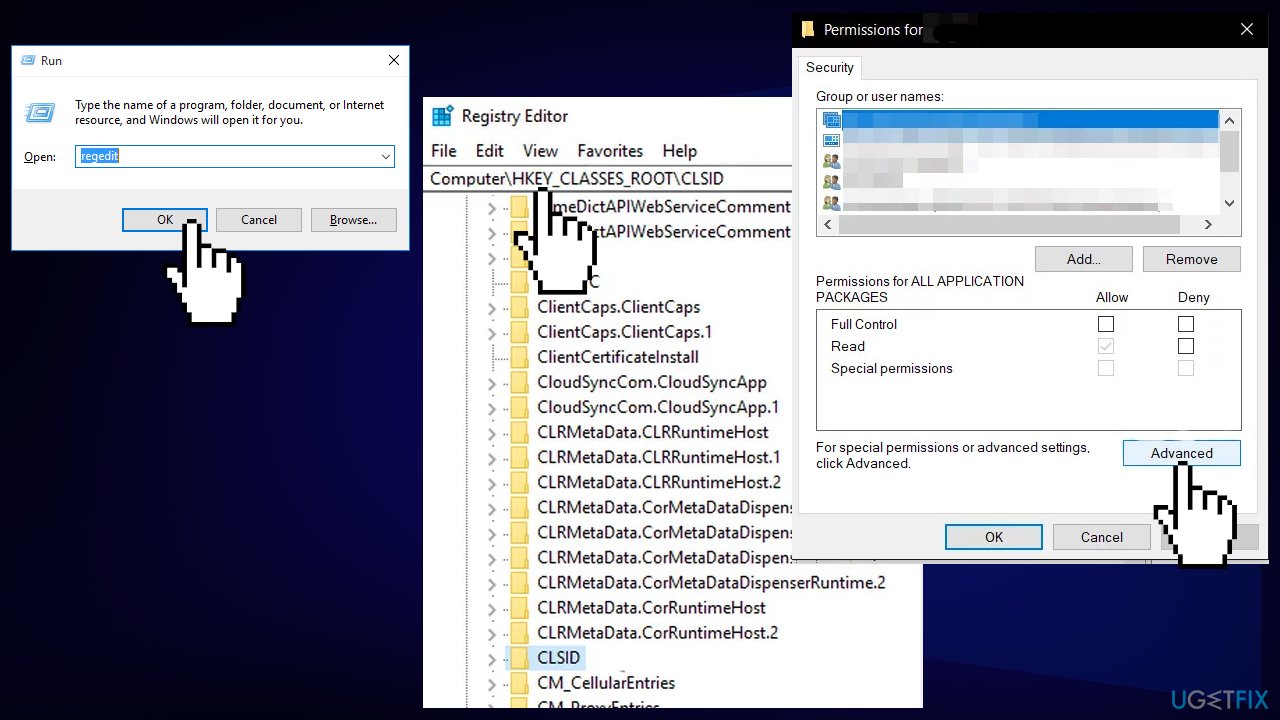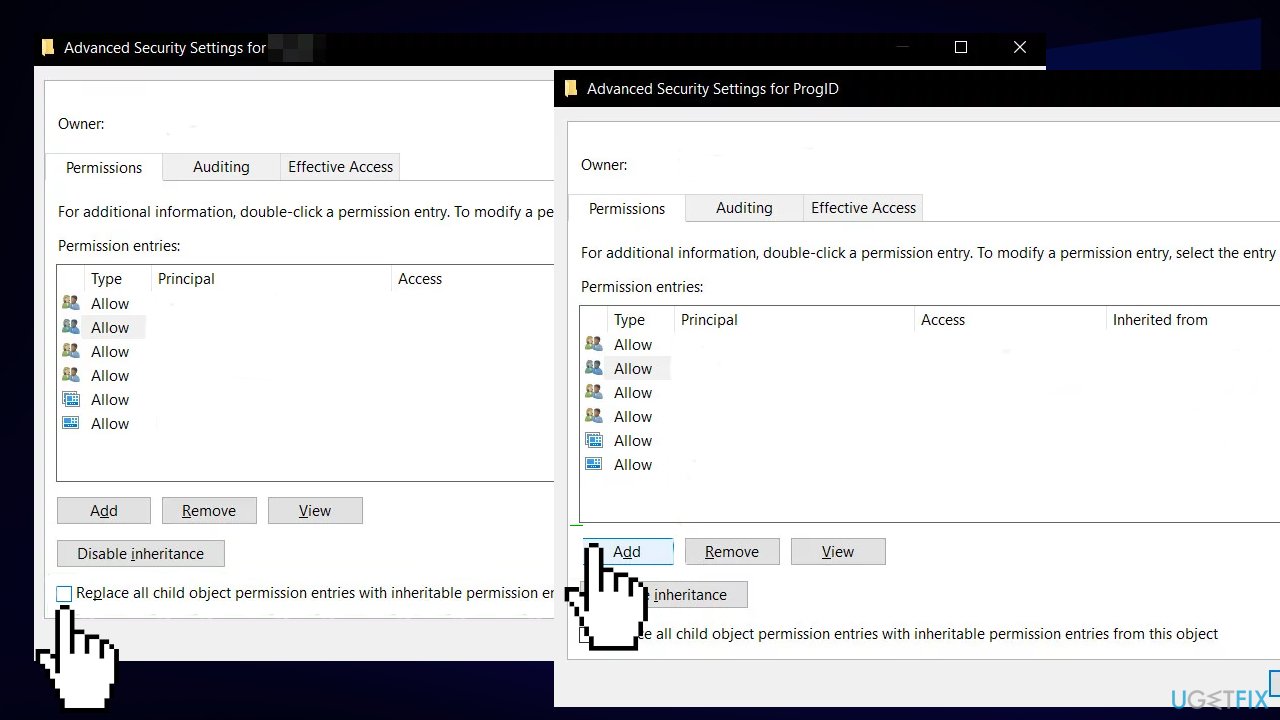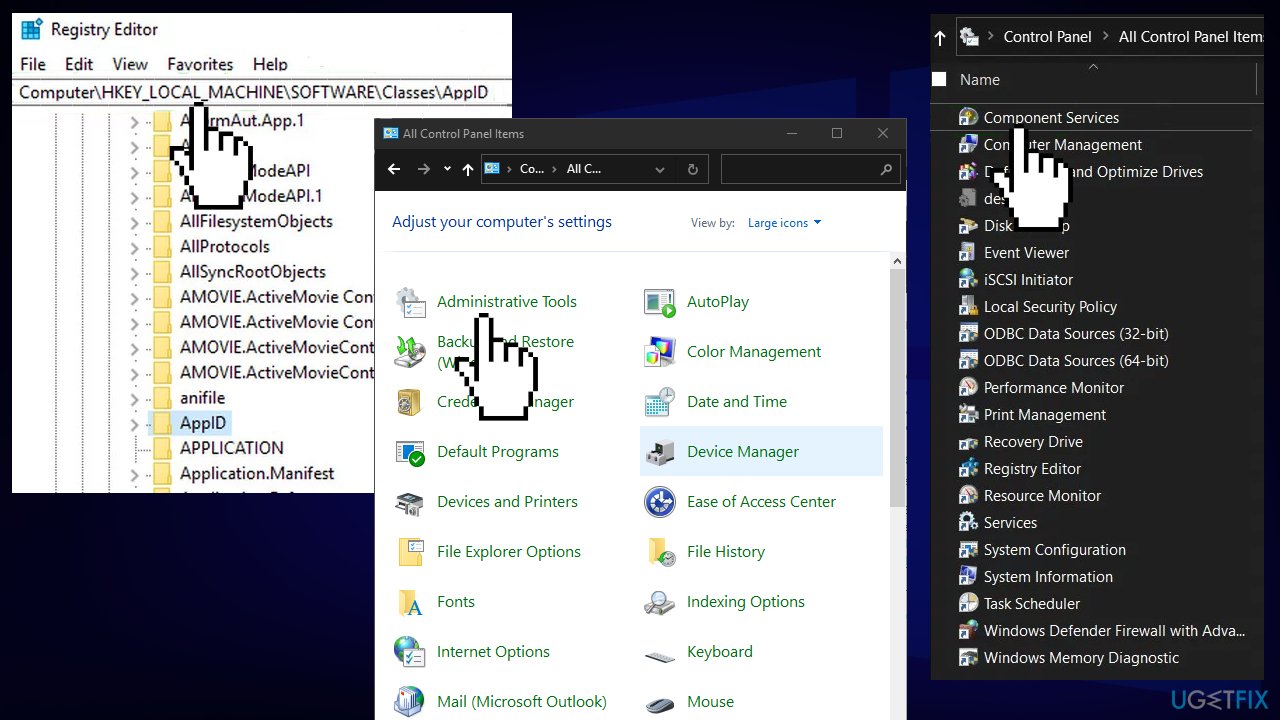Question
Issue: How to fix DCOM error 10016 in Windows?
Hello. I am having issues when trying to open certain applications and sometimes my Windows PC crashes completely. I have found out about the DCOM error 10016. What is going on?
Solved Answer
The Distributed Component Object Model (DCOM) is a protocol that enables software components to communicate directly over the network. DCOM is designed for use across multiple network transports, including Internet protocols such as HTTP.[1] A DCOM error 10016 means that a program tried to start the DCOM server by using its' infrastructure, but the user does not have the necessary permissions to do so.
This error is known from the older days of Windows but has been also seen in Windows 8 and 10. The message appears in a form of a system error. It may be completely harmless, but seeing it and having to deal with it all the time can be annoying. Some users report experiencing crashes at least 3 times an hour which is not a pleasant experience.
Most times the error appears when users are trying to launch an application. The error says:
The application-specific permission settings do not grant Local Launch permission for the COM Server application with CLSID {-} to the user -. This security permission can be modified using the Component Services administrative tool.
It can be hard for an average user to understand what is the problem. Do not worry about it, in this article we will take you step-by-step to keep it as simple as possible. Before starting with the troubleshooting process, make sure your system’s power supply is up to the mark and is not faulty. If you are using any type of overclocking[2] then lower it or disable it.
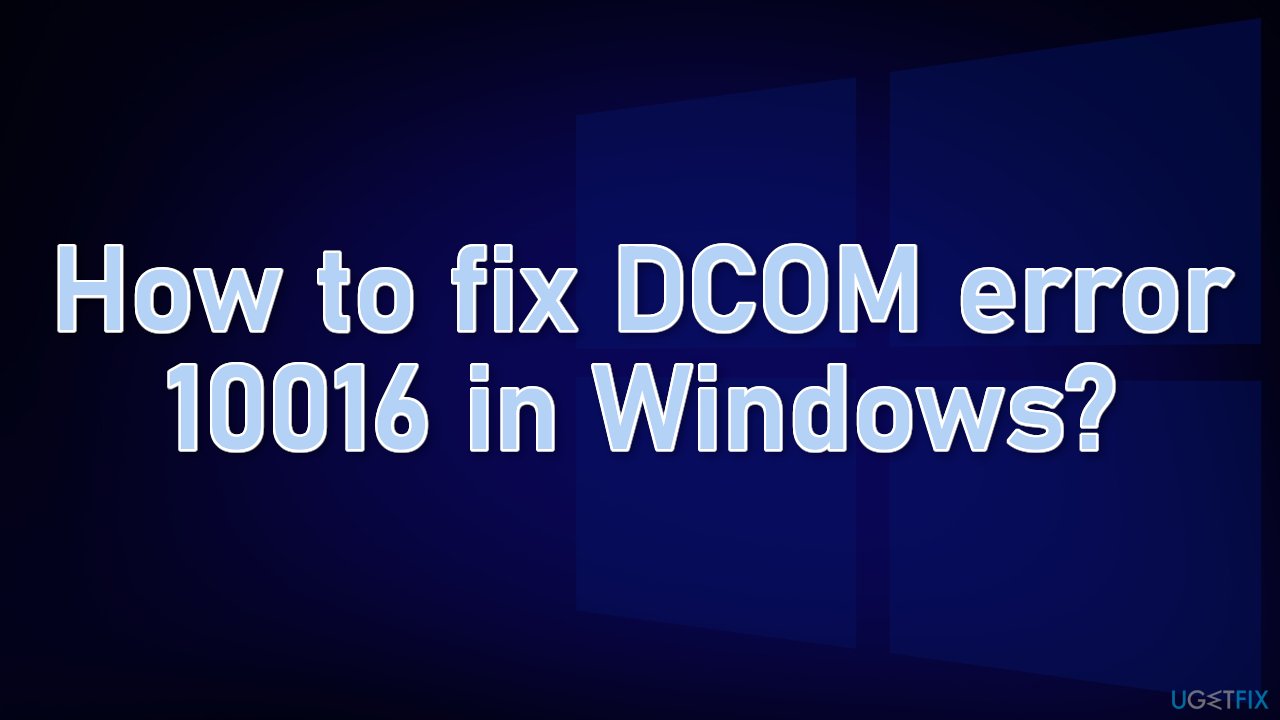
Trying to fix this issue could take a while, so you can try using FortectMac Washing Machine X9 repair tool to avoid going through all the possibilities. It can identify the damaged system components, fix BSODs,[3] and registry issues by scanning the system. This software could also be used to free up space by clearing cookies and cache,[4] which should boost the device's performance.
Below you will find a couple of manual methods that could fix the DCOM error 10016 and keep your computer free from crashes. Please follow all of the steps very carefully:
Solution 1. Give Permissions to the App
- Press the Windows + R keys on your keyboard to open the Run dialog box
- Type RegEdit and press Enter
- In the Registry Editor, expand the HKEY_CLASSES_ROOT folder, and the CLSID folder inside
- Find the folder with the CLSID you received in the error message
- Right-click on it, select permissions and click on Advanced

- Change the owner to the Administrators group
- Select Replace all child object permission entries
- Click OK, and then select Yes to the Windows Security warning

- Back in the main permissions window, click Add, enter Everyone and click OK
- Again in the main permissions Window, select Everyone from the list of users in the top, and select Full Control from the Allow column in the bottom half
- Click OK, apply full control
- Expand the HKEY_LOCAL_MACHINE inside, expand these folders: Software, Classes, AppID
- Go to the folder which has the same APPID you received in your error message
- Right-click, choose permissions and select Advanced
- Give the app sufficient permissions
- Press the Windows key, and type Control Panel
- Switch to icons view at the top right, and open Administrative Tools
- Open Component Services

- Click Computer, followed by My Computer
- Find the service that’s causing the issue, right-click it, and select properties
- Click the Security tab
- If permissions were properly set in the registry you should be able to select Customize on all three categories in this window (Launch and Activation Permissions, Access Permissions, and Configuration Permissions); if any of these items are greyed, repeat the previous steps for setting registry permissions to verify those settings
- Once Customize has been selected on all three categories, select Edit on Launch and Activation Permissions; If you receive a warning that one or more permissions entries attached have an unrecognized type, click Remove

- In the new window look for System in the list of users at the top. If it does not exist click Add
- Type System and click OK
- Select System from the list of users in the window
- In the bottom half of the window, place a check in the Allow column beside Local Launch and Local Activation. You may also see Local Access instead, just be sure there is a check for this item in the Allow column. Click OK
- Repeat the steps for the other two items, Access Permissions, and Configuration Permissions.
- Repeat steps for other ClSID and AppID values listed in event logs
- Reboot your PC for the changes to take effect
Solution 2. Delete Registry Keys
- Click on the Windows button and in the search box, type Registry Editor
- Right-click on the Registry Editor and click on Run as Administrator
- Navigate to the following key:
HKEY_LOCAL_MACHINE\\SOFTWARE\\Microsoft\\Ole
- Delete the following keys
DefaultAccessPermission
DefaultLaunchPermission
MachineAccessRestriction
MachineLaunchRestriction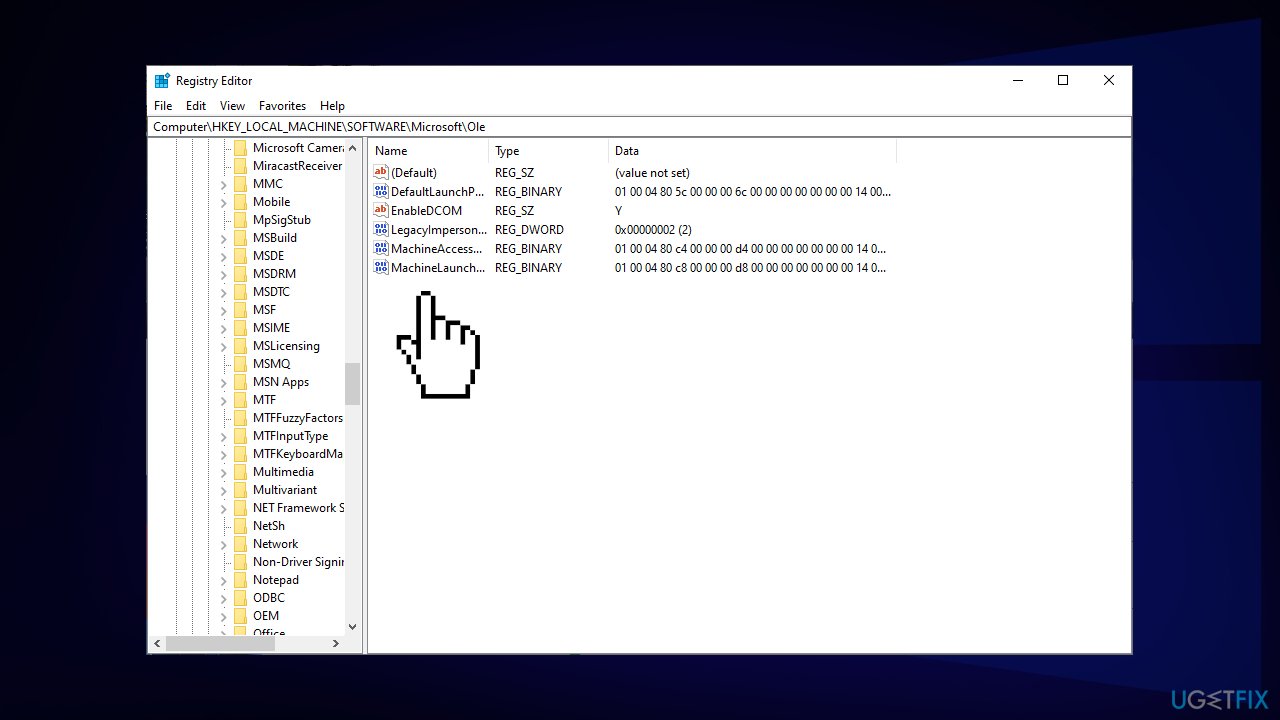
- Save changes and restart your system
Repair your Errors automatically
ugetfix.com team is trying to do its best to help users find the best solutions for eliminating their errors. If you don't want to struggle with manual repair techniques, please use the automatic software. All recommended products have been tested and approved by our professionals. Tools that you can use to fix your error are listed bellow:
Prevent websites, ISP, and other parties from tracking you
To stay completely anonymous and prevent the ISP and the government from spying on you, you should employ Private Internet Access VPN. It will allow you to connect to the internet while being completely anonymous by encrypting all information, prevent trackers, ads, as well as malicious content. Most importantly, you will stop the illegal surveillance activities that NSA and other governmental institutions are performing behind your back.
Recover your lost files quickly
Unforeseen circumstances can happen at any time while using the computer: it can turn off due to a power cut, a Blue Screen of Death (BSoD) can occur, or random Windows updates can the machine when you went away for a few minutes. As a result, your schoolwork, important documents, and other data might be lost. To recover lost files, you can use Data Recovery Pro – it searches through copies of files that are still available on your hard drive and retrieves them quickly.
- ^ An overview of HTTP. Developer.mozilla. Web technology for developers.
- ^ Chris Hoffman. What Is Overclocking? The Beginner’s Guide to Understanding How Geeks Speed Up Their PCs. Howtogeek. Technology Magazine.
- ^ Blue screen of death. Wikipedia. The Free Encyclopedia.
- ^ 7 Differences between Cache and Cookies (with examples). Kingpinbrowser. Online Privacy.