Question
Issue: How to fix "Disk Management could not start Virtual Disk Service" error in Windows?
Hello. When I try to use the Disk Management tool l receive an error “Disk Management could not start Virtual Disk Service”. Is there a way to fix this?
Solved Answer
Windows users who use Disk Management as their main tool for drive partitioning and other related tasks may find the error message “Disk Management could not start Virtual Disk Service” to be an irritating problem. Users can manage their hard drives, create partitions, format disks, and carry out a variety of disk-related operations using the built-in Disk Management software. However, running across this issue can prevent users from using these crucial capabilities, which interferes with their ability to efficiently manage their storage.
This inaccuracy may occur as a result of a number of circumstances. The Virtual Disk Service (VDS) being disabled is one frequent cause. The VDS is in charge of managing and giving applications like Disk Management information on disks, volumes, and storage subsystems. The proper operation of Disk Management may be hampered if the VDS is not active or is disabled.
Additionally, this issue may be caused by firewall intervention. The operation of the utility may be hampered if Windows Firewall or third-party firewalls prevent the essential communication between Disk Management and the Virtual Disk Service.
The effects of this problem on users may be severe. Users can find themselves unable to effectively maximize their storage space if they are unable to access Disk Management and carry out actions like making or resizing partitions, formatting drives, or assigning drive letters. Complications such as wasteful disk use, an inability to install new operating systems, or trouble juggling data between partitions can result from this.
In this guide, you will find 4 steps that should help you fix “Disk Management could not start Virtual Disk Service” error. You can also use a repair tool like FortectMac Washing Machine X9 that can fix most system errors, BSODs,[1] corrupted files, and registry[2] issues. Otherwise, follow the step-by-step instructions below.
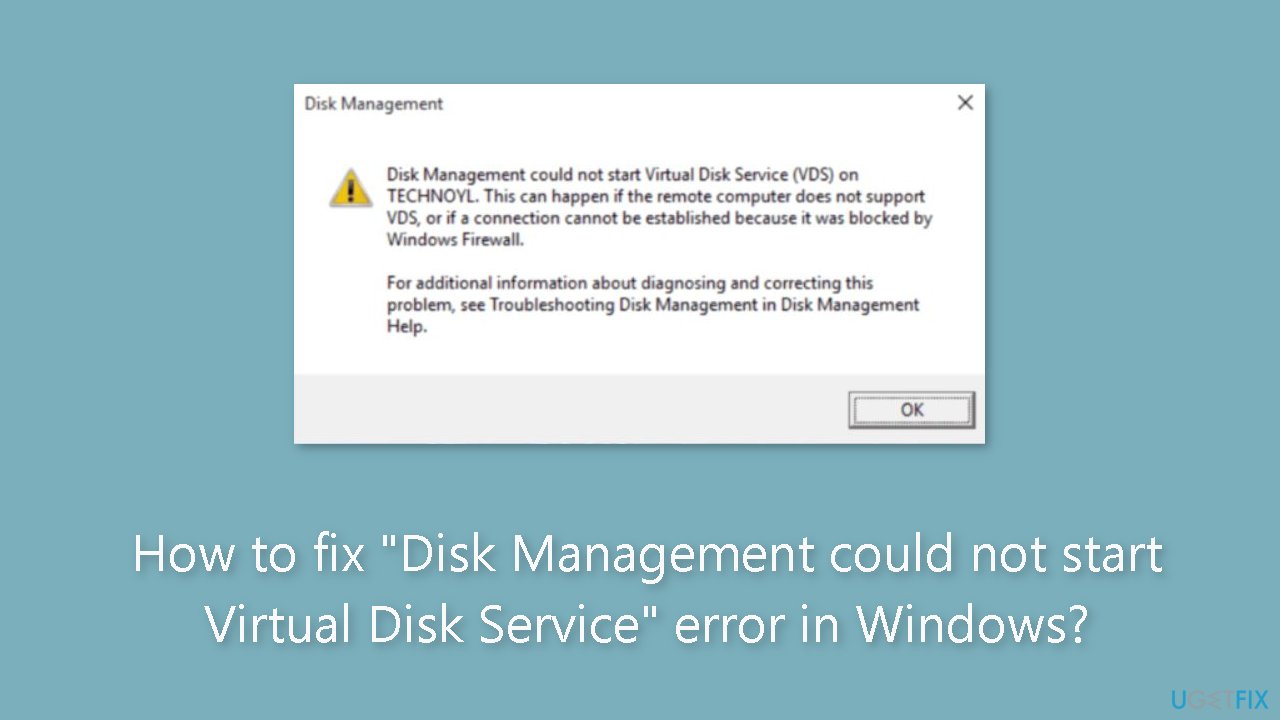
Method 1. Fix Corrupted System Files
Use Command Prompt commands to repair system file corruption:
- Open Command Prompt as administrator
- Use the following command and press Enter:
sfc /scannow
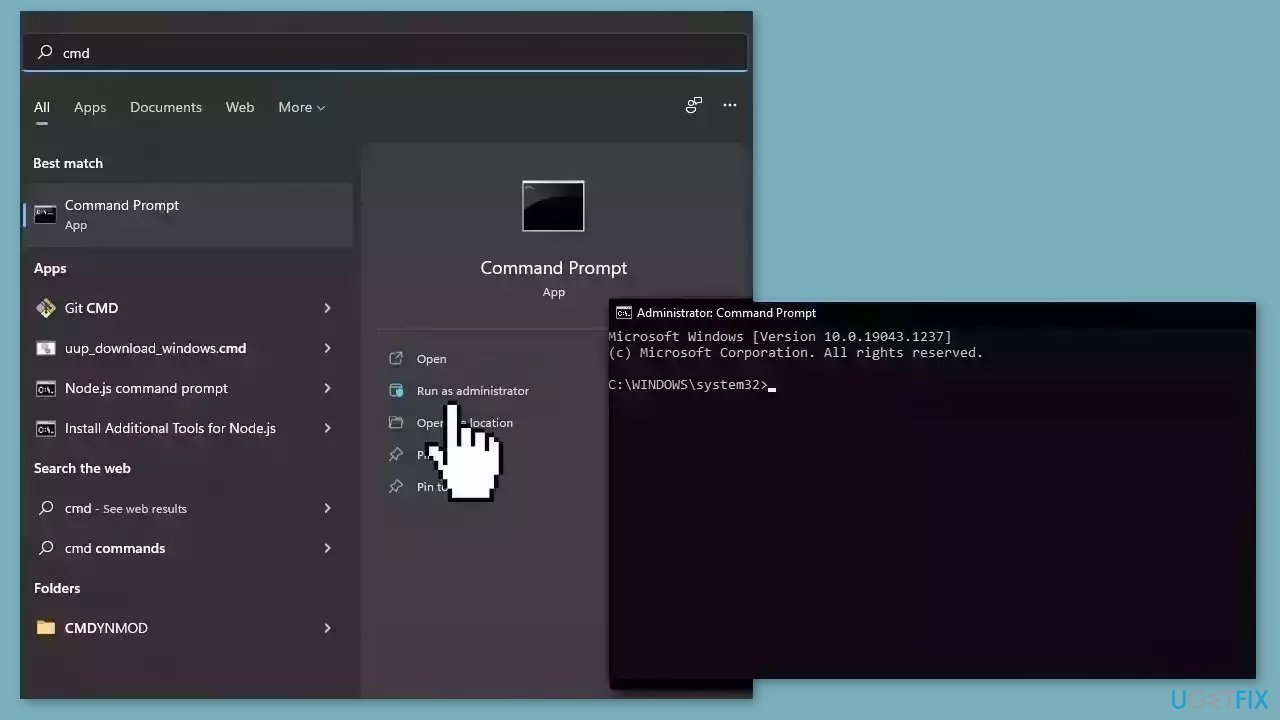
- Reboot your system
- If SFC returned an error, then use the following command lines, pressing Enter after each:
DISM /Online /Cleanup-Image /CheckHealth
DISM /Online /Cleanup-Image /ScanHealth
DISM /Online /Cleanup-Image /RestoreHealth
Method 2. Enable the Virtual Disk Service
- Press the Windows key + R to open the Run dialog box.
- Type services.msc in the Run dialog box and press Enter.
- In the Services window, locate and double-click on Virtual Disk service to open its properties.
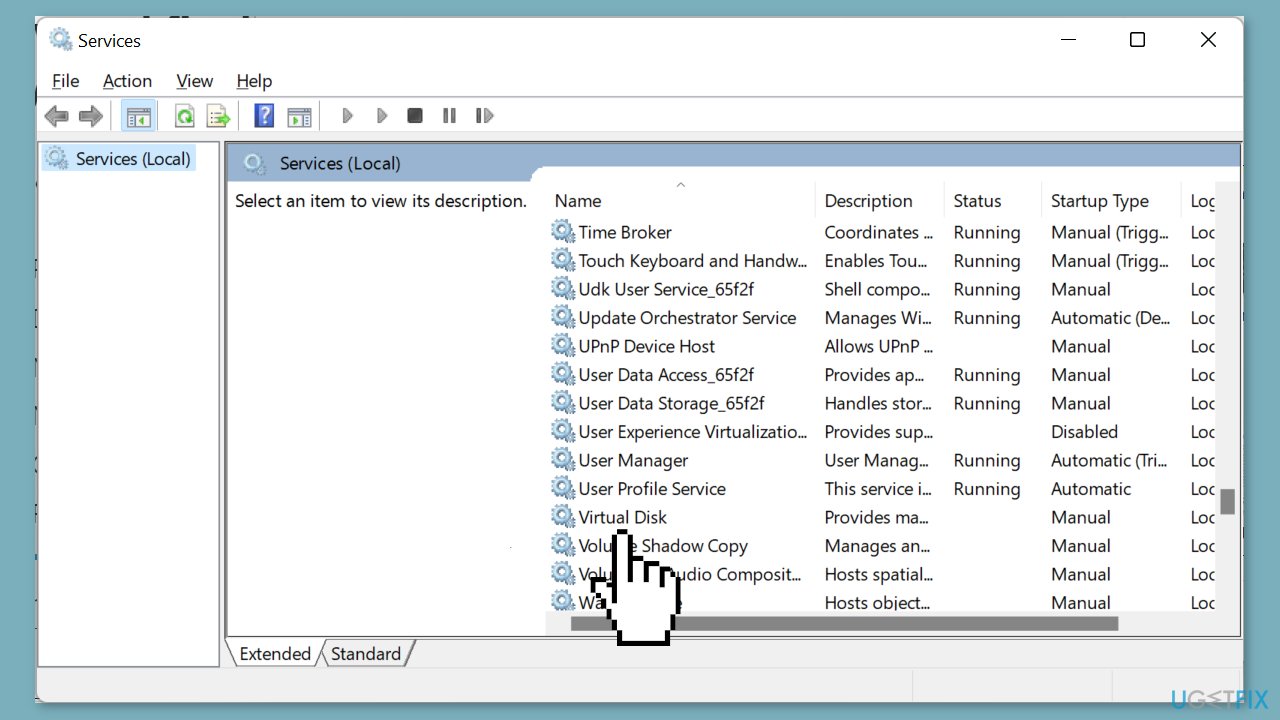
- Set the Startup type to Automatic.
- Click the Start button to initiate the service.
- Navigate to the Log On tab at the top of the Virtual Disk Properties window.
- Check the box that says Allow service to interact with desktop.
- Click the Apply button to apply the changes.
- Click the OK button to confirm and close the Virtual Disk Properties window.
Method 3. Enable the Remote Volume Management
- Press the Windows key + S to open the search box.
- Type powershell in the search box.
- Right-click on Windows PowerShell in the search results.
- Select Run as administrator from the context menu to open an elevated PowerShell window.
- Type the following command:
netsh advfirewall firewall set rule group=”Remote Volume Management” new enable=yes
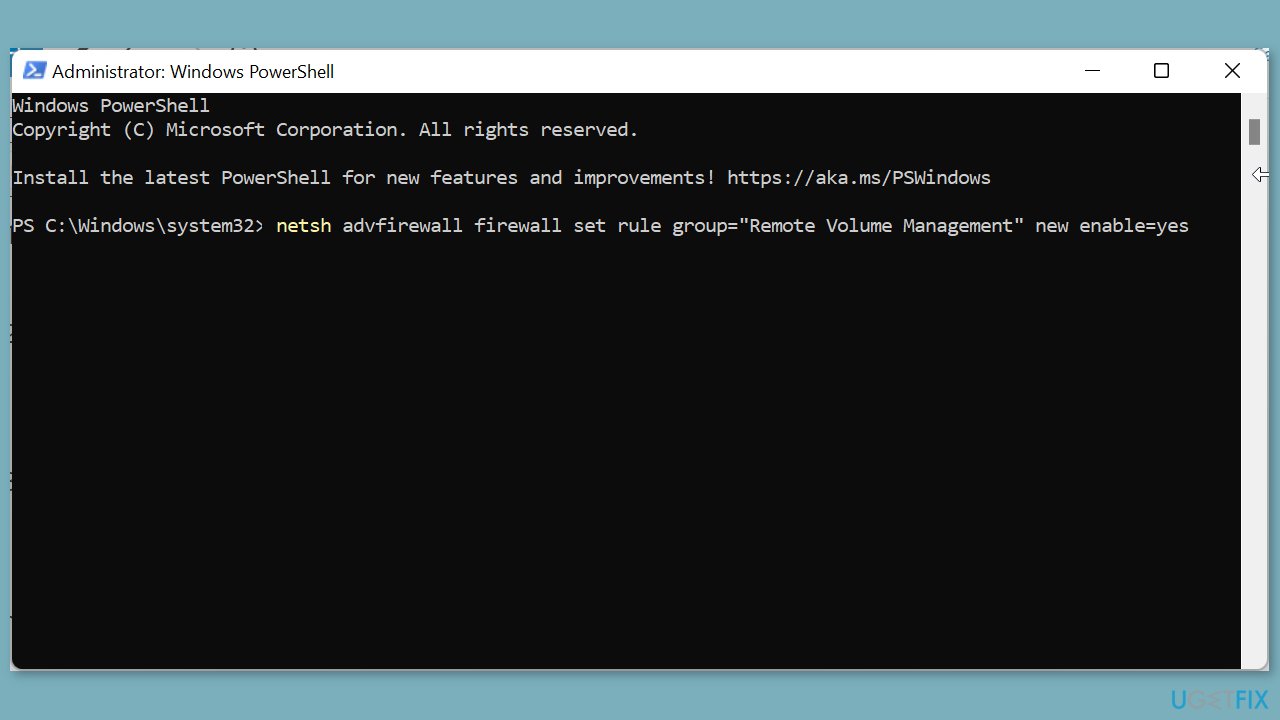
- Press Enter to execute the command on both your local and remote systems.
- Wait for the process to complete and finish running.
Method 4. Temporarily Disable Windows Defender
- Press the Windows key + R to open the Run dialog box.
- Type gpedit.msc in the Run dialog box and press Enter or click OK.
- In the Group Policy Editor window:
- Navigate in the left pane to the following path: Computer Configuration > Administrative Templates > Windows Components > Microsoft Defender Antivirus > Turn off Microsoft Defender Antivirus

- Double-click the Turn off Windows Defender Antivirus option.
- Tick the radio button labeled Enabled.
- Click the Apply button.
- Click the OK button to confirm and save the changes.
Repair your Errors automatically
ugetfix.com team is trying to do its best to help users find the best solutions for eliminating their errors. If you don't want to struggle with manual repair techniques, please use the automatic software. All recommended products have been tested and approved by our professionals. Tools that you can use to fix your error are listed bellow:
Protect your online privacy with a VPN client
A VPN is crucial when it comes to user privacy. Online trackers such as cookies can not only be used by social media platforms and other websites but also your Internet Service Provider and the government. Even if you apply the most secure settings via your web browser, you can still be tracked via apps that are connected to the internet. Besides, privacy-focused browsers like Tor is are not an optimal choice due to diminished connection speeds. The best solution for your ultimate privacy is Private Internet Access – be anonymous and secure online.
Data recovery tools can prevent permanent file loss
Data recovery software is one of the options that could help you recover your files. Once you delete a file, it does not vanish into thin air – it remains on your system as long as no new data is written on top of it. Data Recovery Pro is recovery software that searchers for working copies of deleted files within your hard drive. By using the tool, you can prevent loss of valuable documents, school work, personal pictures, and other crucial files.
- ^ Chris Hoffman. Everything You Need To Know About the Blue Screen of Death. Howtogeek. Technology Magazine.
- ^ Tim Fisher. What Is the Windows Registry?. Lifewire. Software and Apps.



