Question
Issue: How to Fix DRIVER_IRQL_NOT_LESS_OR_EQUAL (Netwtw04.sys) BSOD on Windows?
I’m using a Dell laptop, which I have bought several months ago. Sadly, it has many problems already, so I’m afraid of its condition in the near future. The laptop not only frequently fails to play any sounds, but also displays a BSOD Driver_IRQL_NOT_LESS_OR_EQUAL (Netwtw04.sys). The error shows up under various occasions, but most frequently when I attempt to launch apps. I’m not a tech savvy person, so I don’t even imagine what should I do. Please provide me some fixes or I will have to return my PC to the manufacturer…
Solved Answer
DRIVER_IRQL_NOT_LESS_OR_EQUAL is one of the Windows stop codes circulating on the Internet for a long time. Each case of this error is individual, which is why the file name provided next to the error differs. In this article, we will be addressing the Driver_IRQL_NOT_LESS_OR_EQUAL (Netwtw04.sys) error, which occurs on Windows 10 PCs most frequently. Nevertheless, mfewfpk.sys, ndis.sys, Epfwwfp.sys, netio.sys, kbdclass.sys, storahci.sys BSOD[1] can also be encountered under more or less similar circumstances.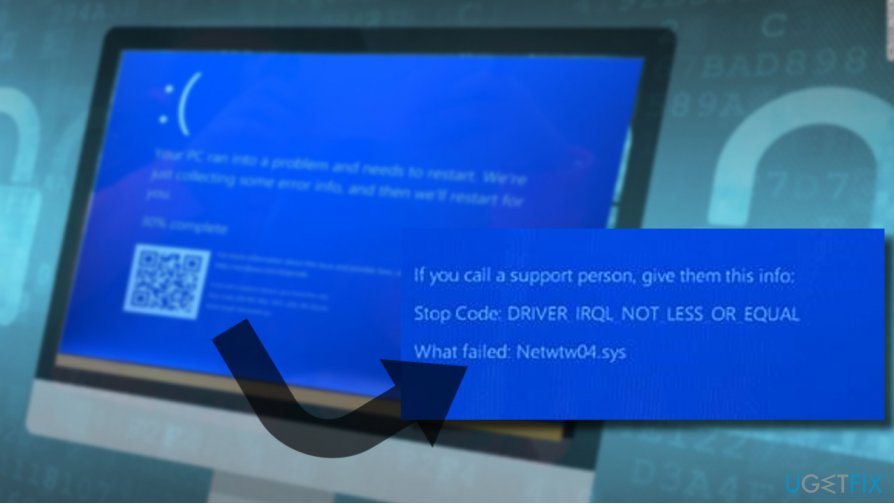
The Netwtw04.sys BSOD shows up under various conditions, for example, on Windows boot, while trying to launch apps or installing updates. The full Driver_IRQL_NOT_LESS_OR_EQUAL (Netwtw04.sys) BSOD says:
Your PC ran into a problem and needs to restart. We’re just collecting some error info, and then we’ll restart for you. (30% complete).
For more info about this issue and possible fixes, visit http://windows.com/stopcode
If you call a support person, give them this info:
Stop Code: DRIVER_IRQL_NOT_LESS_OR_EQUAL
What failed: Netwtw04.sys
As stated in the message, system’s reboot may be enough to fix the BSOD, but no one reported this “fix” to be working. According to the latest reports, the culprit of the DRIVER_IRQL_NOT_LESS_OR_EQUAL (Netwtw04.sys) is the outdated or corrupted Intel Wireless Adapter driver.[2]
Additionally, it's advisable to check if the system does not contain two confronting anti-virus programs. Even though one of them may be disabled, certain files may be triggering software conflict resulting in the Netwtw04.sys error.
Update Network Adapter Drivers
- Click on Windows key + R, type devmgmt.msc, and press Enter.
- Alternatively you can right-click on Windows key and select Device Manager.
- When the Device Manager opens, expand Network adapters section.
- Right-click on your Network Adapter (Intel Network Adapter is most frequently affected) and select Update Driver Software.
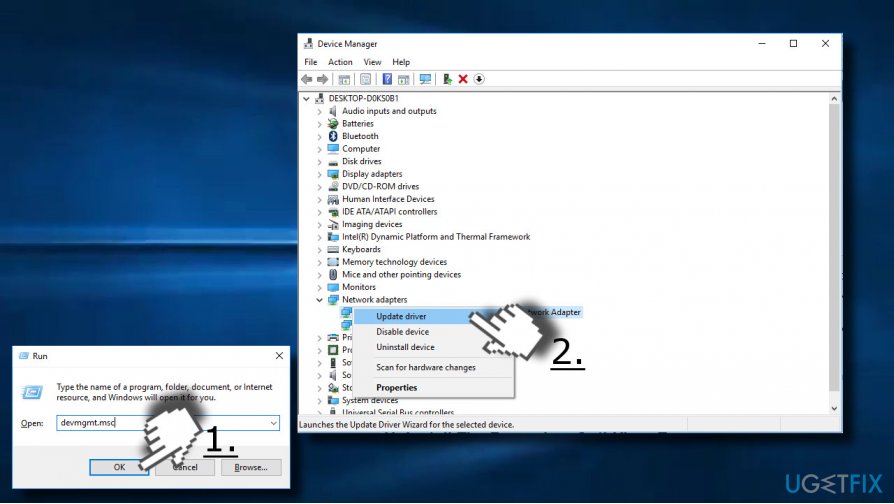
If updating the driver did not fix DRIVER_IRQL_NOT_LESS_OR_EQUAL (Netwtw04.sys) error, try to uninstall it completely and then reinstall it manually. For this purpose, repeat the same steps as provided above, except that instead of Update Driver Software select Uninstall.
Then, while on the Device Manager, click on the Action tab and select Scan for Hardware Changes. The system should automatically detect the missing driver, but if for some reason the driver is not detected, navigate to the manufacturer's website and download it manually. Select the latest version and make sure that it's compatible with your OS.
NOTE: several people reported that the issue just started happening a few days after updating some system drivers. In this case, try reverting back the old driver versions.
Uninstall The Secondary Anti-Virus Program
If you are running two different security tools on your PC, we would recommend removing the one that is currently disabled. It's files may be triggering software conflict, which is why some system drivers and other functions cannot function properly. You can uninstall it automatically using software like Perfect Uninstaller or manually via Apps & Features.
- Press Windows key + I and select Apps.
- Find the antivirus entry on the Apps & Features section.
- Click on it and select Uninstall.
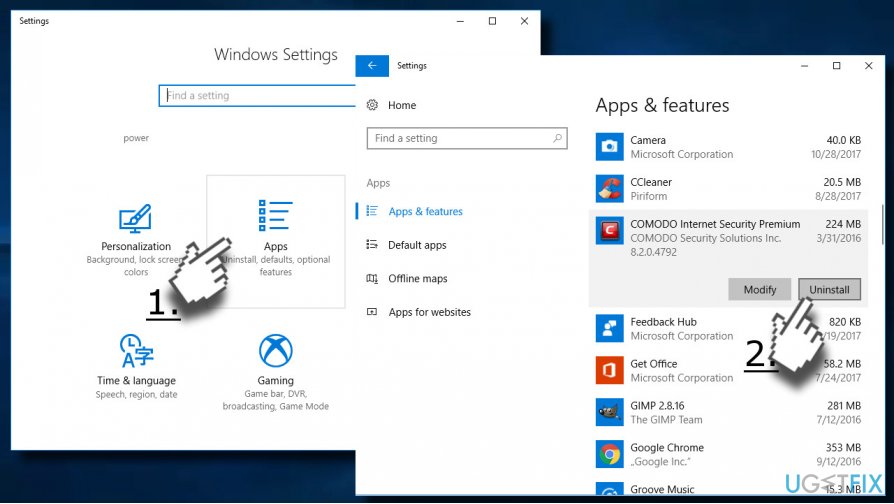
Check the System for Corrupted Files
Stop Codes like Netwtw04.sys may be caused by corrupted system files, outdated Windows registry[3] entries or even missing files. Problems related to system's files often occur after malware infection or important system's changes. Thus, if neither driver update nor removal of additional antivirus helped to solve the problem, try running a scan with FortectMac Washing Machine X9 optimization utility.
Repair your Errors automatically
ugetfix.com team is trying to do its best to help users find the best solutions for eliminating their errors. If you don't want to struggle with manual repair techniques, please use the automatic software. All recommended products have been tested and approved by our professionals. Tools that you can use to fix your error are listed bellow:
Prevent websites, ISP, and other parties from tracking you
To stay completely anonymous and prevent the ISP and the government from spying on you, you should employ Private Internet Access VPN. It will allow you to connect to the internet while being completely anonymous by encrypting all information, prevent trackers, ads, as well as malicious content. Most importantly, you will stop the illegal surveillance activities that NSA and other governmental institutions are performing behind your back.
Recover your lost files quickly
Unforeseen circumstances can happen at any time while using the computer: it can turn off due to a power cut, a Blue Screen of Death (BSoD) can occur, or random Windows updates can the machine when you went away for a few minutes. As a result, your schoolwork, important documents, and other data might be lost. To recover lost files, you can use Data Recovery Pro – it searches through copies of files that are still available on your hard drive and retrieves them quickly.
- ^ Chris Hoffman. Everything You Need To Know About the Blue Screen of Death. How-To Geek. Online tech magazine.
- ^ Codrut Neagu. Simple questions: What are drivers and why do you need them?. Digital Citizen. Tips on how to maintain secure and healthy digital experience.
- ^ v.laurie. What Everybody Should Know About the Windows Registry. Gizmo's Freeware. Non-commercial community website.



