Question
Issue: How to fix Epson printer error 1131 in Windows?
I have noticed that my Epson printer is offline, so I decided to check the device utility app. I've noticed that there's a new driver is available, so I attempted to install it but got an error 1131 instead. Any tips on how to resolve this would be appreciated. I'm running Windows 10 version 22H2.
Solved Answer
Printers are a staple in many households and businesses today, allowing users to produce physical copies of documents, images, and other materials with ease. They are often essential tools in creating hard copies of important paperwork, such as contracts, forms, and reports. Among the popular brands of printers available on the market, Epson stands out as a reliable and widely-used option.
However, despite their convenience, printers can sometimes present issues that can hamper their functionality. One of these is the Epson printer error 1131. This problem can occur across various models of Epson printers, such as the Workforce WF-3540, Workforce Pro WP-4540, and Stylus NX420, to name a few.
Many users have reported encountering this error after installing Windows updates. While this may not always be the case, it is a common occurrence. Several factors can contribute to the issue, including outdated or corrupted printer drivers, faulty Windows updates, or problems with the printer software.
If you are experiencing Epson printer error 1131, there are several troubleshooting steps you can take. For example, if the issue occurred right after Windows updates were applied, you can uninstall them and wait till Microsoft fixes the problem. A troubleshooter can point you in the right direction too. Additionally, you can try uninstalling and reinstalling the printer software to fix any corrupted files.

Another solution is to perform a system restore to undo any recent system changes that may have caused the issue. Alternatively, you can try disabling any third-party software that may be conflicting with your printer, such as antivirus programs. You can also run a scan with a powerful PC repair tool FortectMac Washing Machine X9, which can easily identify corrupted sectors of Windows and fix them automatically for you.
Fix 1. Run the troubleshooter
We recommend starting with the troubleshooter.
- Type in Troubleshoot in Windows search and hit Enter.
- Go to Additional Troubleshooters/Other troubleshooters.
- Pick Printer and click Run the troubleshooter/Run.
- Wait till the scan is finished, and then apply the suggested fixes.
- Restart your computer.
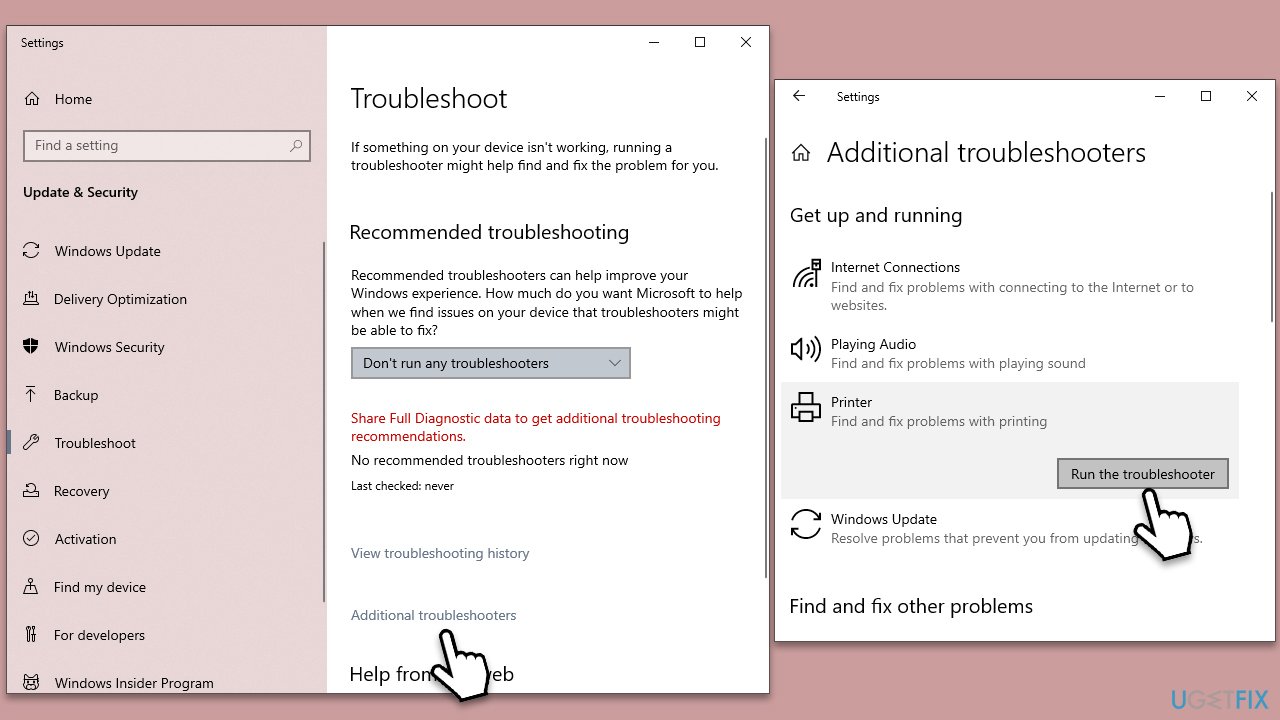
Fix 2. Install all available Windows updates (and drivers)
- Type Updates in Windows search and press Enter.
- Click Check for updates and wait until all the necessary files are downloaded.
- If optional updates are available, install them as well.
- Restart your computer when this task is fully complete.
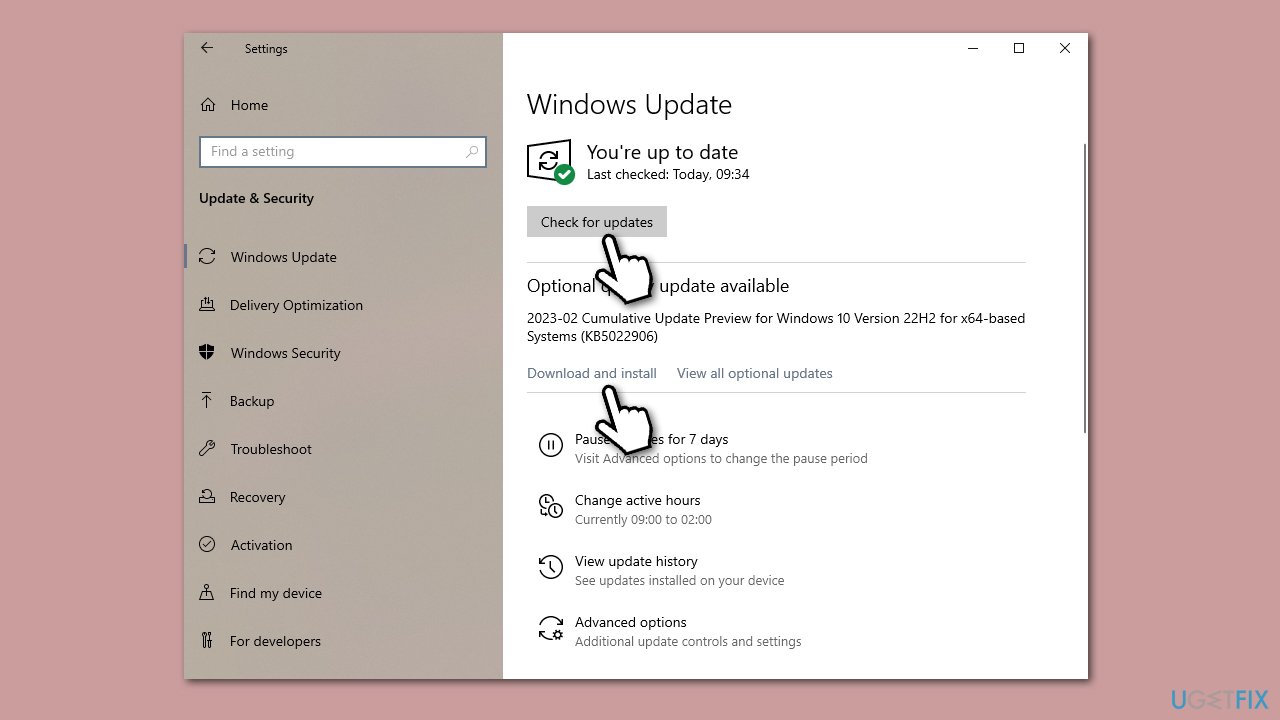
Fix 3. Uninstall the most recent update [workaround]
If the error started after updating your Windows system, uninstalling the most recent update could tackle the problem. After uninstalling, you can pause the update until fixes are shipped by either Epson or Microsoft.
- Type Control Panel in Windows search and press Enter.
- Select Programs > Uninstall a program.
- Click on View installed updates on the left side of the window.
- Sort all the updates by date.
- Right-click on the most recent update and select Uninstall.
- Proceed with on-screen instructions.
- Then, type Updates in Windows search and press Enter.
- Click Pause the updates for 7 days (in Windows 11, you can pick a different time period).
- Install updates only once the issue is addressed by Microsoft.
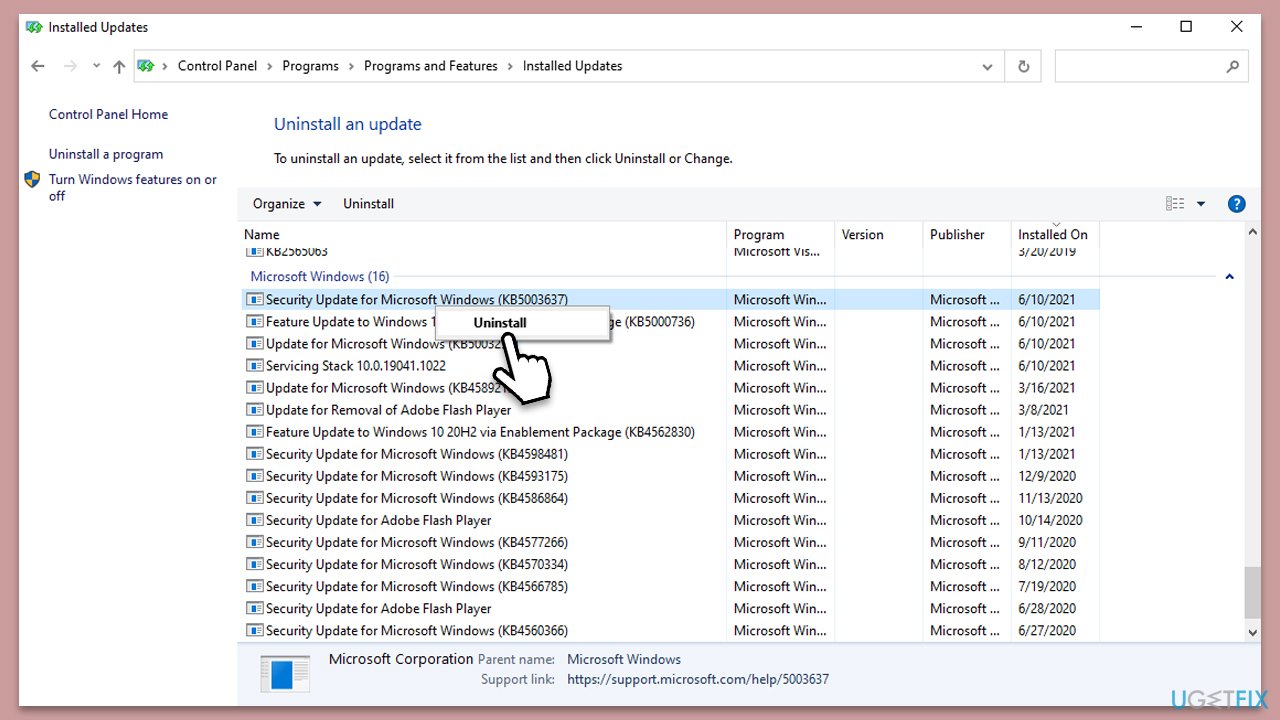
Fix 4. Reinstall printer driver
- Type Device Manager in Windows search and press Enter.
- Expand Printers section.
- Right-click on your printer and pick Uninstall device.
- Mark the Delete the driver software for this device tickbox and click Uninstall.
- Follow the on-screen instructions and restart your PC.
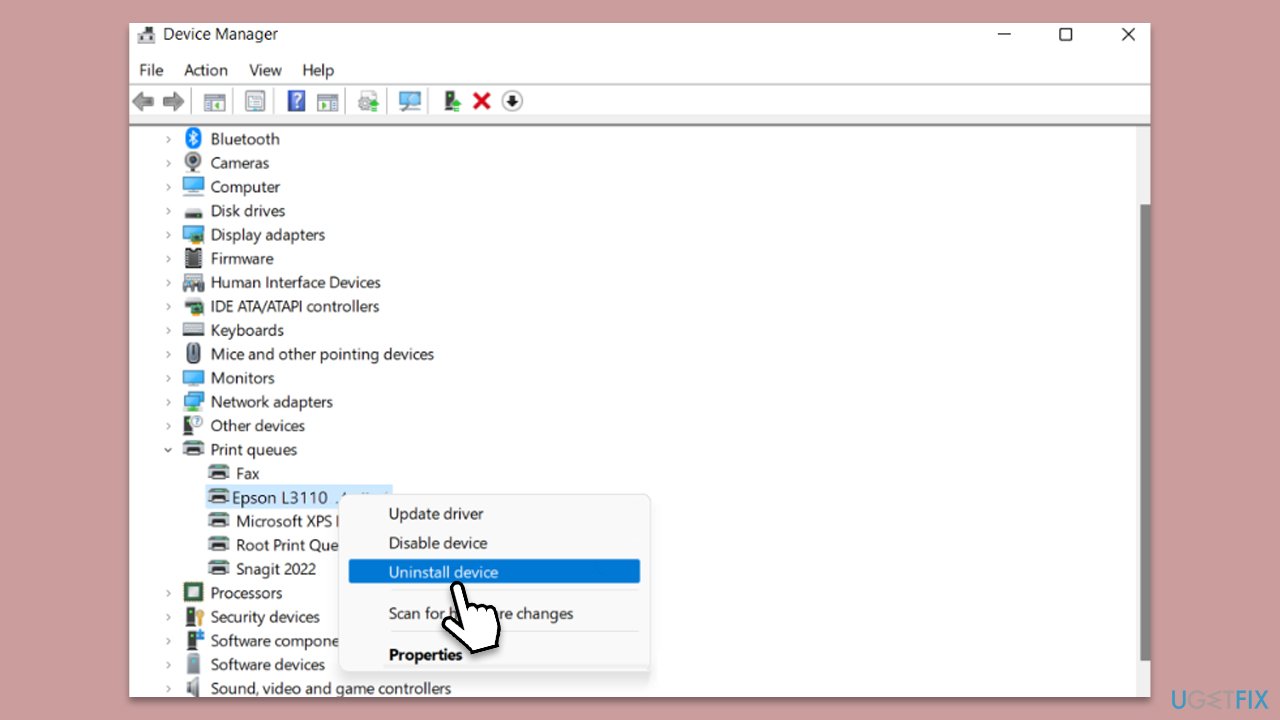
After a restart, you should either visit the official Epson website to install the latest driver or rely on an automatic driver updater such as DriverFix.
Fix 5. Restart Print Spooler and fix corrupted files
- Type cmd in Windows search.
- Right-click the Command Prompt result and pick Run as administrator.
- When UAC shows up, click Yes.
- Copy and paste the following commands – press Enter after each and let them all be executed before proceeding to the next one:
net stop spooler
del %systemroot%\System32\spool\printers* /Q”
net start spooler
sfc /scannow
DISM /Online /Cleanup-Image /CheckHealth
DISM /Online /Cleanup-Image /ScanHealth
DISM /Online /Cleanup-Image /RestoreHealth - Restart your system.
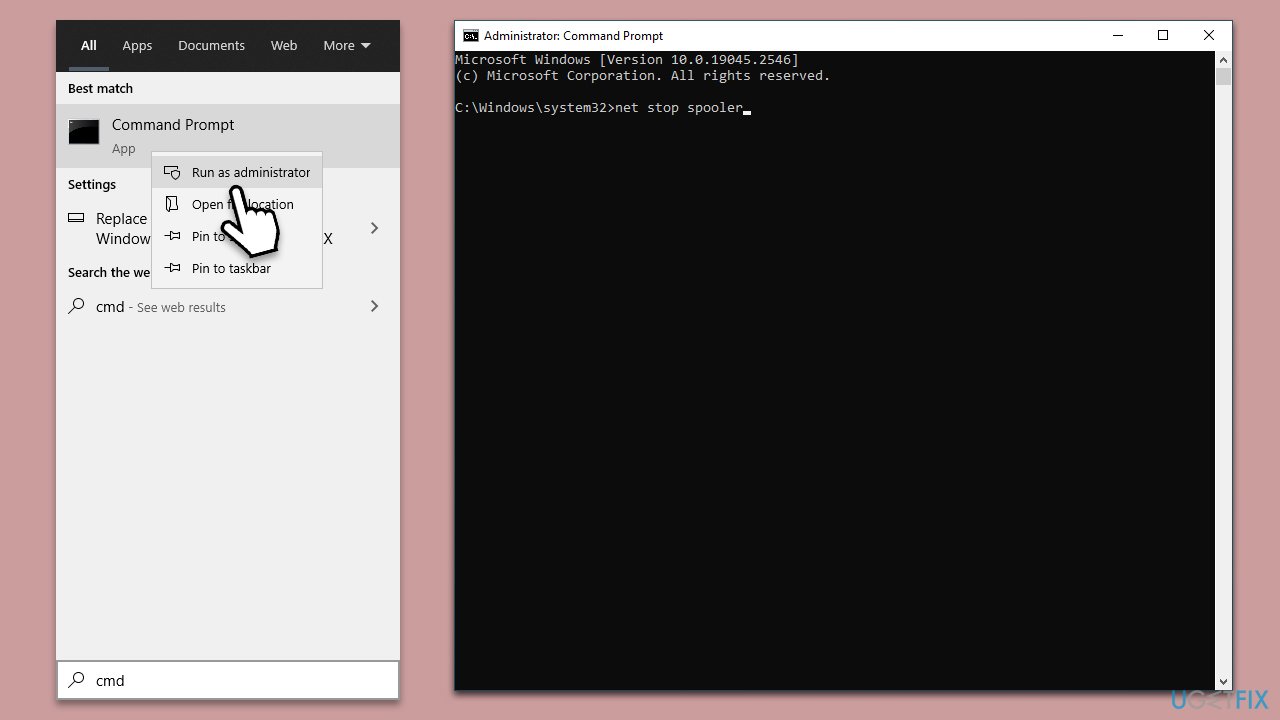
Fix 6. Use System Restore
If the above-mentioned solutions are ineffective, you may attempt to revert your computer to a previous state. It will not affect your personal files, although some recently installed apps may be removed.
- Type in Create a restore point in Windows search and hit Enter.
- Go to System Restore and click Next.
- Mark the Show more restore points option.
- Pick the time when the problem did not exist and click Next.
- Finalize the process – your computer will restart.
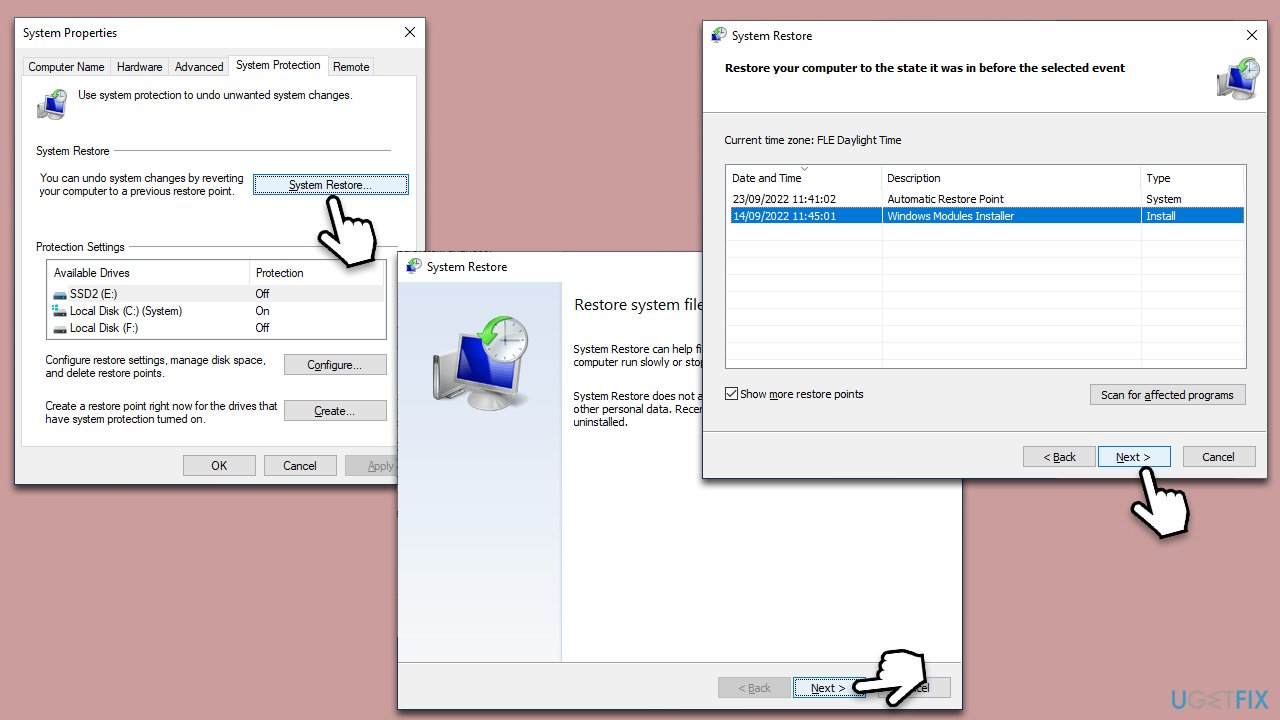
Repair your Errors automatically
ugetfix.com team is trying to do its best to help users find the best solutions for eliminating their errors. If you don't want to struggle with manual repair techniques, please use the automatic software. All recommended products have been tested and approved by our professionals. Tools that you can use to fix your error are listed bellow:
Protect your online privacy with a VPN client
A VPN is crucial when it comes to user privacy. Online trackers such as cookies can not only be used by social media platforms and other websites but also your Internet Service Provider and the government. Even if you apply the most secure settings via your web browser, you can still be tracked via apps that are connected to the internet. Besides, privacy-focused browsers like Tor is are not an optimal choice due to diminished connection speeds. The best solution for your ultimate privacy is Private Internet Access – be anonymous and secure online.
Data recovery tools can prevent permanent file loss
Data recovery software is one of the options that could help you recover your files. Once you delete a file, it does not vanish into thin air – it remains on your system as long as no new data is written on top of it. Data Recovery Pro is recovery software that searchers for working copies of deleted files within your hard drive. By using the tool, you can prevent loss of valuable documents, school work, personal pictures, and other crucial files.



