Question
Issue: How to fix ERR_CONNECTION_REFUSED error?
Hi. Google Chrome won’t let me to access certain websites due to the ERR_CONNECTION_REFUSED error. It does not show with all websites. What could that mean?
Solved Answer
ERR_CONNECTION_REFUSED is a browser-specific error, which shows up on Google Chrome[1] web browser exceptionally. It prevents people from accessing random websites including YouTube, Twitter, Facebook, Google search, and so on.
The error shows up in a grayish background and reports that “This webpage is not available, ERR_CONNECTION_REFUSED.” It indicates the problems with network configuration, browser’s cache, faulty settings, etc. so it’s rather a problem with Google Chrome, but not your operating system.
The best way to check whether the problem stems from router or network connection[2] in general, try to access the website that returns the ERR_CONNECTION_REFUSED error using another browser, for instance, Microsoft Edge, Mozilla Firefox or Internet Explorer.
In case the other web browser’s open requested websites successfully, the we would strongly recommend addressing Google Chrome in the first place by clearing its case or resetting its default settings. Besides, try to reset/restart your router, and then disable Windows Firewall and your antivirus[3] temporarily. If these simple steps did not help to fix ERR_CONNECTION_REFUSED error, try the following methods.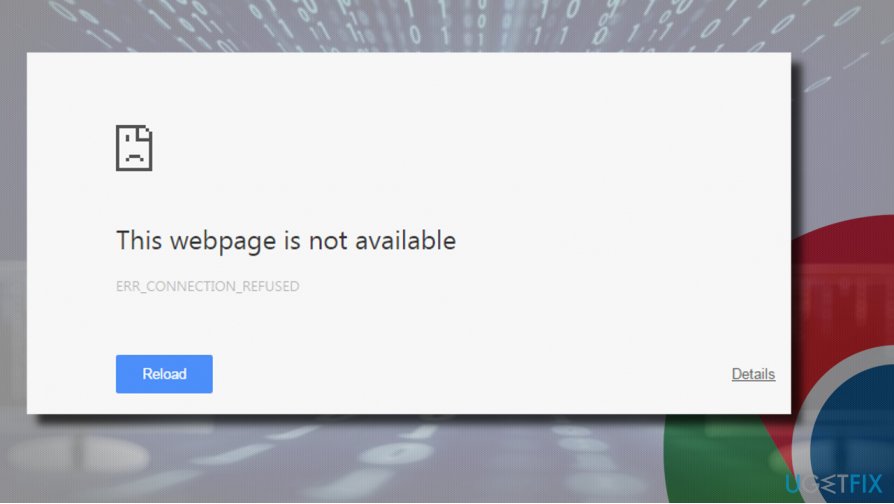
Method 1. Renew and flush DNS
- Right-click on Windows key and select Command Prompt (Admin).
- Copy and paste the following commands in the Command Prompt window and press Enter after each of them:
- ipconfig /release
ipconfig /all
ipconfig /flushdns
ipconfig /renew
netsh int ip set dns
netsh winsock reset
- ipconfig /release
- Finally, you should either type Exit and press Enter, or click on the X button to close Command Prompt.
- Finally, restart your PC.
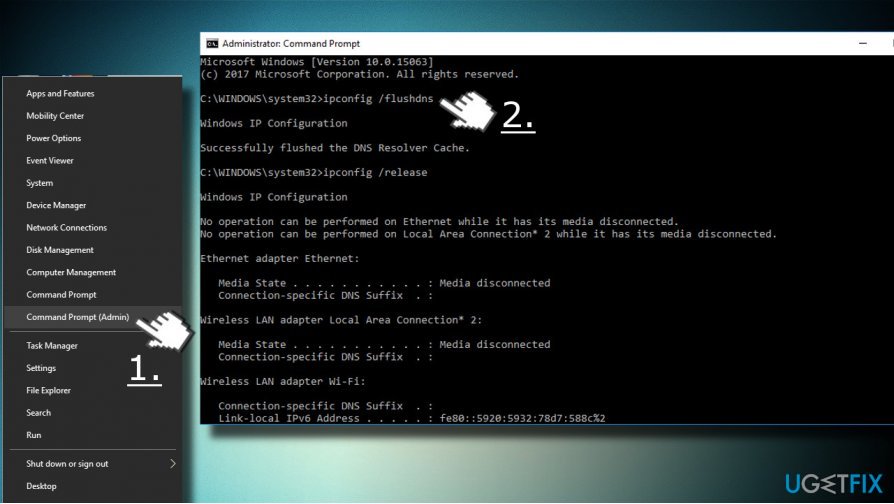
Method 2. Configure DNS servers
Faulty DNS configuration is the second possible reason why “Server DNS address could not be found” error pop-up blocks pages on Chrome. To check and fix that, follow these steps:
- Press Windows key and type Control Panel.
- Select Control Panel option and the click on Network and Sharing Center.
- Select Change adapter settings and right-click on the connection icon (Local Area Connection or Wireless Network Connection).
- Select Properties and mark the Internet Protocol Version 4 (TCP /IPv4).
- Select Properties again and open General tab.
- Select Obtain DNS server address automatically and click OK.
- In case the Obtain DNS server address automatically has already been marked, select the Use the following DNS server address instead option.
- Now enter the following server addresses and click OK afterwards:
- Preferred DNS server: 8.8.8.8
Alternate DNS server: 8.8.4.4
- Preferred DNS server: 8.8.8.8
- Finally, re-open Google Chrome and check if the issue has been resolved.
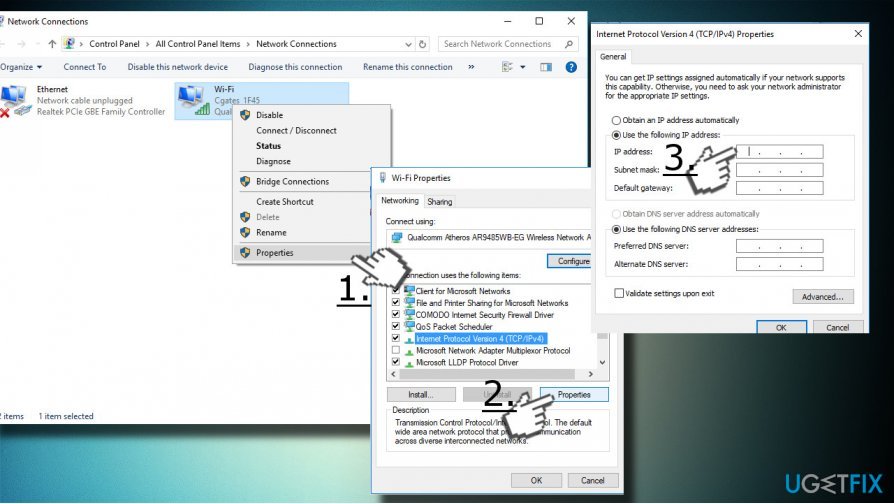
Method 3. Disable Proxy connection
- Click on the Connections icon positioned on the Windows taskbar.
- Select Network & Internet settings at the bottom of the window.
- Find Proxy on the left pane and click it.
- Slide a toggle below the Automatically detect settings to Off.
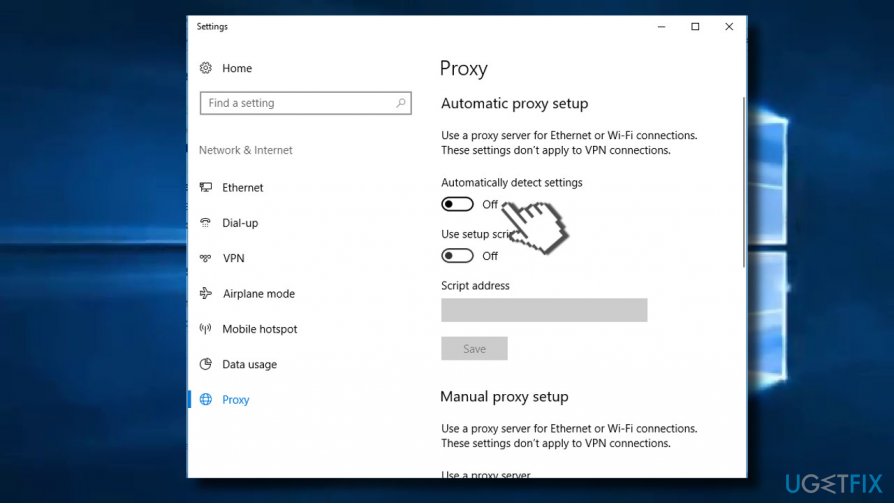
- Now open Control Panel and select Internet Options.
- Open Connections tab and select LAN settings.
- Check the box next to Use a proxy server for your LAN.
Method 4. Check search engine’s settings
Many people reported that the error occurred because Google Desktop 127.0.0.1 was set as a default search engine, so making it set to Google helped to solve the problem.
- Open Google Chrome and click on Menu button at the top-right corner.
- Select Settings and scroll down until you find Search section.
- Click Manage search engines button and set Google as your default search engine.
- Besides, remove all suspicious/unknown search engines included to the list.
Method 5. Check Windows Firewall settings
- Open Windows Firewall and select Allow an app or feature option.
- The list of apps should open. Click Change settings.
- Find Google Chrome on the list and check it in both Private and Public columns.
- Click OK and close Windows Firewall.
Method 6. Reset Internet Options
- Open Control Panel and select Internet Options.
- Now open Advanced tab and click the Reset button.
- Select Delete personal settings and click Reset button.
Method 7. Use Registry Editor
- Press Windows key + R, type regedit, and hit Enter.
- Navigate to the HKEY_CURRENT_USER\\Software\\Microsoft\\Windows\\CurrentVersion\\Internet Settings key.
- Find ProxyEnable DWORD on the left pane and double-click on it.
- Change its value to 0 and click OK.
- Close Registry Editor and check if the problem is gone.
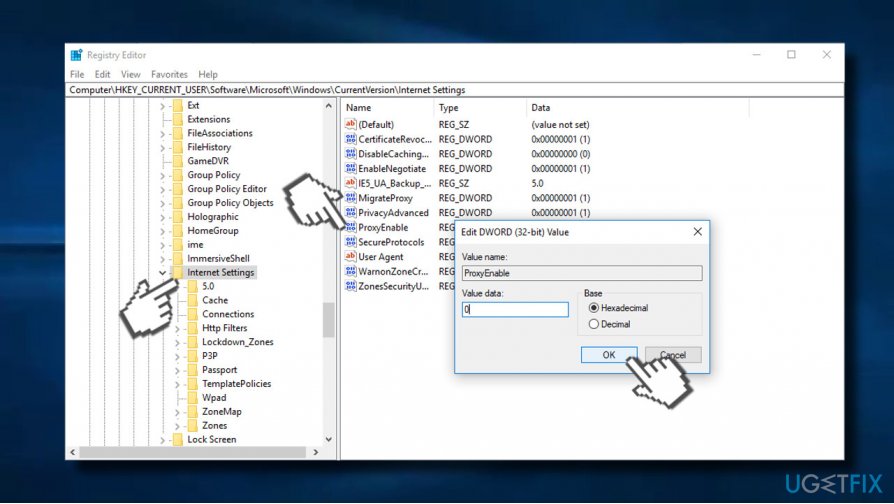
Repair your Errors automatically
ugetfix.com team is trying to do its best to help users find the best solutions for eliminating their errors. If you don't want to struggle with manual repair techniques, please use the automatic software. All recommended products have been tested and approved by our professionals. Tools that you can use to fix your error are listed bellow:
Protect your online privacy with a VPN client
A VPN is crucial when it comes to user privacy. Online trackers such as cookies can not only be used by social media platforms and other websites but also your Internet Service Provider and the government. Even if you apply the most secure settings via your web browser, you can still be tracked via apps that are connected to the internet. Besides, privacy-focused browsers like Tor is are not an optimal choice due to diminished connection speeds. The best solution for your ultimate privacy is Private Internet Access – be anonymous and secure online.
Data recovery tools can prevent permanent file loss
Data recovery software is one of the options that could help you recover your files. Once you delete a file, it does not vanish into thin air – it remains on your system as long as no new data is written on top of it. Data Recovery Pro is recovery software that searchers for working copies of deleted files within your hard drive. By using the tool, you can prevent loss of valuable documents, school work, personal pictures, and other crucial files.
- ^ Berta Bilbao. Which Is the Most Secure Browser for 2018 – Chrome, Firefox, IE, Edge, Safari?. Sensor Tech Forum.
- ^ Lifehacker Staff. Top 10 Ways to Stay Safe On Public Wi-Fi Networks. Lifehacker. Tips, hacks, how-tos or story idea.
- ^ Richard Devine. Do you really need PC antivirus software in 2017?. Windows Central. Online Magazine.



