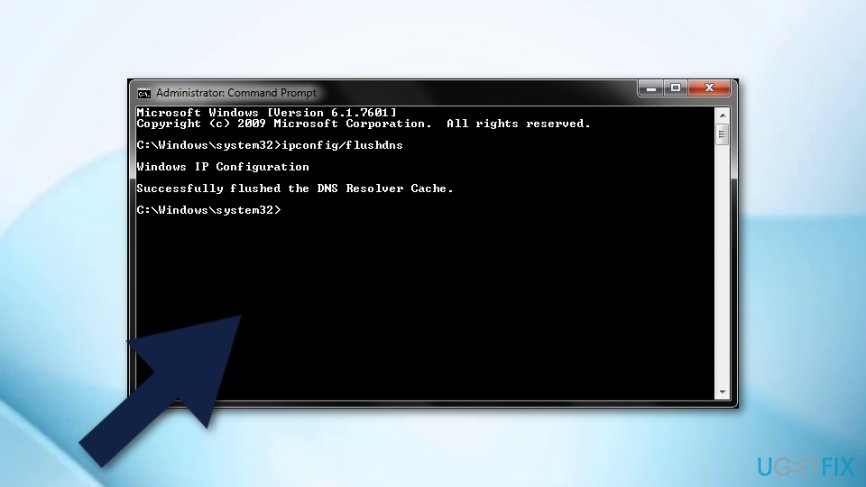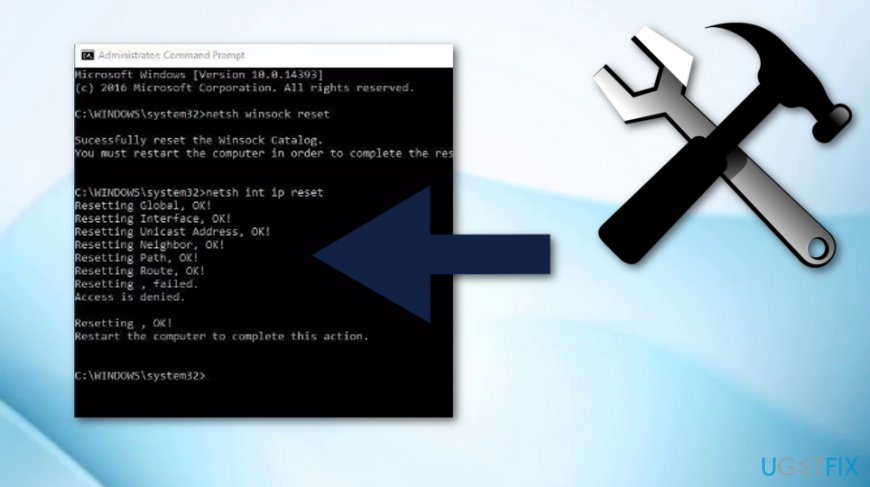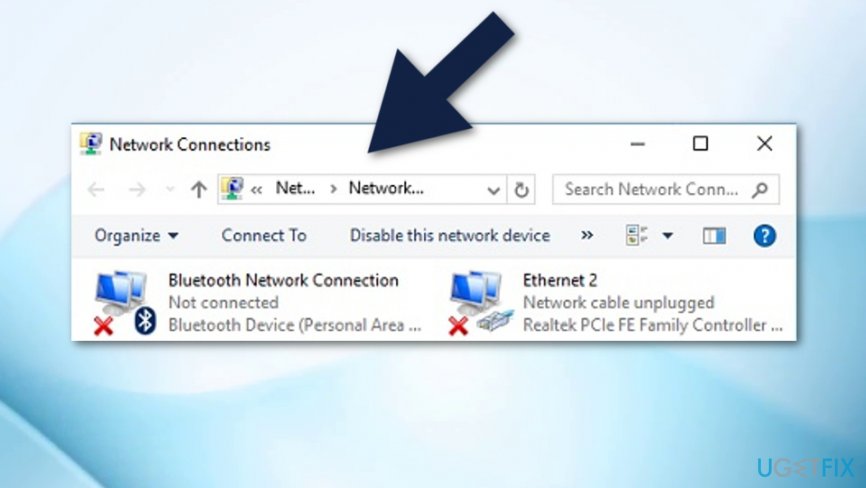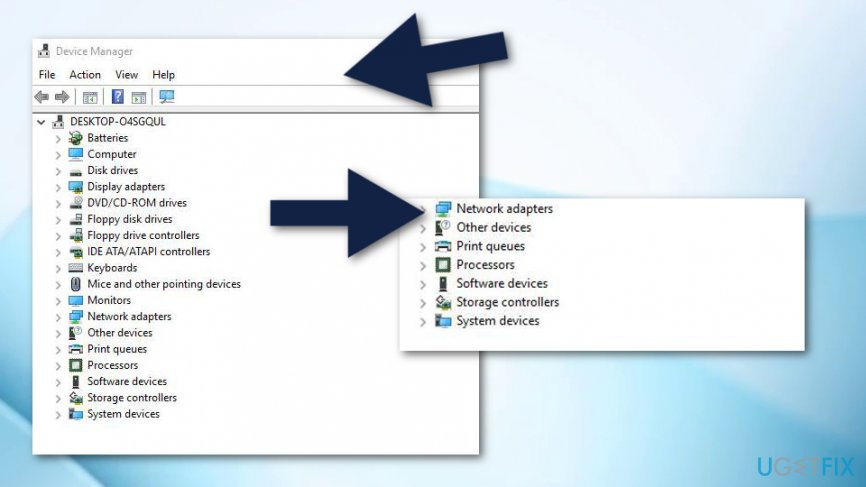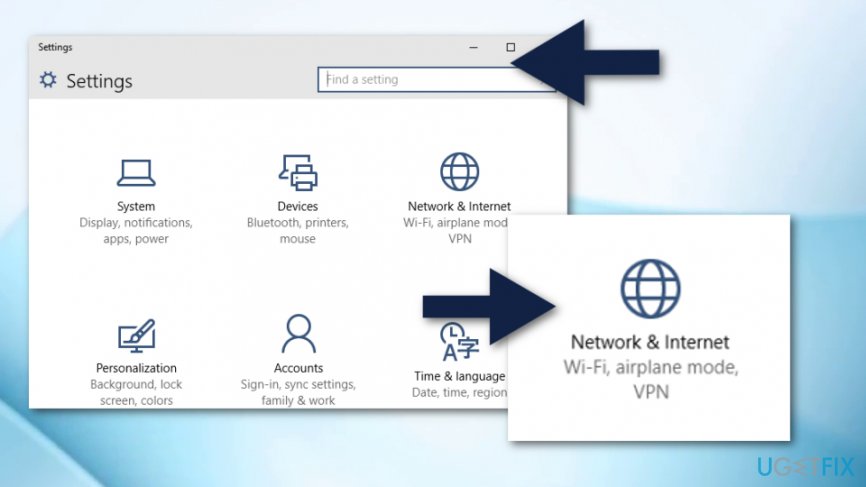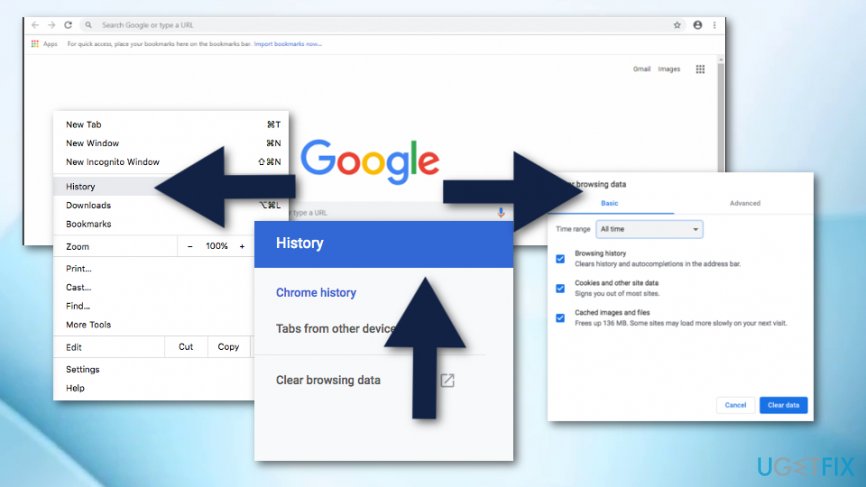Question
Issue: How to Fix ERR_NETWORK_CHANGED Error on Chrome?
A week ago, Chrome started acting super spotty – half the time the pages the pages won’t load and the screen would get stuck with the “Unable to access the network ERR_NETWORK_CHANGED” error. The error freezes Chrome from several seconds to several minutes, but the unusual behavior – slowdowns, freezes, unresponsiveness, pictures not loading, etc. is obvious. This started happening without making any significant changes. What should I do?
Solved Answer
Although the “Unable to access the network” error is a known issue for quite a while, there is still not much information about its technical features and causes. In short, the “Unable to access the network” is a comprehensive name of the bug and the more technical name for it is ERR_NETWORK_CHANGED. Typically, it strikes Google Chrome[1] when the PC user is web browsing like usually.
The error freezes the screen for several seconds or sometimes even several minutes, then disappears, and the required website is loaded. Before the emergence of the “Unable to access the network” error, one might also notice web browser’s slowdowns, unresponsiveness or other atypical behavior.
The message itself indicates the culprit of the ERR_NETWORK_CHANGED error, which is related to the network connection problems. Therefore, we would recommend power cycling or simply restarting your modem.[2] That would fix ERR_NETWORK_CHANGED error in case the modem’s configuration was incorrect. In addition to that, we would recommend clearing Google Chrome’s web browsing data.
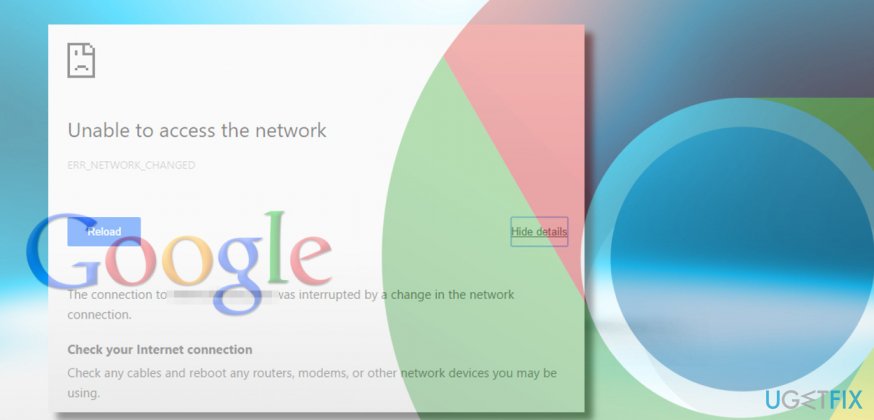
How to Fix ERR_NETWORK_CHANGED Error on Chrome?
Fix 1. Execute flushdns command
- Right-click on Windows key and select Command Prompt (Admin).
- Copy and paste the ipconfig /flushdns command.

- Press Enter to execute the command.
- Close Command Prompt and reopen Chrome to check if the issue has been resolved.
Fix 2. Reset IP/TCP
- wiRight-click on Windows key and select Command Prompt (Admin).
- Copy and paste the following commands in the Command Prompt dialog.[3] Press Enter after each:
netsh int ip set dns
netsh winsock reset
- Close Command Prompt and reopen Google Chrome.
Fix 3. Change your default DNS server
The ERR_NETWORK_CHANGED error might have been triggered by the problems related to the default DNS server.[4] To check that, we would recommend changing your default DNS server to the public on the Google Chrome web browser.
- Right-click on Windows key and select Network Connections.

- Find the current network connection and right-click on it.
- Select Properties.
- Select the Internet Protocol Version 4 (TCP/IPv4) and click Properties.
- Mark the Use the following DNS server addresses option and paste these values:
Preferred DNS server – 8.8.8.8
Alternate DNS server – 8.8.4.4 - Click OK to save the changes and reopen Google Chrome to check if DNS server changes helped to remove ERR_NETWORK_CHANGED pop-up.
Fix 4. Reinstall the network adapter app
- Press Windows key and the X button on your keyboard at the same time.
- Find Device Manager in the menu.
- Double-click on Network adapters.

- After that, select Uninstall device.
- Restart your computer.
Fix 5. Deactivate the Proxy servers
- Click on the Windows Start icon and find Settings.
- Select Network & Internet;

- Make sure that all options for automatic and manual proxy setup are opt-out.
Fix 6. Delete browsing history in your Chrome web browser
- Open Google Chrome and got to the History section.
- After that select Clear browsing data.
- Ensure that you clean the history from the beginning of time.

- Also, select these options: browsing history, download history, cookies, and other sire and plugin data, cached images and files, autofill from data, passwords.
- Click Clear browsing data.
- Restart your computer system.
Repair your Errors automatically
ugetfix.com team is trying to do its best to help users find the best solutions for eliminating their errors. If you don't want to struggle with manual repair techniques, please use the automatic software. All recommended products have been tested and approved by our professionals. Tools that you can use to fix your error are listed bellow:
Protect your online privacy with a VPN client
A VPN is crucial when it comes to user privacy. Online trackers such as cookies can not only be used by social media platforms and other websites but also your Internet Service Provider and the government. Even if you apply the most secure settings via your web browser, you can still be tracked via apps that are connected to the internet. Besides, privacy-focused browsers like Tor is are not an optimal choice due to diminished connection speeds. The best solution for your ultimate privacy is Private Internet Access – be anonymous and secure online.
Data recovery tools can prevent permanent file loss
Data recovery software is one of the options that could help you recover your files. Once you delete a file, it does not vanish into thin air – it remains on your system as long as no new data is written on top of it. Data Recovery Pro is recovery software that searchers for working copies of deleted files within your hard drive. By using the tool, you can prevent loss of valuable documents, school work, personal pictures, and other crucial files.
- ^ Margaret Rouse. Google Chrome browser. Search Security. Tech Target.
- ^ Modem. Techopedia. Tech terms and computer information.
- ^ Harrison Marley. What is the use of cmd (the command prompt)?. Quora. Questions and answers.
- ^ Tim Fisher. What Is a DNS Server?. Lifewire. News website.