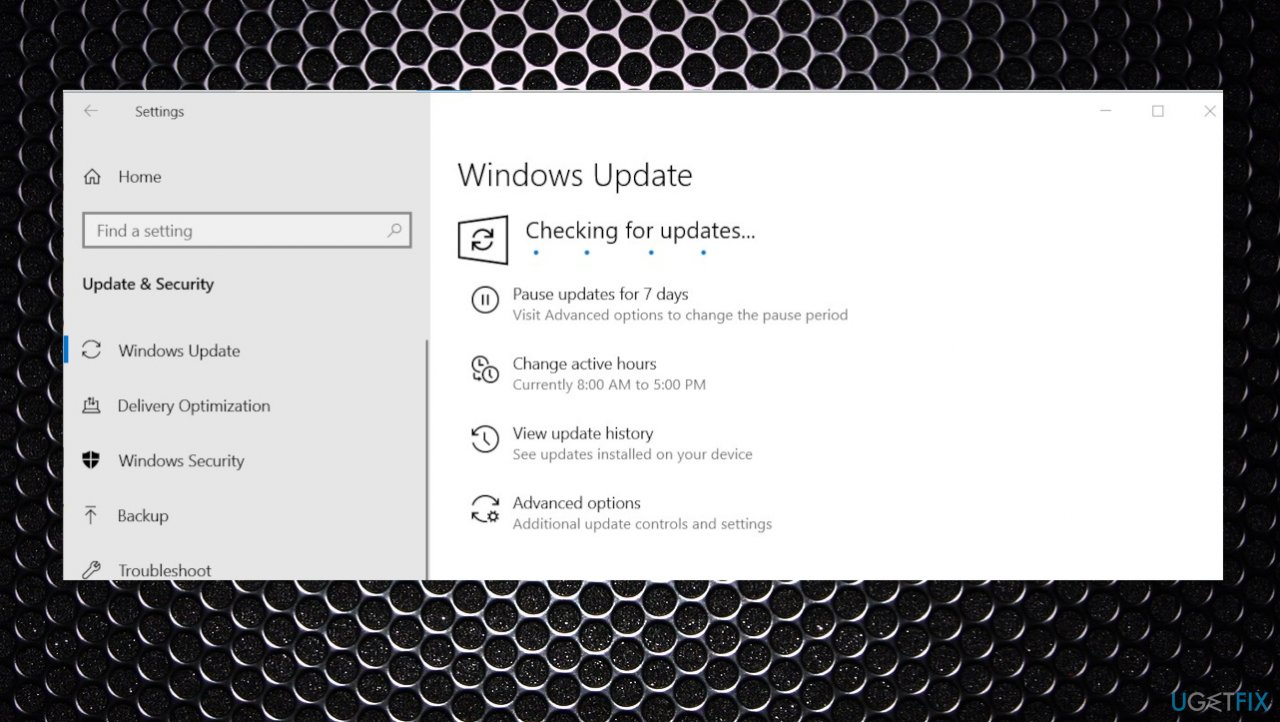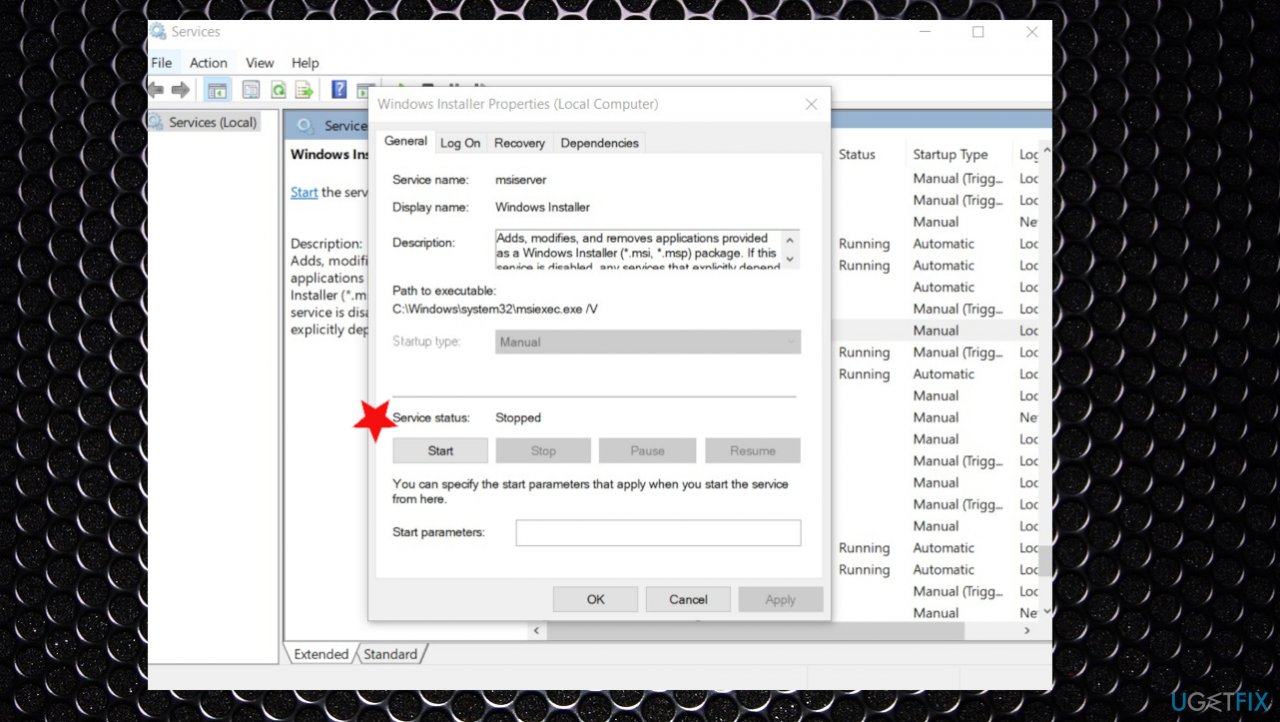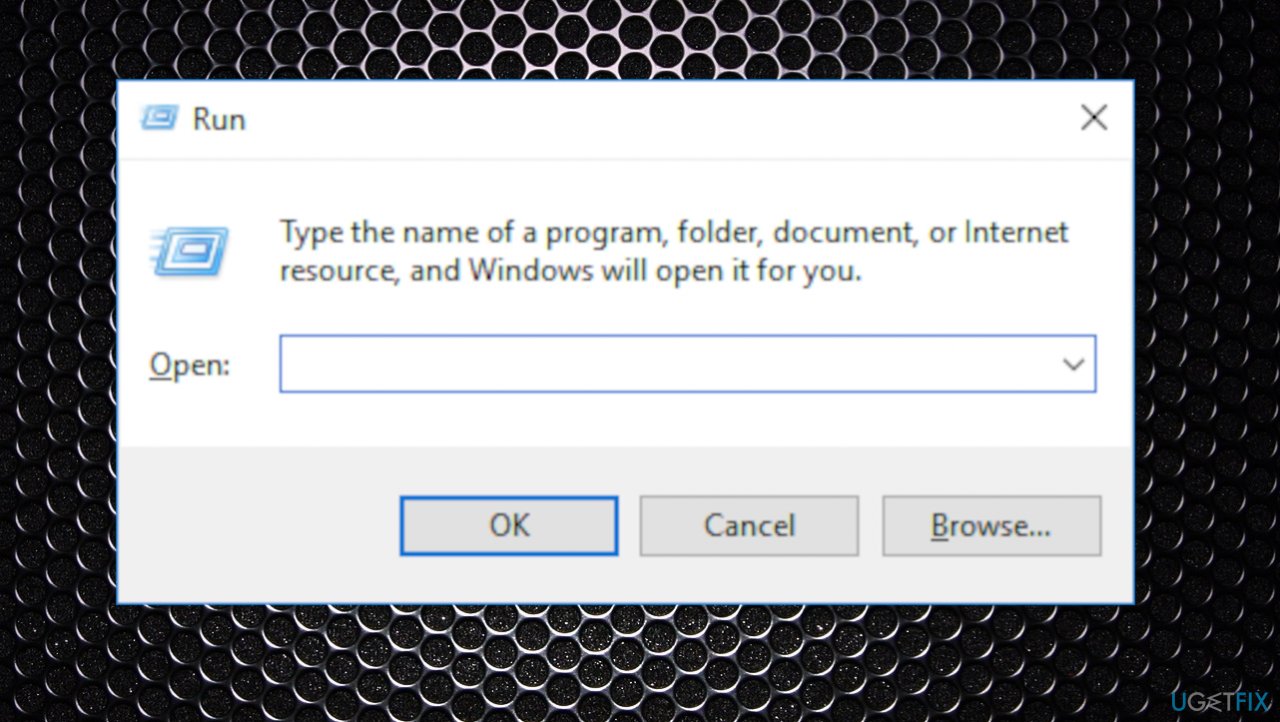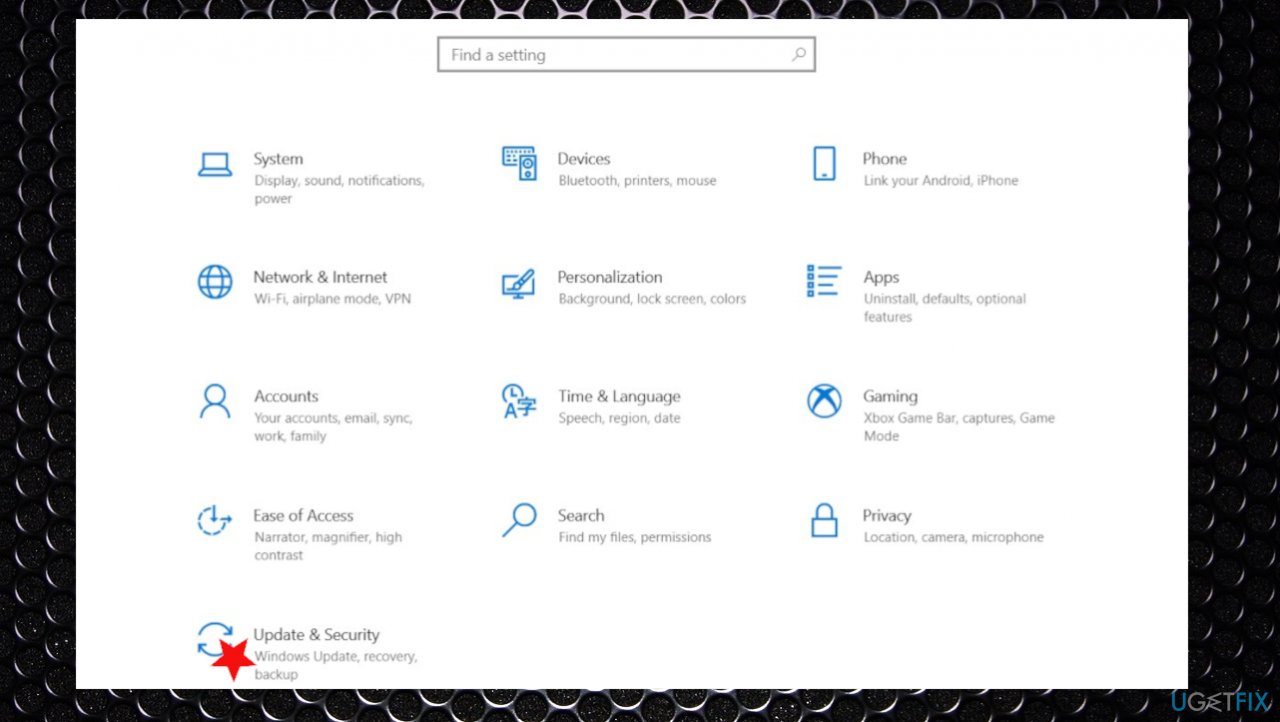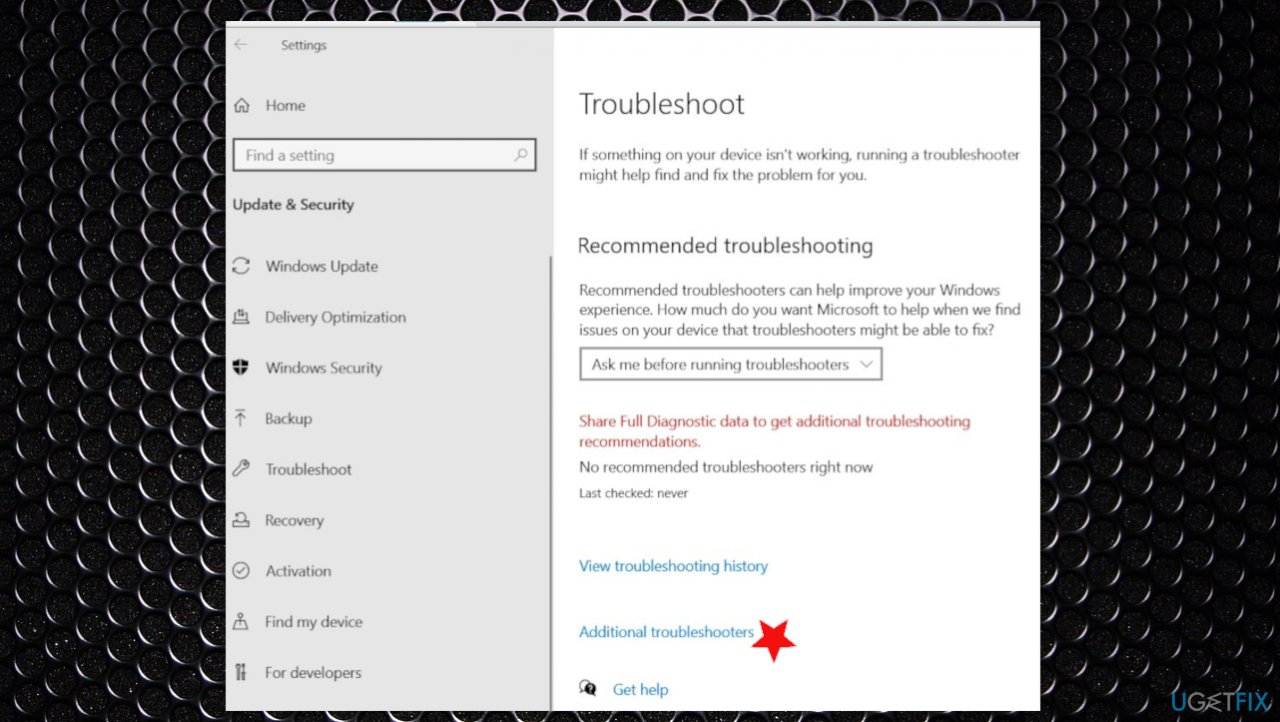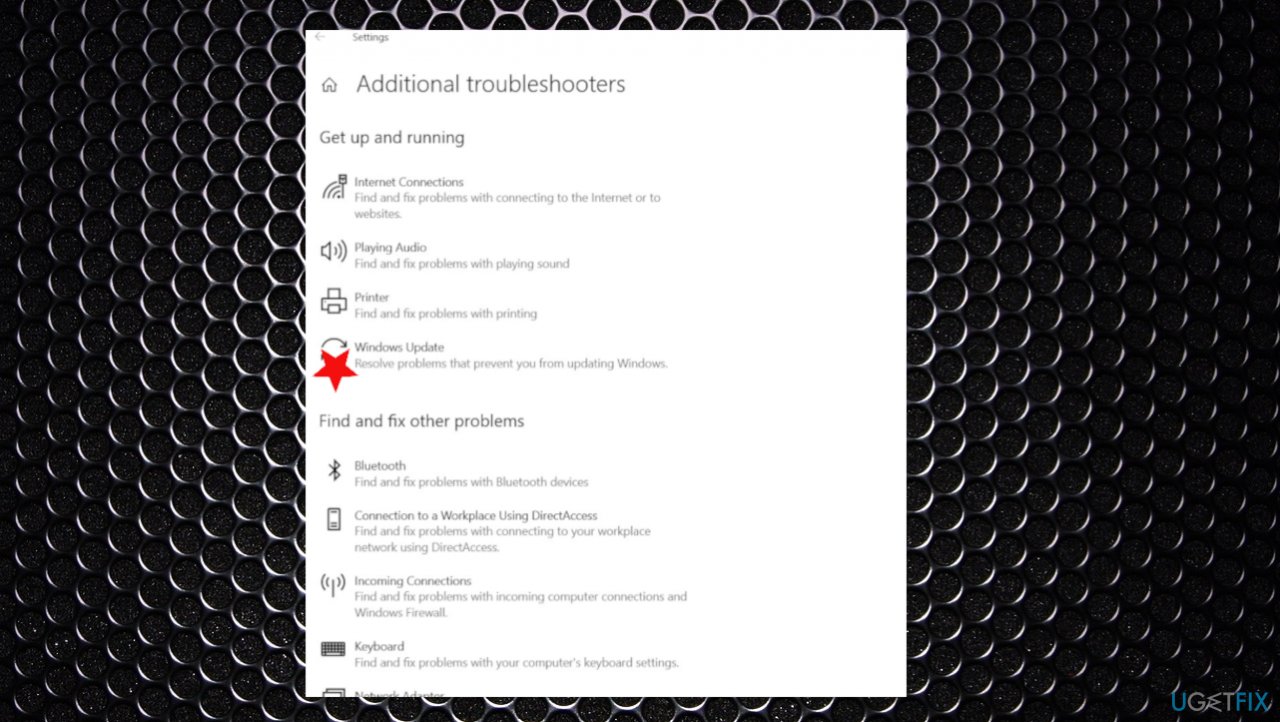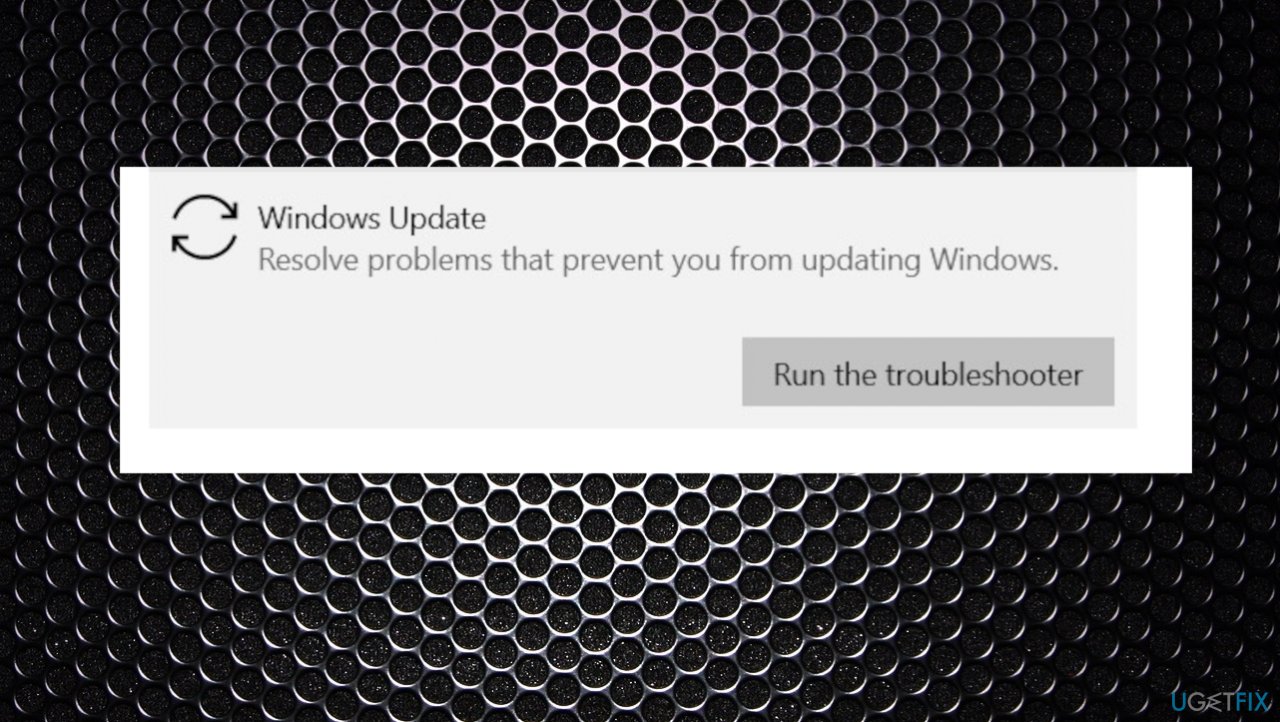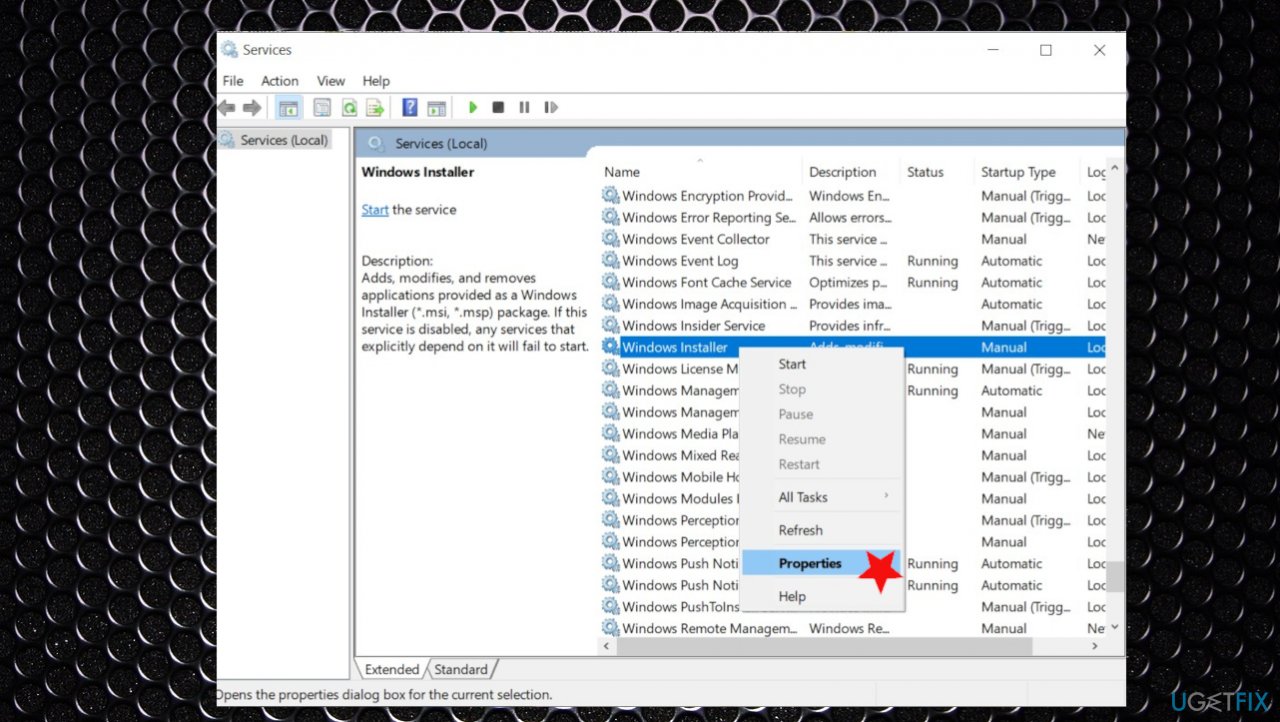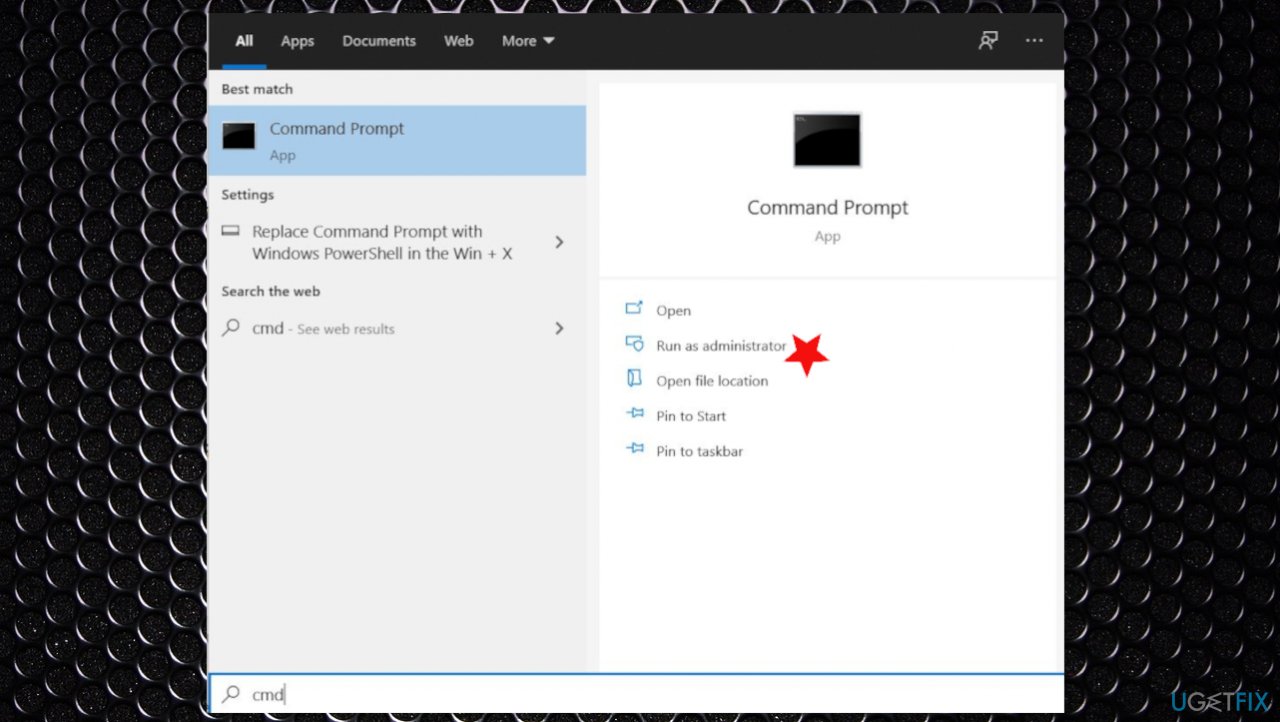Question
Issue: How to fix error 1720 on Windows 10?
Hello. I need your help with the error that annoys me. The error 1720 appears on my Windows computer, and it keeps repeating. My device is not that old, but I tried updating some software. I have encountered it a few times already. Do you have any suggestions for it?
Solved Answer
The particular error 1720 on Windows 10 is the Microsoft issue occurring when installing particular components cannot happen. Users[1] claim that it appears when installing software packages updating applications. The main causes for the problem can be related to the particular registry or file errors, or even malware.[2]
When the system cannot process needed files and required settings, the particular Windows installer package cannot be run. This error occurs when the problem is with such installation. Your system parts needed for these processes trigger the appearance of the error message.
More common causes for the error could be registry issues, problems with those settings, or entries. Those settings can be essential, so when anything goes wrong, error 1720 presents itself on Windows. You need to repair registry errors or different issues, so the process can run as it is supposed to.
This error can be fixed by cleaning those problems with Windows. You can find and solve system file or registry errors using FortectMac Washing Machine X9, for example. The program checks what issues your device has and repairs them to solve the annoying issue that delivers this “Error 1720: There is a problem with this Windows Installer package” pop-up.
Machines that run Windows operating systems can display various errors when updates or installations fail.[3] This is the Windows Installer Package error, so the installation or update cannot be run. If you solve the issues, fix anything that has failed but is required for the complete process – your issues should be the thing of the past. You can find the methods listed, so follow them closely. You might want to disable third-party security tools for a bit to see if those interfere with installer processes, for example.

1. Update Windows
- Go to Settings.
- Click Update & security.
- Find Windows update.
- Click Check for Updates.

- If updates are available for download, click Install Updates.
- After the update is completed, restart your PC.
2. Check the Windows installer service
- Type in search – Services, and press Enter.
- Scroll down and find the Windows Installer.
- Double-click Windows Installer in the Services list.

- On the General tab, make sure the service is started under Service status.
- If the service is not running, under Service status, click Start, and then click OK.
3. Change the startup type
- Press Windows key + R.

- Type services.msc.
- Look for Windows Installer, start the service, and set the Startup type to Automatic.
4. Run the troubleshooter
- Go to Settings.

- Then click Update & Security.
- Click Troubleshooting.

- Then click Advanced troubleshooter on the panel.

- Click on Windows Update.

- Then run the troubleshooting.
5. Stop and then reregister the scrrun.dll file
- Press Windows Key + R simultaneously.
- Type services.msc and click OK.
- Scroll down the list.
- Right-click Windows Installer, select Properties.

- Configure the service not to run automatically.
- Click Apply.
- Restart your computer now.
- Open the Command prompt.

- Type following command to change current location:
For Windows 32 bit: cd C:\\windows\\System32
For Windows 64 bit: cd C:\\Windows\\SysWow64 - Type following command to re-register concerning DLL:
regsvr32 scrrun.dll - Restart your PC.
Repair your Errors automatically
ugetfix.com team is trying to do its best to help users find the best solutions for eliminating their errors. If you don't want to struggle with manual repair techniques, please use the automatic software. All recommended products have been tested and approved by our professionals. Tools that you can use to fix your error are listed bellow:
Prevent websites, ISP, and other parties from tracking you
To stay completely anonymous and prevent the ISP and the government from spying on you, you should employ Private Internet Access VPN. It will allow you to connect to the internet while being completely anonymous by encrypting all information, prevent trackers, ads, as well as malicious content. Most importantly, you will stop the illegal surveillance activities that NSA and other governmental institutions are performing behind your back.
Recover your lost files quickly
Unforeseen circumstances can happen at any time while using the computer: it can turn off due to a power cut, a Blue Screen of Death (BSoD) can occur, or random Windows updates can the machine when you went away for a few minutes. As a result, your schoolwork, important documents, and other data might be lost. To recover lost files, you can use Data Recovery Pro – it searches through copies of files that are still available on your hard drive and retrieves them quickly.
- ^ error 1720. Answers. Microsoft community forum.
- ^ Malware. Wikipedia. The free encyclopedia.
- ^ Windows 10 May 2021 Update common problems. Windowscentral. Windows news and reports.