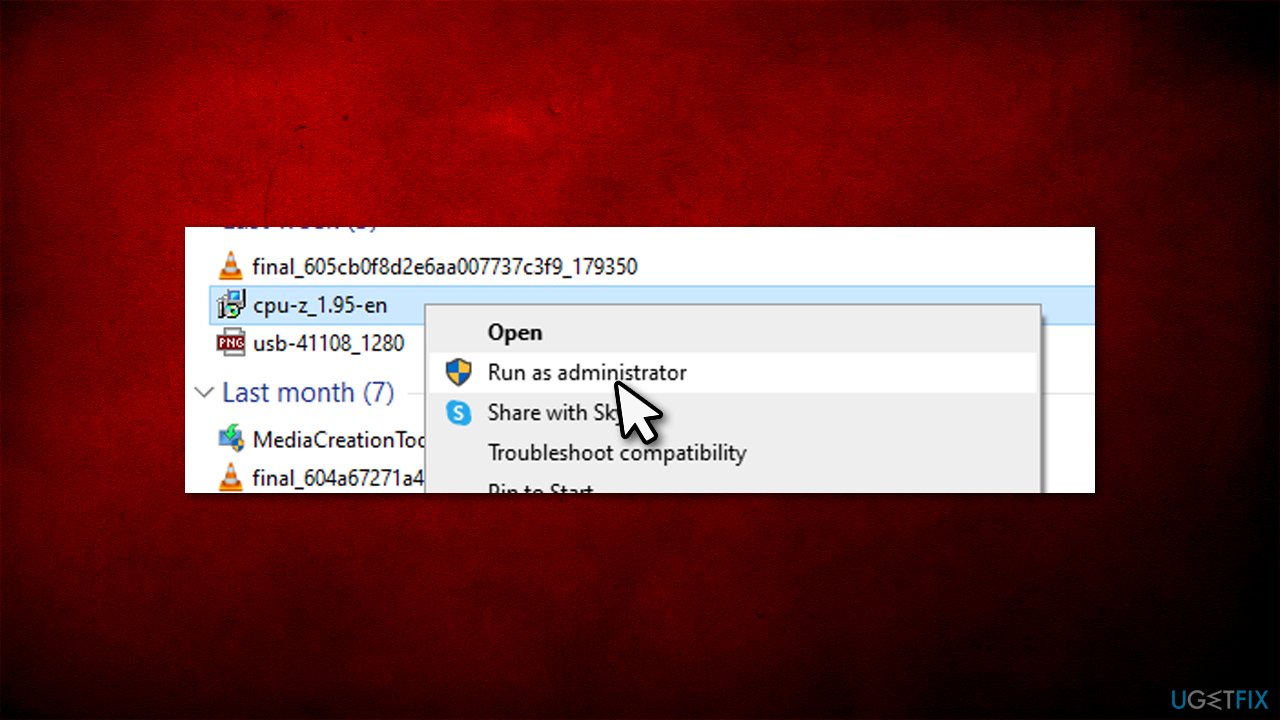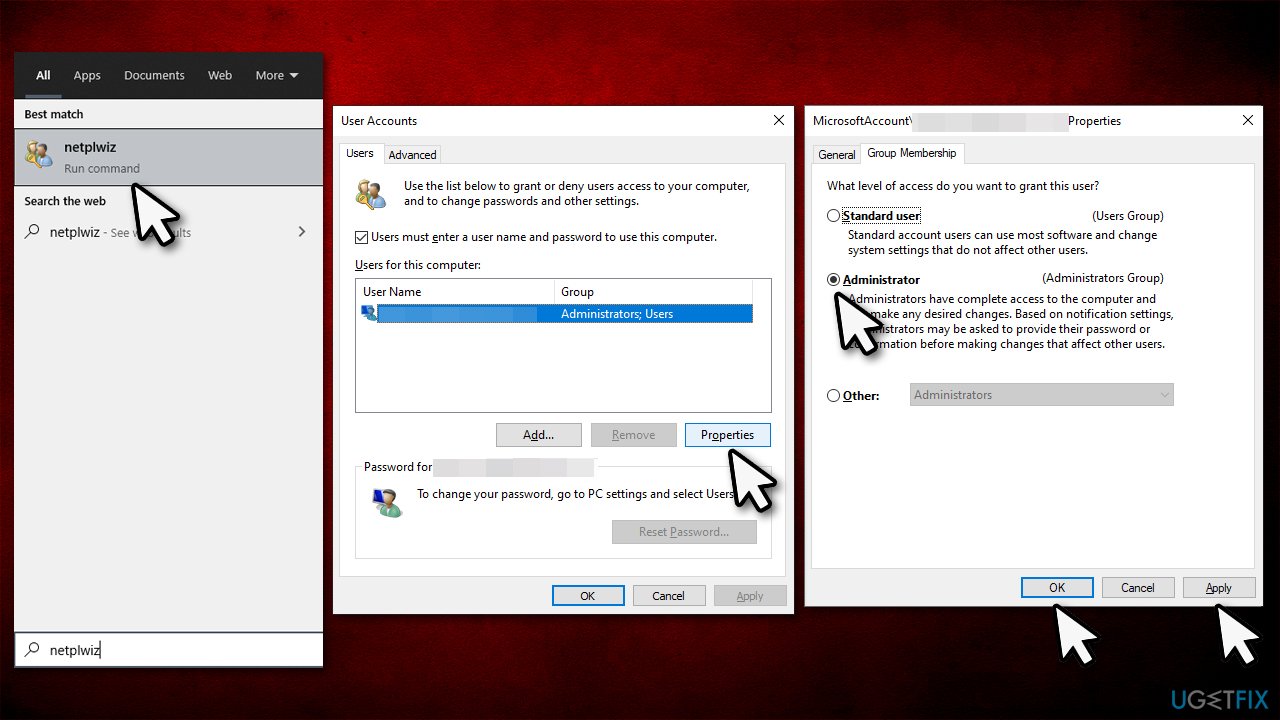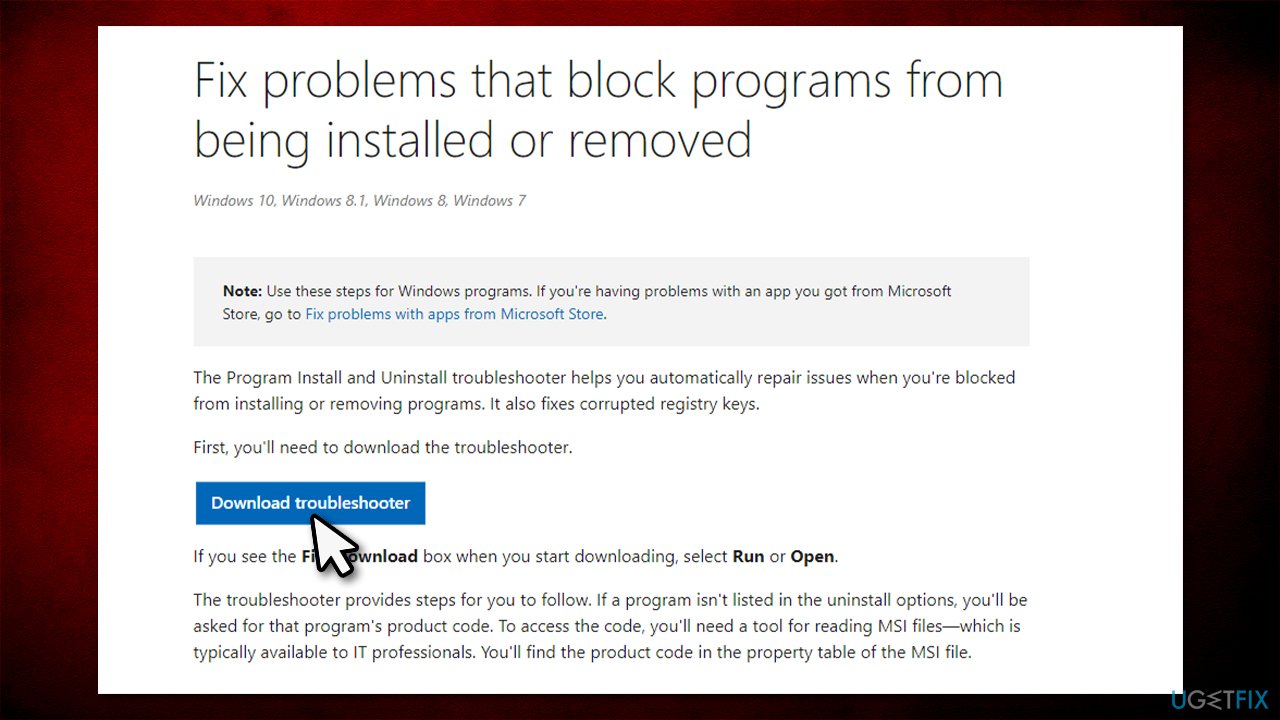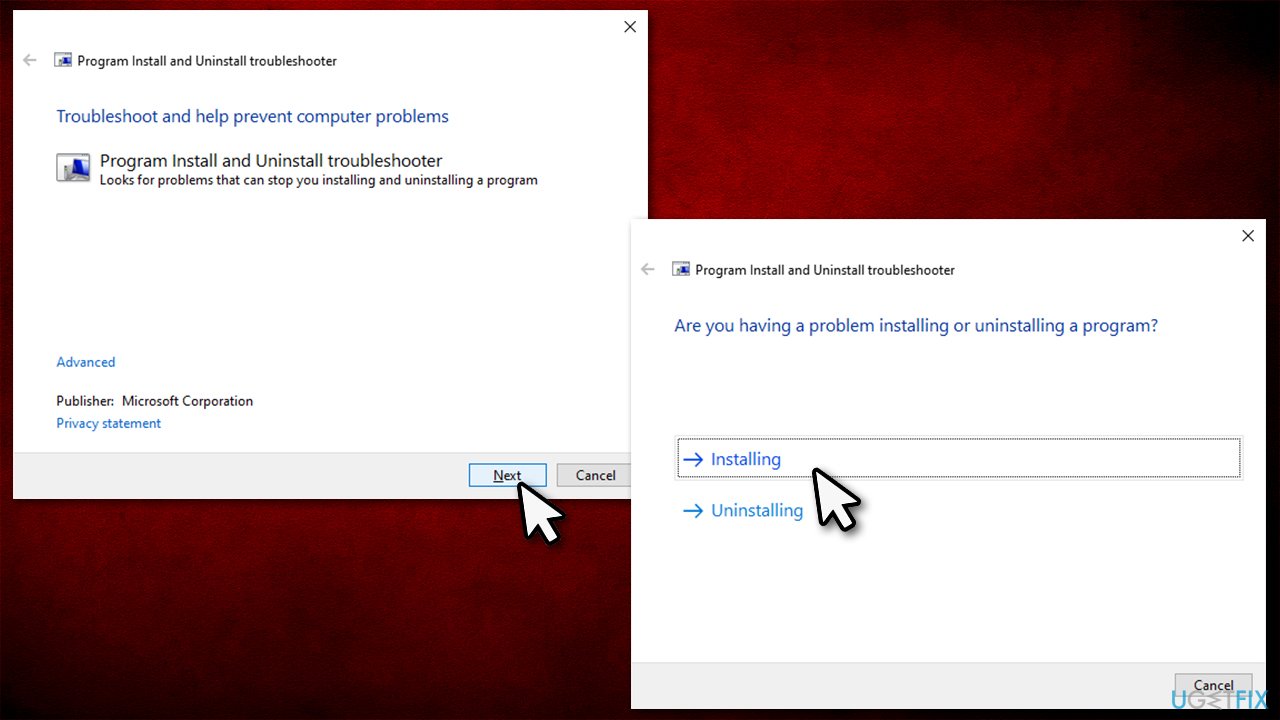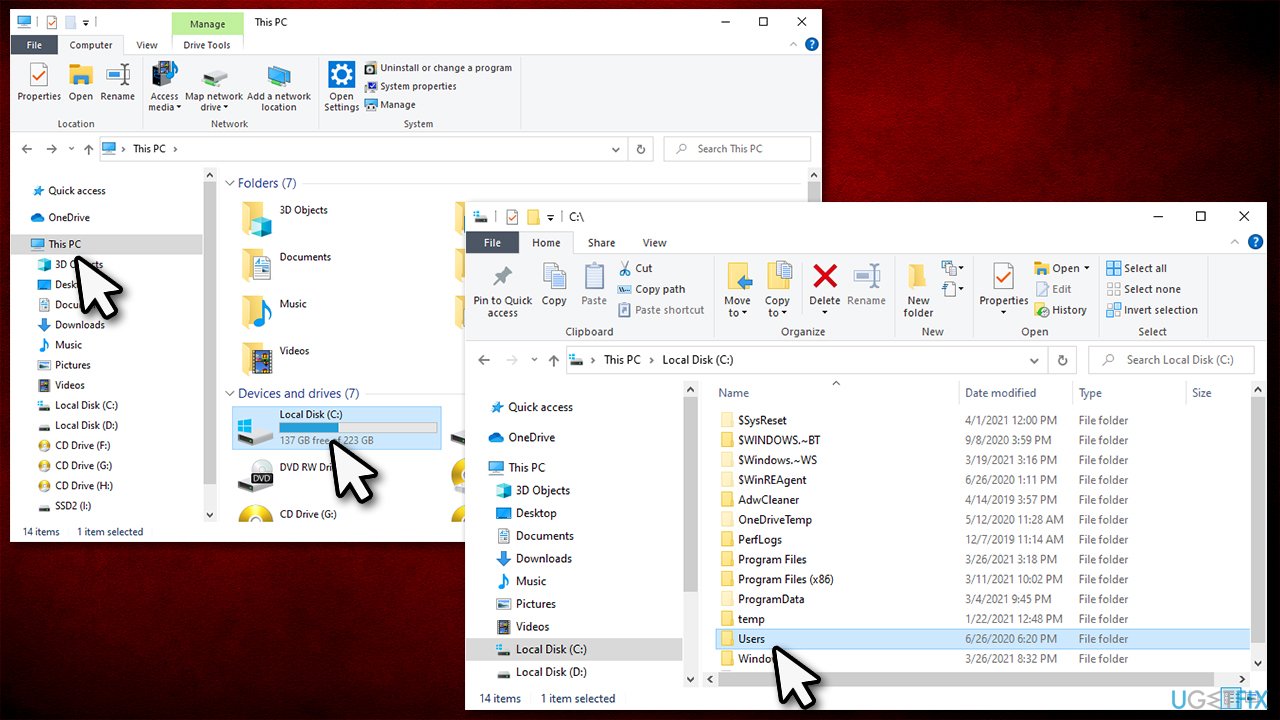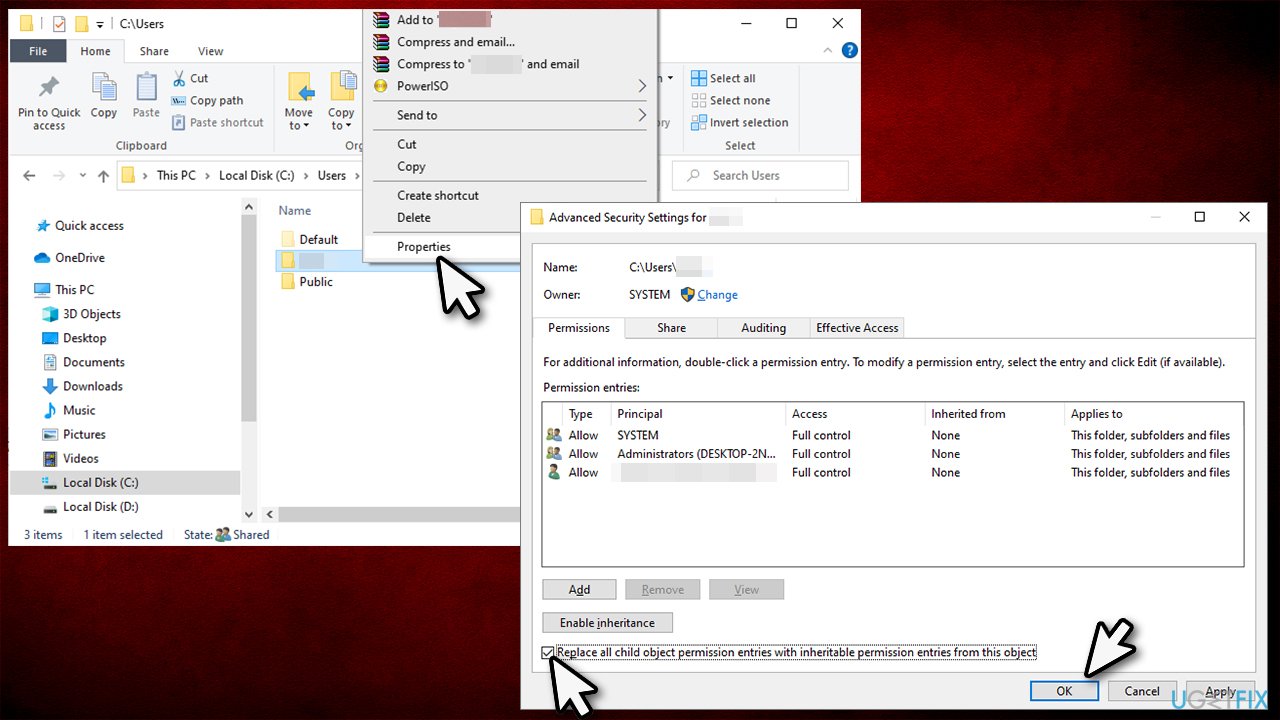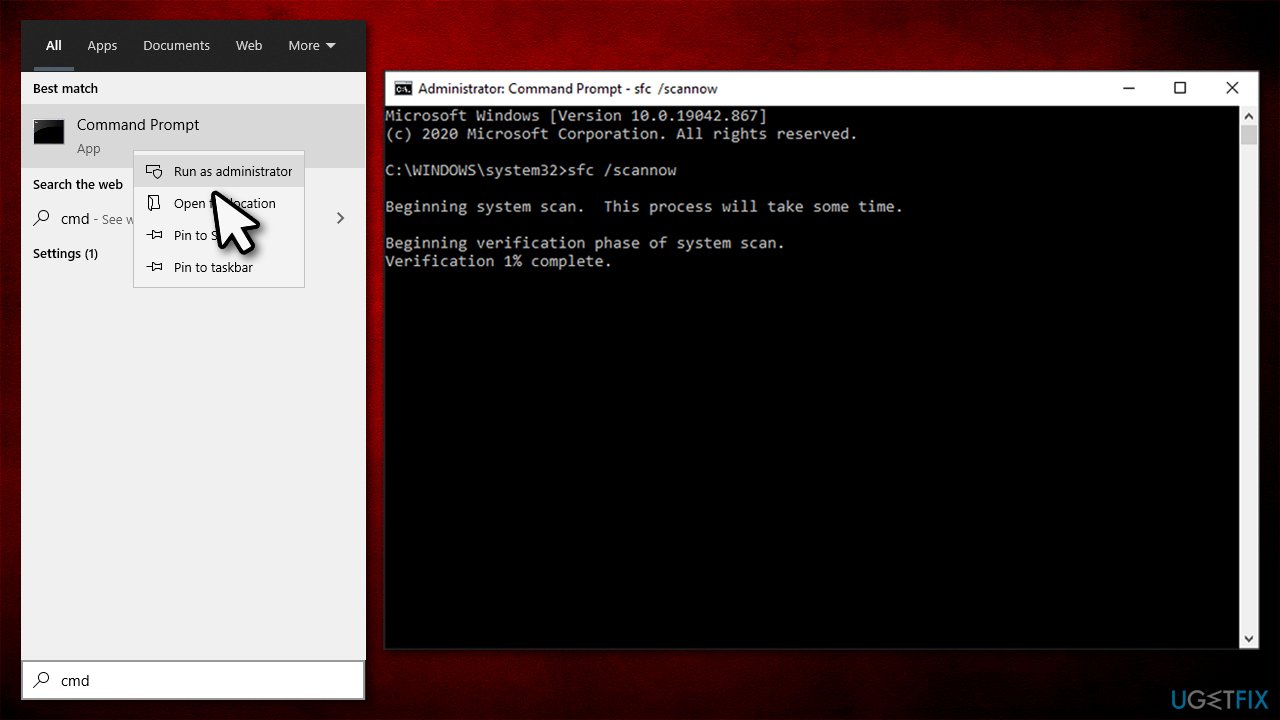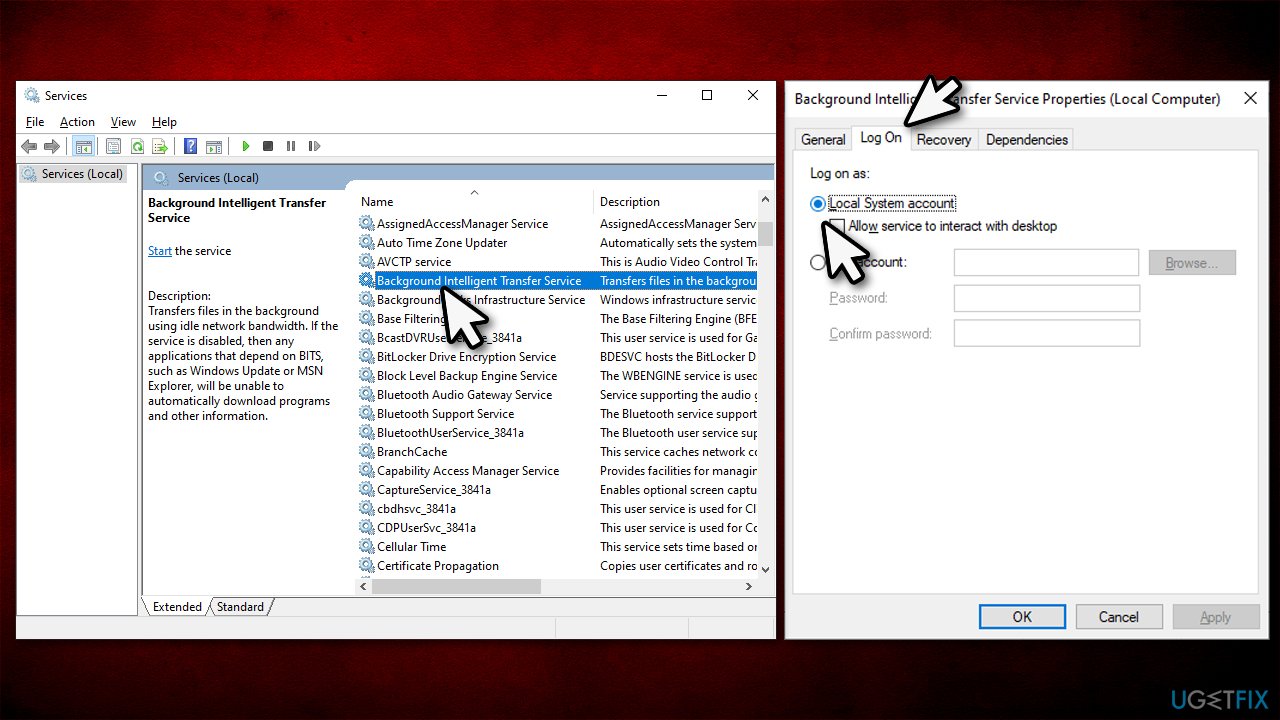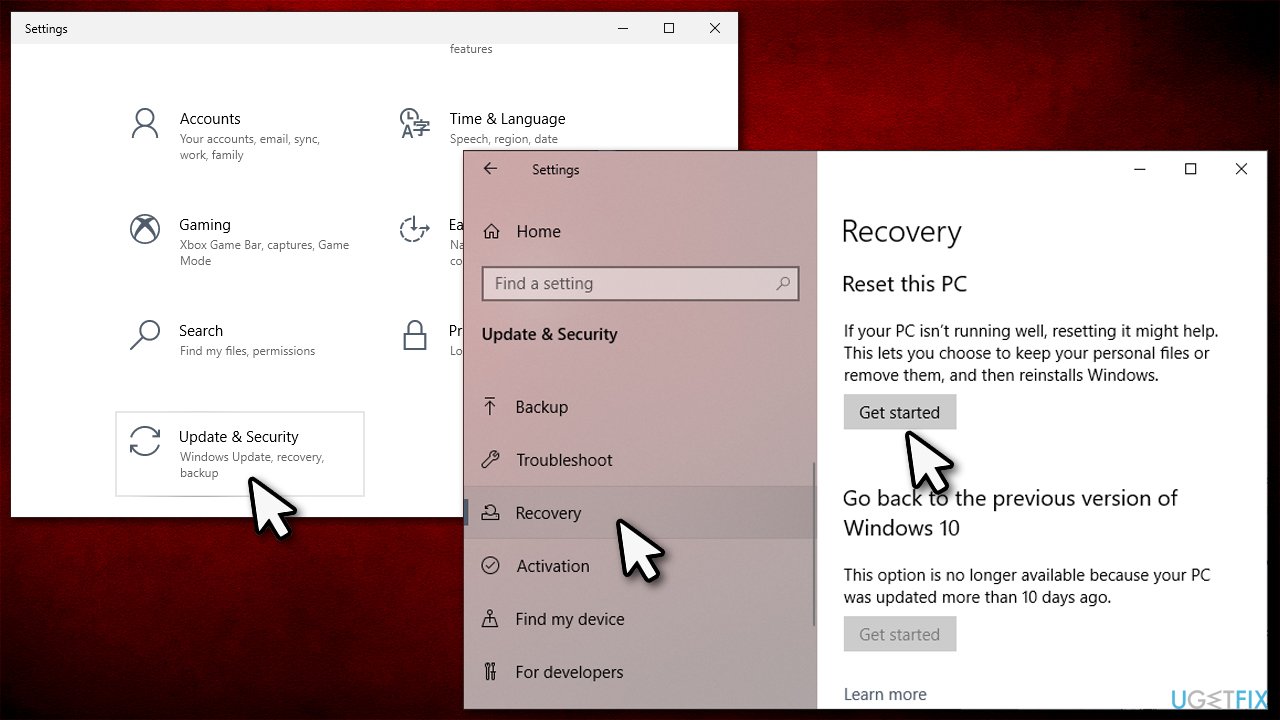Question
Issue: How to fix Error 5: Access is denied in Windows 10?
Hello. Whenever I try to install an application (regardless of where) or Update Windows, I always receive Error 5: Access is denied error. This is very strange because I use an administrator's account on a Windows 10 computer, so why is access denied? Any ideas?
Solved Answer
Error 5: Access is denied is an error that may show up under different circumstances, although most commonly happen when trying to install new programs or apps[1] on the system. While this issue is most common on Windows 10, users of older versions of the operating system, such as Windows 8 or Windows 7, can also encounter it.
When trying to install an app or launch a Windows update, users can not proceed, as the process is interrupted due to an error that reads:
Unable to execute file in the temporarily directory. Setup aborted
Error 5: Access is denied
As evident from the error itself, the access to the action (Windows update/application install) was denied. This typically occurs due to insufficient permissions on the system. Therefore, many people can fix Error 5: Access is denied error by simply trying to run the command or launch an installer with administrator's rights. However, some users claimed that they are already using the administrator's account, which makes little sense as to why this error occurs in the first place.
There are also other variations of this error, for example, “Windows could not start the Software Protection service on Local Computer” (also, the server that might not be able to start can differ from user to user). In this case, for example, the Software Protection service checks the software status of the installed programs on the system.
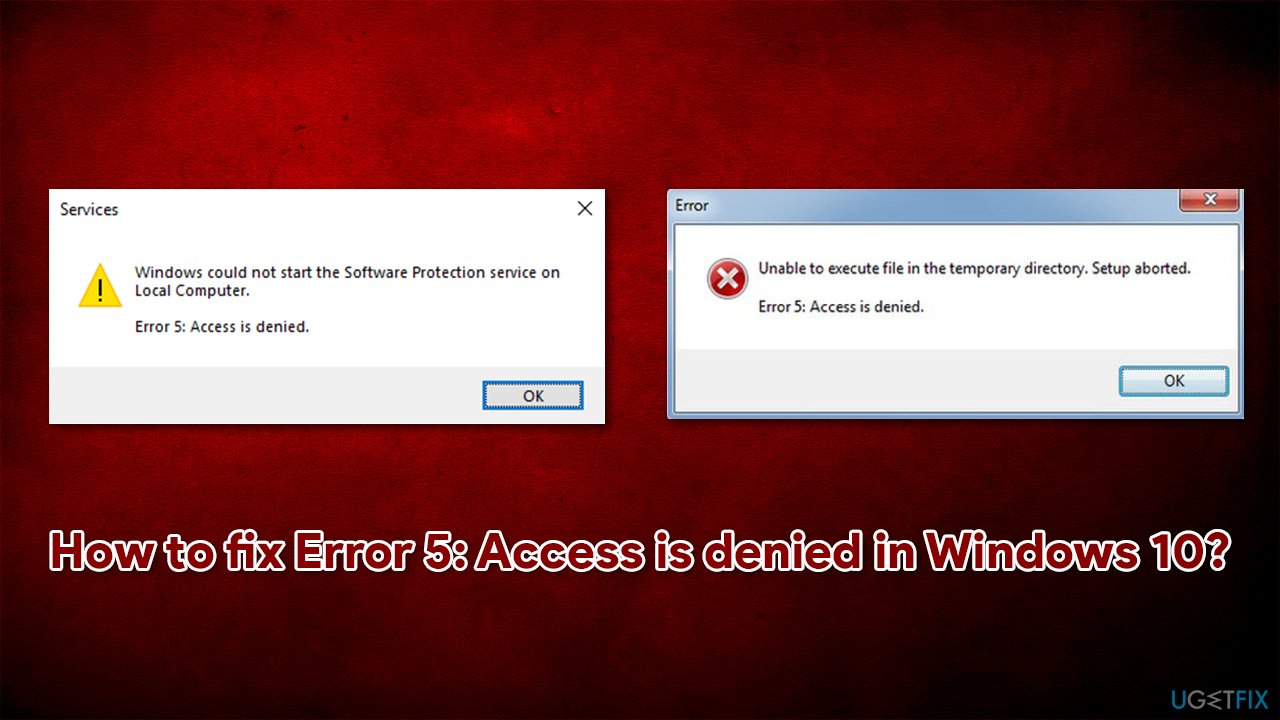
In such cases, the Error 5: Access is denied fix can lie within corrupted system files. While you could run commands in Command Prompt, we recommend you try FortectMac Washing Machine X9 to repair the damaged files automatically. Besides, this tool can also resolve registry issues or missing DLLs,[2], as well as fix underlying issues that cause Blue Screen of Death[3] errors.
Note: Error 5: Access is denied is not to be confused with System error 5 has occurred, which is similar when it comes to its root cause (lack of permissions), but it typically occurs under different circumstances in Command Prompt.
Fixes for Error 5: Access is denied “Unable to execute file in the temporarily directory”
1. Run the installer as administrator
As already mentioned, the first fix should be running the app or program installer that you want to install as an administrator. If you have already done so, skip this step. Here's how:
- Right-click on the installer
- Select Run as administrator

- When User Account Control (UAC) pops up, click Yes
- See if that fixes your problem.
2. Make your account an administrator
If running the app as admin did not help, you should try switching your user account to admin one. Here's how:
- Type netplwiz in Windows search and hit Enter
- Here, select your user account by clicking it once and then click on Properties
- Select Group Membership tab and pick Administrator

- Click Apply and OK
- Try running the program installer once again.
3. Run a troubleshooter
Windows initially have many troubleshooters included – they can be launched via the Control Panel or Windows Settings panel. Some of them, however, need to be downloaded from the official Microsoft website:
- Visit the official Microsoft website
- Click Download troubleshooter

- Click the downloaded file to launch it
- Select Next and then pick Installing

- Wai till the troubleshooter finishes its scan.
4. Temporarily change the permissions of User Profile
- Press Win + E to open Windows Explorer
- On the left side of the window, click This PC and then select your C: drive (or whichever you used for Windows)
- Go to Users folder

- Right-click on your username and select Properties
- Go to Security tab and pick Advanced
- Mark the Replace all child object permissions with inheritable permissions from this object option at the bottom and click OK

- Try installing the program again.
Fixes for Error 5: Access is denied Windows could not start the [name] service on Local Computer
1. Check your system for file corruption
Corrupted system files can cause services not to work as intended. Thus, you can try repairing them by running a set of commands in Command Prompt:
- Type cmd in Windows search
- Right-click on Command Prompt and select Run as administrator
- Here, paste the following command and press Enter:
sfc /scannow
- Be patient and let the scan complete

- Once done, paste next set of commands, pressing Enter after each:
DISM /Online /Cleanup-Image /CheckHealth
DISM /Online /Cleanup-Image /ScanHealth
DISM /Online /Cleanup-Image /RestoreHealth - Restart your computer.
2. Check if the service has access to files
- Type Services in Windows search and press Enter
- Find the Service that can not be started, and double-click it
- Go to Log on tab
- Mark the Local System Account option

- Click Apply and OK.
3. Reset your PC
If none of the above heled you solve the problem, you could try resetting your PC. You will not lose personal files, although you might have to reinstall some drivers or apps after.
- Right-click on Start and select Settings
- Here, pick Update & Security section
- Click on Recovery
- Under Reset this PC, click on Get started

- Select Keep my files and then pick Cloud download.
Repair your Errors automatically
ugetfix.com team is trying to do its best to help users find the best solutions for eliminating their errors. If you don't want to struggle with manual repair techniques, please use the automatic software. All recommended products have been tested and approved by our professionals. Tools that you can use to fix your error are listed bellow:
Prevent websites, ISP, and other parties from tracking you
To stay completely anonymous and prevent the ISP and the government from spying on you, you should employ Private Internet Access VPN. It will allow you to connect to the internet while being completely anonymous by encrypting all information, prevent trackers, ads, as well as malicious content. Most importantly, you will stop the illegal surveillance activities that NSA and other governmental institutions are performing behind your back.
Recover your lost files quickly
Unforeseen circumstances can happen at any time while using the computer: it can turn off due to a power cut, a Blue Screen of Death (BSoD) can occur, or random Windows updates can the machine when you went away for a few minutes. As a result, your schoolwork, important documents, and other data might be lost. To recover lost files, you can use Data Recovery Pro – it searches through copies of files that are still available on your hard drive and retrieves them quickly.
- ^ Application vs. Program (What’s the Difference?). Rapidapi. The Next Generation API Platform.
- ^ Dynamic-link library. Wikipedia. The free encyclopedia.
- ^ Chris Hoffman. Everything You Need To Know About the Blue Screen of Death. How-to Geek. Site that explains technology.