Question
Issue: How to fix error code 0x80070520 on Windows 10?
Need help! Xbox live on Windows10 stopped working. Error code 0x80070520. A few days ago I reinstalled Windows from scratch due to multiple problems on the system. Each time I try to log in using Microsoft Store or Xbox App, I get an error, which explains nothing. How can I fix it?
Solved Answer
Windows 10 users receive Error Code 0x80070520 when trying to sign in to Windows Store[1] or run some of the Windows Store apps, including Xbox, Microsoft Solitaire Collection and Microsoft Ultimate Word Games, and others.
Based on the users' reports, the problem typically starts right or soon after installation of Windows 10 patches,[2] cumulative update or fresh install. As explained by experts, the issue may be triggered by corrupted Windows update components, which might have a negative effect on the update process, Windows apps, and Windows Store service.
The same error was registered soon after Windows 10 release back in 2015. At this time, the core problem of the bug turned to be corrupted Windows Update components, which is why people received:
There were some problems installing updates, but we'll try again later
In fact, Windows Update[3] and Windows Store services are closely related, and, therefore, if one fails to work, the other may either start malfunctioning or stop working in tandem. In case this error prevents you from installing updates, one of the possible ways to fix 0x80070520 error easily is to reset Windows Update components. You can find the tutorial on how to do that in this post.
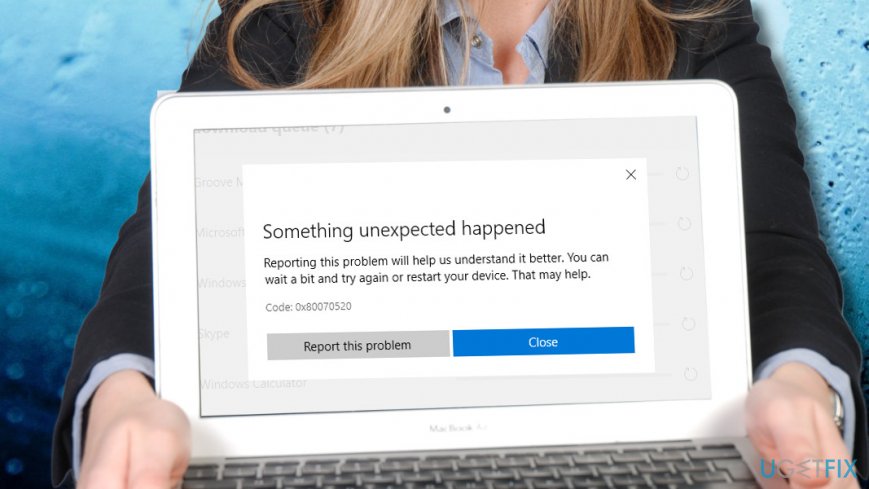
Unfortunately, the current version of the 0x80070520 error is usually related to Xbox login or Windows Store apps that cannot be updated. Microsoft hasn't yet acknowledged this problem either because it's prevalence is not that high or because the culprit is not clear, however.
Anyway, UgetFix team has distinguished several methods that can help you to fix 0x80070520 error. Make sure to perform them one-by-one starting from the least difficult.
Here is a video for your convenience:
Run Windows App Troubleshooter
- Press Windows key + I to open Windows Settings.
- Open Update & Security section and select Troubleshoot.
- Scroll down until you find Windows Store Apps entry.
- Click on it and select Run Troubleshooter.
- Wait for the scan to be completed. If any integrity violations regarding apps will be detected the system will notify you. Otherwise, it will report that no issues were found.
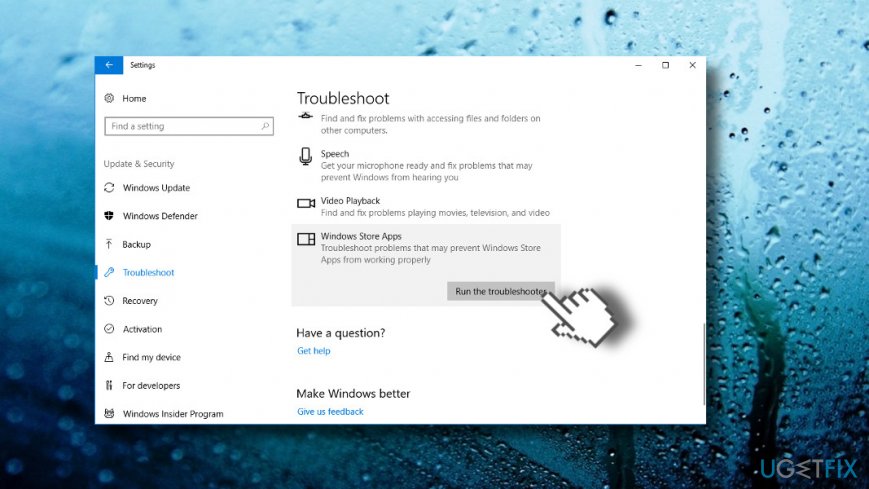
Clean Windows Store cache
- Press Windows key or open Windows Start.
- Type wsreset.
- Right-click on the wsreset.exe entry and select Run as Administrator.
- Store cache should not be cleaned. Do not click anything as long as you see a black Command Prompt window on the screen. Once the cache is cleaned, Windows Store will automatically open.
- Reboot the PC.
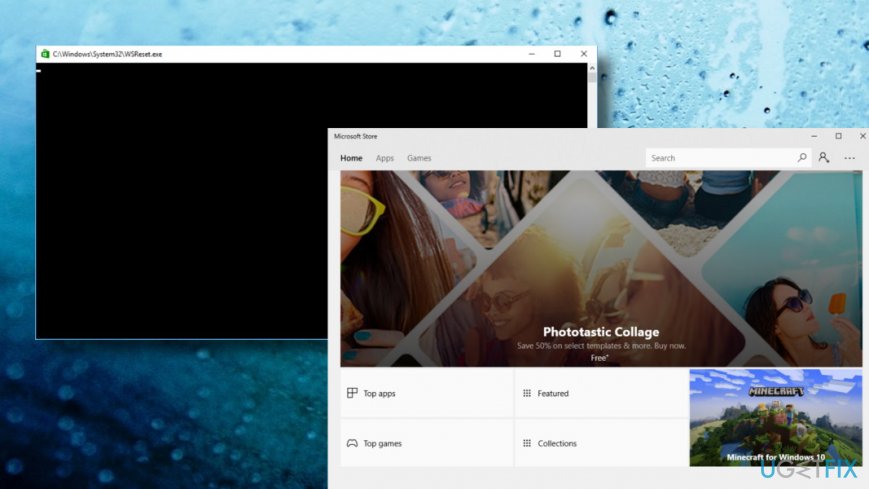
Use an elevated Command Prompt to re-register apps
- Press Windows key and type PowerShell.
- Right-click on PowerShell entry and select Run as Administrator.
- Now copy and paste the below-given command into the PowerShell window.
- Press Enter to execute it.
Get-AppXPackage -AllUsers | Foreach {Add-AppxPackage -DisableDevelopmentMode -Register “$($_.InstallLocation)\\AppXManifest.xml”}
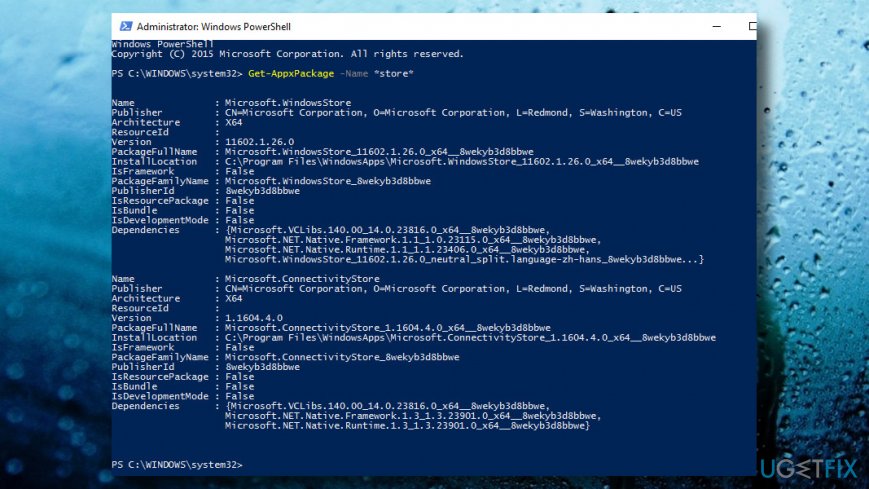
Reinstall Windows Store app
If the problem is directly related to Windows Store and its apps, we would recommend you to uninstall Windows Store and reinstall it using PowerShell.
NOTE: make sure to enter all PowerShell scripts correctly:
- Press Windows key and type PowerShell.
- Right-click on PowerShell entry and select Run as Administrator.
- Copy and paste the commands given below. Press Enter after each:
Get-AppxPackage -allusers *WindowsStore* | Remove-AppxPackage
Get-AppxPackage -allusers *WindowsStore* | Foreach {Add-AppxPackage -DisableDevelopmentMode -Register “$($_.InstallLocation)\\AppXManifest.xml”}
- Finally, restart your PC and check if the problem has been resolved.
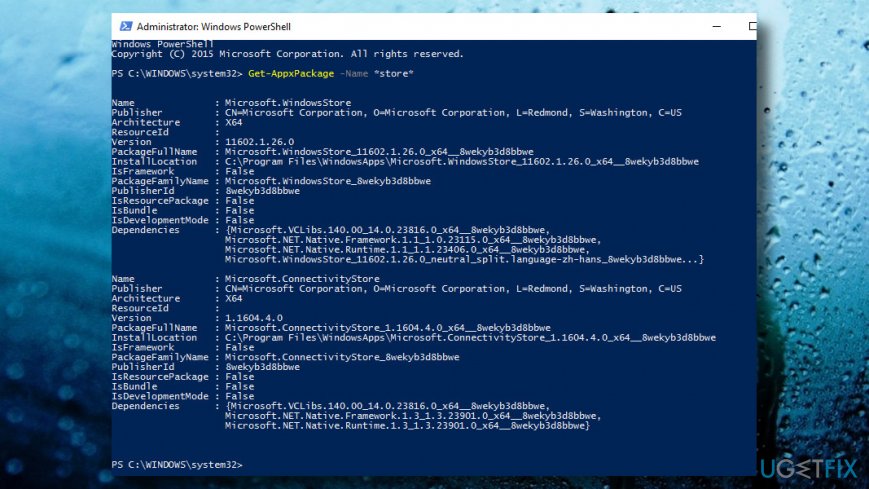
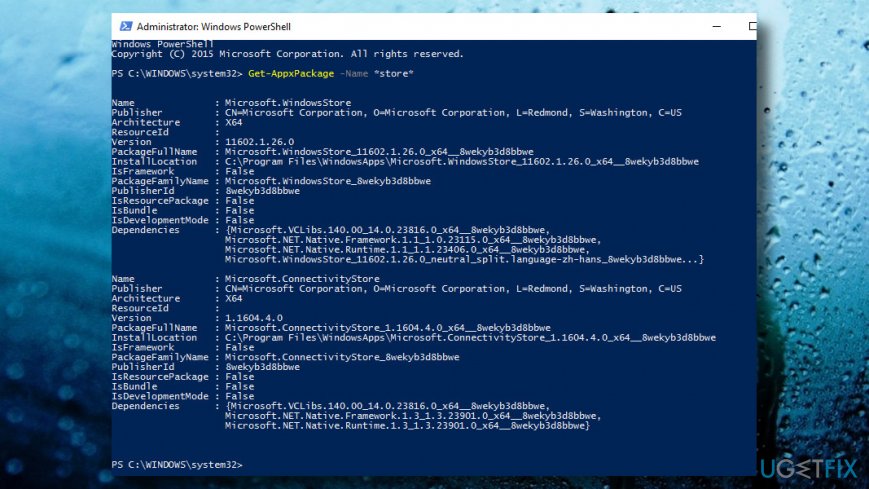
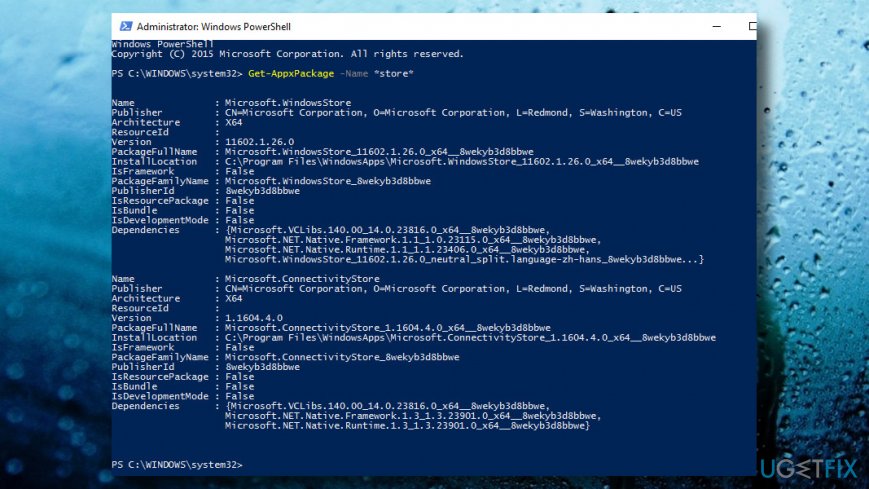
Rename the Windows Store Cache folder
According to some people, they managed to fix 0x80070520 error by renaming the Windows Store Cache folder. That's a very likely fix since this bug may be related to damaged Windows store cache. Usually, the error Windows Store Cache may be damaged error is reported to Windows 10 users when they run a scan with Windows Troubleshooter. Even if you ran Windows App Troubleshooter, but it detected no issues, try the following fix anyway:
- Press Windows key + R and type C:\\Users\\\\AppData\\Local\\Packages\\Microsoft.WindowsStore_8wekyb3d8bbwe\\LocalState in the run dialog.
- Press Enter to open the location.
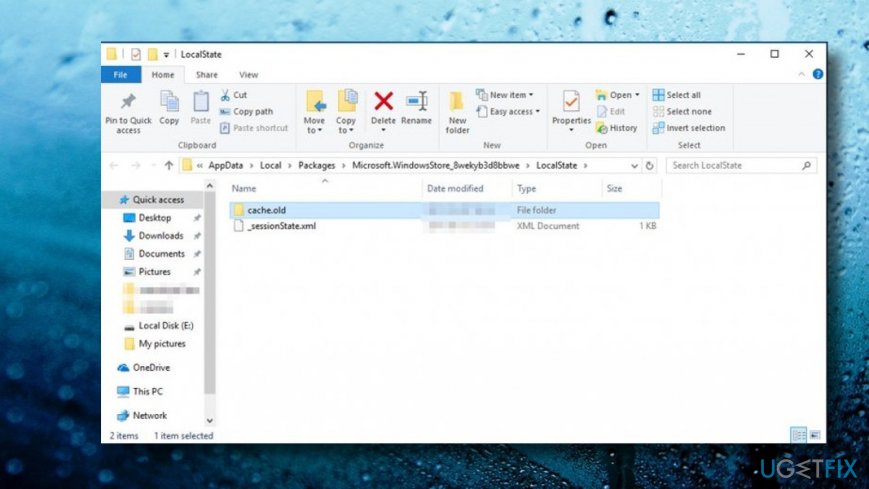
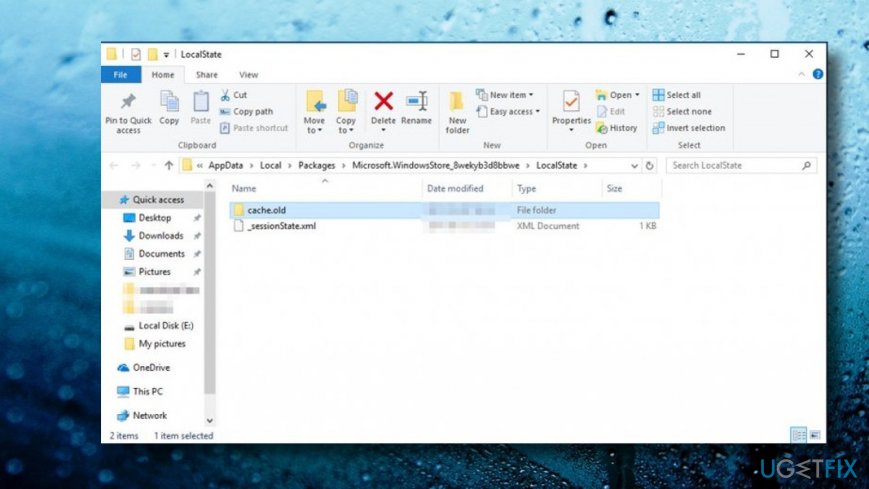
Note: replace the C: with the letter of your root drive and with your user account name.
- Check if Cache folder is placed in LocalState folder.
- If it's there, right-click, select Rename, and type in Cache.old.
- Now right-click on an empty space and select New -> Folder.
- Name it Cache and close the window.
- Restart the system.
- Finally, run Windows Apps Troubleshooter (preferably downloaded from Microsoft) and check if the problem was resolved.
Reset your PC
In case you cannot log in to Xbox, update apps or Windows system because of 0x80070520 error, try to use Reset this PC function.
IMPORTANT: resetting does not affect your files unless you select otherwise.
- Press Windows key + I and open Update & Security section.
- Click Recovery in the left pane.
- Press Get started button under Reset this PC option.
- Finally, click Keep my files if you want your files, settings, and apps intact or Remove everything if you opt for a complete system's clearance.
Repair your Errors automatically
ugetfix.com team is trying to do its best to help users find the best solutions for eliminating their errors. If you don't want to struggle with manual repair techniques, please use the automatic software. All recommended products have been tested and approved by our professionals. Tools that you can use to fix your error are listed bellow:
Prevent websites, ISP, and other parties from tracking you
To stay completely anonymous and prevent the ISP and the government from spying on you, you should employ Private Internet Access VPN. It will allow you to connect to the internet while being completely anonymous by encrypting all information, prevent trackers, ads, as well as malicious content. Most importantly, you will stop the illegal surveillance activities that NSA and other governmental institutions are performing behind your back.
Recover your lost files quickly
Unforeseen circumstances can happen at any time while using the computer: it can turn off due to a power cut, a Blue Screen of Death (BSoD) can occur, or random Windows updates can the machine when you went away for a few minutes. As a result, your schoolwork, important documents, and other data might be lost. To recover lost files, you can use Data Recovery Pro – it searches through copies of files that are still available on your hard drive and retrieves them quickly.
- ^ Darren Allan. Windows 10 Fall Creators Update hit by bug that causes apps to ‘disappear’. TechRadar. The largest UK-based consumer technology news and reviews site.
- ^ Woody Leonhard. Microsoft Patch Alert: Windows 7 takes the brunt of March patching problems. Computer World from IDG.
- ^ Tim Fisher. What Is Windows Update?. Lifewire. Practical advice to help you live better with technology.




