Question
Issue: How to fix error code 109 "Unable to connect to server" on Steam?
I can't access Steam at all. I keep getting error code 109 “Unable to connect to server.” What can I do to resolve this?
Solved Answer
Steam is a popular digital distribution platform for video games, allowing users to buy, play, and discuss games. It also has community features like groups, cloud storage, and in-game voice and chat capabilities.
Despite its solid structure, certain Steam users may occasionally experience problems when attempting to access its features. One common issue is “Error Code: -109: Unable to connect to server.” This error often appears as a “Failed to load web page” warning and can occur shortly after logging into Steam or while attempting to browse beyond the initial page.
Error Code 109 primarily means that Steam is unable to establish a connection with its servers. This issue is frequently caused by server outage or maintenance, which limits your ability to access the site. However, the problem could also be caused by local network problems, firewall settings, or DNS server issues, which hinder your machine from connecting to Steam's servers.
To fix Error Code 109, you should first check the status of Steam's servers to ensure that they are up and running. This information can be accessible on a variety of websites that monitor the operation of web services.
If the servers are up and there are no recorded outages, you should check your internet connection and maybe consult with your Internet Service Provider (ISP). Additionally, evaluating and altering your firewall settings to allow Steam through, as well as changing your DNS settings to a more stable server, may assist.
For ongoing issues or more complex problems that these steps do not resolve, consider using a PC repair app FortectMac Washing Machine X9. Such tools are designed to detect and automatically resolve underlying Windows issues that could be affecting your ability to connect to services like Steam.
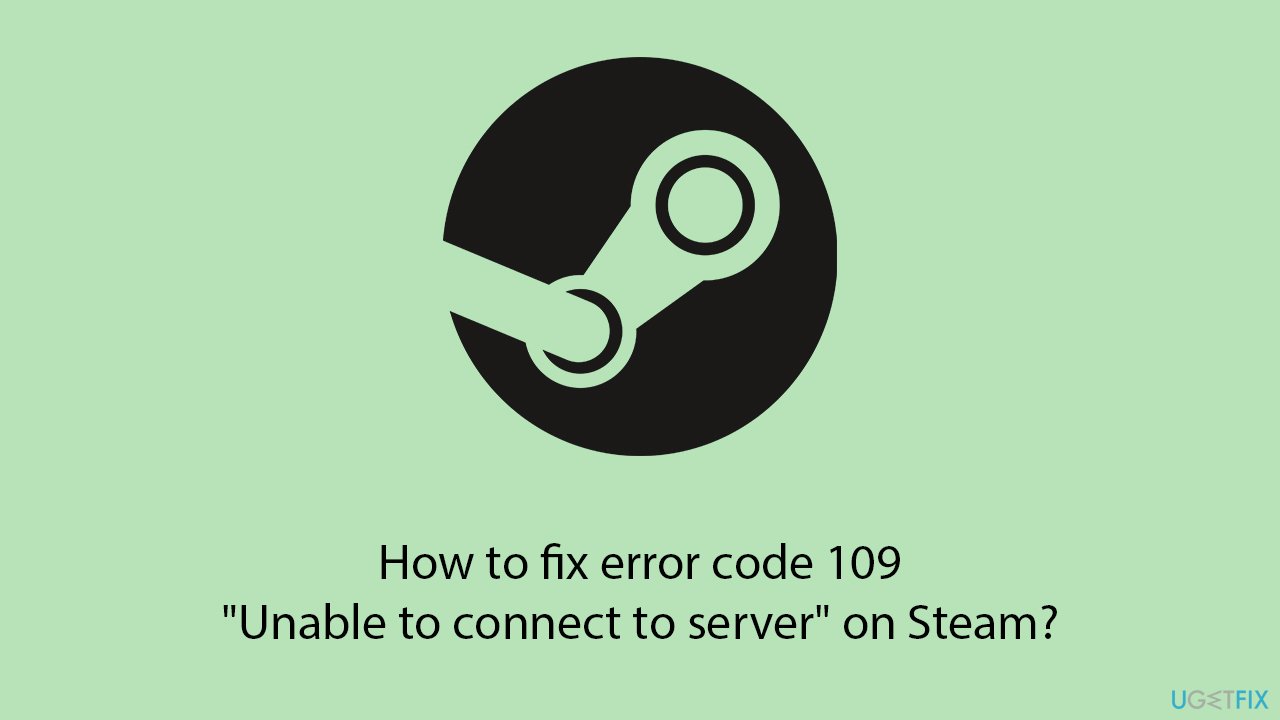
Fix 1. Check Steam's servers
This solution involves verifying whether Steam's servers are currently operational. Server outages or maintenance can prevent access to Steam, leading to Error Code 109.
To assess the server status, consider using tools like Downdetector, visiting the dedicated Steam server status page, or checking Steam’s official Twitter account for updates on server-related issues.
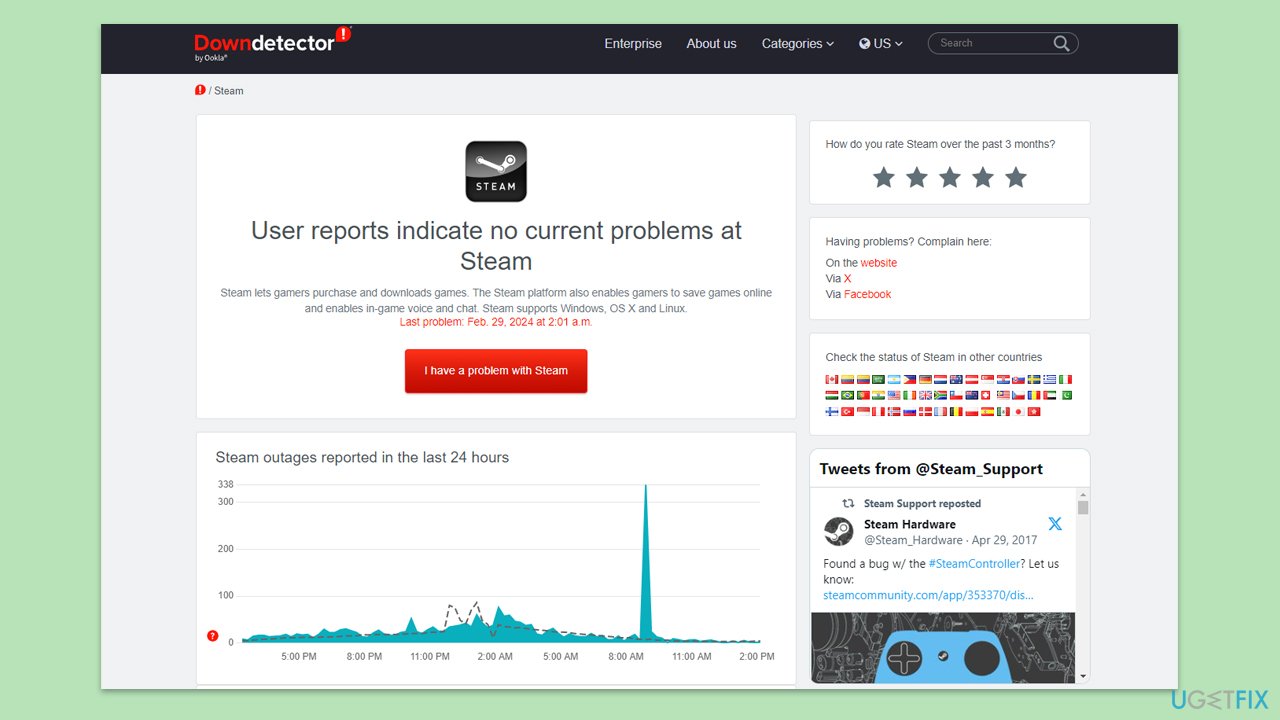
Fix 2. Run network troubleshooter
Windows includes a built-in tool to diagnose and fix network issues, which can help resolve problems preventing Steam from connecting to its servers.
Windows 11
- Type Troubleshoot in Windows search and hit Enter.
- Select Other troubleshooters.
- Locate Network & Internet troubleshooter from the list and click Run.
- Wait till the process is finished and apply the recommended fixes.
- Restart your computer.
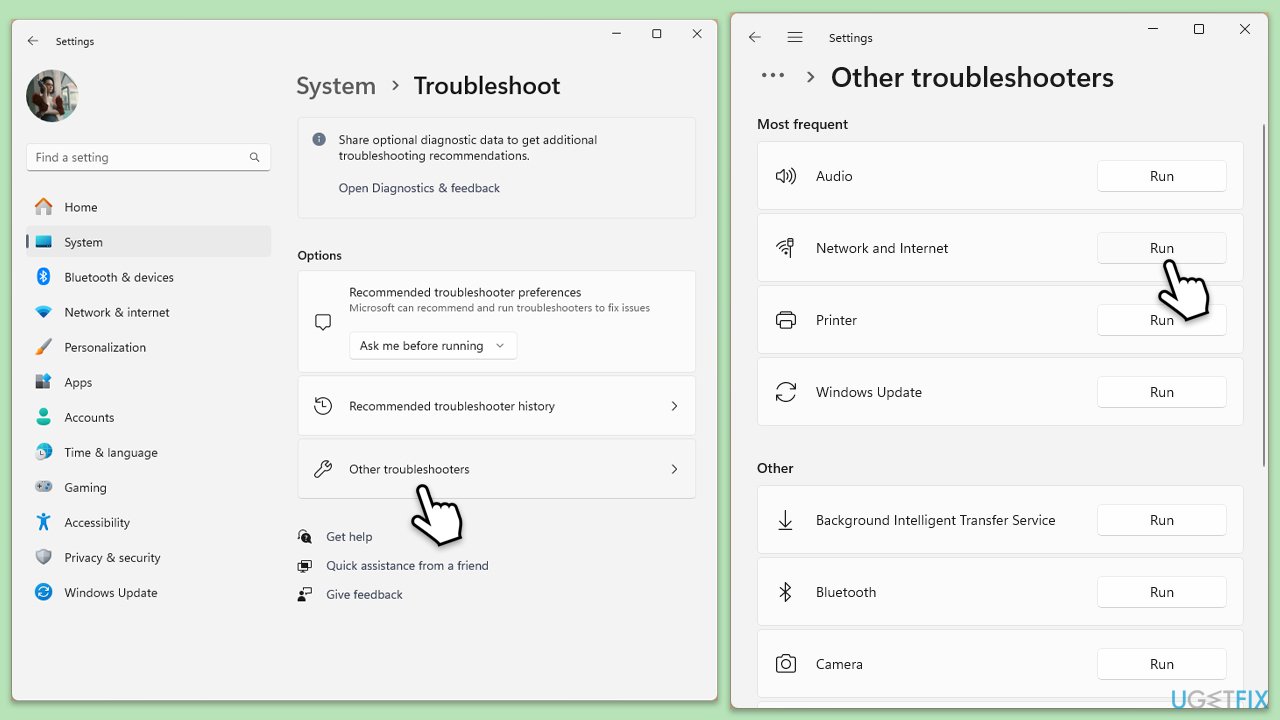
Windows 10
- Right-click on Start and pick Settings.
- Go to the Network & Internet section.
- On the right side, find the Advanced network settings section.
- Click Network troubleshooter and wait.
- The fixes will be automatically applied.
Fix 3. Clear Steam's download and web caches
Clearing Steam's caches removes old and potentially corrupted data that could be preventing the client from loading properly.
- Open the Steam app.
- Go to Steam > Settings.
- Select the Downloads section on the left.
- Scroll down to the Clear Download cache section.
- Click Clear Cache.
- Next, go to the In Game section on the left.
- Under Delete web browser data, click on Delete.
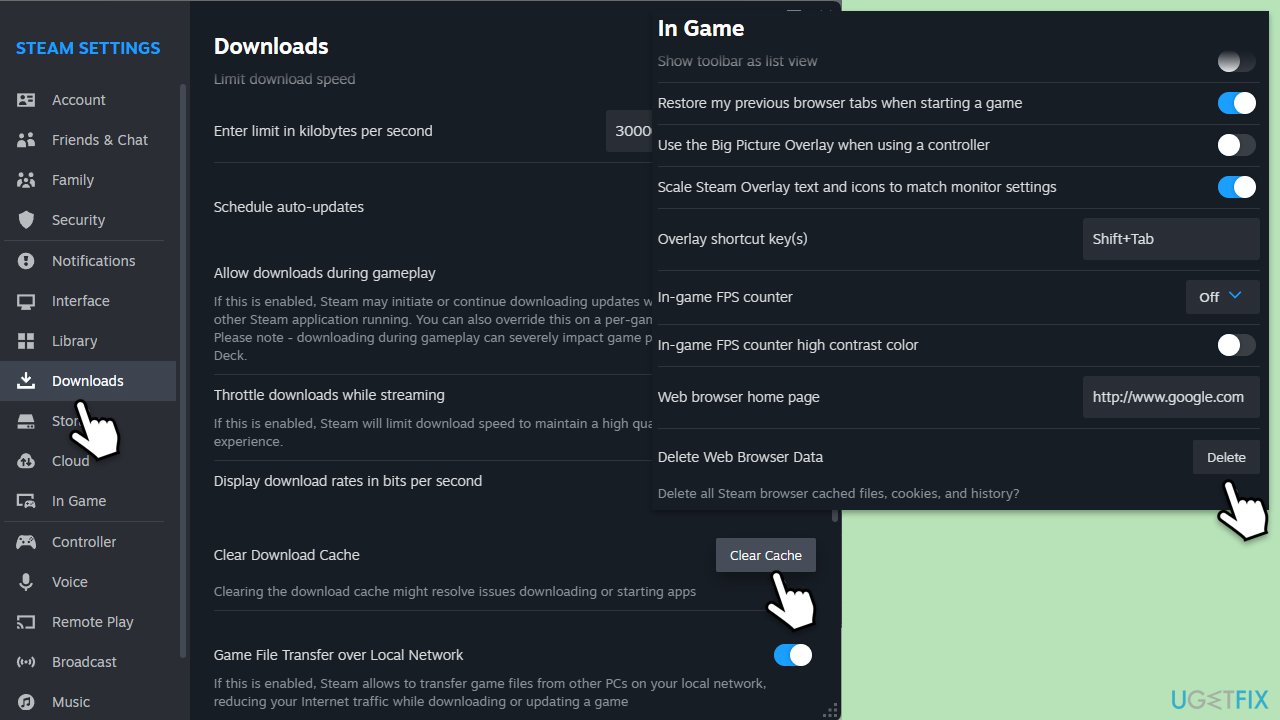
Fix 4. Use Google's DNS settings
Switching to Google’s DNS can improve network stability and speed, potentially resolving issues related to DNS resolution.
Windows 11
- Right-click on Start and select Network connections.
- Under your connection, click Properties.
- Find the DNS server assignment section and click Edit.
- Set your DNS to Google's:
Preferred DNS: 8.8.8.8
Alternate DNS: 8.8.4.4 - Click Save.
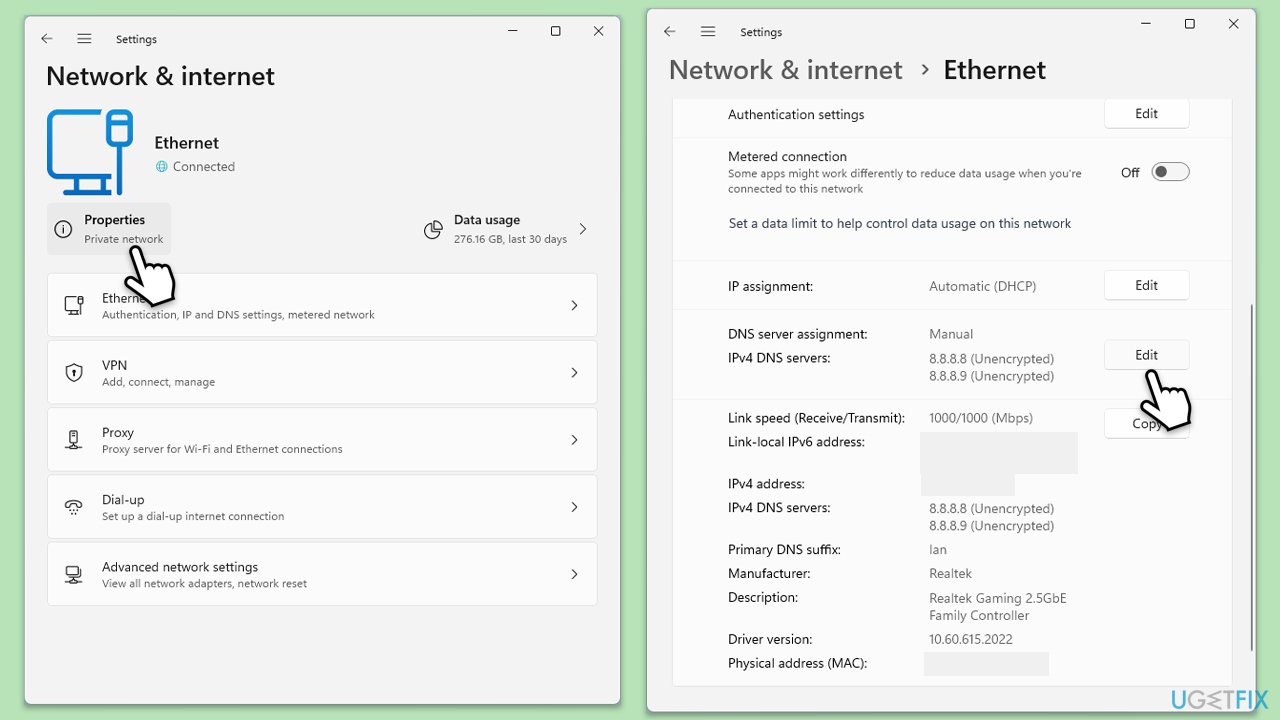
Windows 10
- Right-click on Start and select Settings.
- Go to Network and Internet section.
- Click on Change adapter options.
- Right-click on your internet connection and pick Properties.
- Select Internet Protocol Version 4 (TCP/IPv4) once and go to Properties or select Edit next to the DNS settings.
- Select Use the following DNS server addresses option and set your DNS to Google's:
Preferred DNS server: 8.8.8.8
Alternate DNS server: 8.8.4.4 - Click OK.
Fix 5. Reset internet settings
Resetting your internet connection can resolve underlying network issues affecting your connection to Steam servers.
- Type cmd in Windows search.
- Right-click on Command Prompt result and pick Run as administrator.
- When the User Account Control window shows up, click Yes.
- In the new window, copy and paste the following commands, pressing Enter each time:
ipconfig /flushdns
ipconfig /registerdns
ipconfig /release
ipconfig /renew
netsh winsock reset - Reboot your system and check if the issue is resolved.
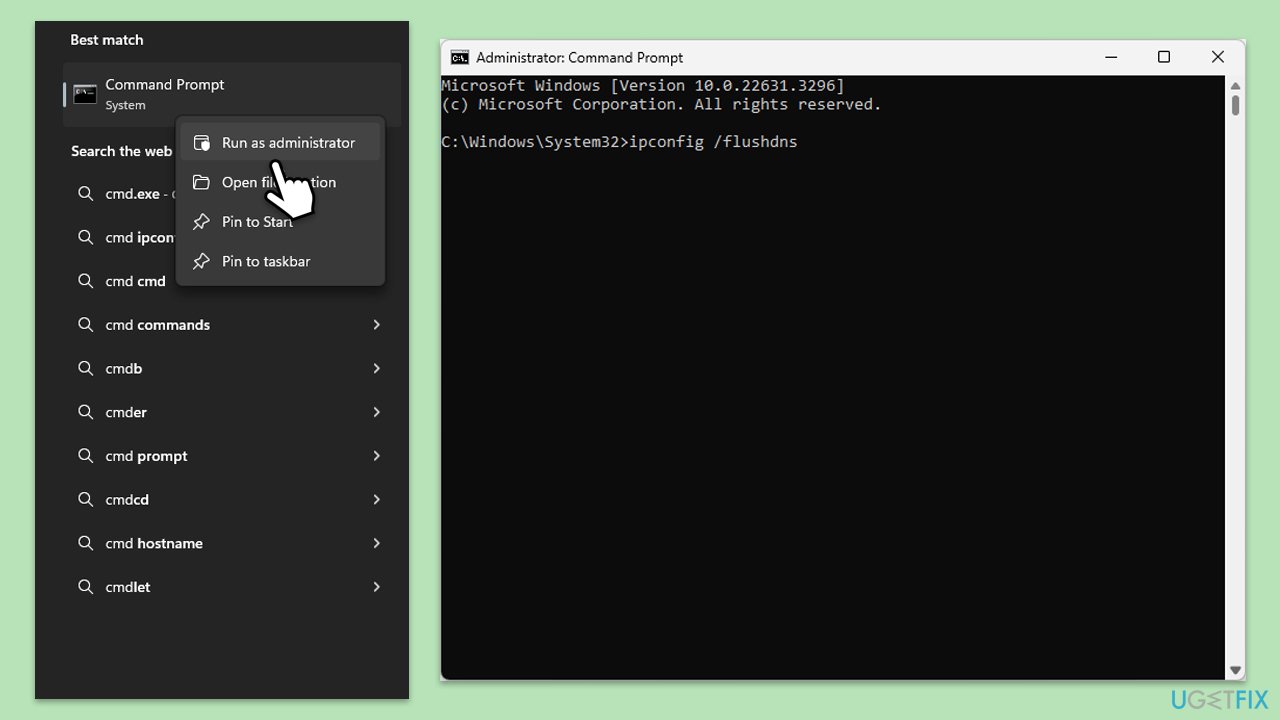
Fix 6. Restart your router or modem
This resets your home network’s equipment, which can solve many connectivity issues.
- Unplug your router or modem from its power source.
- Wait at least 30 seconds before plugging it back in.
- Allow the devices a few minutes to fully reboot and re-establish a connection.
- Try accessing Steam again once the network is back online.
Fix 7. Reinstall Steam
A fresh installation of Steam can resolve issues caused by corrupt files or improper installation.
- Open Control Panel.
- Select Programs > Uninstall a program.
- Find Steam in the list and select Uninstall.
- Follow the prompts to remove Steam from your system.
- After uninstallation, restart your computer.
- Download the latest version of Steam from the official website.
- Run the installer and follow the instructions to install Steam.
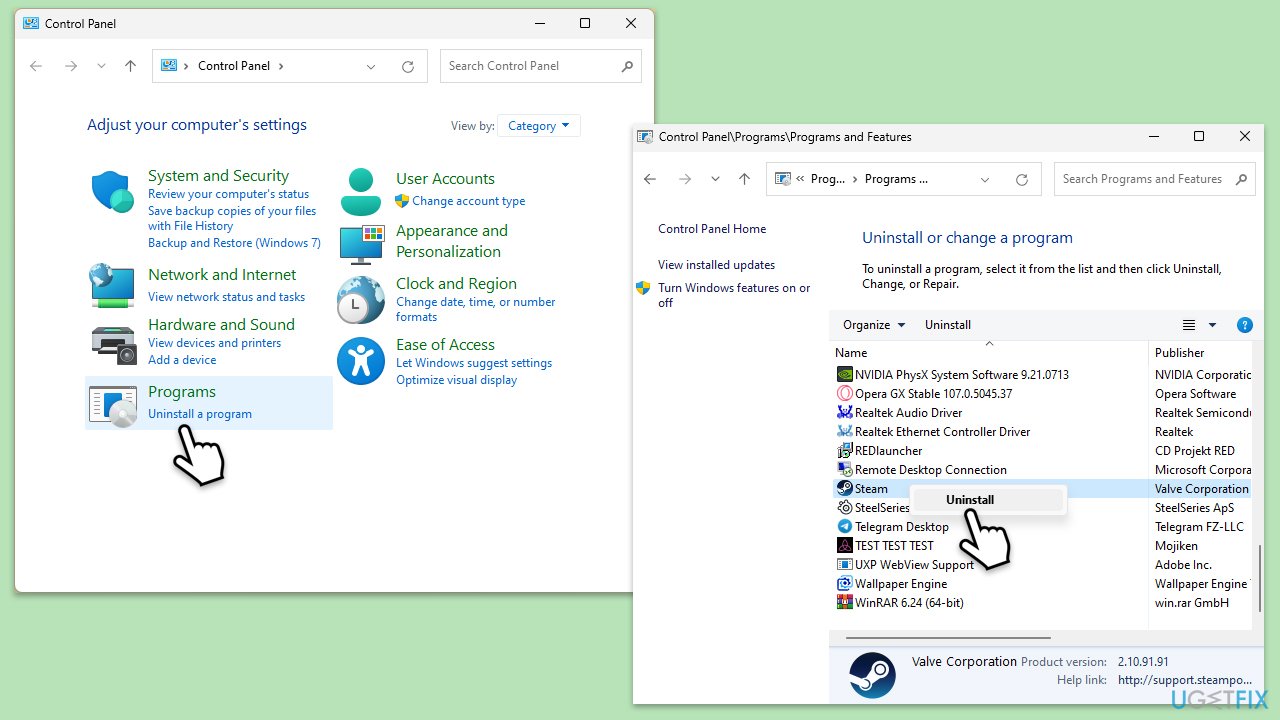
Repair your Errors automatically
ugetfix.com team is trying to do its best to help users find the best solutions for eliminating their errors. If you don't want to struggle with manual repair techniques, please use the automatic software. All recommended products have been tested and approved by our professionals. Tools that you can use to fix your error are listed bellow:
Protect your online privacy with a VPN client
A VPN is crucial when it comes to user privacy. Online trackers such as cookies can not only be used by social media platforms and other websites but also your Internet Service Provider and the government. Even if you apply the most secure settings via your web browser, you can still be tracked via apps that are connected to the internet. Besides, privacy-focused browsers like Tor is are not an optimal choice due to diminished connection speeds. The best solution for your ultimate privacy is Private Internet Access – be anonymous and secure online.
Data recovery tools can prevent permanent file loss
Data recovery software is one of the options that could help you recover your files. Once you delete a file, it does not vanish into thin air – it remains on your system as long as no new data is written on top of it. Data Recovery Pro is recovery software that searchers for working copies of deleted files within your hard drive. By using the tool, you can prevent loss of valuable documents, school work, personal pictures, and other crucial files.



