Question
Issue: How to Fix Error Code # 36581f3ae378de?
HELP! # 36581f3ae378de virus shows pop-ups when I browse. Could not use my web browser normally. Could you please help me to remove it?
Solved Answer
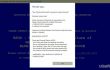
# 36581f3ae378de is a pop-up alert that occurs both on Windows and Mac operating systems when the device user is browsing on the Internet. The message starts with a warning ** YOUR COMPUTER HAS BEEN BLOCKED ** and then claims that the system is infected with a serious virus, which is aimed at stealing personal information, such as Facebook login, bank account details, email account logos, photos, documents, and so on. Finally, a Toll Free technical support number is given. In most of the cases, # 36581f3ae378de pop-up is shown in the Blue Screen of Death background and freezes the browser, which is why a computer user may fall for believing that the system is dealing with a virus. However, that’s just a trick used by scammers who want to involve people into technical support scam affair.
According to IT specialists, #36581f3ae378de is a fake technical support scam, which is triggered by an adware infection. Fake pop-up alerts like this are used by online hackers who seek to gain remote control access to PCs in order to spread malicious programs, try to swindle user’s money, convince them to subscribe useless services or call for highly-charged tech support numbers. Therefore, no matter how convincing # 36581f3ae378de error message may appear, DO NOT call for the given number because it’s just an attempt to cheat on you.
How is # 36581f3ae378de error caused and how to prevent it?
# 36581f3ae378de error code is triggered by a potentially unwanted program (PUP), which is known as adware. This type of programs is distributed using drive-by-download method, which requires other freewares/sharewares to be executed. In other words, adware type programs tend to spread along with other free programs as default attachments. Therefore, they get installed automatically unless the user selects advanced installation method and deselects all plug-ins and add-ons.
When # 36581f3ae378de adware is installed, it modified web browser’s settings and drops its files to the startup. Consequently, fake tech support scam alerts and other inconveniences start showing on the screen. Installation of a professional anti-malware and keeping it up-to-date would be the best precautionary measure used against malware infiltration. Therefore, we would recommend installing FortectMac Washing Machine X9 without a delay. Besides, don’t hasten the installation process of freewares, but opt for Advanced installation method. If you have been tricked to install an adware and cannot fix # 36581f3ae378de error code now, we will explain how to do so down below:
How to fix # 36581f3ae378de error code manually?
Windows:
- Go to Start → Control Panel → Programs and Features. (Windows 7 or Vista)
- Go to Start → Control Panel → Add/Remove Programs (Windows XP)
- Right-click in the lower-left corner of the screen and wait until Quick Access Menu appears. Then go to Control Panel → Uninstall a Program. (Windows 8/10)
- Look through a list of programs that are installed on your computer and find the ones that look suspicious to you.
- Uninstall these programs and click OK.
- Find Mozilla Firefox shortcut on your computer, right-click on it and open its Properties.
- Open Shortcut tab, and find Target Field. You should see a suspicious URL in it – delete it, and click OK.
- Repeat 6-7 steps with Google Chrome and Internet Explorer shortcuts, too.
Mac:
- Click Go → Applications.
- Find all questionable programs, right-click on them and move them to Trash.
- Now, you need to clean each web browser from Error # 36581f3ae378de components.
Reset web browsers:
Mozilla Firefox:
- Open Mozilla Firefox, and click on the three bars icon in the top right corner of the window.
- Then go to Add-ons → Extensions.
- In the Extensions panel, look for suspicious browser extensions that you do not remember installing. Click on them and select Remove.
- Now, check if your homepage wasn’t changed by this computer parasite. Open Mozilla Firefox menu once again, and go to Options → General.
- In the Startup section, click Restore to Default, or just enter another Home Page URL and click OK.
- Reset your browser. Again, open Firefox menu, go to Troubleshooting Information and then click Reset Firefox.
- When a pop-up message asking to confirm your choice appears, click Reset Firefox again.
Internet Explorer:
- Launch IE browser, and then open its menu by clicking on the Gear icon, which is at the top right corner of the browser. Then go to Manage Add-ons.
- When the Manage Add-ons window appears, look through all questionable browser extensions and disable them. For that, right-click each of them and then select Disable.
- Open menu once again and go to Internet Options. In General tab, replace the Homepage address with a URL of your choice. Then hit Apply to save.
- Reset IE. Open its menu, go to Internet Options → Advanced. Click Reset.
- When the Reset Internet Explorer Settings window shows up, put a tick next to option Delete personal settings and hit Reset again.
Microsoft Edge:
- Launch Microsoft Edge and click More (three dots at the top right corner).
- Click Settings to open more options.
- Once Settings window shows up, click Choose what to clear button under Clear browsing data option.
- Now select everything that you want to remove and click Clear button.
- Now right-click on the Win logo and select Task Manager.
- Search for Microsoft Edge on the Processes tab, right-click on it and select Go to details option.
- When Details tab shows up, find every entry with Microsoft Edge name in it.
- Right click on each of them and select End Task.
Google Chrome:
- Launch Google Chrome, click on three-bar button at the top right corner (Menu button) and go to Tools → Extensions.
- Look for suspicious browser extensions and eliminate them by clicking on Trash icons next to them.
- Open menu again, then go to Settings. Find On startup part, and click Set pages next to Open a specific page or a set of pages option.
- Remove suspicious websites by clicking on X next to them, and then enter a URL of the site that you would like to set as your homepage.
- Then go to Menu → Settings → Manage Search engines.
- When Search engine window shows up, remove all suspicious entries and leave only the search engine that you would like to use on a daily basis.
- Reset Google Chrome. Go to Menu → Settings, then click on Reset Browser Settings button at the bottom of the page.
- Once Reset browser settings window appears, click Reset to confirm your choice.
Safari:
- Launch Safari, and then find and click Safari in the menu bar at the top of the screen. Then go to Preferences.
- Go to Extensions tab and look for suspicious entries. Uninstall each of them.
- Then go to General tab and check what URL is entered into Homepage box. If you see a suspicious link, remove it and replace it with a website that you want to set as a homepage. Remember that you must type in http:// before entering a preferred URL.
- Reset Safari. Click Safari, and click on Reset Safari… option.
- When Reset Safari pop-up appears, check all checkboxes and click Reset.
Repair your Errors automatically
ugetfix.com team is trying to do its best to help users find the best solutions for eliminating their errors. If you don't want to struggle with manual repair techniques, please use the automatic software. All recommended products have been tested and approved by our professionals. Tools that you can use to fix your error are listed bellow:
Protect your online privacy with a VPN client
A VPN is crucial when it comes to user privacy. Online trackers such as cookies can not only be used by social media platforms and other websites but also your Internet Service Provider and the government. Even if you apply the most secure settings via your web browser, you can still be tracked via apps that are connected to the internet. Besides, privacy-focused browsers like Tor is are not an optimal choice due to diminished connection speeds. The best solution for your ultimate privacy is Private Internet Access – be anonymous and secure online.
Data recovery tools can prevent permanent file loss
Data recovery software is one of the options that could help you recover your files. Once you delete a file, it does not vanish into thin air – it remains on your system as long as no new data is written on top of it. Data Recovery Pro is recovery software that searchers for working copies of deleted files within your hard drive. By using the tool, you can prevent loss of valuable documents, school work, personal pictures, and other crucial files.



