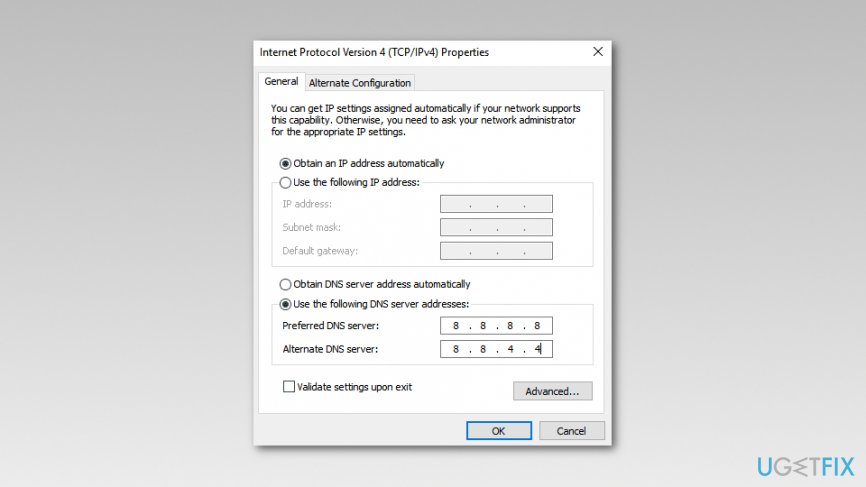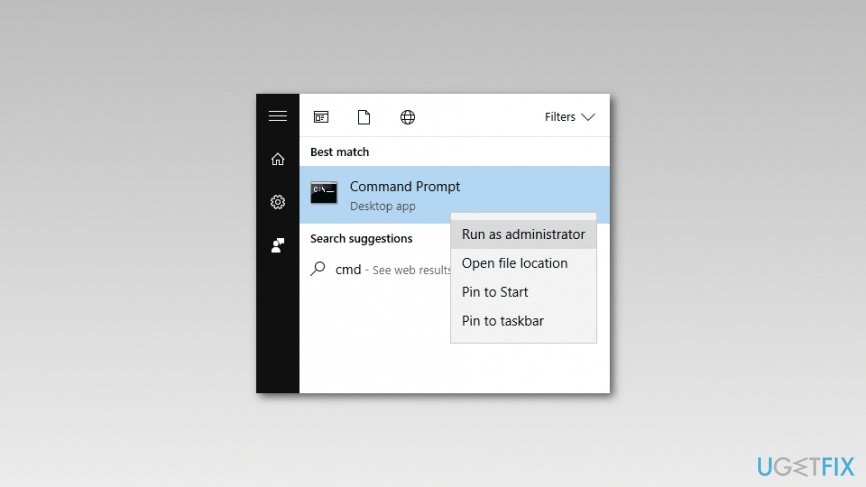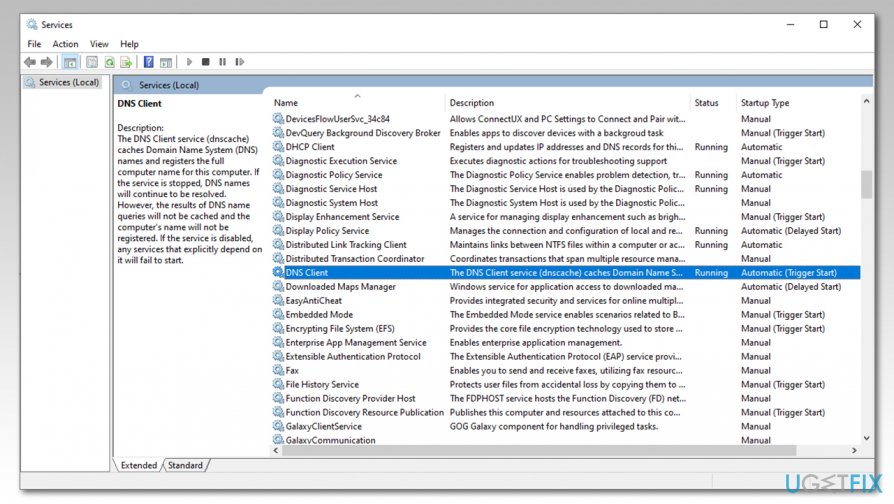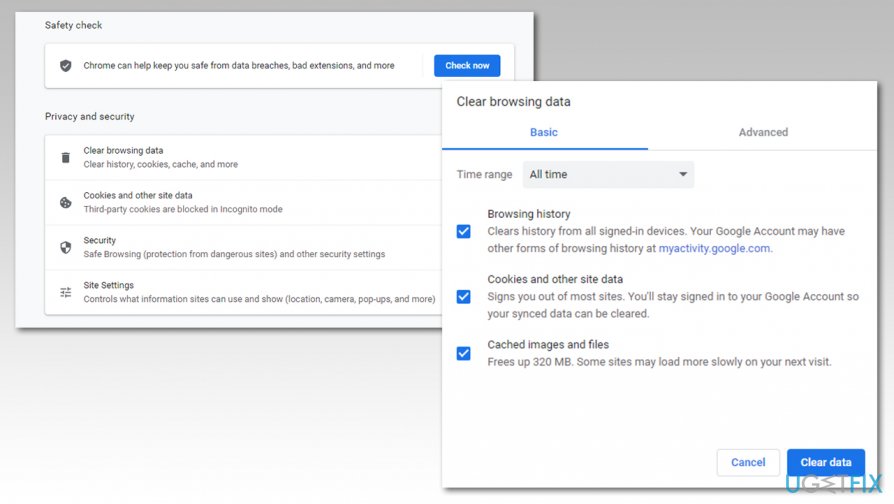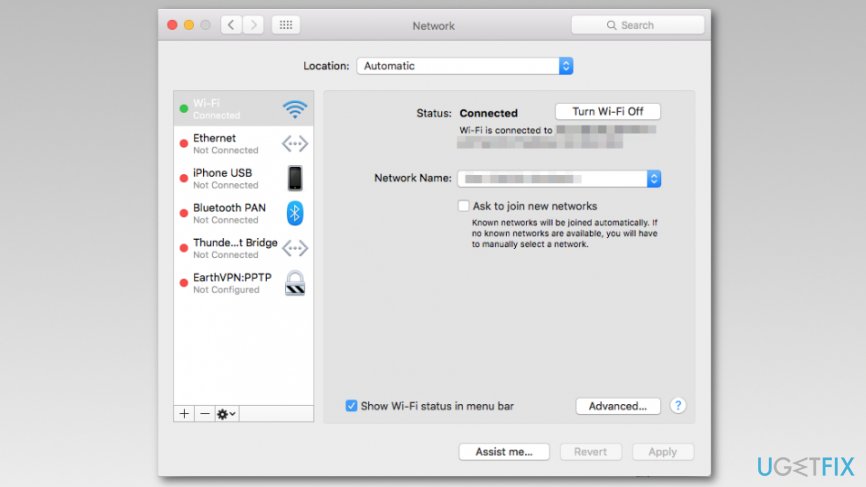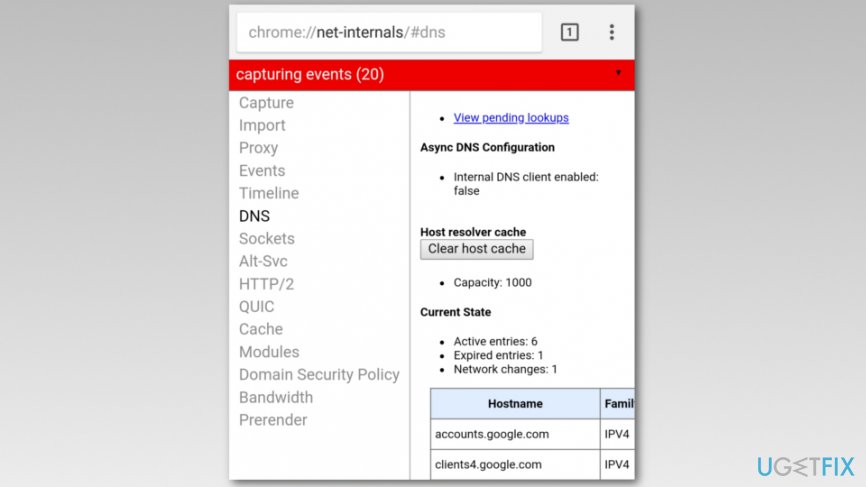Question
Issue: How to fix “Error code: DNS_PROBE_FINISHED_NXDOMAIN” Problem?
Hey. I have a problem that just came up recently. Whenever I try to access SkySports website through my Google Chrome, I get an error showing me that the “Website is not available”. I also noticed the error code DNS_PROBE_FINISHED_NXDOMAIN. What does this error mean and how can I fix it? What is the problem?
Solved Answer
DNS_PROBE_FINISHED_NXDOMAIN error is possibly one of the most common errors you could face while trying to access a particular website. In some cases, the issues are prevalent across several domains or everything you are trying to access via the web.
The browser DNS_PROBE_FINISHED_NXDOMAIN error indicates a non-existent domain. In other terms, the DNS[1] cannot find the IP address corresponding to the domain name. Thus, users receive this error on Google Chrome and are unable to reach the website they are trying to access. Experts note that this issue might appear due to DNS misconfiguration or faulty Internet settings on your computer.
DNS PROBE FINISHED NXDOMAIN error name is exclusive for Google Chrome web browser, although that does not mean that the issue is non-existent on other web browsers. Therefore, if you are using another browser and are facing the same issue, you might encounter the following messages:
- Mozilla Firefox – Hmm. We’re having trouble finding that site
- MS Edge – Hmmm… can’t reach this page
- Safari – Safari Can’t Find the Server
This issue might bother Windows, Mac, or Android OS users. If something is wrong with the Internet or DNS settings, Chrome might display a grey window with one of these messages:
This site can’t be reached
www.specific-domain.com’s server DNS address could not be found.
Try running Windows Diagnostics.
DNS_PROBE_FINISHED_NXDOMAIN
or
This webpage is not available
DNS_PROBE_FINISHED_NXDOMAIN
However, in some cases, the source of DNS_PROBE_FINISHED_NXDOMAIN error window is the computer’s / laptop’s or smartphone’s firewall. It might be blocking the website from loading. In this case, you will need to change your system’s DNS settings to connect Google Public DNS.[2] This time, the error gives a different message:
The server at 0.docs.google.com can’t be found because the DNS lookup failed. DNS is the network service that translates a website's name to its Internet address. This error is most often caused by having no connection to the Internet or a misconfigured network. It can also be caused by an unresponsive DNS server or a firewall preventing Google Chrome from accessing the network.
Error code: DNS_PROBE_FINISHED_NXDOMAIN
Fortunately, the problem is not hard to get rid of. You can fix DNS_PROBE_FINISHED_NXDOMAIN error on Windows, Mac, and Android devices. Our team has prepared the instructions below.
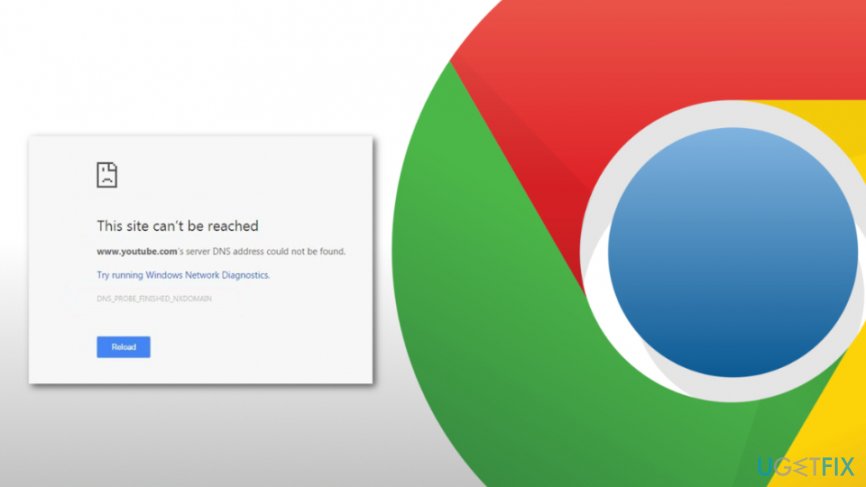
Fix “DNS_PROBE_FINISHED_NXDOMAIN” error displayed on Google Chrome
According to the researchers, DNS_PROBE_FINISHED_NXDOMAIN error might appear on Windows, Android and Mac operating systems. Likewise, it is evident that the same solutions won't work on different OS. For this reason, we have prepared guidelines showing how to fix DNS_PROBE_FINISHED_NXDOMAIN error on Windows, Mac, and Android below.
First and the easiest step to fix DNS_PROBE_FINISHED_NXDOMAIN is cleaning the cache and resetting Google Chrome to the default settings[3]. Read more about how to clean cache from web browsers.
You can view our video about the “DNS_PROBE_FINISHED_NXDOMAIN” and its elimination. You can also follow our step-by-step tutorial.
Get rid of DNS_PROBE_FINISHED_NXDOMAIN message from Windows
Windows is the most commonly used operating system in the world, hence it is likely that most people are getting this error on Windows. There are several ways to fix DNS PROBE FINISHED NXDOMAIN error on this platform, so follow the detailed steps below – at least one of them should help you with the issue.
Fix 1. Change TCP/IP4 proxy settings
- Open “Network and Sharing Centre”;
- Select “Change adapter settings”;
- Locate for your Network Connection provider in “Local Area Connection” or “Wireless Connection” and select “Properties” by right-clicking on the icon;
- In the newly opened window, opt for the “Internet Protocol (4 TCP/IPv4)” and click “Properties”;
- Mark the “Use the following DNS server addresses” option;
- Then, type in 8.8.8.8 and 8.8.4.4;

- After you are done with these steps, click OK and close the remaining windows.
Fix 2. Reset Winsock program
Winsock[4] manages input and output requests for Internet applications on Windows. Therefore, resetting it might help to get rid of DNS_PROBE_FINISHED_NXDOMAIN problem on Chrome:
- Open Windows search box and enter cmd.
- Right-click on the Command Prompt in the results and choose Run as administrator.

- In the Command Prompt enter the following command and click Enter:
netsh winsock reset - Wait until Windows completes the command and restart the computer.
Fix 3. Execute commands in Command Prompt
- Click Start and access Windows search box.
- In the search type cmd and right-click on the result. Choose Run as administrator.
- In the Command Prompt type the following commands and press Enter after entering each one of them:
ipconfig /release
ipconfig /all
ipconfig /flushdns
ipconfig /renew
netsh int ip set dns
netsh winsock reset
NOTE: You have to run these commands one by one.
Once these commands are executed, restart the computer and check if the DNS_PROBE_FINISHED_NXDOMAIN still exists on Google Chrome.
Fix 4. Reset DNS Client service to fix the error
- Press Ctrl + R buttons at the same type;
- In Run window type Services.msc and press OK;
- Find DNS Client and right-click on it;

- Select Reset.
Fix 5. Clean Google Chrome
- Open Google Chrome;
- Go to Menu > Settings;
- Under Privacy and Security, select Clear browsing data;
- Under Time range, select All time;
- Select Browsing history, Cookies and other site data and Cached images and files;

- Click Clear data.
Note: you can also try resetting Chrome completely by going to chrome://flags/ and then clicking on Reset all.
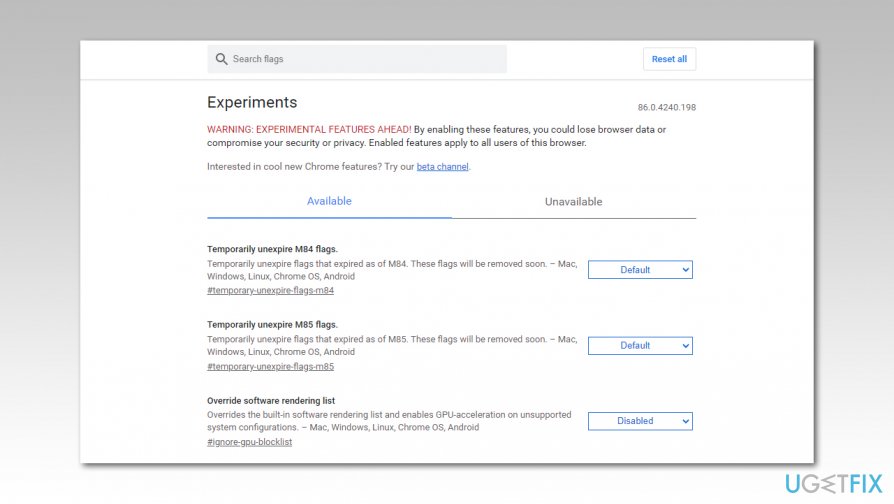
Eliminate DNS_PROBE_FINISHED_NXDOMAIN problem on Mac OS X
Fix 1. Change DNS settings
- Go to the Apple menu, select “System Preferences” and click “Network”;

- Enter password (if required to authenticate) to proceed with the changes;
- Select the network connection you want to modify:
- To change Google Public DNS setting on Ethernet, click on “Built-In Ethernet” and select “Advanced”;
- To change wireless network settings, choose “Airport” and, again, opt for the “Advanced” settings;
- If you want to replace listed addresses click +. Or, you can also add new Google IP address to the list. Type: 8.8.8.8 and 8.8.4.4.
- When you complete these steps, press apply and OK.
Fix 2. Clear DNS cache
- Open Finder.
- Go to Applications > Utilities > Terminal.
- In the Terminal, enter the following commands:
sudo dscacheutil -flushcache
sudo killall -HUP mDNSResponder - Once Mac OS X executes it, restart the computer to see if the error is solved.
Solve DNS_PROBE_FINISHED_NXDOMAIN issue on Android
Fix 1. Change DNS settings
- Open “Settings” and go to “Wi-Fi.”
- Press-hold your selected network and then click “Modify network.”
- Opt for the advanced options by marking the “Show advanced options” box.
- Choose “Static” next to the “IP settings.”
- Type in DNS servers IP addresses to “DNS 1” and “DNS 2” sections.
- Click “Save” and reconnect to the network to activate the settings.
Fix 2. Flush DNS cache
If you use Android with a removable battery, you have to turn off your device, remove the battery and wait for 30 seconds. Then insert the battery back and check if DNS_PROBE_FINISHED_NXDOMAIN error is gone.
If you are using a smartphone with a non-removable battery, follow these steps:
- Open Chrome.
- In the address box enter this address: chrome://net-internals/#DNS
- Click DNS in the left menu.
- Find Clear host cache button and click it.

- Click the black arrow at the right top corner of the screen.
- In the appeared pop-up windows click Clear Cache and Flush Sockets options.
- Restart Chrome.
These methods should help you get rid of DNS_PROBE_FINISHED_NXDOMAIN error. However, if you still experience problems trying to solve this issue, you can try FortectMac Washing Machine X9.
Repair your Errors automatically
ugetfix.com team is trying to do its best to help users find the best solutions for eliminating their errors. If you don't want to struggle with manual repair techniques, please use the automatic software. All recommended products have been tested and approved by our professionals. Tools that you can use to fix your error are listed bellow:
Protect your online privacy with a VPN client
A VPN is crucial when it comes to user privacy. Online trackers such as cookies can not only be used by social media platforms and other websites but also your Internet Service Provider and the government. Even if you apply the most secure settings via your web browser, you can still be tracked via apps that are connected to the internet. Besides, privacy-focused browsers like Tor is are not an optimal choice due to diminished connection speeds. The best solution for your ultimate privacy is Private Internet Access – be anonymous and secure online.
Data recovery tools can prevent permanent file loss
Data recovery software is one of the options that could help you recover your files. Once you delete a file, it does not vanish into thin air – it remains on your system as long as no new data is written on top of it. Data Recovery Pro is recovery software that searchers for working copies of deleted files within your hard drive. By using the tool, you can prevent loss of valuable documents, school work, personal pictures, and other crucial files.
- ^ Bradley Mitchell. DNS (Domain Name System). Lifewire. Tech how-to guides and tutorials.
- ^ Google Public DNS. Wikipedia. The free encyclopedia.
- ^ Reset Chrome settings to default. Google Support. Google Chrome help site.
- ^ Windows Sockets (Winsock). Techopedia. Defining the latest tech buzzwords.