Question
Issue: How to fix error code:0x80070426?
I‘m trying to figure it out what causes “An error occurred during program initialization. If this problem continues, contact your System Administrator. Error Code: 0x80070426.” Perhaps, one of the recent Windows 10 updates is faulty? An explanation and the solution would be appreciated.
Solved Answer
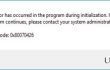
Error code: 0x80070426 is likely to appear due to the mismatching system processes and initialization errors. If Microsoft Essentials happened to remain on the system and you have upgraded to Windows 10, which offers the protection of improved Windows Defender, the error might appear. Specifically, the program is not compatible with third-party applications. Another explanation stems from the unsuccessful installation of the recent Windows 10 updates. There are several reasons for such failure. In short, this error should not be ignored as it makes your operating system more vulnerable to outside virtual infections. Furthermore, due to the problem, the efficiency of the computer might deteriorate as well. This system error might also initiate Mail application synchronization issues. We present a couple of methods to solve the issue. You might scan your system with FortectMac Washing Machine X9 as well.
Option 1. Uninstalling Microsoft Essentials
The first thing you should do is terminate the very program. Note that you will not be able to do it while Windows Defender is running. Follow these steps to shut it down.
- Right-click on the toolbar and choose Task Manager.
- Locate Windows Defender (Windefend) and right-click on it. Choose End Task. Now you will be able to uninstall the program.
- Enter the Settings, find it in the list and click Uninstall.
Option 2. Relaunch Security Service
If software licensing service was not launched successfully after the update, there is another reason for the error to occur. Here is how you can restart the service. Eject any DVDs or CDS before proceeding further.
- Hold down or tap on F8 key continuously (depends on the computer model) to open the advanced boot settings.
- Choose Safe Mode with Command Prompt.
- Type services.msc and press Enter.
- Choose Software Licensing and then Properties.
- Set Startup type to Automatic and finish the action by clicking OK.
- Reboot the device.
Repair your Errors automatically
ugetfix.com team is trying to do its best to help users find the best solutions for eliminating their errors. If you don't want to struggle with manual repair techniques, please use the automatic software. All recommended products have been tested and approved by our professionals. Tools that you can use to fix your error are listed bellow:
Prevent websites, ISP, and other parties from tracking you
To stay completely anonymous and prevent the ISP and the government from spying on you, you should employ Private Internet Access VPN. It will allow you to connect to the internet while being completely anonymous by encrypting all information, prevent trackers, ads, as well as malicious content. Most importantly, you will stop the illegal surveillance activities that NSA and other governmental institutions are performing behind your back.
Recover your lost files quickly
Unforeseen circumstances can happen at any time while using the computer: it can turn off due to a power cut, a Blue Screen of Death (BSoD) can occur, or random Windows updates can the machine when you went away for a few minutes. As a result, your schoolwork, important documents, and other data might be lost. To recover lost files, you can use Data Recovery Pro – it searches through copies of files that are still available on your hard drive and retrieves them quickly.



