Question
Issue: How to Fix Error “The Application Was Unable To Start Correctly 0xc0000018“ on Windows?
Hello. I have an issue with Microsoft Office. I‘m running Windows 10, which I have upgraded a couple of months ago from version 7. When I try to launch or configure any of Microsoft Office apps, the error saying “The Application Was Unable To Start Correctly 0xc0000018. Click Ok To Close The Application“ shows up on my screen. Due to this purpose, I can use neither Word, nor Outlook, nor PowerPoint and others. Could you please help me with this problem?
Solved Answer
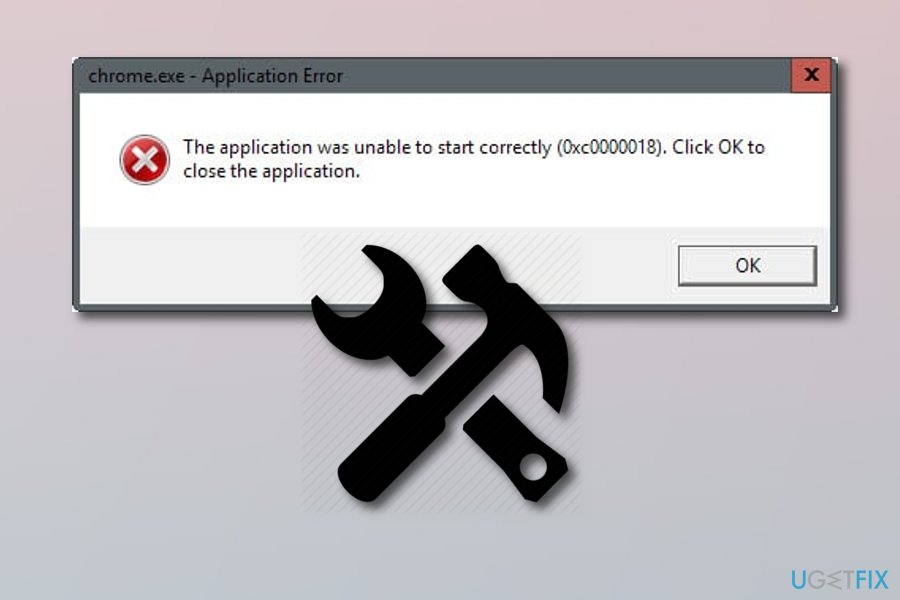
“The Application Was Unable To Start Correctly 0xc0000018“ is known as Microsoft Office[1] error, which can appear on Windows 8, 7, 10, and all other versions. It is assumed that this bug might be triggered by corrupted system files, malware or software incompatibility. However, recent studies have revealed that this error message occurs when trying to launch other apps on Windows, including Chrome, VLC player, and many others.
Sometimes “The Application Was Unable To Start Correctly 0xc0000018“ pop-up may start showing when you perform some system changes. In this case, to get rid of the pop-up message and be able to use Microsoft Office applications, you should try to recall what was the last modification that you have performed and revert the system to the previous state.
However, in most of the cases, people start noticing an increased high CPU[2] usage via Task Manager[3] and the receive 0xc0000018 error when trying to start one of Microsoft Office applications or other software. We have no doubts that people who are encountering this issue feel frustrated since Microsoft Office apps, including Excel, Word, PowerPoint, Outlook, and others are used on a daily basis.
Luckily, there are some methods several things that can help to fix “The Application Was Unable To Start Correctly 0xc0000018“ error. Read the below-given steps and follow them carefully. If you have tried all of them and you are still facing the same result, try installing Reimage and performing a full system scan with this anti-malware tool[4]. It might be able to find the problem that is causing such error.
Method 1. Open Registry Editor
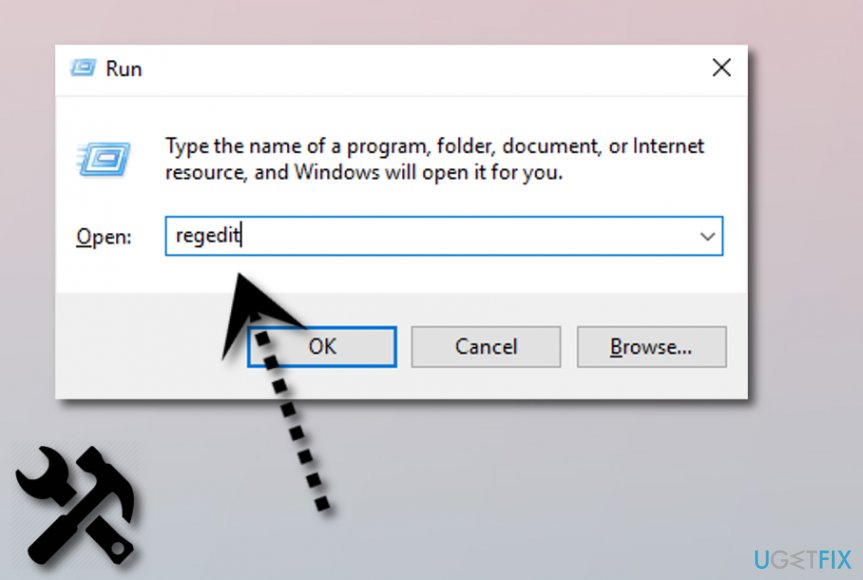
- Click Win key + R, type regedit, and press Enter.
- If a User Account Confirmation window shows up, click Yes or type in your password.
- Using the left pane, navigate to the following location: HKEY_LOCAL_MACHINE\\SOFTWARE\\Wow6432Node\\ Microsoft\\WindowsNT\\CurrentVersion\\Windows.
- Once you are on this location, find APPINIT_DLLS file, delete it by double-clicking on it and removing all characters from Value Data.
- Close Registry Editor and restart the system.
Method 2. Try Clean Boot the system
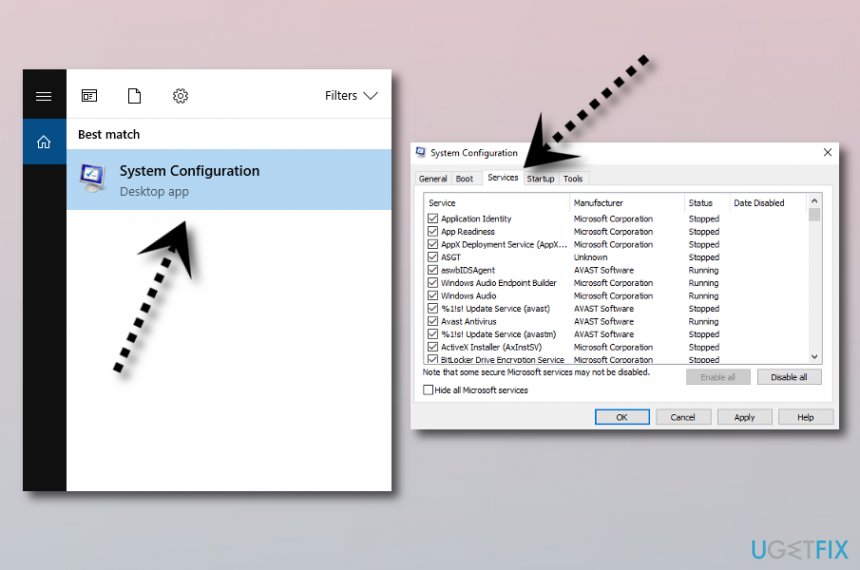
- Open search, type System Configuration, and press Enter.
- Go to the Services, select Hide all Microsoft services and then Disable all.
- Open the Startup tab and select Task Manager.
- Mark all items and click Disable.
- Once done, exit Task Manager.
- On the System Configuration dialogue box, click OK.
- To finish, restart the system.
Method 3. The error might be caused by some antivirus programs
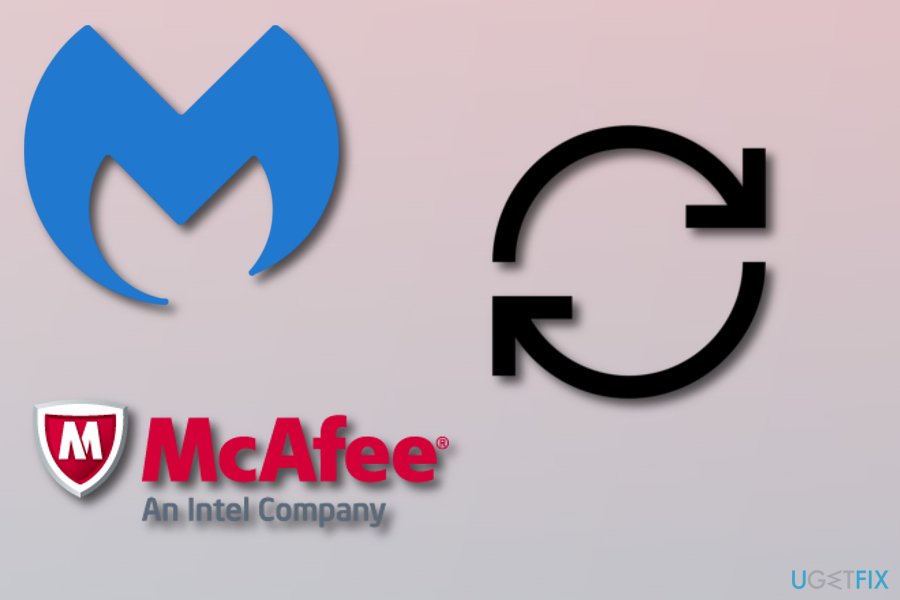
Note that, “The Application Was Unable To Start Correctly 0xc0000018“ pop-up might appear on your computer screen if you have installed anti-malware tools such as Malwarebytes or McAfee on your computer. Technology researchers found out that these computer security tools can cause such type of error. Perform all needed updates for these programs or uninstall them and download another security tool for your computer.
Repair your Errors automatically
ugetfix.com team is trying to do its best to help users find the best solutions for eliminating their errors. If you don't want to struggle with manual repair techniques, please use the automatic software. All recommended products have been tested and approved by our professionals. Tools that you can use to fix your error are listed bellow:
Prevent websites, ISP, and other parties from tracking you
To stay completely anonymous and prevent the ISP and the government from spying on you, you should employ Private Internet Access VPN. It will allow you to connect to the internet while being completely anonymous by encrypting all information, prevent trackers, ads, as well as malicious content. Most importantly, you will stop the illegal surveillance activities that NSA and other governmental institutions are performing behind your back.
Recover your lost files quickly
Unforeseen circumstances can happen at any time while using the computer: it can turn off due to a power cut, a Blue Screen of Death (BSoD) can occur, or random Windows updates can the machine when you went away for a few minutes. As a result, your schoolwork, important documents, and other data might be lost. To recover lost files, you can use Data Recovery Pro – it searches through copies of files that are still available on your hard drive and retrieves them quickly.
- ^ Microsoft Office. Techopedia. IT encyclopedia and worldwide definitions.
- ^ Vangie Beal. CPU - Central Processing Unit. Webopedia. All about technology.
- ^ Task manager. Wikipedia. The free encyclopedia.
- ^ What is antimalware?. Comodo. Cybersecurity page.



