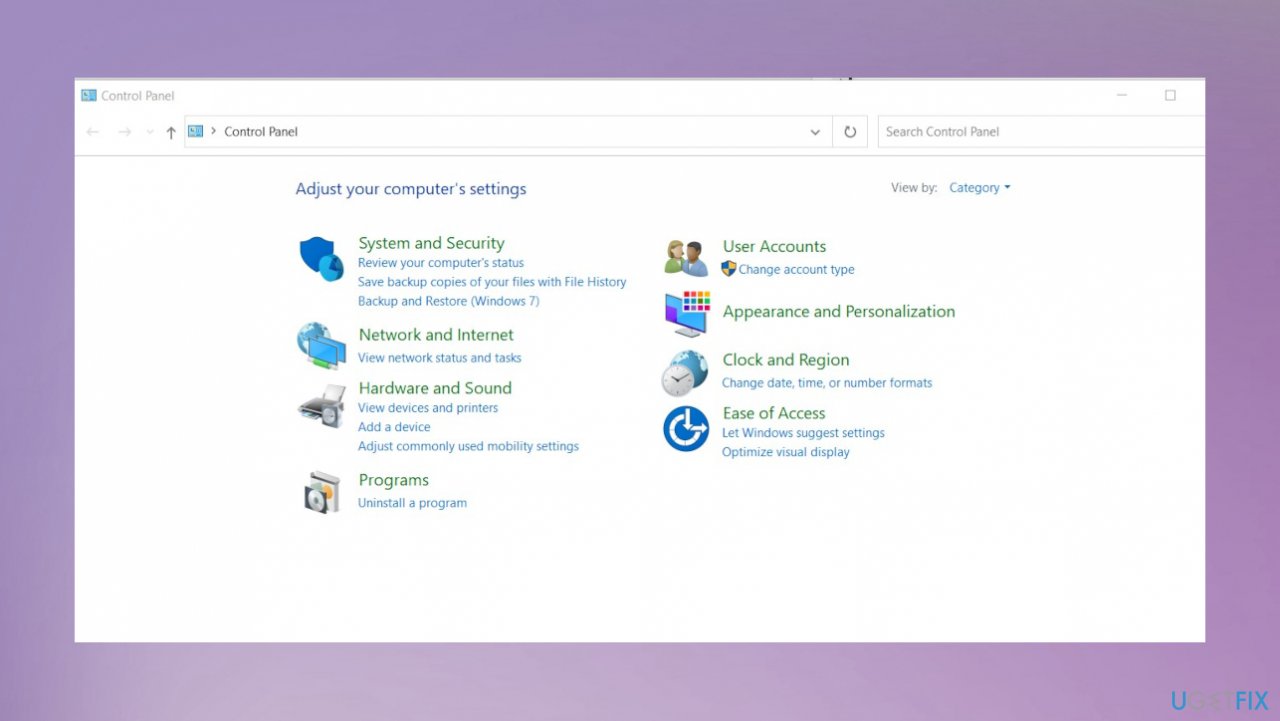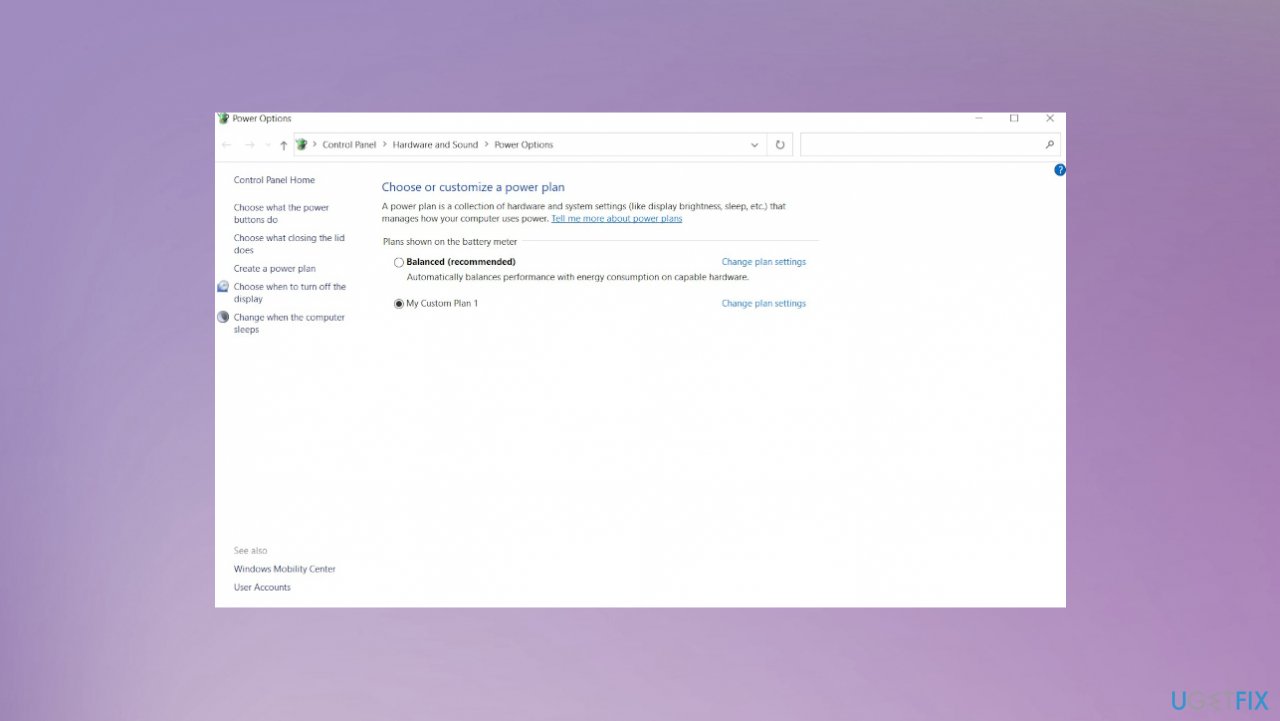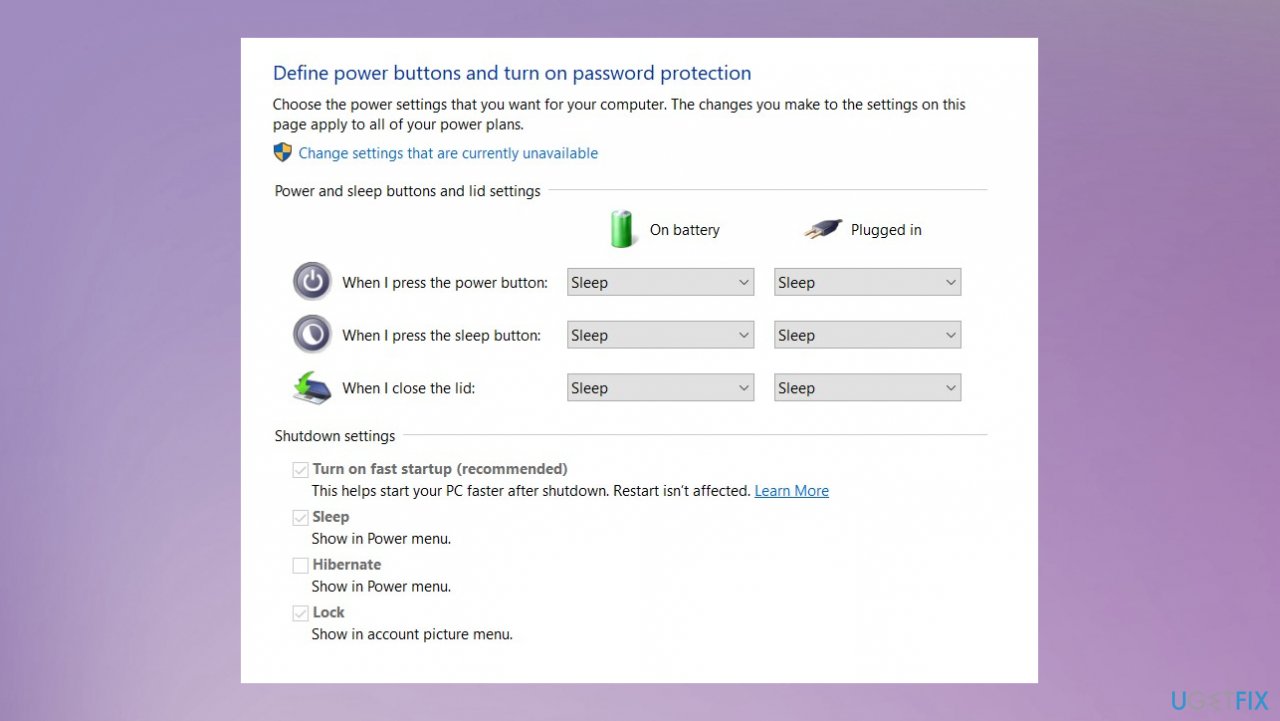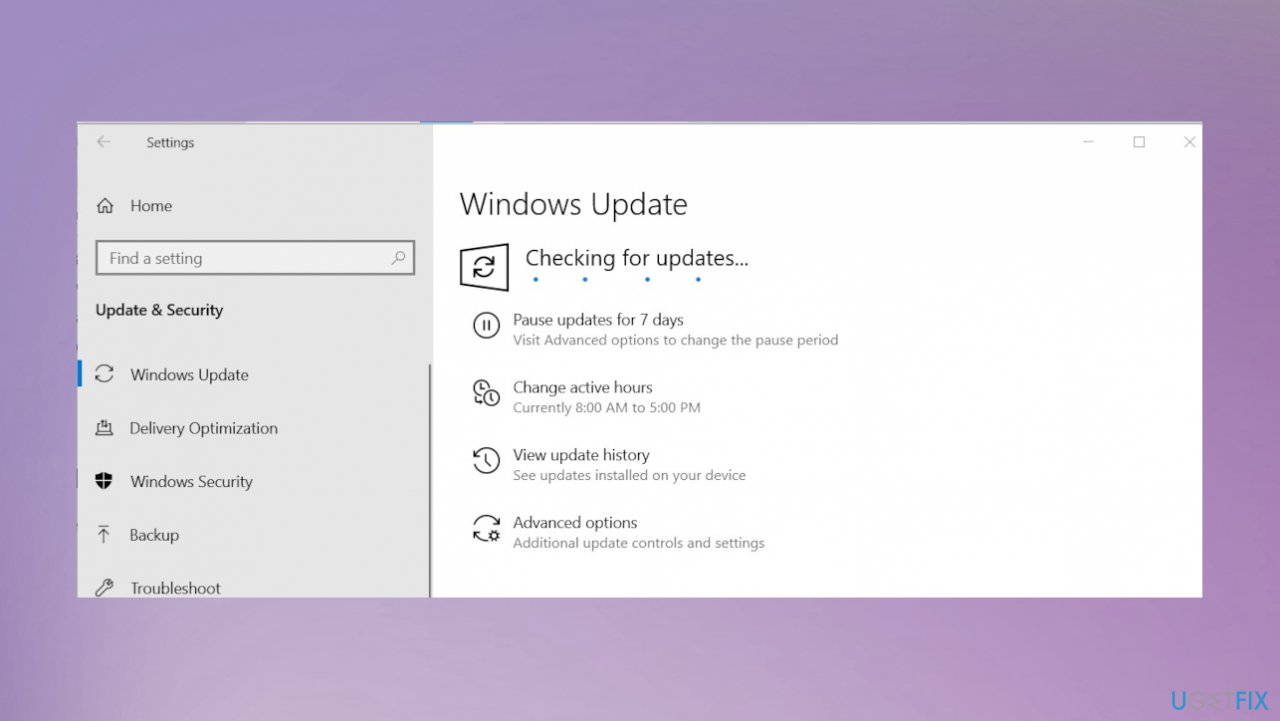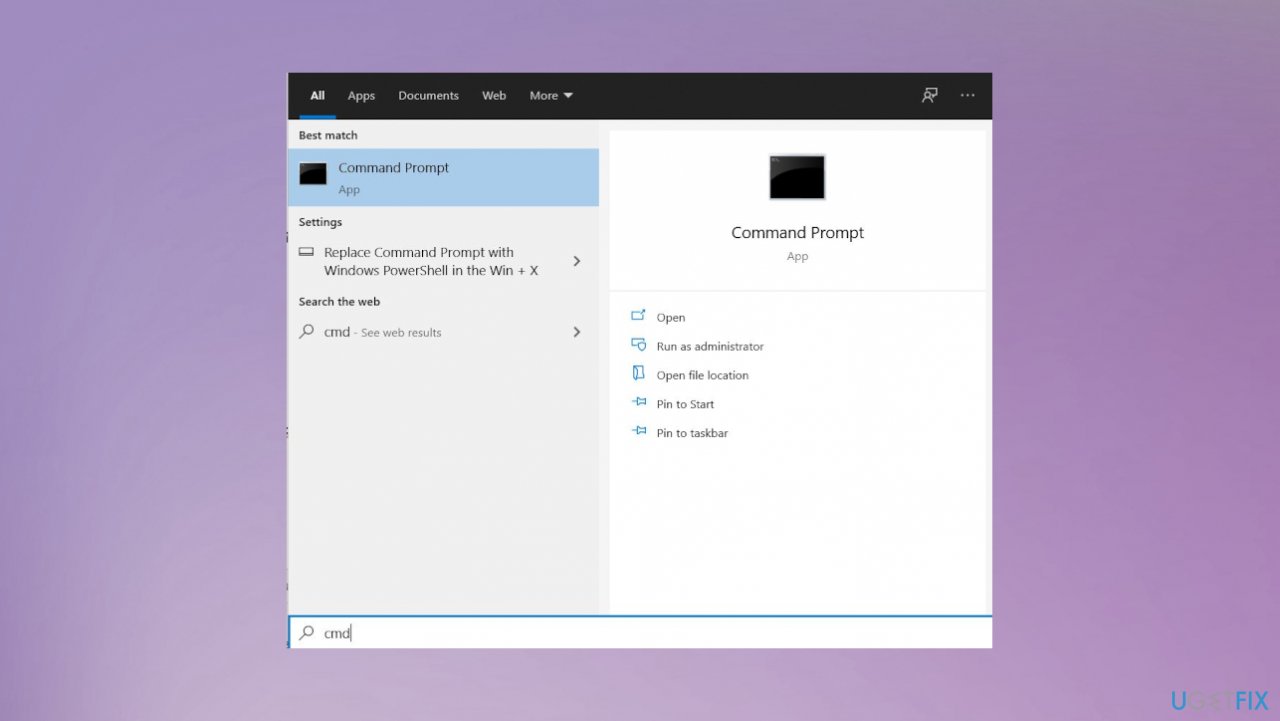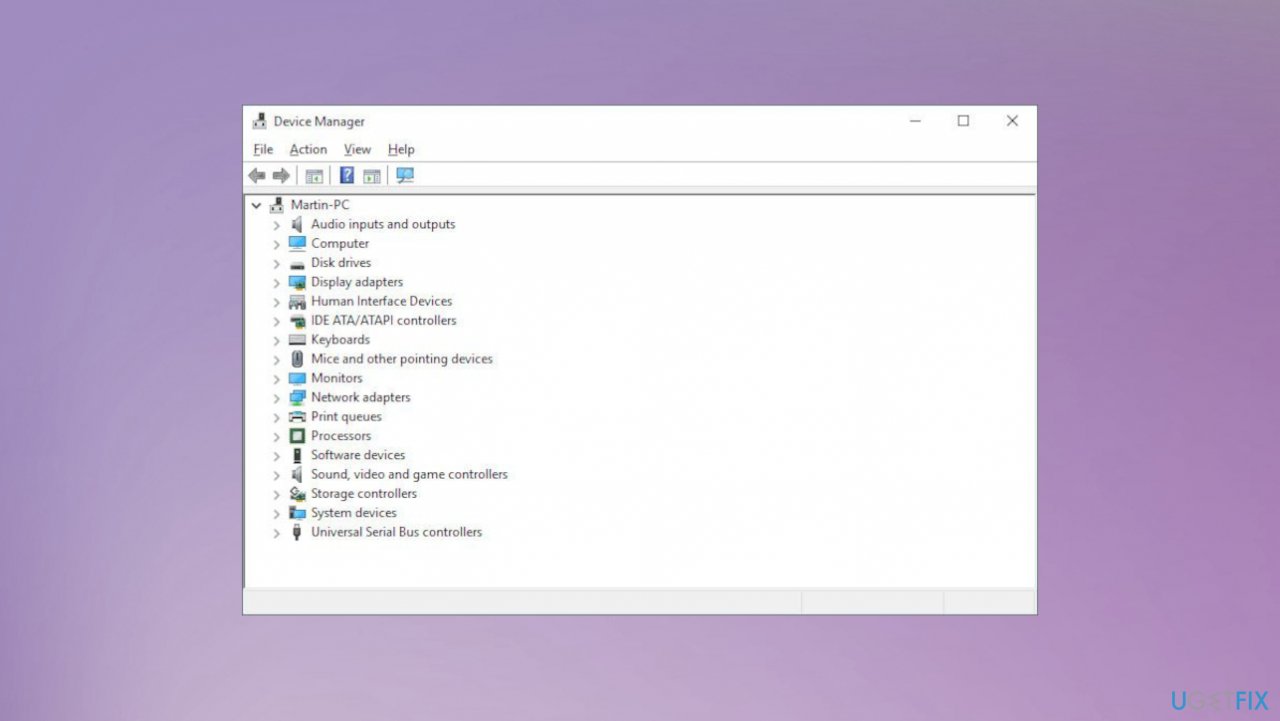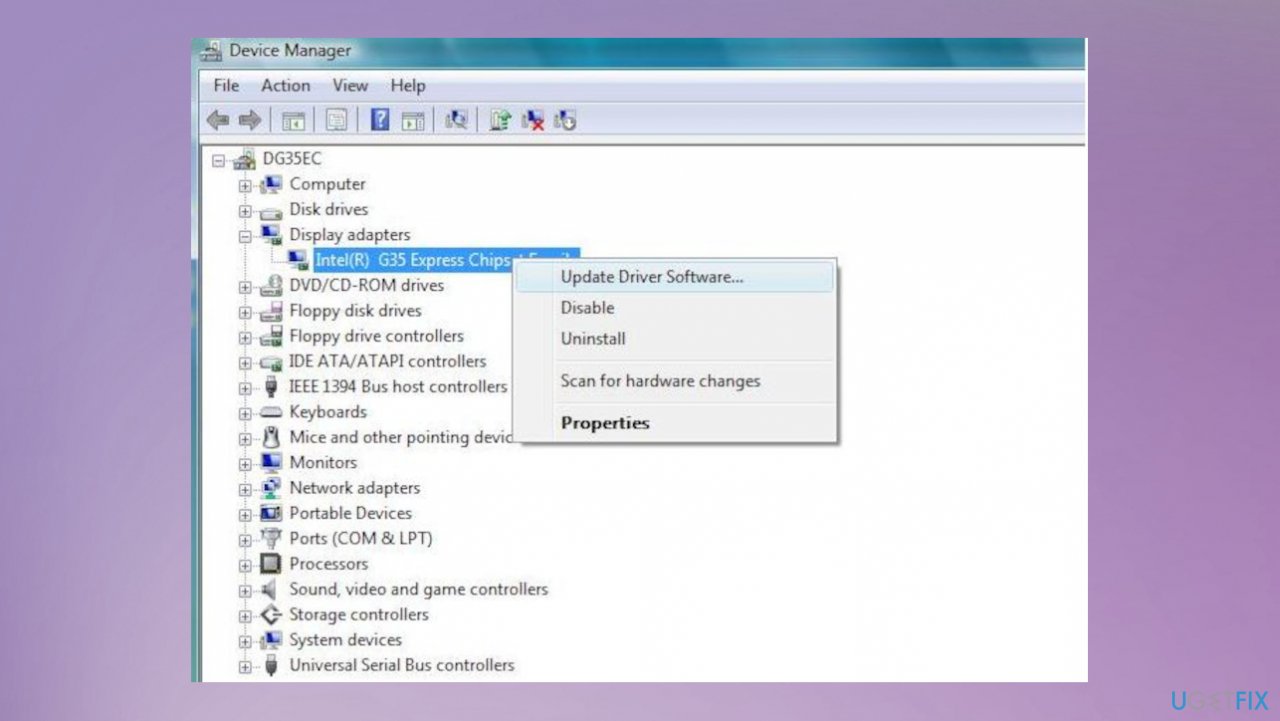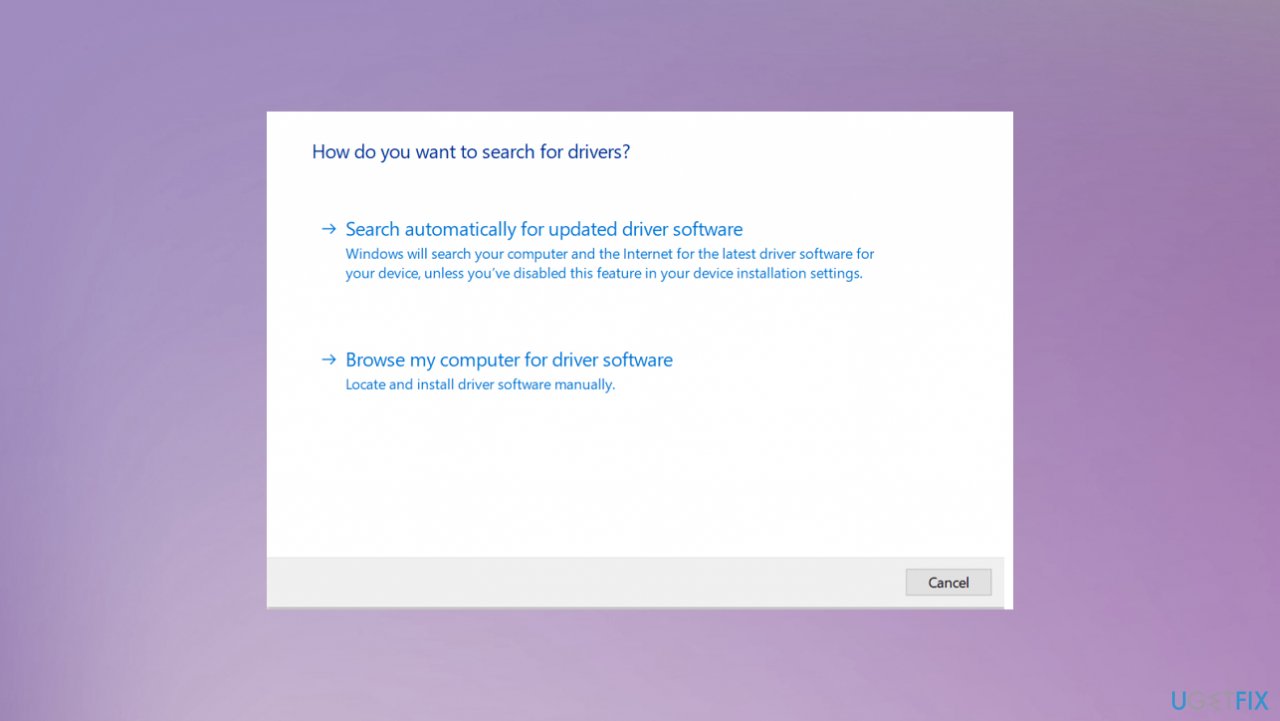Question
Issue: How to fix Event ID 566 Kernel-Power error?
Hello. I got a new device and it randomly crashes on me. It was working fine for a while. Now Event viewer states about the kernel error. The code Event ID 566 Kernel-Power error even appears. But I have no idea how to fix this. Help me.
Solved Answer
Event ID 566 Kernel-Power error is usually an indication of the problem with the permissions requested by the user or the application. The event logs permissions and power options might lead to this error. Users[1] complain that the issue is related to the unexpected restarts and failure of the proper performance of their operating system. The restart issue can frustrate significantly.
The Kernel-Power issues[2] can be considered critical, so you should seek solutions before any other issues occurred. Wrong device drivers can cause issues with the computer. It can especially be related to corrupted drivers or even system files. You may solve the issue by updating the available drivers on the computer.
The problem mainly occurs in the Windows Event Viewer that shows logs of system messages related to applications. Those include warnings, errors, information about the operations. Event ID 566 Kernel-Power error might not provide proper explanations, so you should troubleshoot to find the reason behind it.
These error messages can be related to power supply issues, RAM, additional devices, hard disk or file problems. You might fix the problem by checking the OS state and updating the machine. It is also sometimes helpful and can help to fix Event ID 566 Kernel-Power error when you run the tool finding issues with the system files.
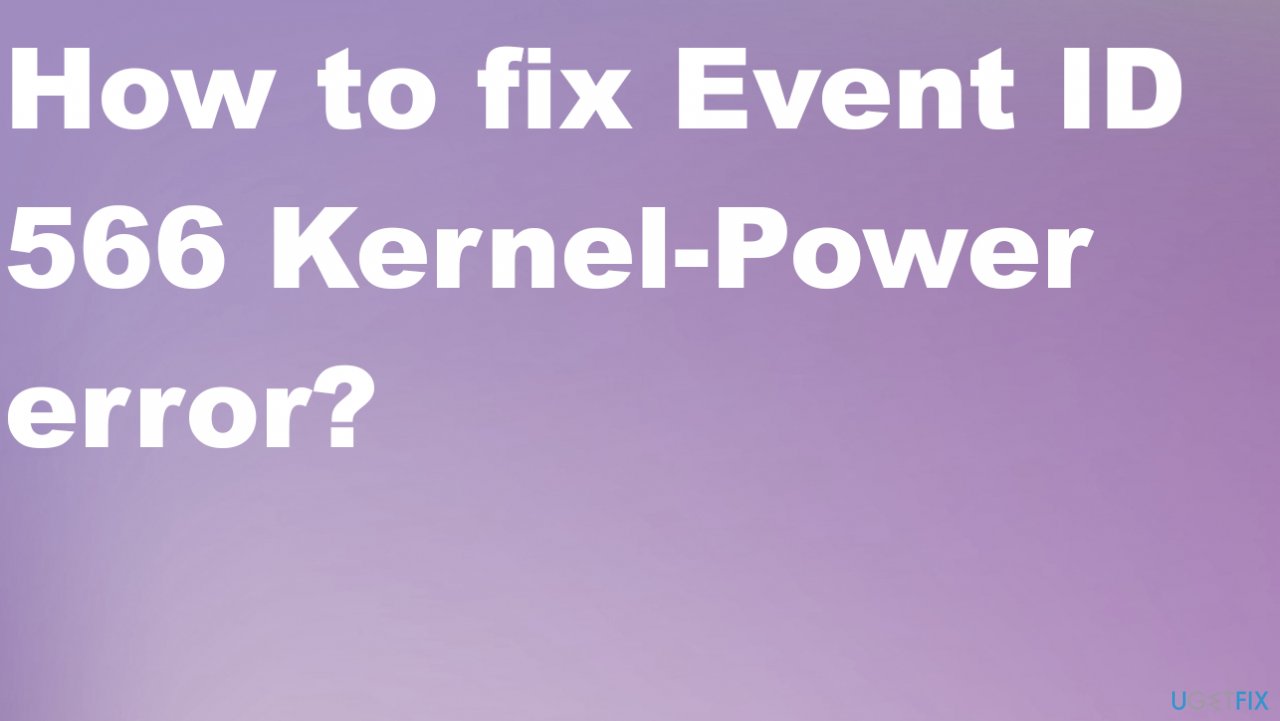
Malware,[3] and third-party programs, failed installations, other unwanted actions on the machine can lead to problems with system files and procedures. Running a tool like FortectMac Washing Machine X9 can help you find and repair those affected or corrupted files in system folders. Other fixes might include further alterations in settings.
Method 1. Disable fast startup
- Go to the control panel.

- Hardware and Sound.
- Power Options.

- Then select Choose a power plan.
- Hit Choose what the power buttons do, followed by Change settings that are currently unavailable.

- Uncheck Turn on fast start-up.
- Hit Save changes.
Method 2. Restore default power options
- Press Windows key + R to open Run box.
- Once the window opens type:
powercfg -restoredefaultschemes - Restart PC and check.
Method 3. Run the Troubleshooter
- Press Windows key + R then type: msdt.exe /id PowerDiagnostic.
- Click OK then follow the prompt to run the power troubleshooter.
- Restart the device after.
Method 4. Update Windows
- Hit Windows key and I and go to Settings.
- Click Update and Security.

- Go to Windows update section.

- Check for updates and install all pieces if any available.
Method 5. Check the disk and system files for issues
- Type command prompt in your Start menu search bar.

- Right-click the best match and select Run as administrator.
- Next, type chkdsk /r and press Enter.
- The command will scan your system for errors and fix any issues along the way.
- Then do the same and run sfc/ scannow.
Method 6. Update drivers
- Right-click on Start and select Device Manager.
- Expand the particular option. Sometimes you can find the ones with exclamation points that indicate issue. Look for the indication and update those.

- Right-click on a particular section and select Update driver.

- Pick Search automatically for updated driver software.

- Wait till Windows downloads and installs updates
- Reboot.
- You can also run a tool like DriverFix and do the process automatically. This program can improve performance and help fix common issues this way by saving your time.
Repair your Errors automatically
ugetfix.com team is trying to do its best to help users find the best solutions for eliminating their errors. If you don't want to struggle with manual repair techniques, please use the automatic software. All recommended products have been tested and approved by our professionals. Tools that you can use to fix your error are listed bellow:
Protect your online privacy with a VPN client
A VPN is crucial when it comes to user privacy. Online trackers such as cookies can not only be used by social media platforms and other websites but also your Internet Service Provider and the government. Even if you apply the most secure settings via your web browser, you can still be tracked via apps that are connected to the internet. Besides, privacy-focused browsers like Tor is are not an optimal choice due to diminished connection speeds. The best solution for your ultimate privacy is Private Internet Access – be anonymous and secure online.
Data recovery tools can prevent permanent file loss
Data recovery software is one of the options that could help you recover your files. Once you delete a file, it does not vanish into thin air – it remains on your system as long as no new data is written on top of it. Data Recovery Pro is recovery software that searchers for working copies of deleted files within your hard drive. By using the tool, you can prevent loss of valuable documents, school work, personal pictures, and other crucial files.
- ^ PC keeps restarting when idle. Event 566 Kernal-Power.. Answers. Microsoft community forum.
- ^ Windows 10 Kernel Power Error. Makeuseof. Windows issues explained.
- ^ Malware. Wikipedia. The free encyclopedia.