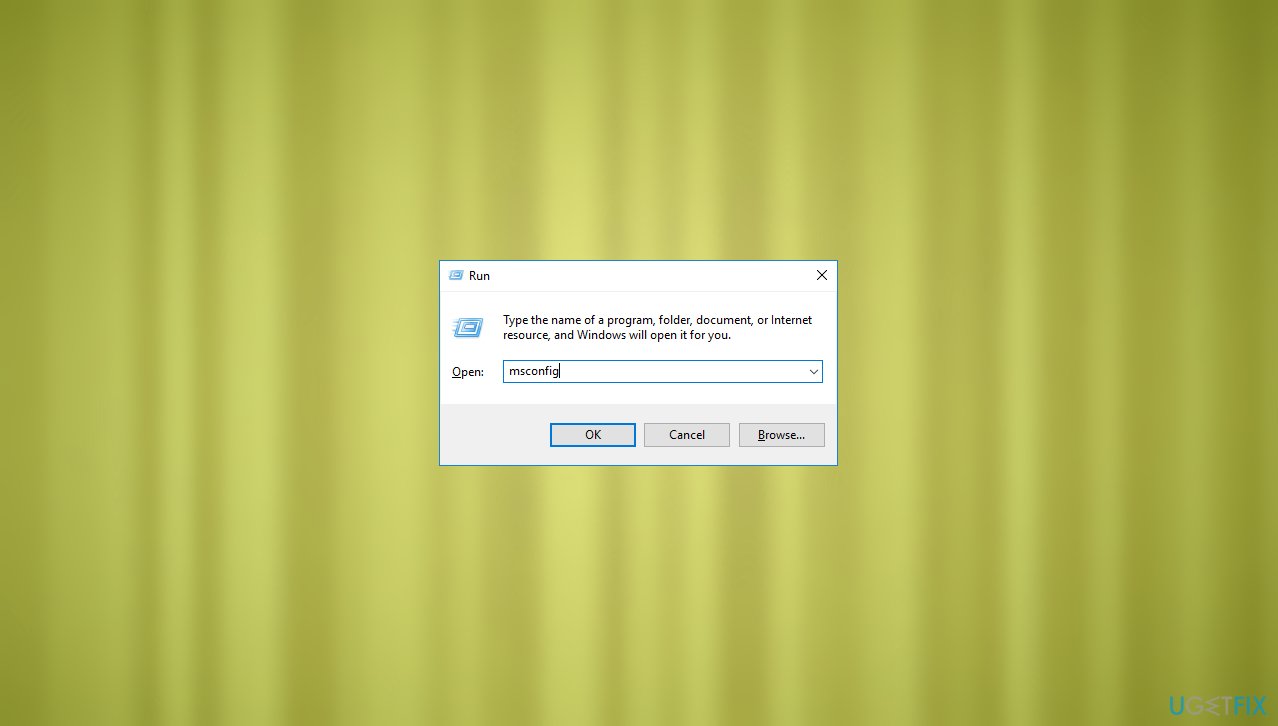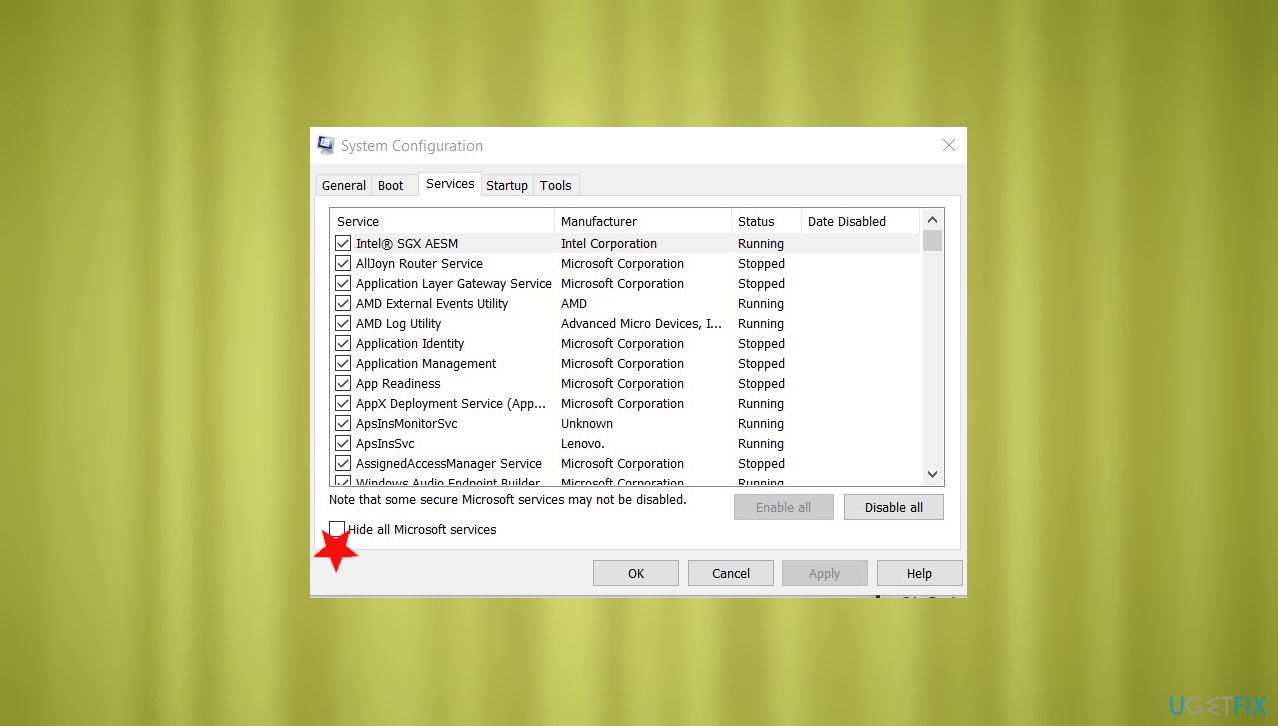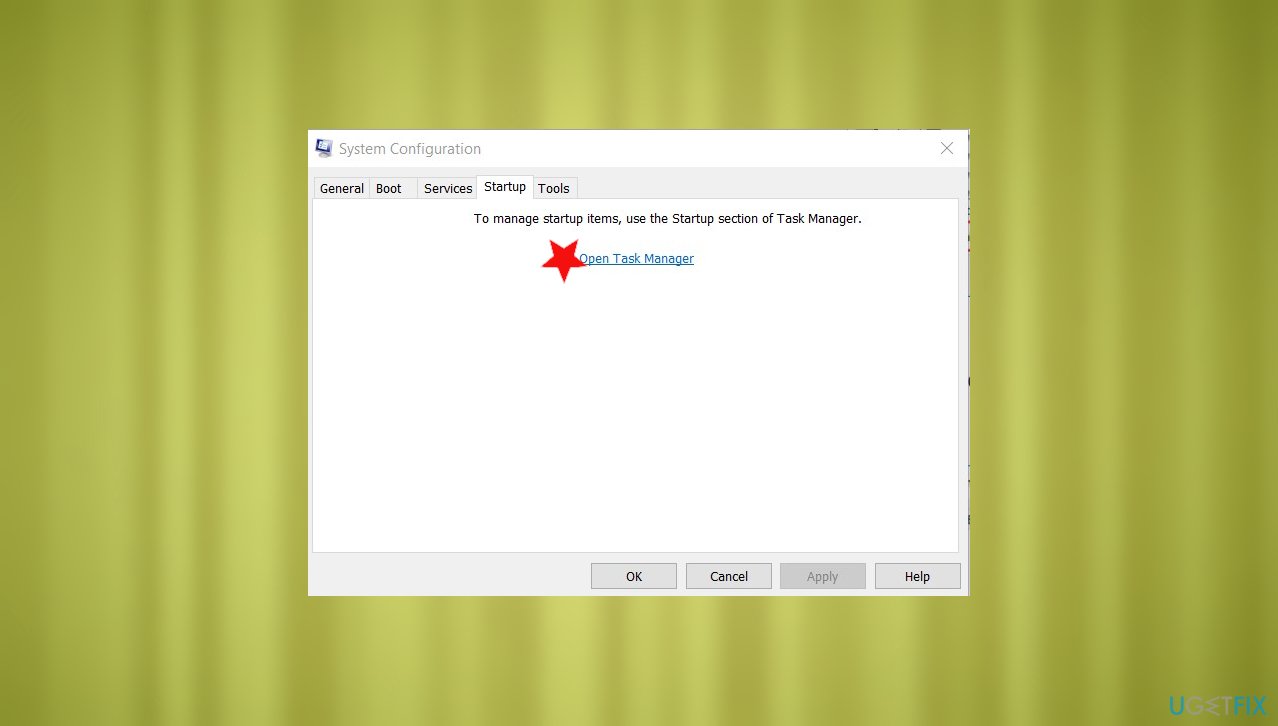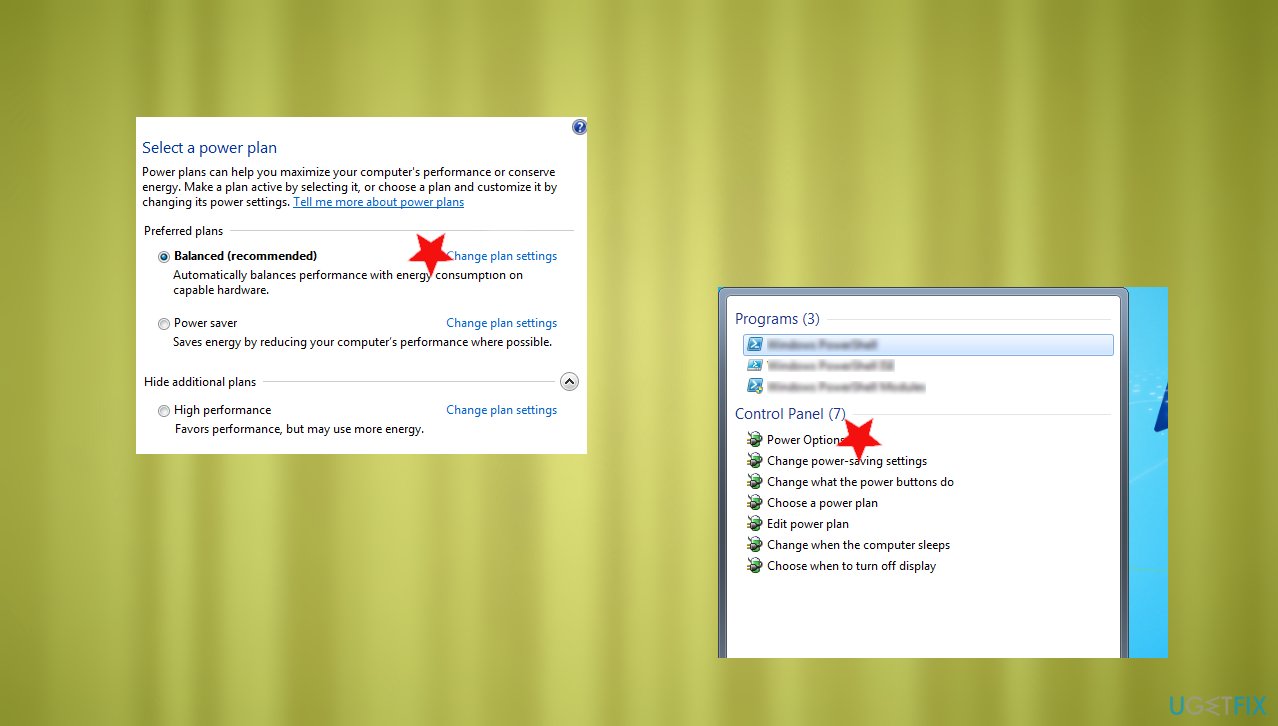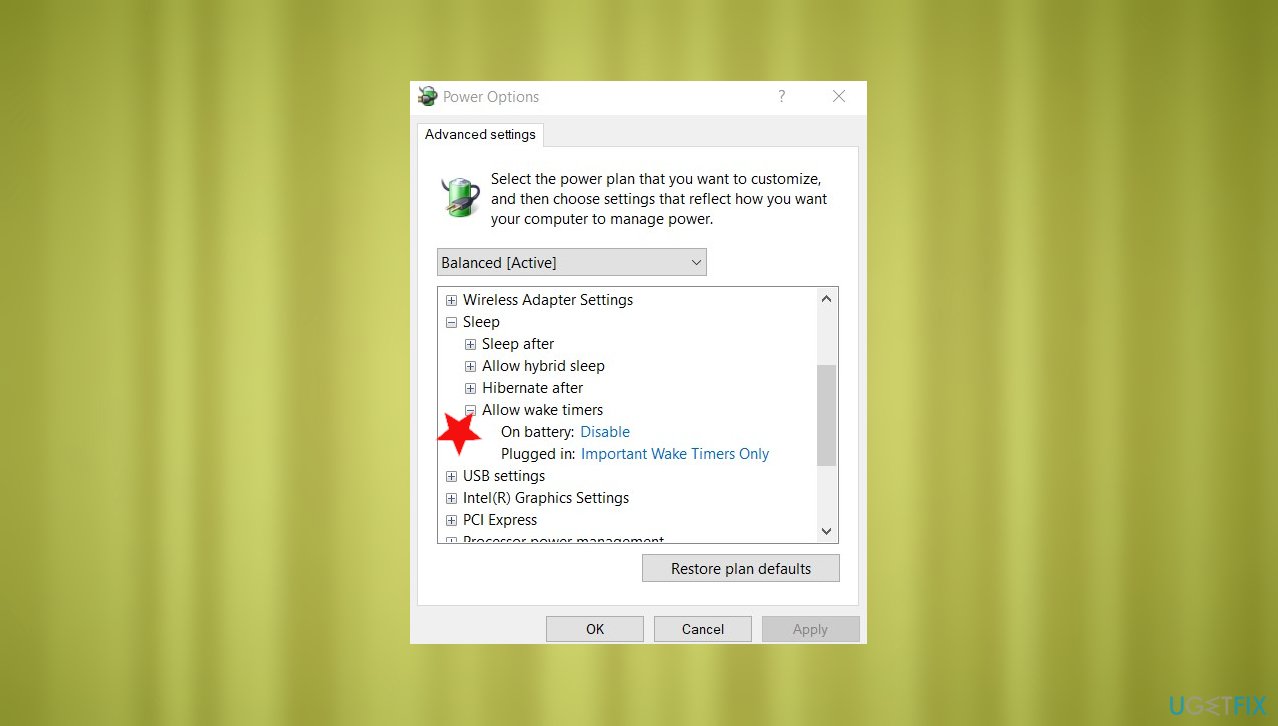Question
Issue: How to fix eXtensible Host Controller preventing Windows from sleeping?
Hello. I need help with the computer because I have an issue with the sleep mode. My laptop wakes up randomly every time I put it to sleep mode. I cannot stop this. I tried to see the reason in Event Viewer, and there it is stated about eXtensible Host Controller and the sleep and wake time. I think this is the issue. Can you offer a solution?
Solved Answer
eXtensible Host Controller preventing Windows from sleeping is the problem that people notice quite often.[1] This sleep issue appears to be related to compatibility issues and can be triggered by improper USB connections. Disconnecting USB controllers and order devices might fix the issue, but temporarily.
Since this issue is keeping the computer out awake and active, it can affect the performance significantly. There are other issues related to sleep that Windows operating system users might encounter, like the general sleep mode wake-up problem. eXtensible Host Controller preventing Windows from sleeping might trigger problems with the system, and then you will need to solve additional problems. Malware[2] or security flaws are not the triggers, in this case.
When putting the PC in sleep mode, the user allows it to hibernate and automatically rest, so once it is activated, all the processes can be launched newly. It is important to fix the eXtensible Host Controller preventing Windows from sleeping issue, so no additional system problems occur.
Such automatic wake-up can be caused by various issues related to system file corruption, processes running in the background, Windows OS problems,[3] other issues like compatibility. This is why you can find methods that help fix eXtensible Host Controller preventing Windows from sleeping below that show various changes.
When it comes to Windows systems, there are various things related to other processes, so issues might occur in one place and aspect of the OS, but the root cause is related to other parts. To rule out the system corruption, run FortectMac Washing Machine X9 and check for affected pieces in system folders. Then, move on with solutions for the eXtensible Host Controller preventing Windows from sleeping issue.

Method 1. Run the Power troubleshooter
- Press Windows logo + W to open the search box or find it at the bottom in the taskbar.
- Type troubleshooting.
- Hit enter.
- Now click System and Security.
- Click Power.
Method 2. Perform a clean boot to fix eXtensible Host Controller preventing Windows from sleeping
- Open the Run box by pressing Win and R keys.
- Type MSConfig.

- Select System Configuration.
- Go to the Services tab.
- Put a checkmark on Hide all Microsoft services.

- Click Disable all.
- Go to the Startup tab.
- Open Task Manager.

- Disable all the unnecessary services.
- Restart your computer and check if the issue persists.
Method 3. Restore Power plans
- Right-click on the Start button and click on Command Prompt (Admin).
- In the command prompt, type powercfg –restoredefaultschemes and hit Enter.
- Exit command prompt.
Method 4. Disable timer to fix eXtensible Host Controller preventing Windows from sleeping
- Put Power Options in the search.
- Choose the first result and open settings.

- In the current plan window, choose the Change plan settings.
- Choose Change advanced power settings.
- Click the plus sign to expand options under the Sleep.

- Choose Allow wake timers.
- Change preferences and Disable timers.
- Click OK.
Method 5. Check for driver updates
- Press the Win and R keys to open the Run window.
- Enter devmgmt.msc.
- Hit Enter and open Device Manager.
- Expand the driver section.
- Find the one with the exclamation point – that requires fixing.
- Choose to Update driver.
- Select browse my computer for driver software and choose the location you downloaded the piece.
- Press Browse and then Next to install the driver.
- You can do the same automatically with a tool like DriverFix.
Repair your Errors automatically
ugetfix.com team is trying to do its best to help users find the best solutions for eliminating their errors. If you don't want to struggle with manual repair techniques, please use the automatic software. All recommended products have been tested and approved by our professionals. Tools that you can use to fix your error are listed bellow:
Prevent websites, ISP, and other parties from tracking you
To stay completely anonymous and prevent the ISP and the government from spying on you, you should employ Private Internet Access VPN. It will allow you to connect to the internet while being completely anonymous by encrypting all information, prevent trackers, ads, as well as malicious content. Most importantly, you will stop the illegal surveillance activities that NSA and other governmental institutions are performing behind your back.
Recover your lost files quickly
Unforeseen circumstances can happen at any time while using the computer: it can turn off due to a power cut, a Blue Screen of Death (BSoD) can occur, or random Windows updates can the machine when you went away for a few minutes. As a result, your schoolwork, important documents, and other data might be lost. To recover lost files, you can use Data Recovery Pro – it searches through copies of files that are still available on your hard drive and retrieves them quickly.
- ^ Issue with sleep, computer wakes up automatically.. Answers. Microsoft community forum.
- ^ Malware. Wikipedia. The free encyclopedia.
- ^ 100 common Windows 10 problems. Techradar. IT news and reports.