Question
Issue: How to fix "Failed to enumerate objects in the container. Access is denied" error in Windows?
Hi, I suddenly don't have access to my C drive. I attempted to take ownership but received an error “Failed to enumerate objects in the container. Access is denied.” Any tips on this would be appreciated.
Solved Answer
Folder access in Windows 10/11 refers to the permissions granted to users for viewing, modifying, or deleting files and folders stored in a particular directory. Administrators and regular users have different levels of access.
Administrators, also known as “superusers,” have full control over the system and can perform tasks such as installing software, modifying system settings, and managing user accounts. They can also grant or revoke permissions for other users, including setting permissions for folders and files.
Regular users, on the other hand, have limited access and can only perform actions that are allowed by the permissions granted to them by the system administrator. They can create, edit, and delete files and folders within their own user profiles or shared directories, but they cannot modify permissions for other users or system files.
However, sometimes users may encounter the error message “Failed to enumerate objects in the container. Access is denied” when attempting to modify folder permissions. It occurs when the user account lacks the necessary permissions to view or modify the permissions of a folder.
There are two main reasons that may lead to this “Failed to enumerate objects in the container. Access is denied” error. The first reason is a clash in a file or folder permissions. For example, if multiple users or groups have conflicting permissions on the same folder, it may result in the “Failed to enumerate objects in the container” error.
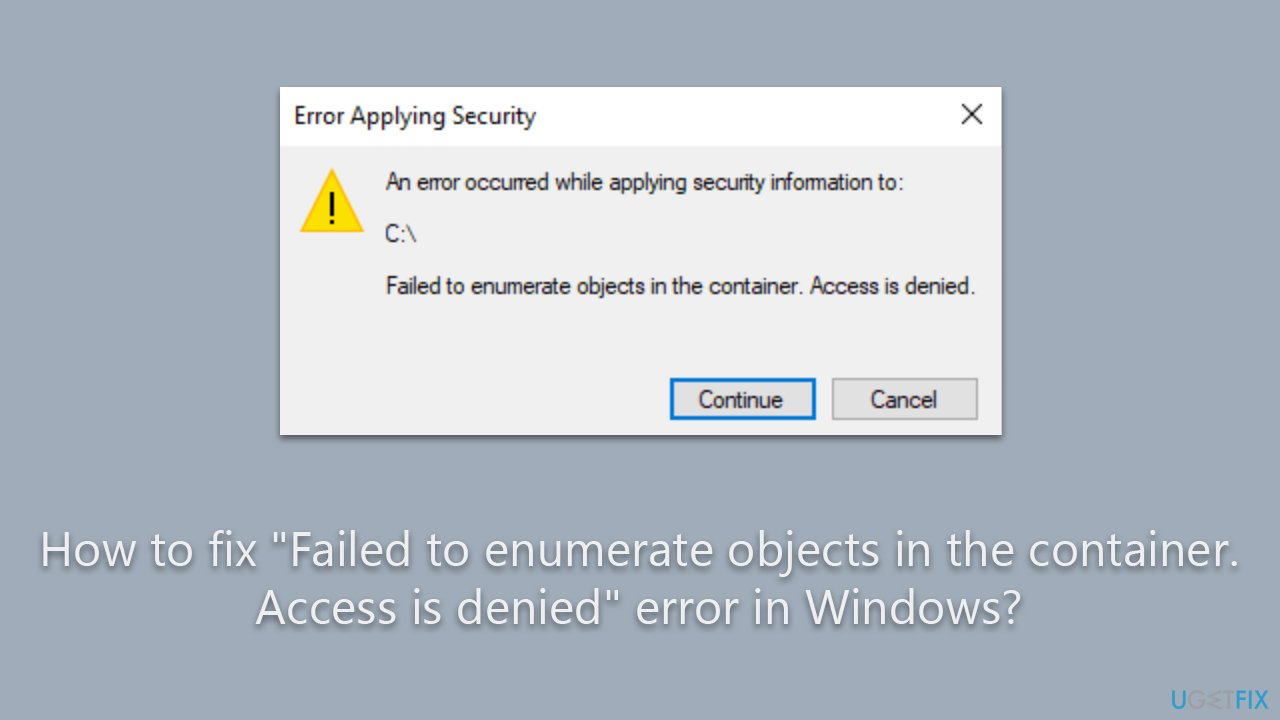
The second reason is incorrect folder settings. Folder settings such as ownership, inheritance, or access control list (ACL) entries could be misconfigured. For instance, if the ownership of the folder is not properly set or if the inheritance of permissions is not configured correctly, it may cause the error to occur.
Please check out the instructions below to fix the issue at hand. If you would rather take an automatic approach, you can use FortectMac Washing Machine X9 to check for underlying Windows issues.
Fix 1. Set your account as administrator
One of the main reasons why users receive the error is because their account is not set as an administrator. To set it as one, follow these steps:
- Type cmd in the Windows search field.
- Right-click on Command Prompt and select Run as administrator.
- When User Account Control asks whether you want to allow changes, click Yes.
- In the new window, copy and paste the following command:
net user administrator /active:yes - Press Enter and close down Command Prompt.
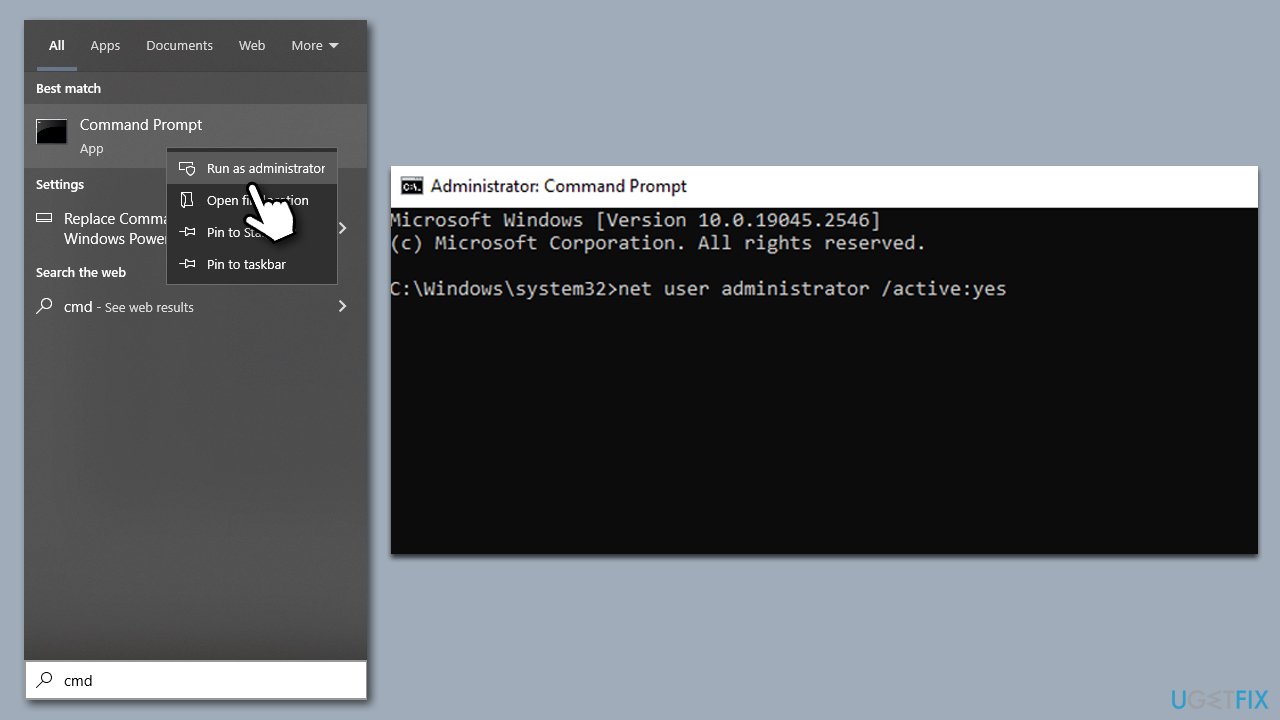
Fix 2. Take ownership
If you can't access specific folders because of this error, you can attempt to take ownership as follows:
- Right-click on the folder you can't access and select Properties.
- Go to the Security tab and click Advanced at the bottom.
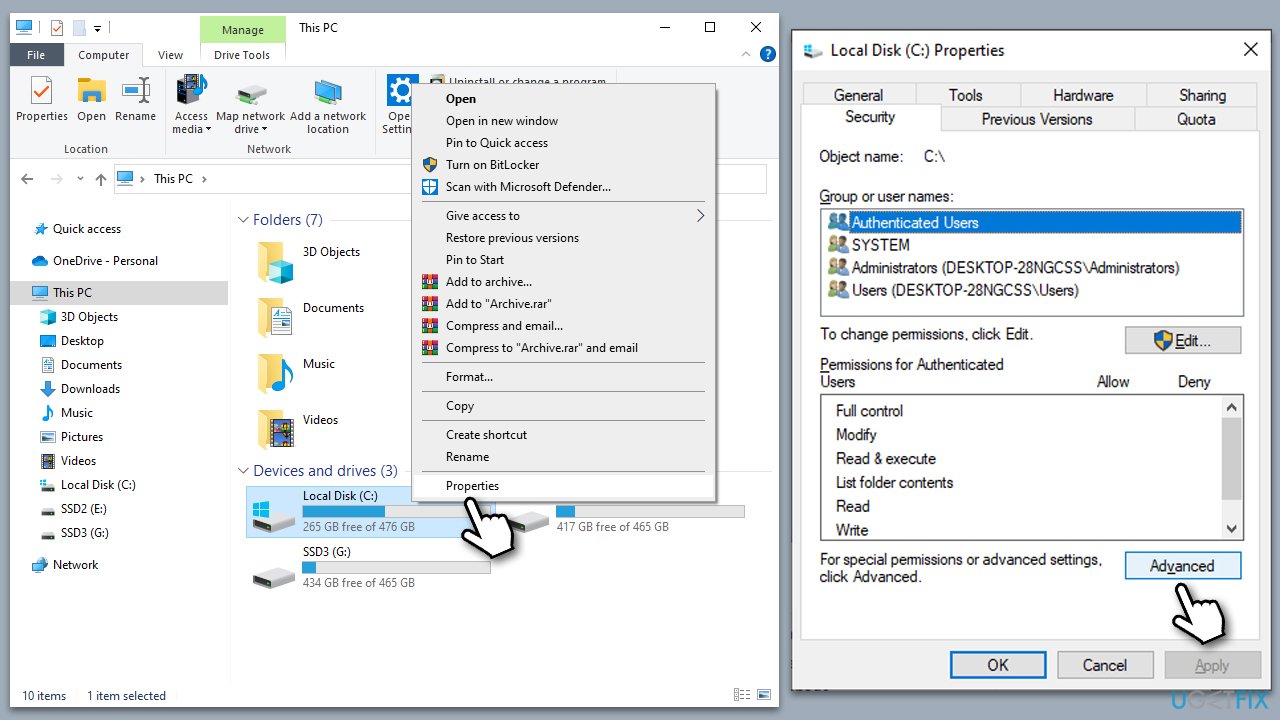
- Under Owner, click Change.
- In the Select User or Group window, type in your username (or simply use Administrator) and click Check names.
- When shown, select your account and click OK.
- Mark the Replace owner on subcontainers and objects and Replace all child object permission entries with inheritable permission entries from this object checkboxes and click Apply and OK.
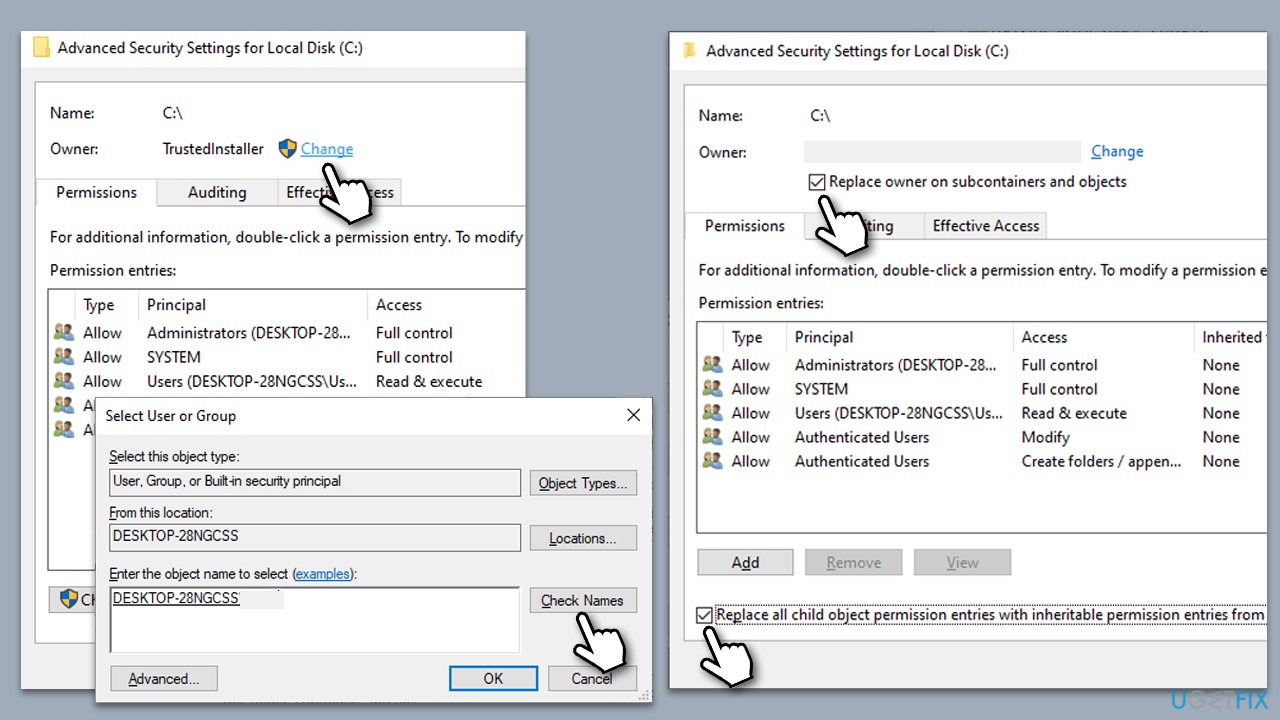
- Now go back to Properties > Security tab of the folder and select Edit under Permissions.
- Select the group that you are using (for example, User group) and make sure that Full control is selected.
- Click Apply and OK.
- In the Properties window of the problematic folder, go to the Security tab again.
- You should see Everyone present on the list. If not, you should add it.
- Click Advanced at the bottom.
- Under Permission entries, click Add (or first, click .
- Under Principal, click Select a principal.
- Write Everyone in the field and click Check names, then click OK.
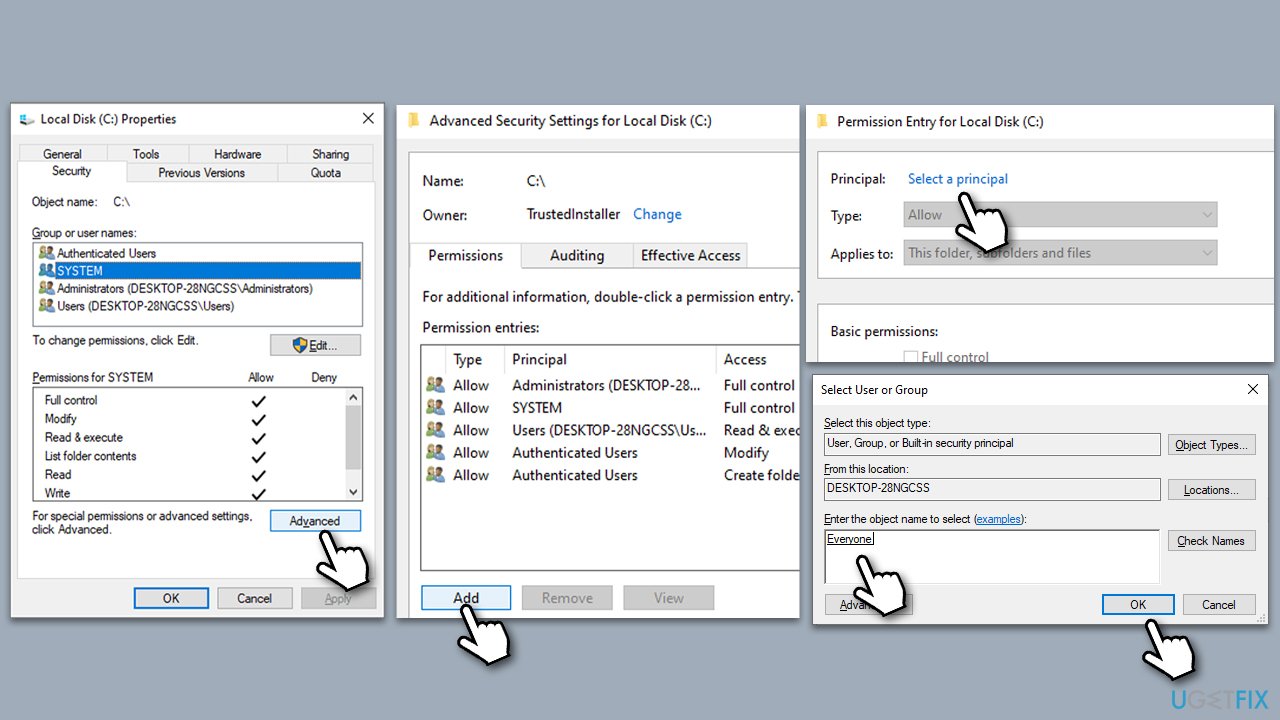
- Close down all the windows and check if the problem is solved.
Fix 3. Use Command Prompt to take ownership
If the method above did not work, you could try implementing changes via an elevated Command Prompt.
- Open Command Prompt as administrator, as explained before.
- When Command Prompt opens, copy and paste each of these commands, pressing Enter every time:
- (Note: replace the FOLDER PATH with the path you are trying to access, for example, C:\ or G:\Documents – simply copy the path from the address bar in File Explorer)
takeown /F X:\FOLDER PATH
takeown /F X:\FOLDER PATH /r /d y
icacls X:\FOLDER PATH /grant Administrators:F
icacls X:\FOLDER PATH /grant Administrators:F /t - Close down Command Prompt.
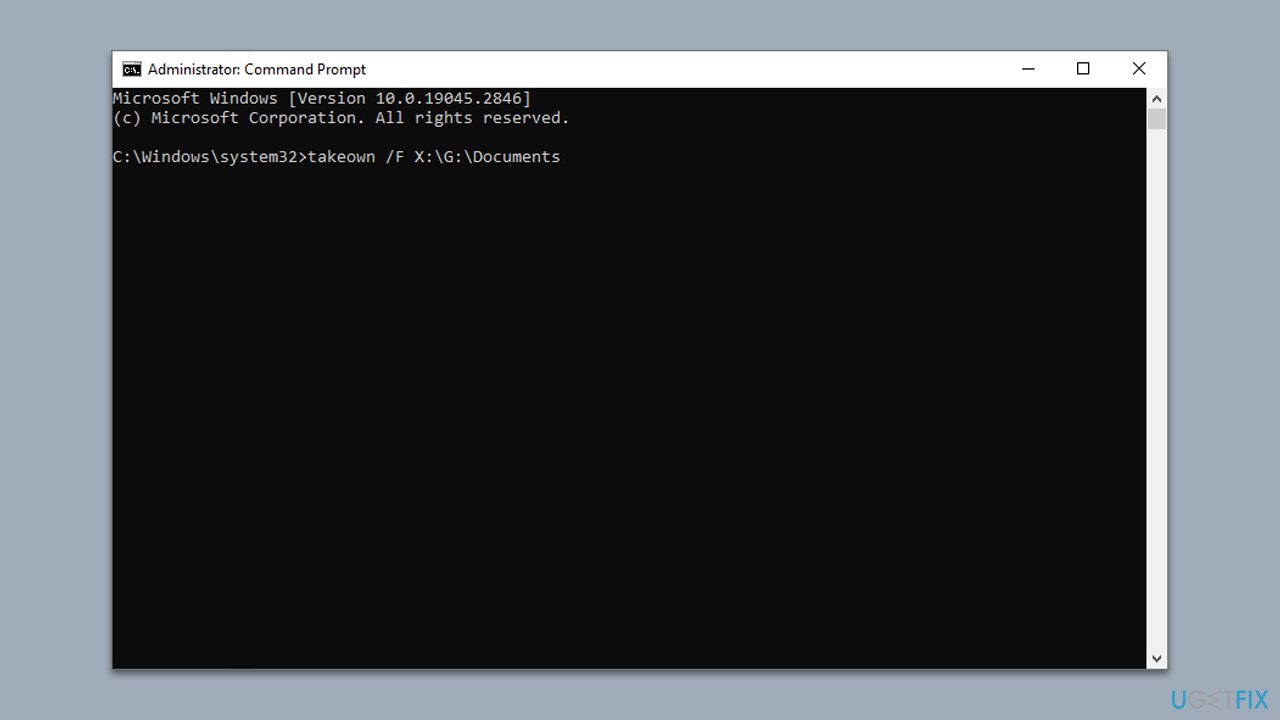
Repair your Errors automatically
ugetfix.com team is trying to do its best to help users find the best solutions for eliminating their errors. If you don't want to struggle with manual repair techniques, please use the automatic software. All recommended products have been tested and approved by our professionals. Tools that you can use to fix your error are listed bellow:
Access geo-restricted video content with a VPN
Private Internet Access is a VPN that can prevent your Internet Service Provider, the government, and third-parties from tracking your online and allow you to stay completely anonymous. The software provides dedicated servers for torrenting and streaming, ensuring optimal performance and not slowing you down. You can also bypass geo-restrictions and view such services as Netflix, BBC, Disney+, and other popular streaming services without limitations, regardless of where you are.
Don’t pay ransomware authors – use alternative data recovery options
Malware attacks, particularly ransomware, are by far the biggest danger to your pictures, videos, work, or school files. Since cybercriminals use a robust encryption algorithm to lock data, it can no longer be used until a ransom in bitcoin is paid. Instead of paying hackers, you should first try to use alternative recovery methods that could help you to retrieve at least some portion of the lost data. Otherwise, you could also lose your money, along with the files. One of the best tools that could restore at least some of the encrypted files – Data Recovery Pro.



