Question
Issue: How to fix failed to update to Windows 11 22H2 with error code 0x80070001?
Hello. I tried to install Windows 11, version 22H2 but I received the 0x80070001 error code. I tried several times and it still does not work. Is there any way to fix this?
Solved Answer
22H2 is the first major update for Windows 11. Microsoft has made a number of changes, including the Start Menu, Taskbar, Snap layouts, File Explorer, navigation pane, etc. However, many users have trouble when trying to install it. We previously wrote about 22H2 fails to install with error 0x8007000d. Now, some users report receiving the 0x80070001 error code when trying to update to Windows 11 22H2.
First of all, users should make sure that they meet all the needed requirements to update their system. Most importantly, people should make sure that they have at least 64GB of free space available. All drivers should be up-to-date. It is also best to disconnect any peripherals from the computer.
To fix Windows 11 22H2 failing to install with error code 0x80070001, the first step is to try running the Windows Update Troubleshooter. This is a built-in tool that can automatically diagnose and fix many common problems with Windows updates. In this guide, you will find 6 other steps that should help you fix this issue.
The manual troubleshooting process can be lengthy. If you want to avoid it, you can try using a maintenance tool like FortectMac Washing Machine X9. It can fix most system errors, BSODs,[1] corrupted files, registry[2] issues, or clear cookies and cache.[3] Otherwise, follow the step-by-step instructions below.
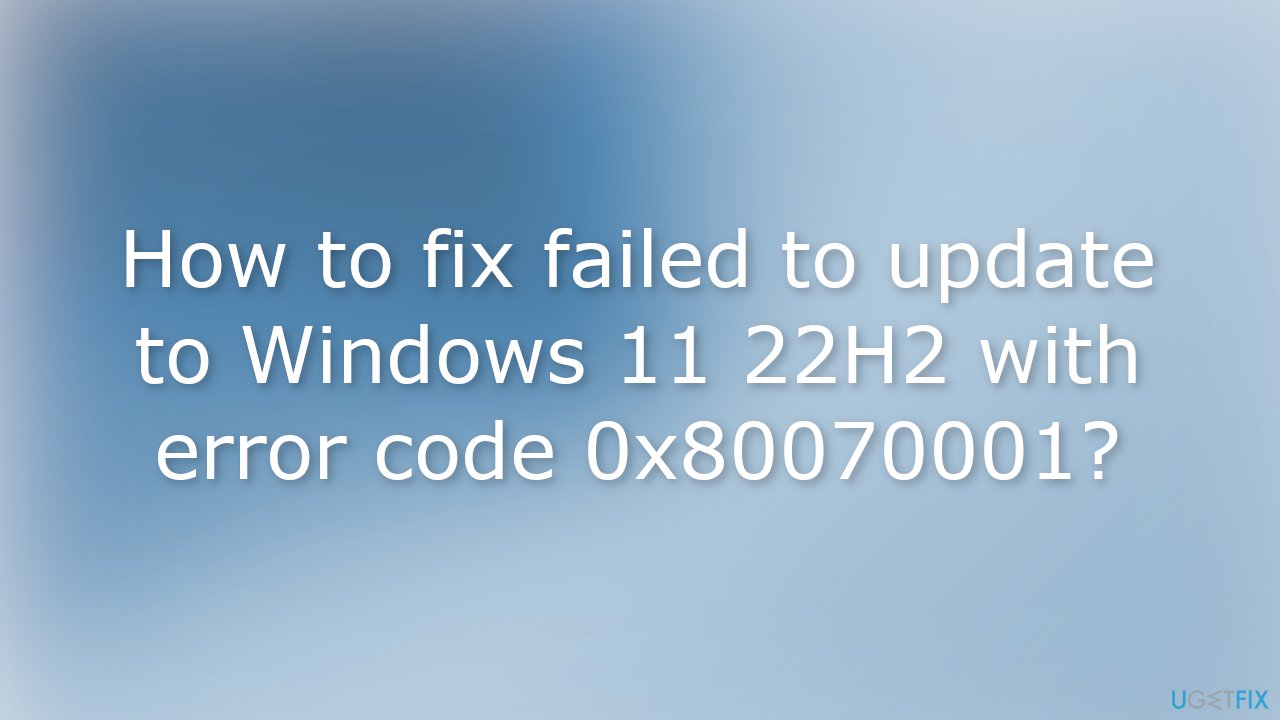
Solution 1. Remove External Devices
If you have any external devices plugged in, such as a hard drive or a Bluetooth device, unplug them now. These devices might interfere with the installation process and cause errors. Therefore, it is recommended that you remove all external devices before beginning the updating process.
Solution 2. Run Windows Update Troubleshooter
- Click the Windows button and select Settings
- Select System from the left pane, then scroll down on the right pane, and click on Troubleshoot
- Click on Other troubleshooters
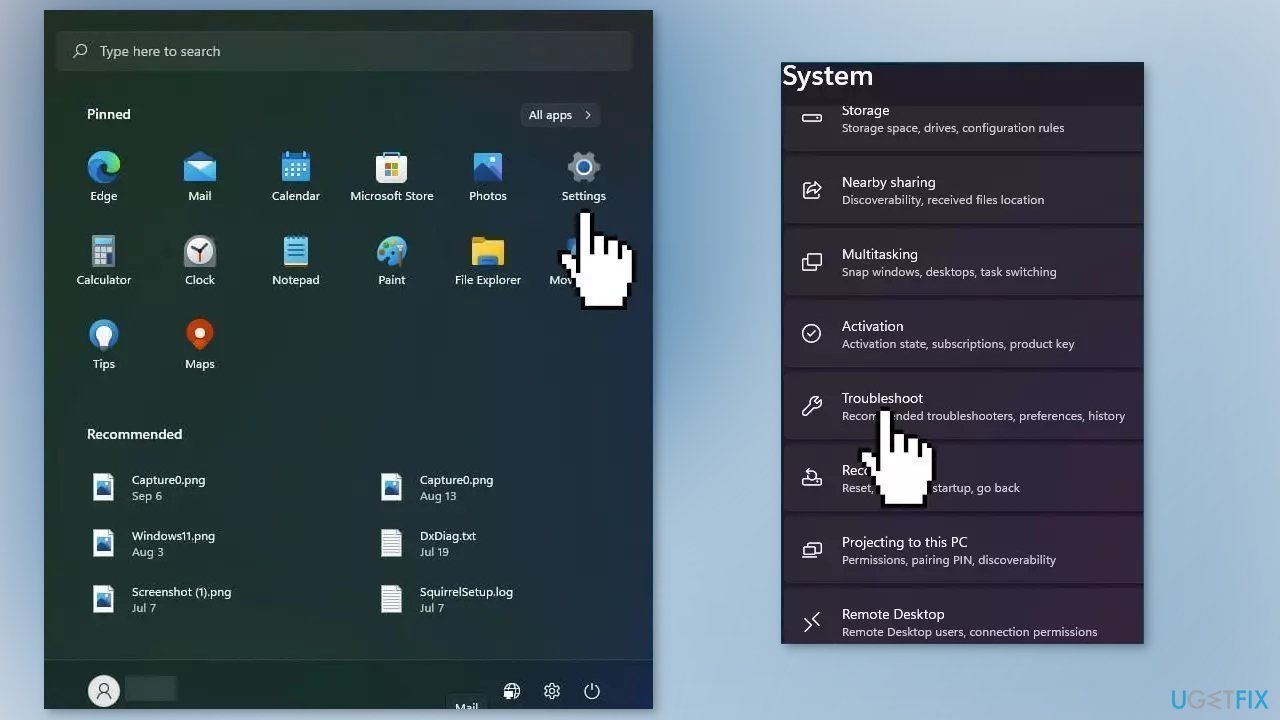
- Locate the Windows Update troubleshooter and hit the Run button
Solution 3. Repair Corrupted System Files
Use Command Prompt commands to repair system file corruption:
- Open Command Prompt as administrator
- Use the following command and press Enter:
sfc /scannow
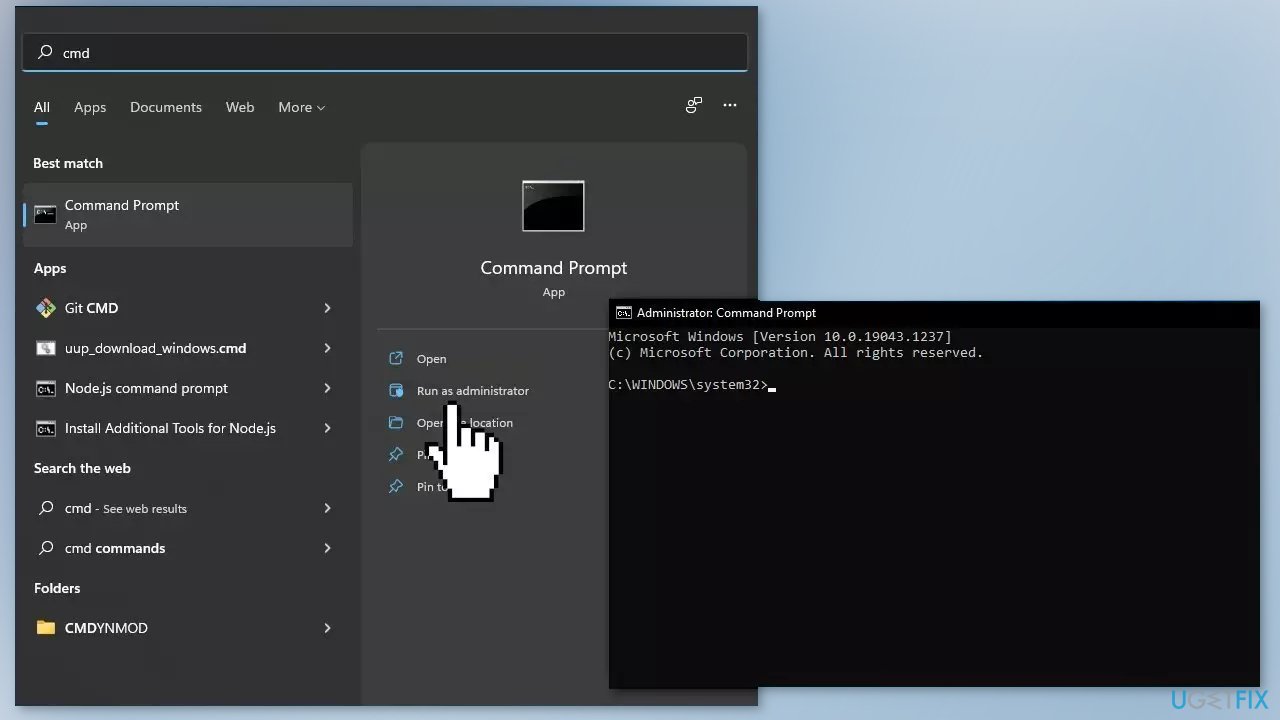
- Reboot your system
- If SFC returned an error, then use the following command lines, pressing Enter after each:
DISM /Online /Cleanup-Image /CheckHealth
DISM /Online /Cleanup-Image /ScanHealth
DISM /Online /Cleanup-Image /RestoreHealth
Solution 4. Update Drivers
Outdated drivers could be the cause of the error. In this case, you can fix it automatically by using DriverFix, which will scan your PC for missing and out-of-date device drivers. Or you can update them manually:
- Open Settings
- Click on Update & Security
- Click on Windows Update
- Click the Check for updates button
- Click the View optional updates option
- Click the Driver updates tab
- Select the driver you want to update
- Click the Download and install button
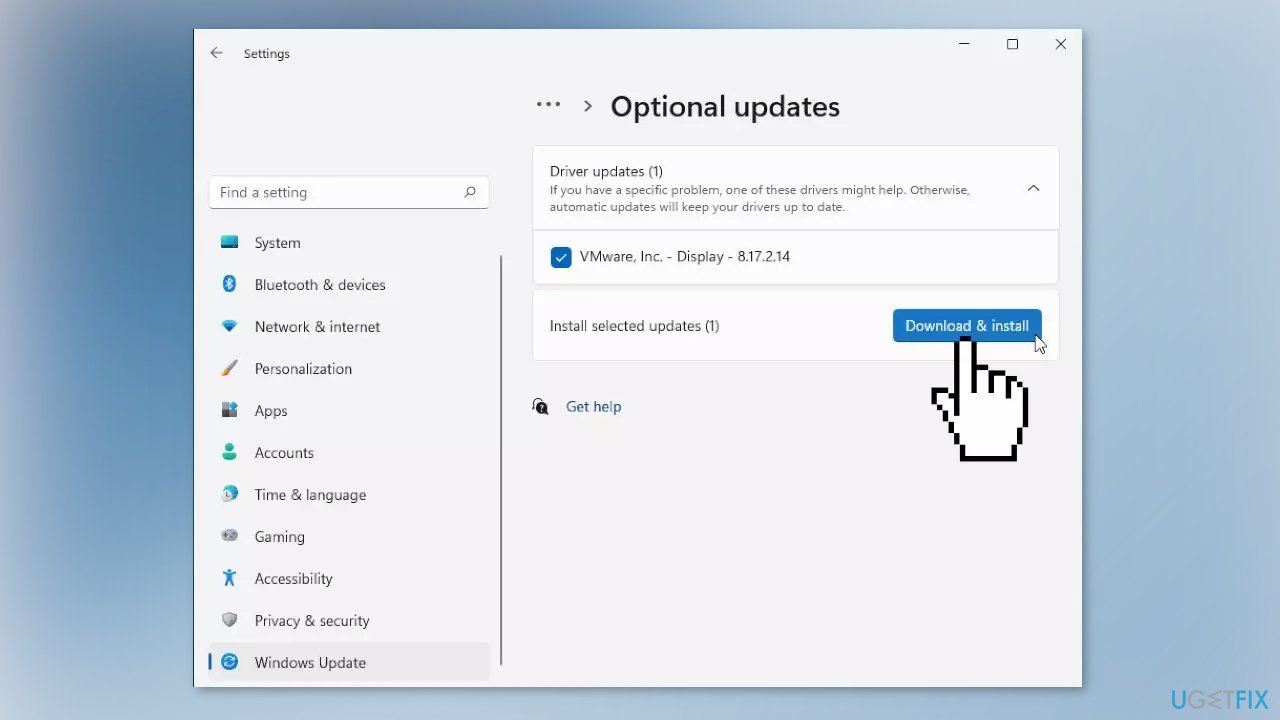
If the View optional updates link is not available after checking for updates, then Windows Update does not have any new drivers or any updates for other products at that particular time.
Solution 5. Change Registry Settings
- Open the Registry Editor
- Navigate to the following path:
HKEY_LOCAL_MACHINE\SOFTWARE\Policies\Microsoft\Windows\WindowsUpdate
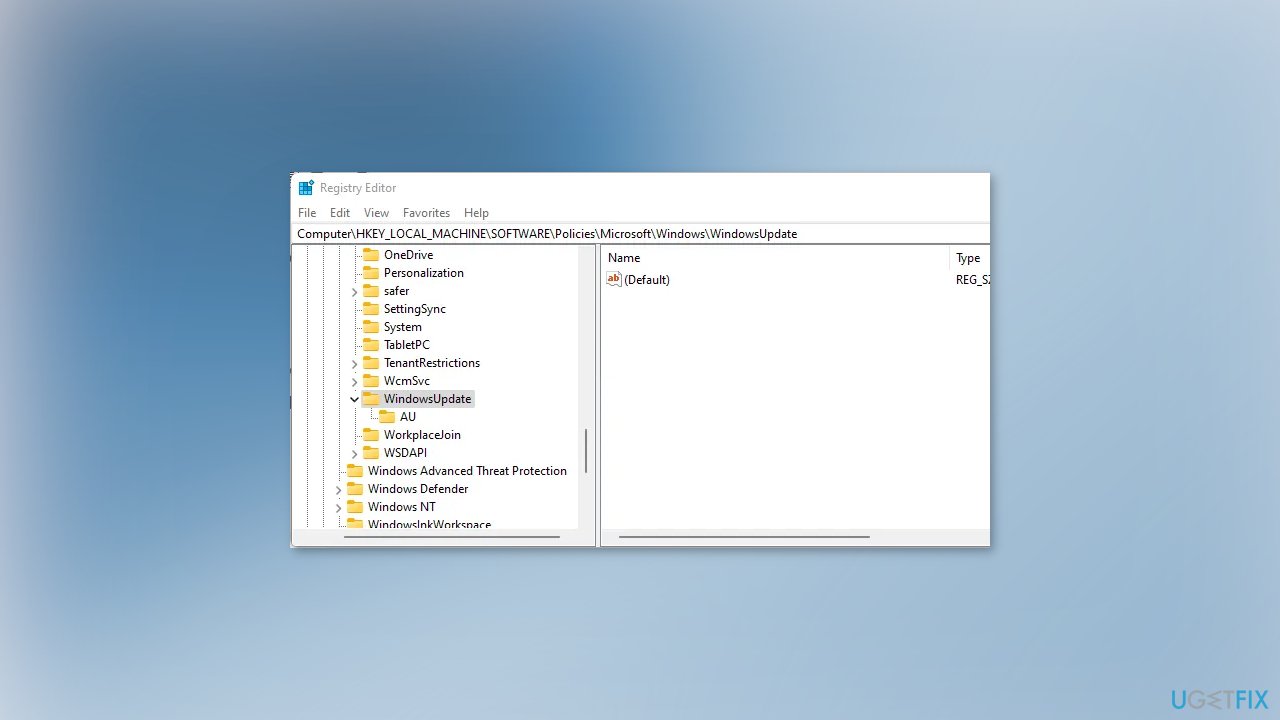
- Find WUServer and WIStatusServer
- Right-click on each of them and choose the Delete option
- Close all windows and try to install the update again
Solution 6. Reset BIOS
- Open the Settings app and go to Windows Update
- Click on Advanced options and Recovery
- Press on Restart now under Advanced Startup
- Your PC should boot into a blue screen
- Click on Troubleshoot, and then on Advanced options
- Select UEFI Firmware Settings
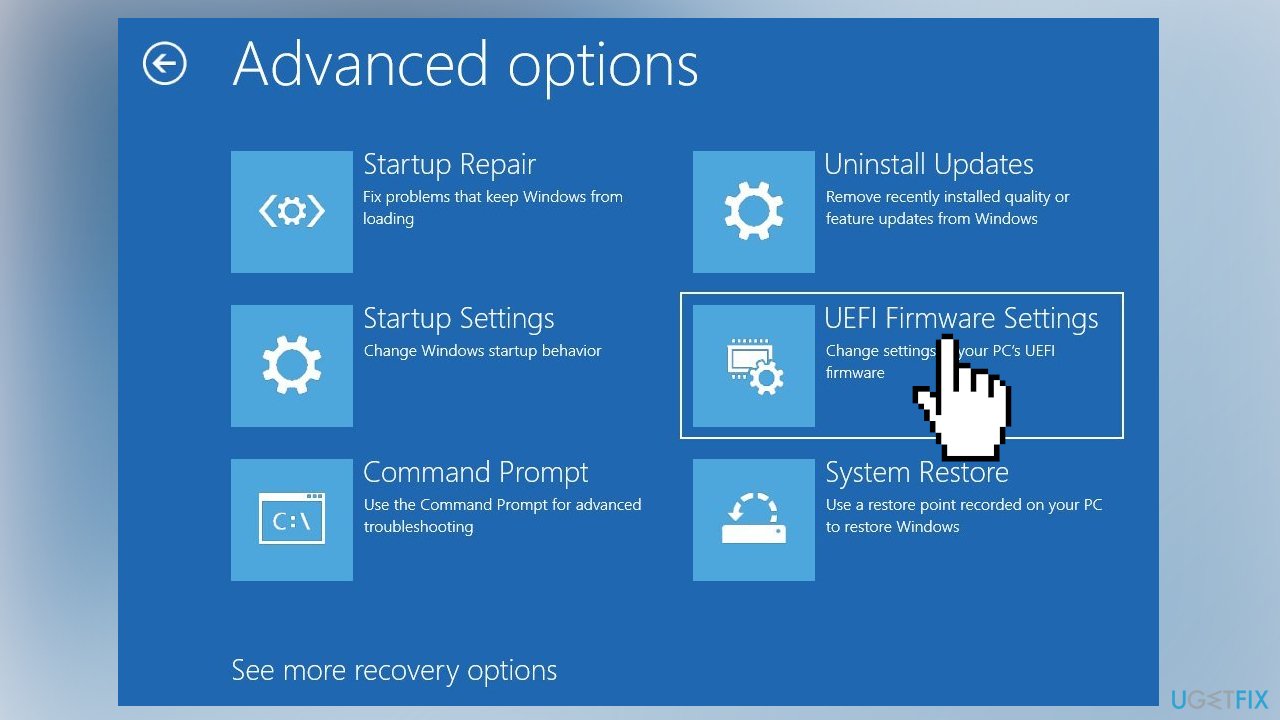
- Click Restart
- Your PC should now boot into the UEFI screen
Note: The BIOS layout depends on the manufacturer so the steps might be different than the ones we provide.
- Navigate to the Exit section
- Highlight the Load Setup Defaults option and hit Enter
- The same option can also be found at the bottom of our screen – Setup Defaults
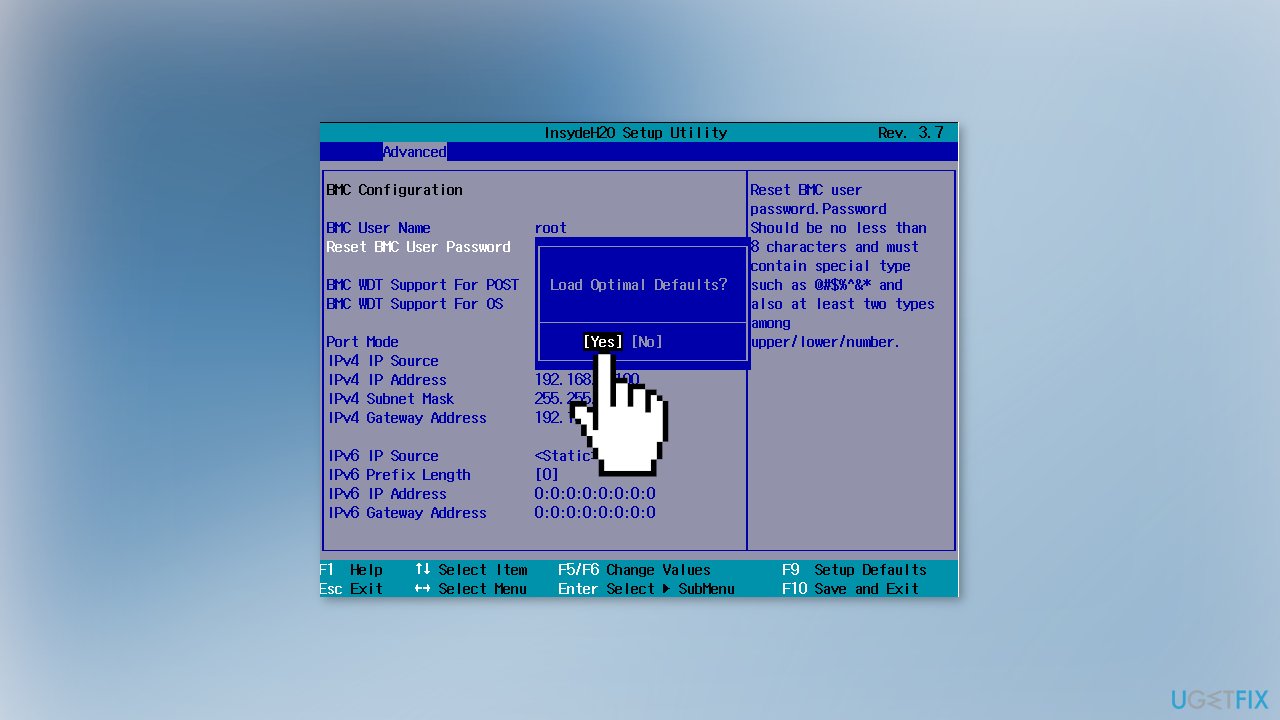
- Once selected, the BIOS should confirm the change
- Simply highlight the Yes option and hit Enter
- The BIOS should be reset
Solution 7. Repair Install Windows
- Visit the official Microsoft website to download Windows 11 Installation Media
- Run the Media Creation Tool and select Create Installation Media for another PC
- Select your USB drive
- Let the Process complete of writing the Installation files to the USB drive
- Click Finish
- On the PC you wish to upgrade, Press Windows + E to open the File Explorer
- Open the Removable drive and click Setup.exe
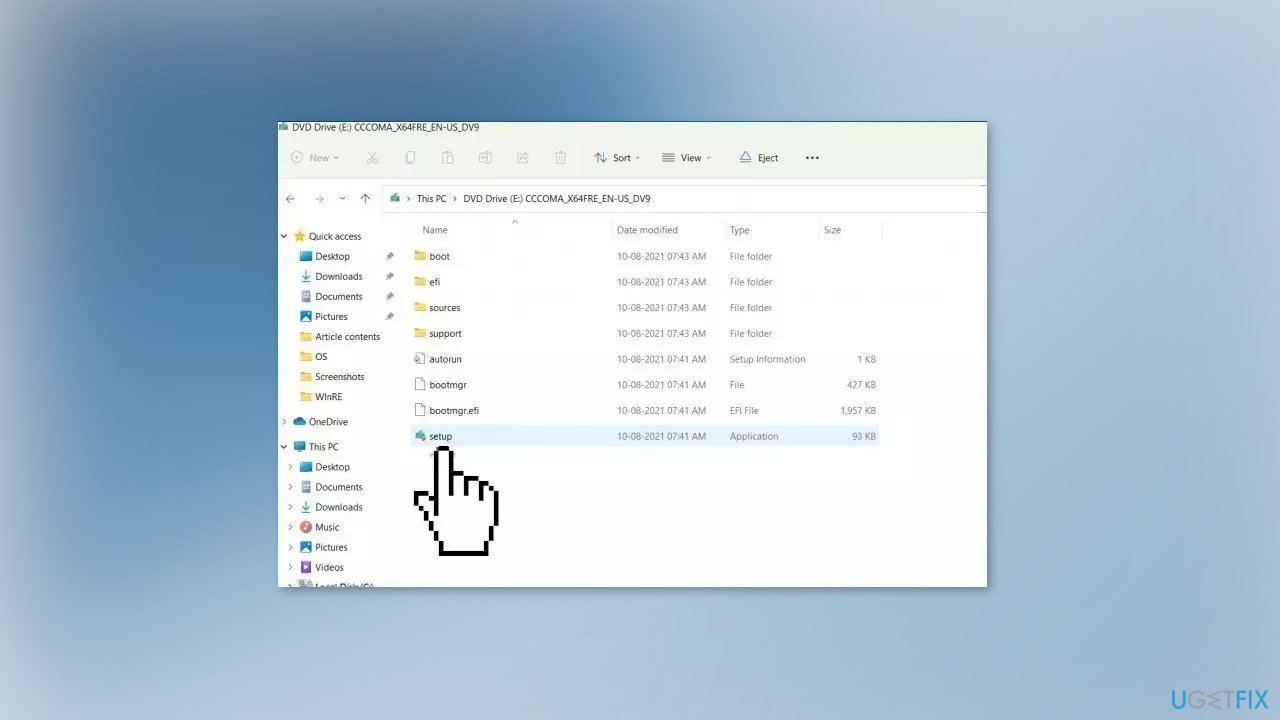
- Accept the license terms on the next screen
- Confirm the Upgrade options – Files, apps and Settings are kept
- Click Install, and the upgrade should start
Repair your Errors automatically
ugetfix.com team is trying to do its best to help users find the best solutions for eliminating their errors. If you don't want to struggle with manual repair techniques, please use the automatic software. All recommended products have been tested and approved by our professionals. Tools that you can use to fix your error are listed bellow:
Access geo-restricted video content with a VPN
Private Internet Access is a VPN that can prevent your Internet Service Provider, the government, and third-parties from tracking your online and allow you to stay completely anonymous. The software provides dedicated servers for torrenting and streaming, ensuring optimal performance and not slowing you down. You can also bypass geo-restrictions and view such services as Netflix, BBC, Disney+, and other popular streaming services without limitations, regardless of where you are.
Don’t pay ransomware authors – use alternative data recovery options
Malware attacks, particularly ransomware, are by far the biggest danger to your pictures, videos, work, or school files. Since cybercriminals use a robust encryption algorithm to lock data, it can no longer be used until a ransom in bitcoin is paid. Instead of paying hackers, you should first try to use alternative recovery methods that could help you to retrieve at least some portion of the lost data. Otherwise, you could also lose your money, along with the files. One of the best tools that could restore at least some of the encrypted files – Data Recovery Pro.
- ^ Chris Hoffman. Everything You Need To Know About the Blue Screen of Death. Howtogeek. Technology Magazine.
- ^ Tim Fisher. What Is the Windows Registry?. Lifewire. Software and Apps.
- ^ Difference between Cache and Cookies. Geeksforgeeks. IT Education.



