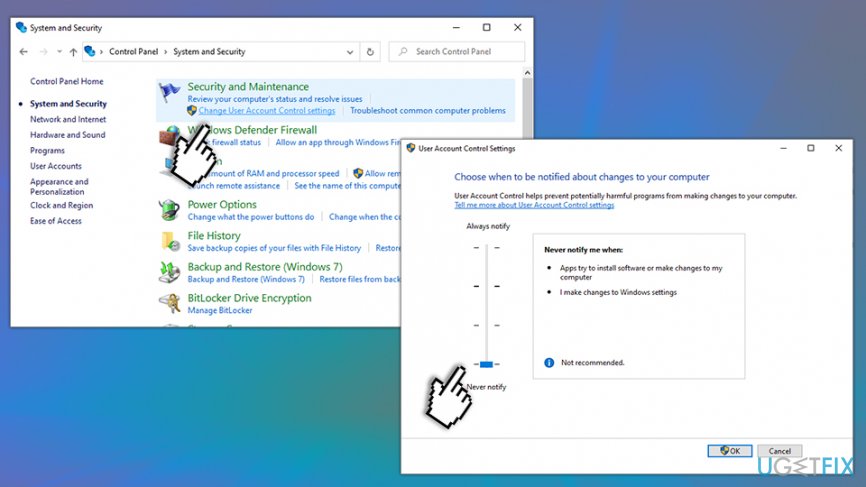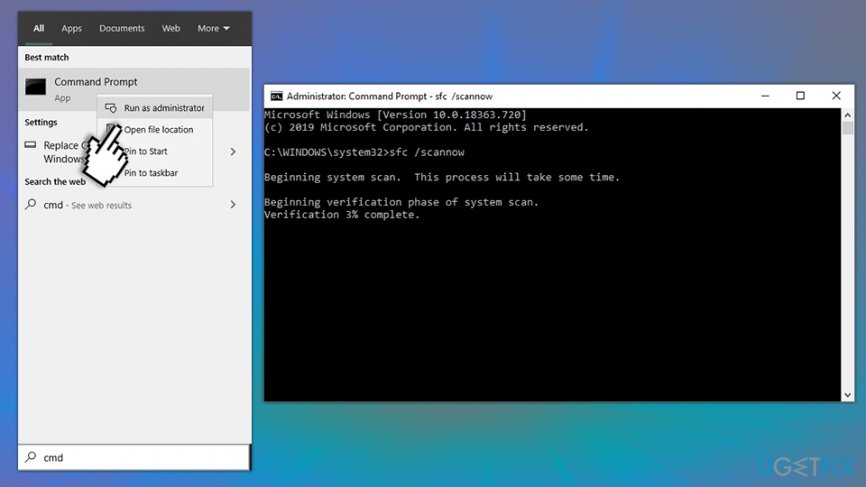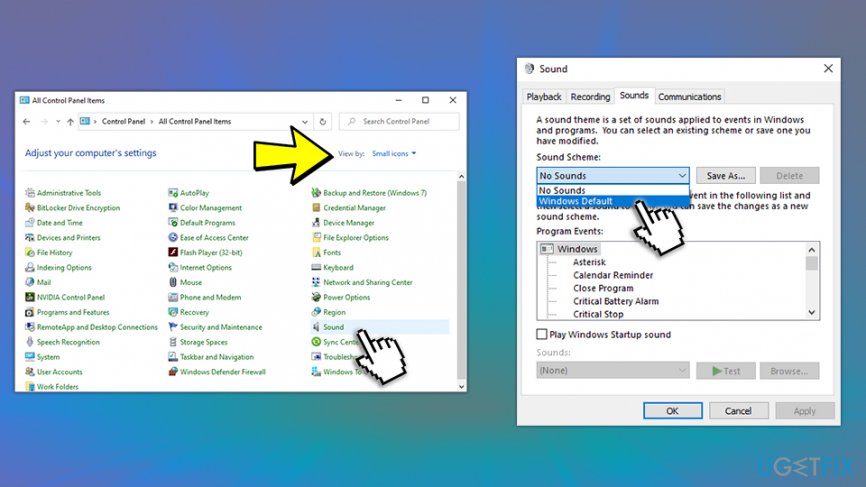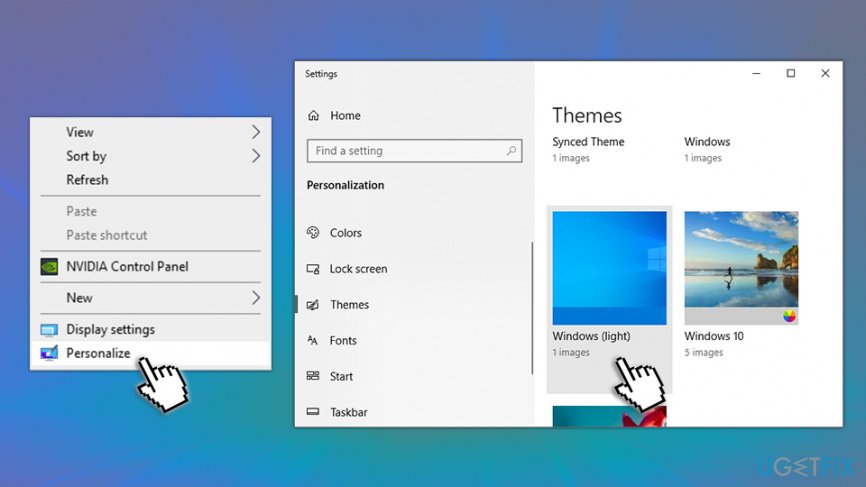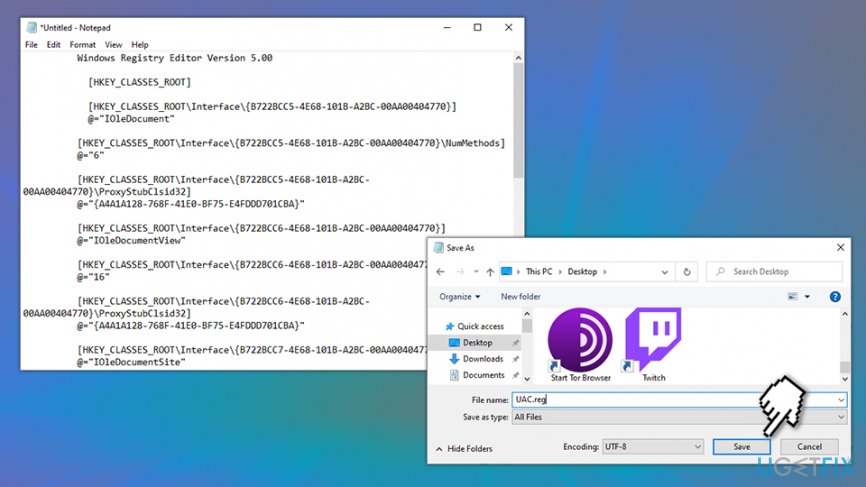Question
Issue: How to fix file system error (-1073741819) in Windows 10?
Hello, I have problems with the installation of new programs on my Windows 10 computer. I see a notification that it has something to do with File System Error (-1073741819). Is it something serious? Should I be concerned? And most importantly, how should I solve it?
Solved Answer
Windows 10 is possibly the most secure and stable version of the operating system to date, and, while the terrible blue screens of death[1] events of Windows XP or Windows Vista are over, the newest release does not avoid issues. Error 1073741819 is one of such problems that users might encounter when trying to run an installer or a particular application on Windows.
While in most cases, users who upgraded from older Windows versions encountered this problem, error 1073741819 is not exclusive to Windows 10 and was previously seen as well. Additionally, many claimed that they sometimes managed to reach the User Account Control (UAC) prompt before they have to face the 1073741819 error.
When the 1073741819 error pop-up is triggered, users are presented with the following information (note that the path can vary, as it depends on which application you are trying to open):
C:\\WINDOWS\\system32\\cmd.exe
C:\\WINDOWS\\system32\\cmd.exe
File system error (-1073741819)
While the 1073741819 error is not critical, it can create a lot of frustration for users, as installing or even opening apps becomes impossible. This can cause such programs like MS Word, Skype, Windows Store, and many other applications to malfunction, basically rendering the machine useless. Thus, while users are still able to operate their devices, they are constrained on what they can do while facing the 1073741819 error.
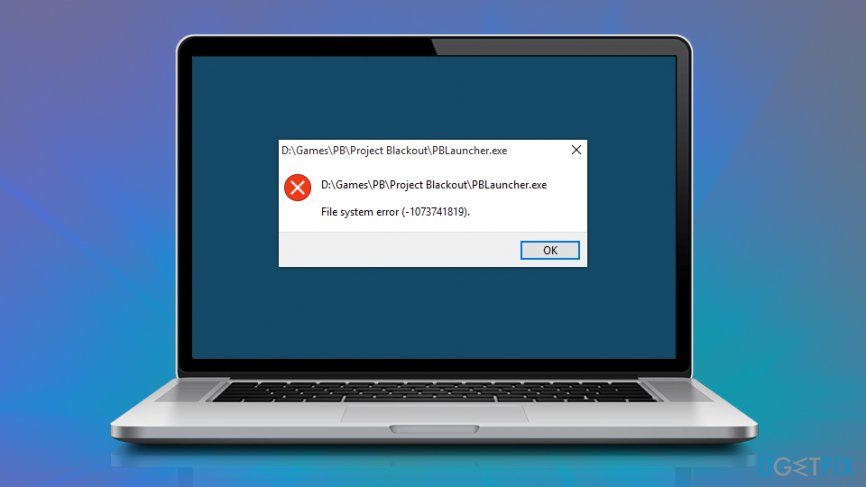
The reason for the issue to occur may vary, although the most common culprits are corrupted Windows system files or malfunctioning Windows registry database files. Additionally, if the error occurs after upgrading the OS from, for example, Windows 7 to Windows 10, it might lie within the incompatibility of a certain sound scheme that should be carried over from one version to another.
Below you will find several different methods that explain how to fix 1073741819 error on your machine. Before you proceed, we would like to offer you to employ an automatic Windows repair tool FortectMac Washing Machine X9, as it could be able to perform error 1073741819 fix automatically. If not successful, advance to the solutions below.
Solution 1. Disable UAC temporarily
User account control prompt is one of the vital functions when it comes to your system's security, so disabling it can make your computer vulnerable to cyberattacks.[2] Nevertheless, you can disable this feature temporarily so you could execute instructions presented in the second step:
- Type in Control Panel into Windows search and hit Enter
- Go to User accounts
- On the left, select System and Security
- Under Security and Maintenance, select Change User Account Control settings
- In the new window, toggle the scroll to the very bottom and leave it at Never notify and press OK

Please don't forget to turn the UAC setting back on once you find 1073741819 error fix.
Solution 2. Run System File Checker
If you are able to run Command Prompt, you should first check Windows for system file corruption:
- Type in cmd into Windows search
- Right-click on Command Prompt search result and pick Run as administrator
- In the new window, type in sfc /scannow and hit Enter

- Wait till the scan is complete – if Windows finds any issues, it will report whether it was able to fix them
If this method did not help to fix error 1073741819, proceed with the next step.
Solution 3. Modify Windows sound settings
As we have already mentioned, the actual reason for this error is related to some of the sound settings. Therefore, in order to solve them, we will have to make some changes in the Sound Settings. Just follow these steps:
- Open Control Panel once again as explained in Step 1
- In the Control Panel, swap to Small icon view
- Select Sound option
- In the new window, select Sounds tab
- Under Sound Scheme, pick Windows Default from the drop-down menu

- Click Apply and OK
Solution 4. Choose Windows 10 theme
- Right-click on the Desktop and then select Personalize
- Once you open this window, select Themes
- Scroll down, and select Windows 10 Theme

This way, you will do the same as in the previous option, that is change the Sound Scheme to Windows Default and thus solve this error -1073741819.
Solution 5. Rebuild User Account Control via Windows registry
Note, modifying Windows registry is dangerous, as making incorrect actions may result in serious system malfunctions.[3] To ensure that nothing goes wrong, please create a backup of your registry by pressing File > Export and saving it on a desktop or other location of your preference.
- Type in Notepad into Windows search and press Enter
- Copy and paste the following text into the Notepad:
- Windows Registry Editor Version 5.00
- [HKEY_CLASSES_ROOT]
- [HKEY_CLASSES_ROOT\\Interface\\{B722BCC5-4E68-101B-A2BC-00AA00404770}]
- @=”IOleDocument”
- [HKEY_CLASSES_ROOT\\Interface\\{B722BCC5-4E68-101B-A2BC-00AA00404770}\\NumMethods]
- @=”6″
- [HKEY_CLASSES_ROOT\\Interface\\{B722BCC5-4E68-101B-A2BC-00AA00404770}\\ProxyStubClsid32]
- @=”{A4A1A128-768F-41E0-BF75-E4FDDD701CBA}”
- [HKEY_CLASSES_ROOT\\Interface\\{B722BCC6-4E68-101B-A2BC-00AA00404770}]
- @=”IOleDocumentView”
- [HKEY_CLASSES_ROOT\\Interface\\{B722BCC6-4E68-101B-A2BC-00AA00404770}\\NumMethods]
- @=”16″
- [HKEY_CLASSES_ROOT\\Interface\\{B722BCC6-4E68-101B-A2BC-00AA00404770}\\ProxyStubClsid32]
- @=”{A4A1A128-768F-41E0-BF75-E4FDDD701CBA}”
- [HKEY_CLASSES_ROOT\\Interface\\{B722BCC7-4E68-101B-A2BC-00AA00404770}]
- @=”IOleDocumentSite”
- [HKEY_CLASSES_ROOT\\Interface\\{B722BCC7-4E68-101B-A2BC-00AA00404770}\\NumMethods]
- @=”4″
- [HKEY_CLASSES_ROOT\\Interface\\{B722BCC7-4E68-101B-A2BC-00AA00404770}\\ProxyStubClsid32]
- @=”{A4A1A128-768F-41E0-BF75-E4FDDD701CBA}”
- [HKEY_CLASSES_ROOT\\Interface\\{B722BCC8-4E68-101B-A2BC-00AA00404770}]
- @=”IEnumOleDocumentViews”
- [HKEY_CLASSES_ROOT\\Interface\\{B722BCC8-4E68-101B-A2BC-00AA00404770}\\NumMethods]
- @=”7″
- [HKEY_CLASSES_ROOT\\Interface\\{B722BCC8-4E68-101B-A2BC-00AA00404770}\\ProxyStubClsid32]
- @=”{A4A1A128-768F-41E0-BF75-E4FDDD701CBA}”
- HKEY_CLASSES_ROOT\\Interface\\{B722BCC9-4E68-101B-A2BC-00AA00404770}\\NumMethods]
- @=”6″
- [HKEY_CLASSES_ROOT\\Interface\\{B722BCC9-4E68-101B-A2BC-00AA00404770}\\ProxyStubClsid32]
- @=”{A4A1A128-768F-41E0-BF75-E4FDDD701CBA}”
- [HKEY_CLASSES_ROOT\\Interface\\{B722BCCA-4E68-101B-A2BC-00AA00404770}\\NumMethods]
- @=”5″
- [HKEY_CLASSES_ROOT\\Interface\\{B722BCCA-4E68-101B-A2BC-00AA00404770}\\ProxyStubClsid32]
- @=”{A4A1A128-768F-41E0-BF75-E4FDDD701CBA}”
- [HKEY_CLASSES_ROOT\\Interface\\{B722BCCB-4E68-101B-A2BC-00AA00404770}]
- @=”IOleCommandTarget”
- [HKEY_CLASSES_ROOT\\Interface\\{B722BCCB-4E68-101B-A2BC-00AA00404770}\\NumMethods]
- @=”5″
- [HKEY_CLASSES_ROOT\\Interface\\{B722BCCB-4E68-101B-A2BC-00AA00404770}\\ProxyStubClsid32]
@=”{A4A1A128-768F-41E0-BF75-E4FDDD701CBA}”
- Click on File > Save As
- Under Save as type, pick All Files
- Name the document UAC.reg and close it down

- Next, double-click on the file you saved, and click Yes to prompts that show up
- After you see “The keys and values contained in path\\UAC.reg have been successfully added to the registry” notice, click OK and then restart your computer
Repair your Errors automatically
ugetfix.com team is trying to do its best to help users find the best solutions for eliminating their errors. If you don't want to struggle with manual repair techniques, please use the automatic software. All recommended products have been tested and approved by our professionals. Tools that you can use to fix your error are listed bellow:
Protect your online privacy with a VPN client
A VPN is crucial when it comes to user privacy. Online trackers such as cookies can not only be used by social media platforms and other websites but also your Internet Service Provider and the government. Even if you apply the most secure settings via your web browser, you can still be tracked via apps that are connected to the internet. Besides, privacy-focused browsers like Tor is are not an optimal choice due to diminished connection speeds. The best solution for your ultimate privacy is Private Internet Access – be anonymous and secure online.
Data recovery tools can prevent permanent file loss
Data recovery software is one of the options that could help you recover your files. Once you delete a file, it does not vanish into thin air – it remains on your system as long as no new data is written on top of it. Data Recovery Pro is recovery software that searchers for working copies of deleted files within your hard drive. By using the tool, you can prevent loss of valuable documents, school work, personal pictures, and other crucial files.
- ^ Chris Hoffman. Everything You Need To Know About the Blue Screen of Death. How-to Geek. Site that explains technology.
- ^ User Account Control. Microsoft. Docs.
- ^ How Not to Accidentally Mess Up the Windows Registry. MakeUseOf. Technology, Simplified.