Question
Issue: How to fix "Fingerprint looks too similar to the one that is already set up" error in Windows?
Hello, I had to reset the fingerprint for Windows 11 because I had problems with the previous one but every time I try to set up a new one I receive an error “Fingerprint looks too similar to the one that is already set up.” What can I do to fix this?
Solved Answer
Windows Hello is a biometric authentication feature available in Windows 10 and Windows 11 that allows users to access their devices using fingerprint recognition, facial recognition, or iris scanning. This feature provides a secure and convenient way to unlock devices, eliminating the need for traditional passwords.
One common method of authentication through Windows Hello is the use of fingerprints. This involves scanning and storing fingerprint data on the device so that it can be used to verify the user's identity.
However, when attempting to register a new fingerprint, you may encounter an error stating, “Fingerprint looks too similar to the one that is already set up.” This error typically arises when the system detects that the newly scanned fingerprint is too similar to one that has already been stored. This can occur if the new fingerprint scan is not distinct enough from those previously registered or if the fingerprint data from earlier scans was not completely removed from the system.
The issue often stems from the fingerprint sensor capturing incomplete or unclear data, leading the system to misinterpret the new scan as a duplicate. Additionally, if the fingerprint data from a previous scan remains partially stored in the system, it can interfere with the registration of new fingerprints.
To fix the “Fingerprint looks too similar to the one that is already set up” error, ensure your fingers are clean and dry for a clear scan. If the problem persists, it may be necessary to clear the existing fingerprints from your device and try the registration process again. In some cases, this error could also be a sign of underlying issues with the Windows operating system.
If such complications continue, consider using a PC repair app FortectMac Washing Machine X9, which can automatically fix any underlying Windows issues that might be affecting the fingerprint setup process.
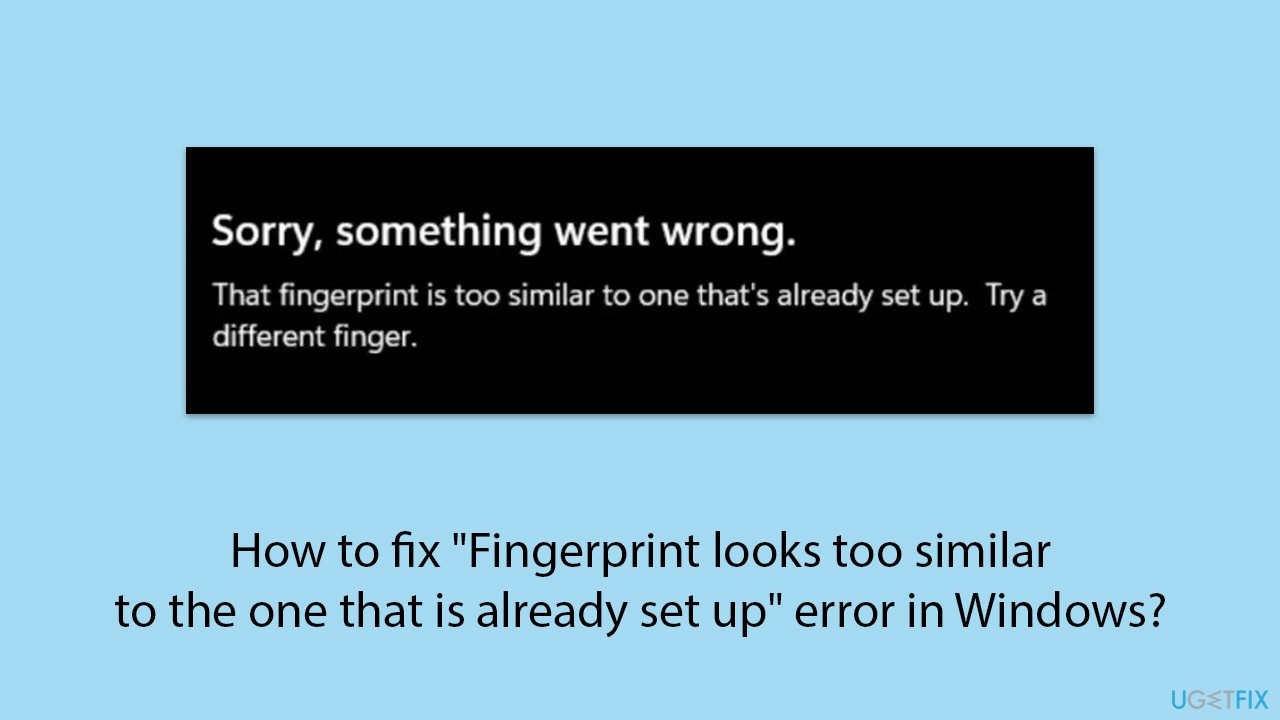
Fix 1. Set up a new fingerprint via Windows Hello
If you haven't done so yet, you should try setting up a new fingerprint via Windows settings. If you did, skip to the next solutions.
- Right-click on Start and pick Settings.
- Navigate to Accounts and select Sign-in options.
- Under Windows Hello, find the fingerprint recognition option and select Set up.
- Follow the on-screen instructions to scan your fingerprint, ensuring your finger covers the sensor fully.
- Once the setup is complete, test the new fingerprint to ensure it works properly.
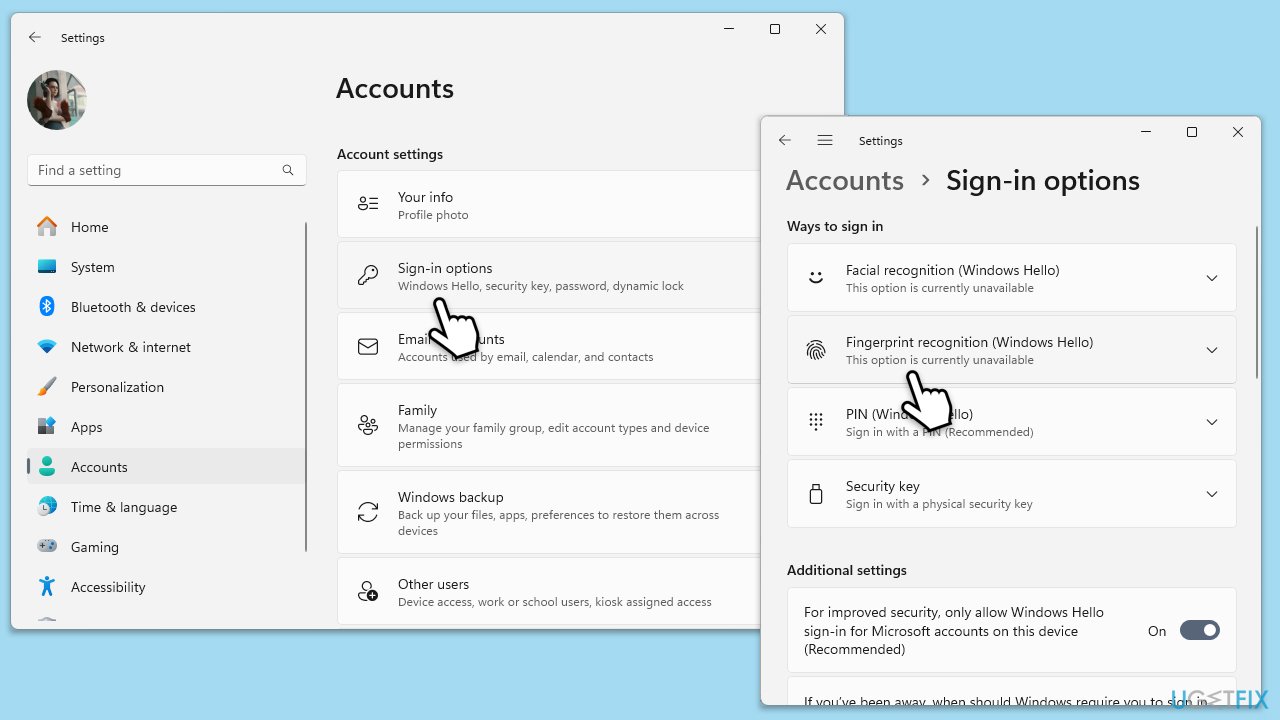
Fix 2. Clear biometric data
Clearing biometric data removes all stored fingerprint records from your device. This solution might seem a bit convoluted, but please follow the steps carefully and you should get it done with ease. Make sure you are on an Administrator account.
- Type Services in Windows search and hit Enter.
- Scroll down to Windows Biometric Service.
- Right-click and select Stop.
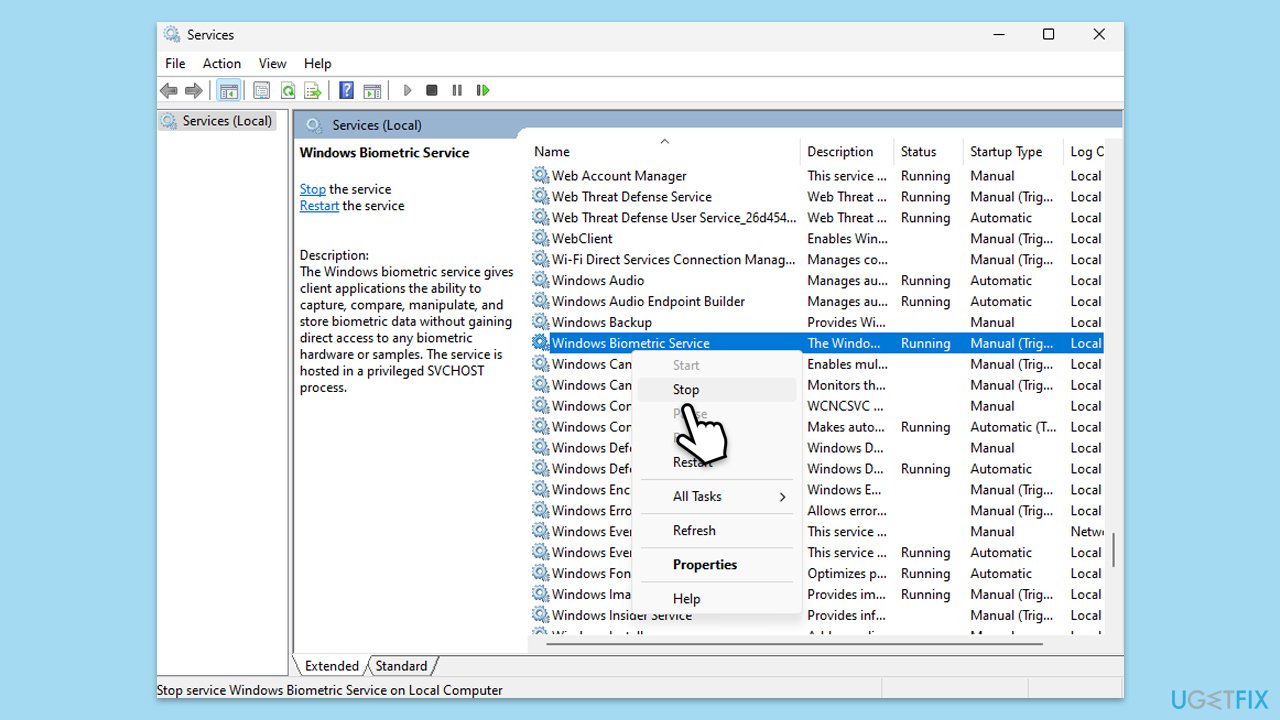
- Next, press Win + E to open File Explorer and ensure that hidden files are visible.
- Navigate to the following location:
C:\Windows\System32\WinBioDatabase - Here you should find a DAT file(s).
- Right-click on it and select Open with > Notepad.
- Press Ctrl + A and then press Delete to remove all the data.
- Once empty, press File > Save and close the window.
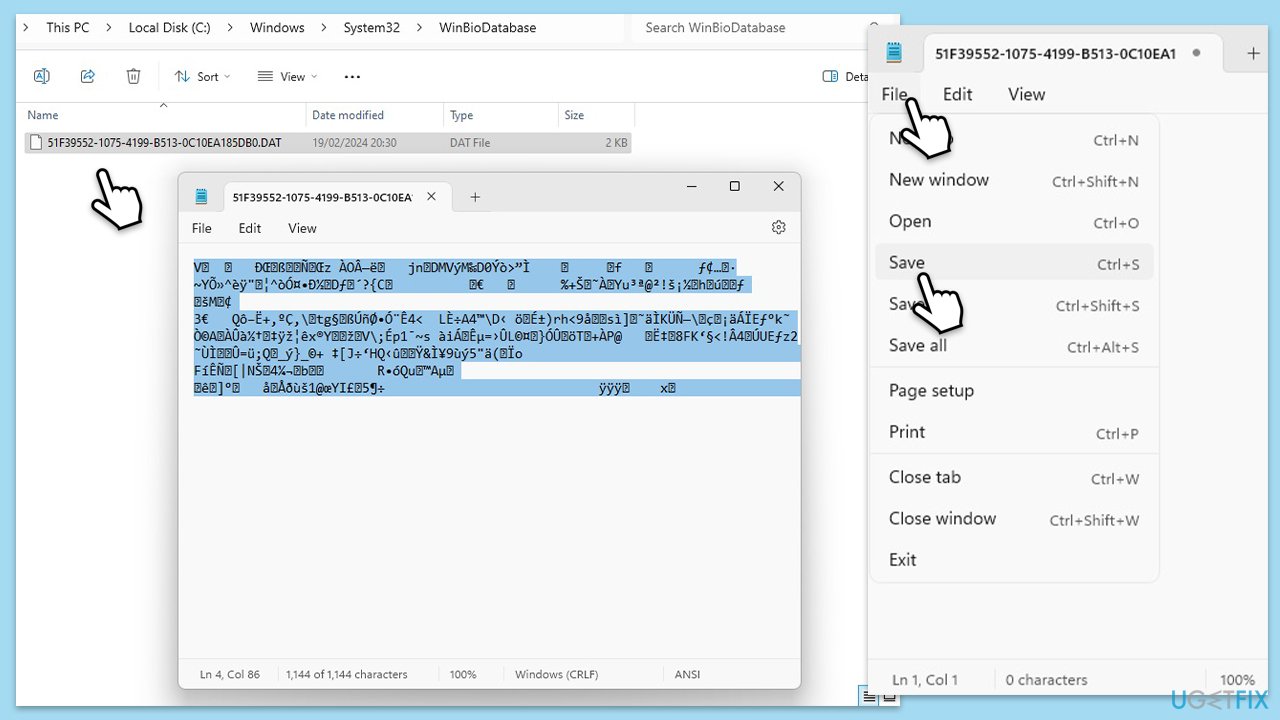
- Go to Services window again, and scroll down to Windows Biometric Service again.
- Right-click on the service and select Start.
- Now simply set up the fingerprint as usual.
Fix 3. Update fingerprint drivers
Driver updates often include improvements to compatibility, performance, and security.
- Right-click on the Start menu and select Device Manager.
- Expand the Biometric devices section to find your Fingerprint sensor.
- Right-click on the fingerprint sensor and select Update driver.
- Select Search automatically driver.
- Follow the prompts to complete the driver update and restart your computer.
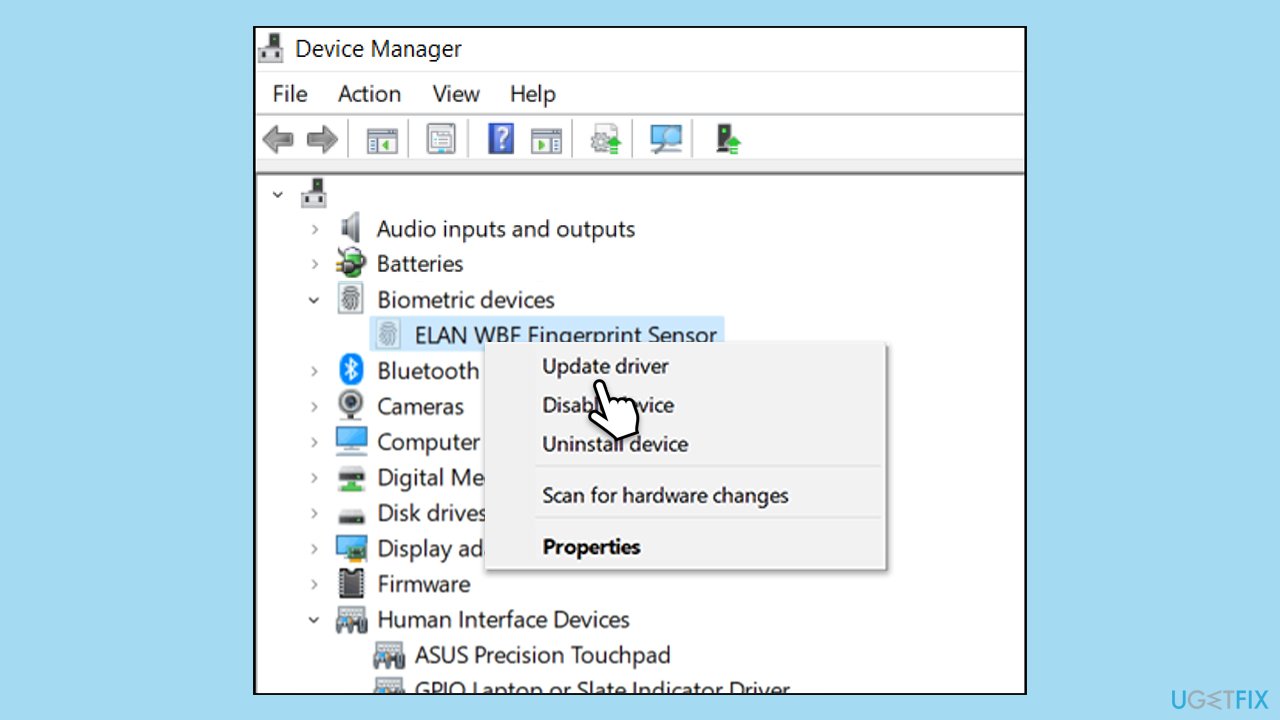
Fix 4. Reinstall Fingerprint driver
- Open Device Manager and access the Biometric devices section.
- Right-click on the fingerprint sensor and choose Uninstall device.
- Follow the prompts to remove the device.
- Restart your computer, and Windows will automatically reinstall the biometric device. Re-register your fingerprints as if setting them up for the first time.
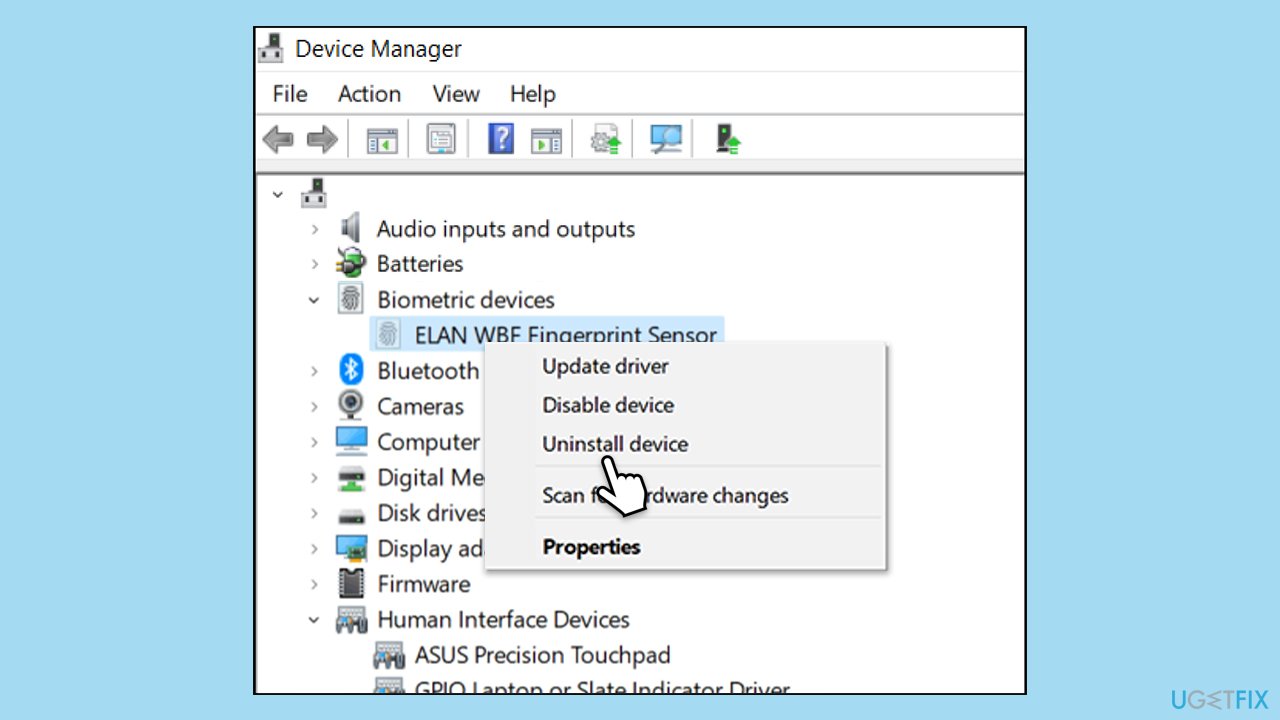
Repair your Errors automatically
ugetfix.com team is trying to do its best to help users find the best solutions for eliminating their errors. If you don't want to struggle with manual repair techniques, please use the automatic software. All recommended products have been tested and approved by our professionals. Tools that you can use to fix your error are listed bellow:
Access geo-restricted video content with a VPN
Private Internet Access is a VPN that can prevent your Internet Service Provider, the government, and third-parties from tracking your online and allow you to stay completely anonymous. The software provides dedicated servers for torrenting and streaming, ensuring optimal performance and not slowing you down. You can also bypass geo-restrictions and view such services as Netflix, BBC, Disney+, and other popular streaming services without limitations, regardless of where you are.
Don’t pay ransomware authors – use alternative data recovery options
Malware attacks, particularly ransomware, are by far the biggest danger to your pictures, videos, work, or school files. Since cybercriminals use a robust encryption algorithm to lock data, it can no longer be used until a ransom in bitcoin is paid. Instead of paying hackers, you should first try to use alternative recovery methods that could help you to retrieve at least some portion of the lost data. Otherwise, you could also lose your money, along with the files. One of the best tools that could restore at least some of the encrypted files – Data Recovery Pro.



