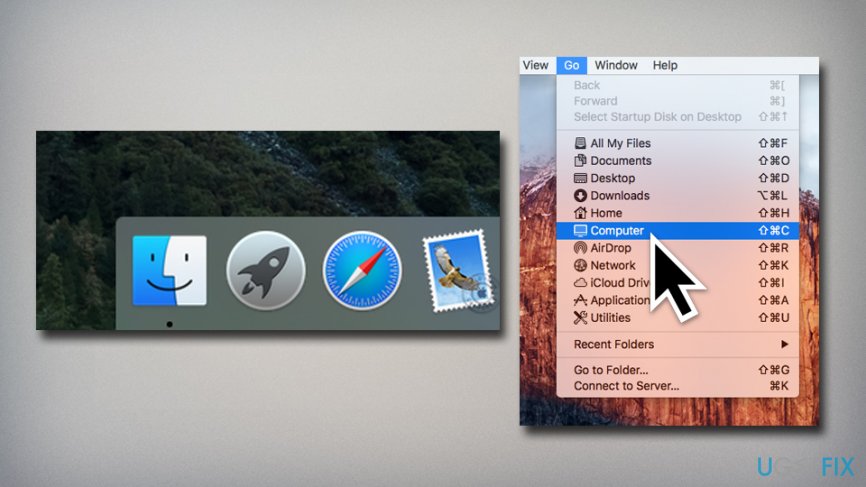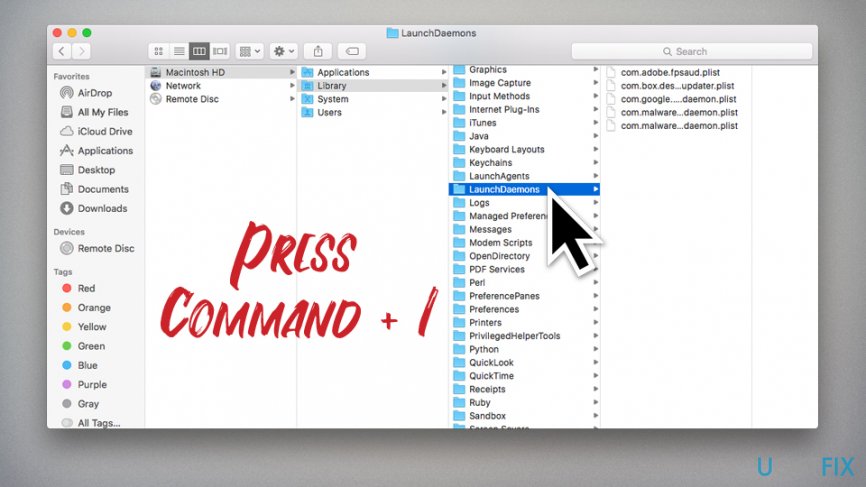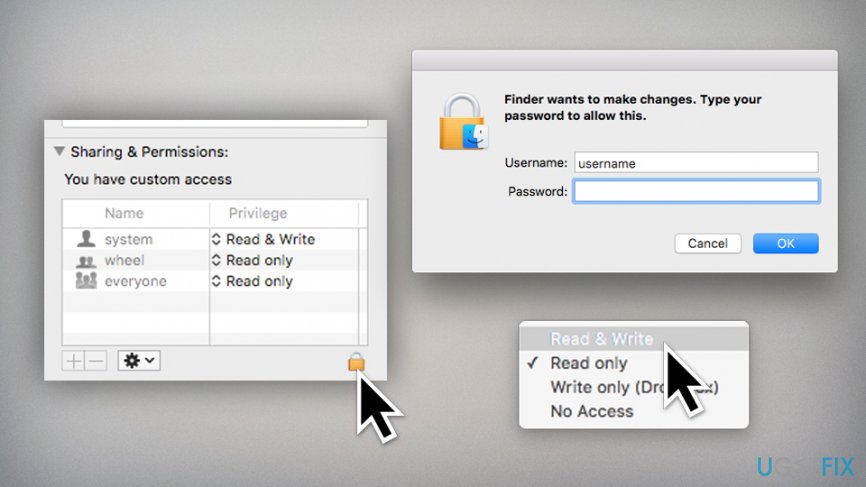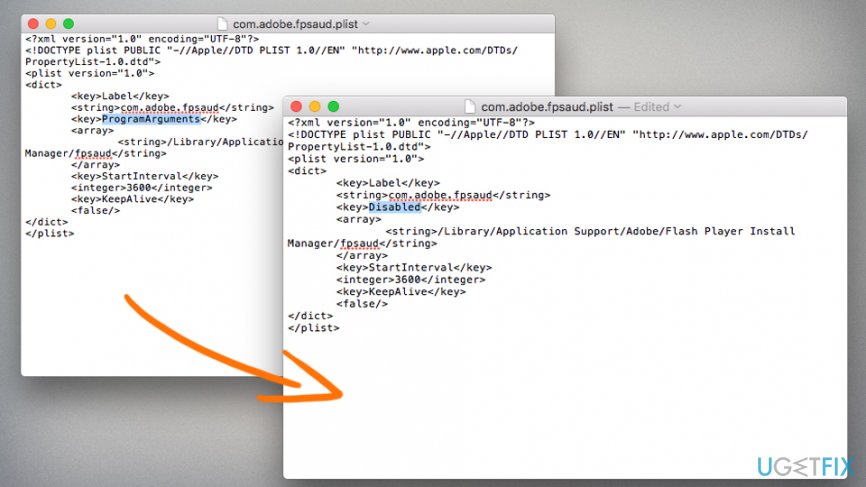Question
Issue: How to fix “Flash Player Auto Update Daemon” Mac pop-up?
Hello. Since I updated to my Mac to Mojave, I started to receive a strange pop-up message that reads “Flash Player Auto Update Daemon” is not optimized for your Mac and needs to be updated.” The problem is I do not have the plugin installed, so what is this all about? Can you please help me, as these messages are really starting to annoy me. Many thanks.
Solved Answer
“Flash Player Auto Update Daemon” is a pop-up message that Mac users might encounter after applying recent system updates. While some LaunchDaemons might be connected to suspicious activity related to adware[1] and other potentially unwanted programs that redirect Safari browser to fake update, tech support scam,[2] and similar sites, “Flash Player Auto Update Daemon” is not one of them. The issue is more connected to an incompatibility between an outdated Adobe software and the new macOS version.
The “Flash Player Auto Update Daemon” message states the following:
“Flash Player Auto Update Daemon” is not optimized for your Mac and needs to be updated.
This software will not work with future versions of macOS and needs to be updated to improve compatibility. Contact the developer for more information.
LaunchDaemon is a part of a scheme used by the Mac operating system, and it comes from “launchd” process[3] (it can be viewed via the Activity Monitor). It is a parent process that launches other operations or jobs when demanded by applications or the system. Third-party apps use /Library/LaunchDaemons locations while native processes are located in System/Library/LaunchDaemons.

“Flash Player Auto Update Daemon” is triggered by a .plist file that is related to Adobe products, usually Flash Player. This happens even if you removed the Flash player a long time ago – the traces remain, hence the pop-up message. To fix “Flash Player Auto Update Daemon,” you need to stop the com.adobe.fpsaud.plist Daemon from being loaded completely.
To do that, please follow our instructions below.
How to fix “Flash Player Auto Update Daemon” pop-up message on macOS?
Before you start, we would suggest you download and install FortectMac Washing Machine X9. This application is capable of fixing various issues related to the Mac operating system and might prevent pop-ups like “Flash Player Auto Update Daemon” from launching entirely. Additionally, Reimage is also capable of deleting any type of virus damage and ensure that the computer is running smoothly.
Now, what can you do to stop the annoying “Flash Player Auto Update Daemon” pop-ups from showing up? Start from the following steps:
- Open Finder and, on the top of the screen, press Go
- Select Computer

- Click on Macintosh HD > Library > LaunchDaemons
- Click on LaunchDaemons once and press Command + I

- In the LaunchDaemons Info window, expand the Sharing & Permissions (located at the very bottom)
- You will see a lock icon at the bottom-right corner, click on it
- Enter your username and password
- Click on Everyone, pick Read & Write and close down the LaunchDaemons Info window

- Select com.adoble.fpsaud.plist under LaunchDaemons and do the same thing – set its privileges to Read and Write
- Once done, open the com.adoble.fpsaud.plist file by double clicking on it
- Under <string> you will see a <key> parameter. You need to replace ProgramArguments with Disabled

- Save changes and reset the permissions to normal on both LaunchDaemons folder and com.adoble.fpsaud.plist
WARNING: this action will disable automatic updates for all Adobe products.
Repair your Errors automatically
ugetfix.com team is trying to do its best to help users find the best solutions for eliminating their errors. If you don't want to struggle with manual repair techniques, please use the automatic software. All recommended products have been tested and approved by our professionals. Tools that you can use to fix your error are listed bellow:
Happiness
Guarantee
Prevent websites, ISP, and other parties from tracking you
To stay completely anonymous and prevent the ISP and the government from spying on you, you should employ Private Internet Access VPN. It will allow you to connect to the internet while being completely anonymous by encrypting all information, prevent trackers, ads, as well as malicious content. Most importantly, you will stop the illegal surveillance activities that NSA and other governmental institutions are performing behind your back.
Recover your lost files quickly
Unforeseen circumstances can happen at any time while using the computer: it can turn off due to a power cut, a Blue Screen of Death (BSoD) can occur, or random Windows updates can the machine when you went away for a few minutes. As a result, your schoolwork, important documents, and other data might be lost. To recover lost files, you can use Data Recovery Pro – it searches through copies of files that are still available on your hard drive and retrieves them quickly.
- ^ What is Adware?. Kaspersky Lab. Resource Center.
- ^ Protect yourself from tech support scams. Microsoft. Windows Security support.
- ^ Justin Pot. What Is launchd, and Why Is It Running on My Mac?. How-to Geek. Site that explains technology.