Question
Issue: How to fix Get Help app not working in Windows?
Hello. When I try to open the Get Help app on my Windows PC it does not respond. What should I do?
Solved Answer
Microsoft's Get Help app is a unified platform designed to simplify troubleshooting for Windows users. The Get Help app aims to provide a centralized and user-friendly interface for accessing support and resolving technical issues as part of Microsoft's transition away from traditional troubleshooters. This app is a comprehensive resource for solving common problems, accessing helpful articles, and communicating with Microsoft support professionals.
However, users may occasionally experience problems with the Get Help app not working properly. This can have a variety of consequences for users who rely on the app to troubleshoot their Windows devices. Users may have difficulty finding relevant troubleshooting information or easily accessing support resources without a functional Get Help app. It can cause frustration and impair their ability to effectively resolve technical issues.
There are several possible solutions that users can try to address this issue. These solutions could include checking network connectivity, making sure the app is up to date, or troubleshooting specific issues with the app's functionality. This guide will walk you through seven steps to resolve the Get Help app not working issue.
You can also try to run a repair tool like FortectMac Washing Machine X9 that can fix most system errors, BSODs,[1] corrupted files, and registry[2] issues. Otherwise, follow the step-by-step instructions below.

Method 1. Restart the App
- Open the Task Manager.
- Right-click on the Get Help app.
- Click on End task.
- Start the app again.
Method 2. Install Windows Updates
- Press the Windows key + I on your keyboard to open the Settings window.
- From the left sidebar, click on the Windows Update tab.
- Click on the Check for updates button.
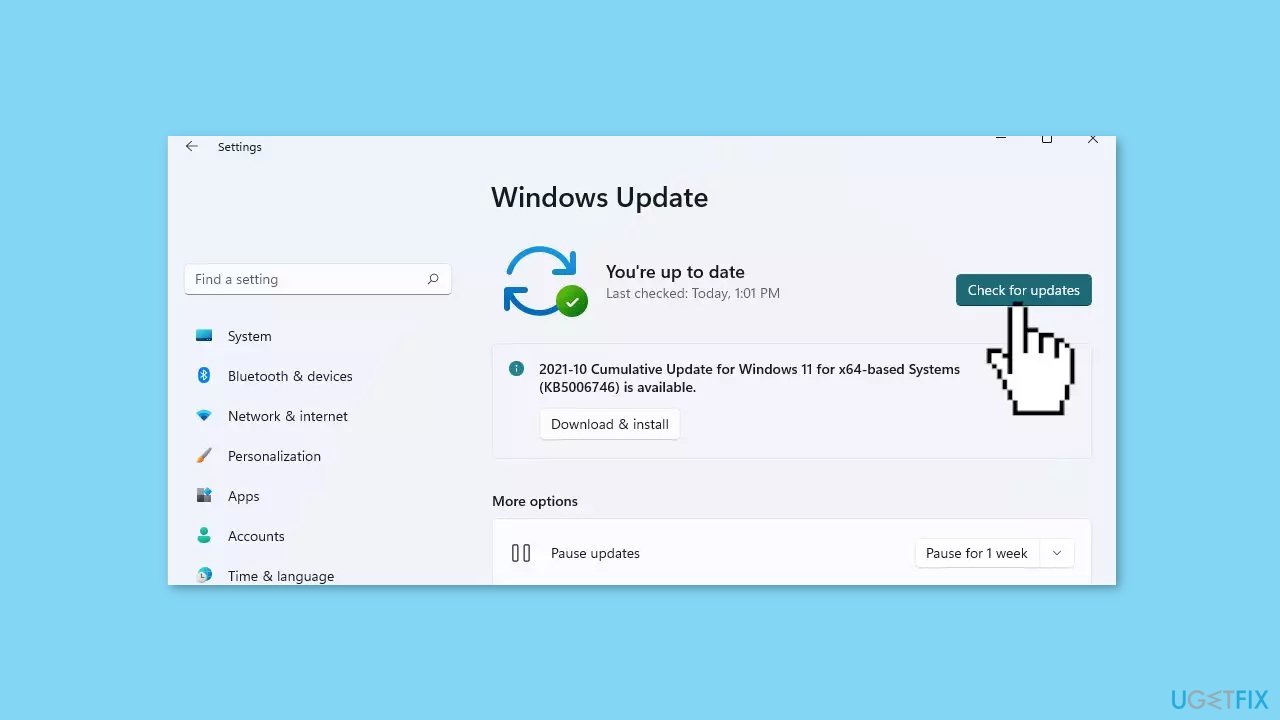
- Wait while Windows checks for available updates.
- If new updates are found, download and install them.
- Follow the on-screen instructions to complete the update process.
Method 3. Repair or Reset the Get Help App
- Press the Windows key + I combination to open the Windows Settings app.
- In the search bar, type Apps and click on Add or remove programs.
- Search for Get Help in the list of apps.
- Click on the three-dot menu next to Get Help.
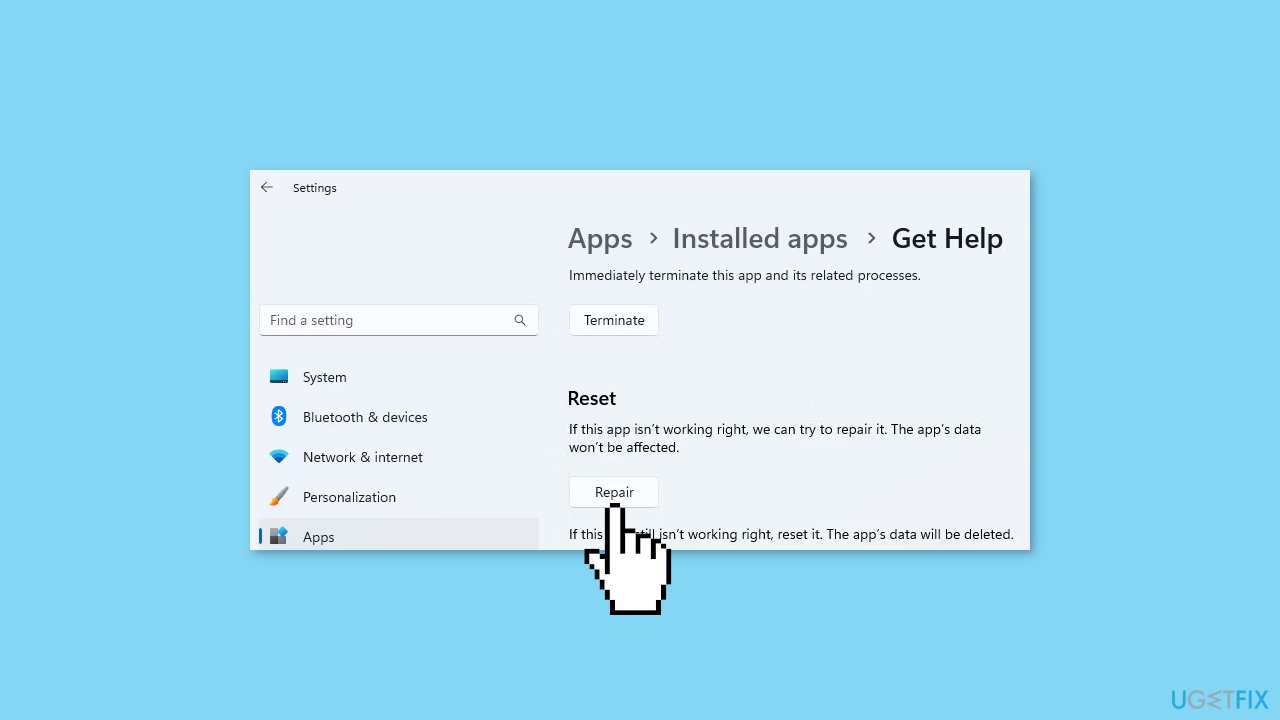
- Select Advanced options.
- Scroll to the bottom of the page.
- Click on Repair.
- If the repair fails, you can use the Reset option.
Method 4. Disable VPN or Proxy
- Type VPN settings in Windows Search and select Open next to the search result.
- Choose the Disconnect button to turn off the VPN.
- Press the Windows key + I to open the Settings menu.
- Go to the left pane and select Network & internet.
- Select Proxy from the right-side menu.
- Under Automatic proxy setup, turn off Automatically detect settings.
- Scroll down to Manual proxy setup and click on the Setup button.
- Toggle off the Use a proxy server slider.
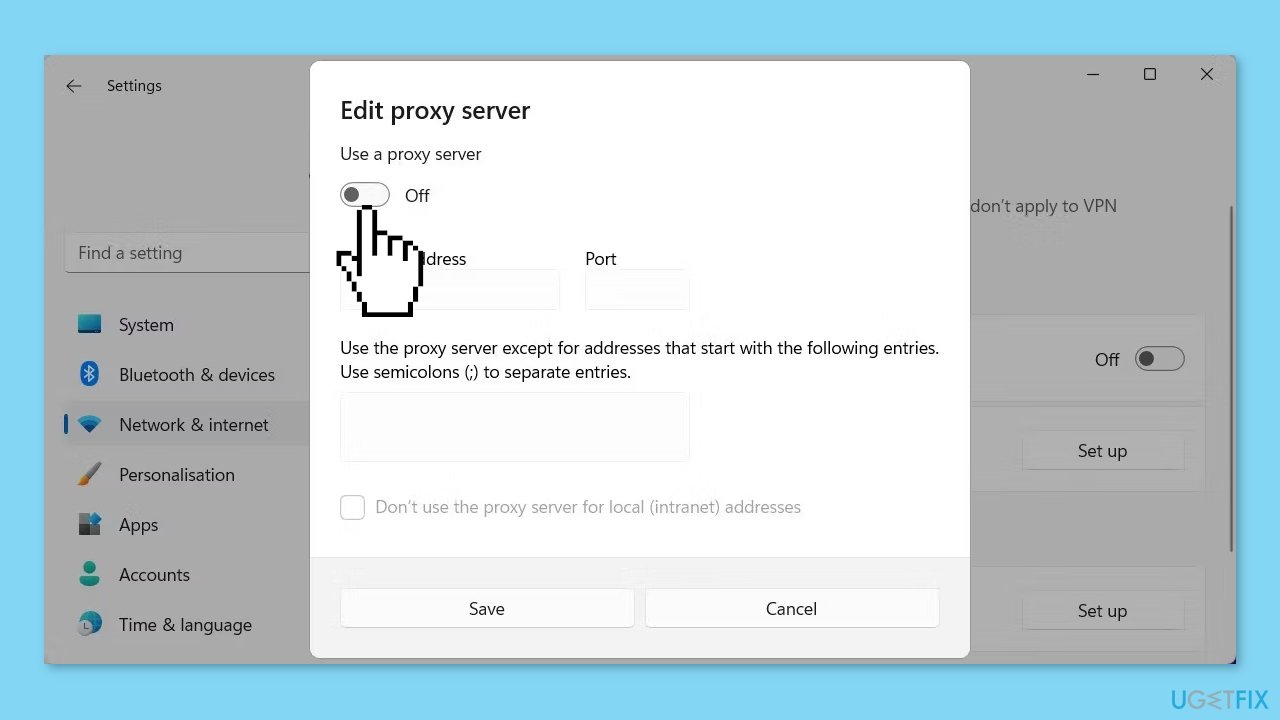
Method 5. Restart Windows Services
- Press the Windows key + R to open the Run dialog box.
- Type services.msc and press Enter to launch the Services app.
- In the Services app window, you'll see a list of all the services available in your system.
- Locate the Diagnostic Policy Service in the list.
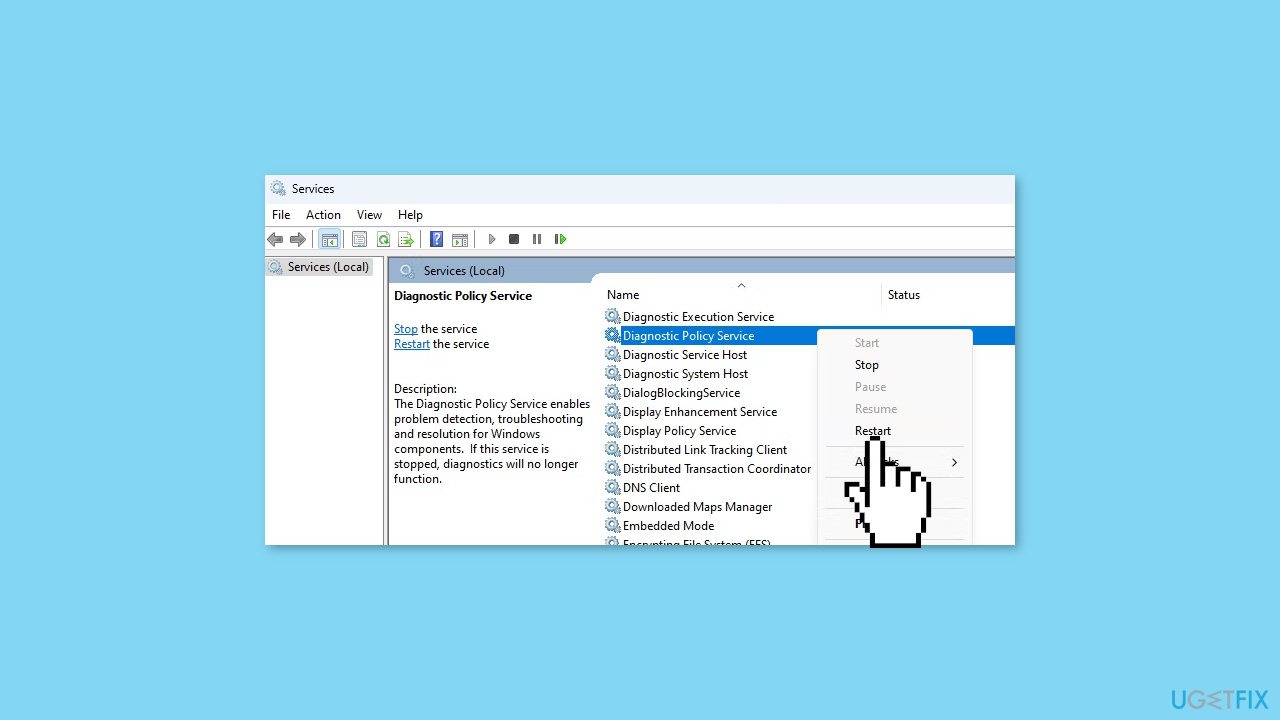
- Right-click on the Diagnostic Policy Service name.
- Select Restart from the context menu.
- Similarly, repeat the steps to restart the Windows Management Instrumentation service.
Method 6. Install the Microsoft Edge WebView2 Runtime
- Visit the Microsoft Edge Developer website.
- Locate the Download the WebView2 Runtime section.

- Under the Evergreen Standalone Installer heading, click on the button that matches your system's architecture.
- Download the setup file and run it.
- Follow the instructions provided to complete the installation of the Microsoft Edge WebView2 Runtime.
- After installing the WebView2 Runtime, check if the Get Help app functions correctly.
Method 7. Reinstall the Get Help App
- Click on the Start button.
- Scroll down and click on Settings.
- Click on Apps.
- Scroll down and select the Get Help option.
- Click on the Uninstall button.
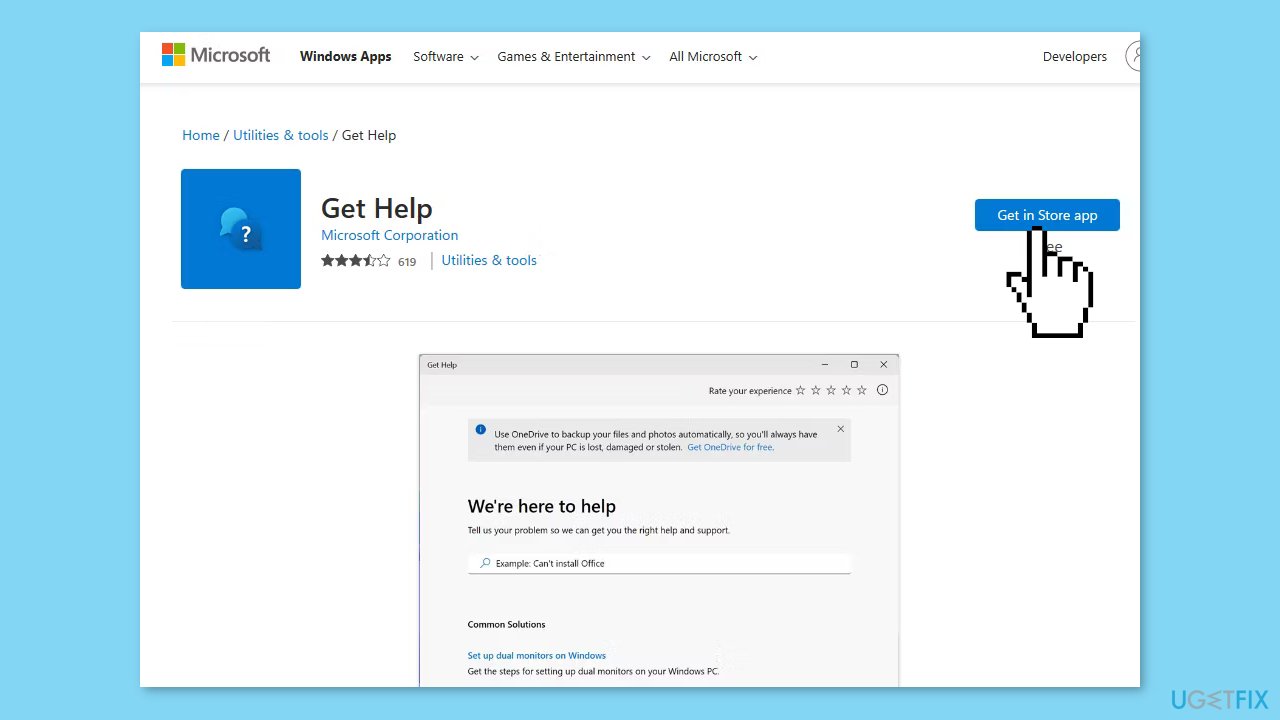
- Go to the Get Help Microsoft Store page.
- On the store page, click on the Get in Store app button.
- Proceed with on-screen instructions to install the app.
Repair your Errors automatically
ugetfix.com team is trying to do its best to help users find the best solutions for eliminating their errors. If you don't want to struggle with manual repair techniques, please use the automatic software. All recommended products have been tested and approved by our professionals. Tools that you can use to fix your error are listed bellow:
Prevent websites, ISP, and other parties from tracking you
To stay completely anonymous and prevent the ISP and the government from spying on you, you should employ Private Internet Access VPN. It will allow you to connect to the internet while being completely anonymous by encrypting all information, prevent trackers, ads, as well as malicious content. Most importantly, you will stop the illegal surveillance activities that NSA and other governmental institutions are performing behind your back.
Recover your lost files quickly
Unforeseen circumstances can happen at any time while using the computer: it can turn off due to a power cut, a Blue Screen of Death (BSoD) can occur, or random Windows updates can the machine when you went away for a few minutes. As a result, your schoolwork, important documents, and other data might be lost. To recover lost files, you can use Data Recovery Pro – it searches through copies of files that are still available on your hard drive and retrieves them quickly.
- ^ Chris Hoffman. Everything You Need To Know About the Blue Screen of Death. Howtogeek. Technology Magazine.
- ^ Tim Fisher. What Is the Windows Registry?. Lifewire. Software and Apps.



