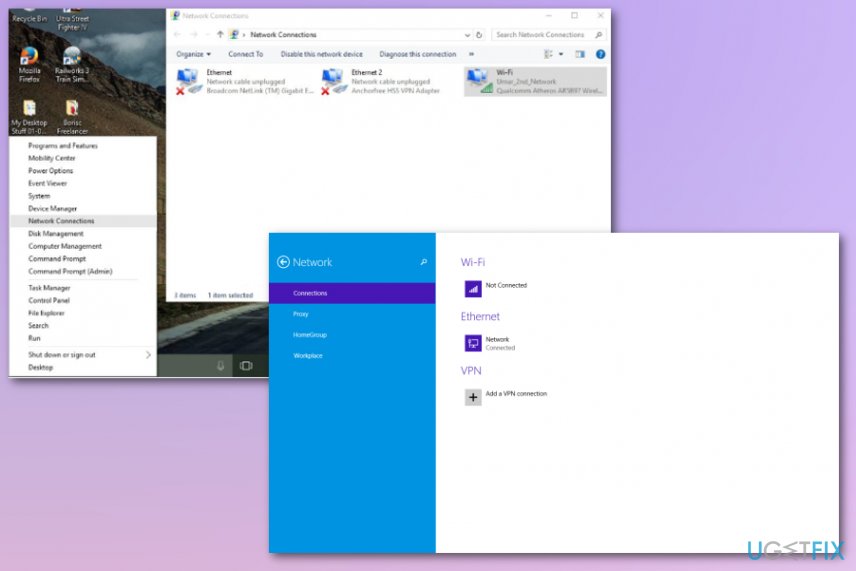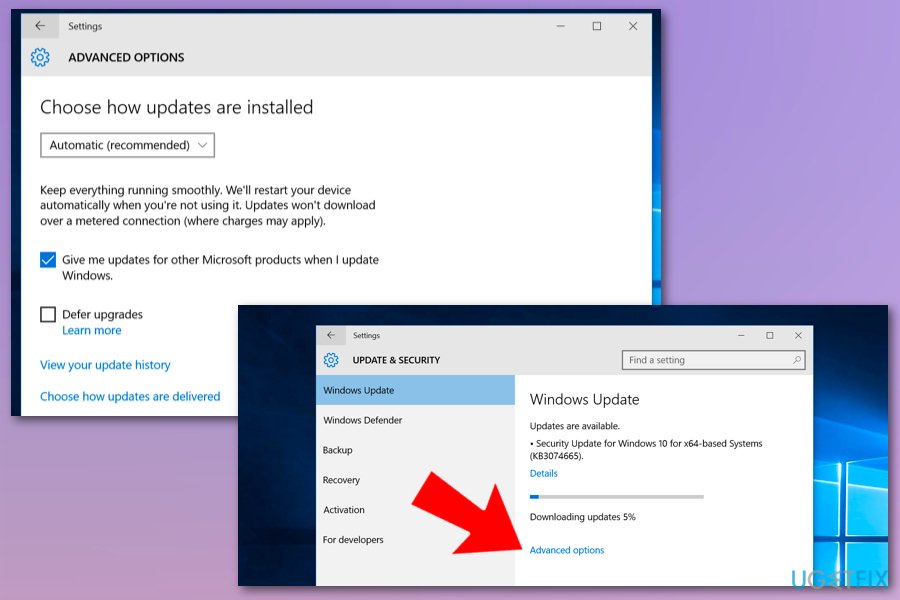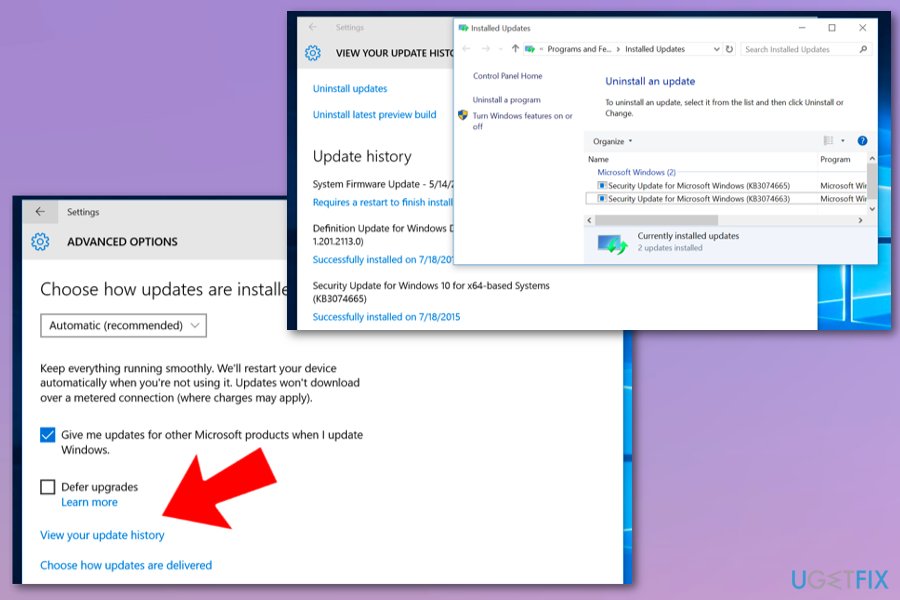Question
Issue: How to Fix “Hmm, we can’t reach this page” Error on Edge?
For some reason, Edge refuses to open websites, actually, any website. In some rare occasions, I can open Facebook and Google search. None of the other sites are opened. Instead, I receive an error message in a white colored background saying “Hmm, we can’t reach this page.” This has started a week ago for no apparent reason. I tried running in New Private Window, but with no avail. Could you please help me with that? At the moment I’m using Chrome, which works fine, but I’ve noticed that Edge works far more faster, so I want it to get fixed. Please help.
Solved Answer
Microsoft Edge is a web browser developed by Microsoft and inbuilt into the Windows 10 OS.[1] Nevertheless, it can also be downloaded from the Microsoft Store for free and installed on any other operating system. Various test results initiated by Microsoft and other impartial companies, Microsoft Edge features a faster performance while working within Windows 10 OS in comparison to Google Chrome, Mozilla Firefox or Internet Explorer.
That’s because it has a set of features that perfectly confirm the requirements of the newest version of Windows. However, this web browser has plenty of things to work on, including performance, design, settings, personalization, design, etc. to satisfy the needs of all users.[2]
Therefore, all of the major Windows 10 updates include some improvements of Microsoft Edge. The problem is that after the installation of some Windows 10 updates, people often start encountering a Microsoft Edge error, which says “Hmm, we can’t reach this page.”
The bug prevents people from accessing any website except for Edge’s homepage. In some of the cases, people get through the bug and manage to access several websites, though typically “Hmm, we can’t reach this page” error reappears in a short time span.
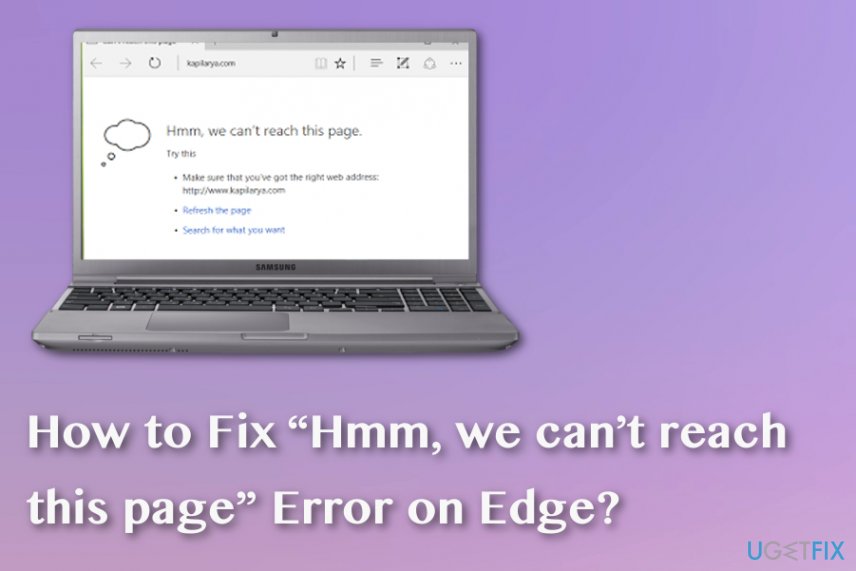
Even though this problem emerged a couple of years ago soon after Windows 10 release, people are still buzzing about it these days. Therefore, we’ll provide a couple of tips that may help you to fix “Hmm, we can’t reach this page” bug on Edge.
How to Fix “Hmm, we can’t reach this page” Error on Microsoft Edge?
First of all, make sure that your computer has established an Internet connection. Sometimes the “Hmm, we can’t reach this page” error page may show up due to the lost connection. In addition to that, you should also initiate a thorough system scan with a powerful anti-malware just to make sure that your web browsing sessions aren’t interfered by malware or virus.[3] We would highly recommend using FortectMac Washing Machine X9. If after all “Hmm, we can’t reach this page” is not gone, please try the following methods:
Change your network from Public to Private or vice verse
- Click Win key + R, type regedit, and press Enter.
- Using the left pane, navigate to the HKLM/Software/Microsoft/Windows NT/CurrentVersion/NetworkList/Profiles path.
- Locate the network connection, click it, and open the Category DWORD.
- Change the value of Category to 1 and Public to 0. If your network has been set to Category, then change the values vice verse.
- Finally, close Registry Editor and reopen Edge to check for the error.
Change the address of DNS server
- Locate to Network Connections.

- Right-click on the network connection you are currently using.
- Go to Properties and double-click on Internet Protocol Version 4 (TCP/IPv4).
- Mark Use the following DNS server addresses and type in the following:
Preferred DNS server: 8.8.8.8
Alternate DNS server: 8.8.4.4 - Click OK to save the changes.
Undo Windows 10 Updates
If you have noticed that “Hmm, we can’t reach this page” error emerges soon after the installation of Windows update, then we would recommend you to undo it and wait for the other update to come. For this purpose, you should:
- Open Settings app by clicking Win key + I.
- Navigate to Update & security -> Windows Update.

- Select Advanced options and then click View your update history.
- Click Uninstall updates.

Repair your Errors automatically
ugetfix.com team is trying to do its best to help users find the best solutions for eliminating their errors. If you don't want to struggle with manual repair techniques, please use the automatic software. All recommended products have been tested and approved by our professionals. Tools that you can use to fix your error are listed bellow:
Prevent websites, ISP, and other parties from tracking you
To stay completely anonymous and prevent the ISP and the government from spying on you, you should employ Private Internet Access VPN. It will allow you to connect to the internet while being completely anonymous by encrypting all information, prevent trackers, ads, as well as malicious content. Most importantly, you will stop the illegal surveillance activities that NSA and other governmental institutions are performing behind your back.
Recover your lost files quickly
Unforeseen circumstances can happen at any time while using the computer: it can turn off due to a power cut, a Blue Screen of Death (BSoD) can occur, or random Windows updates can the machine when you went away for a few minutes. As a result, your schoolwork, important documents, and other data might be lost. To recover lost files, you can use Data Recovery Pro – it searches through copies of files that are still available on your hard drive and retrieves them quickly.
- ^ Wayne Williams. More problems surface with the buggy Windows 10 October 2018 Update. Betanews. Technology news and analysis.
- ^ Ben Stegner. The 5 biggest problems with Microsoft Edge. Makeuseof. Technology, simplified.
- ^ Ioana Rijnetu. 13 warning signs that your computer is malware-infected. Heimdalsecurity. Proactive cybersecurity software.