Question
Issue: How to Fix Igdkmd32.sys BSOD on Windows ?
I get a lock screen with an error igdkmd32.sys every day. It seems that it occurs when I click on images both stored on my PC and available on the Internet. Some videos also trigger igdkmd32.sys BSOD. I have never fixed my PC by myself. However, I got tired of taking it to a friend or a technician each time, so I would like to try fixing igdkmd32.sys error by myself. Is it difficult?
Solved Answer
Igdkmd32.sys is one of the critical Windows OS files, which cannot be removed, misplaced or modified under any circumstances. It is responsible for maintaining a smooth interaction between hardware and software. Igdkmd32.sys error occurs in a BSOD (Blue Screen of Death) form and occurs on computers running Windows 32-bit OS version. If you are using a Windows 64-bit version, you may encounter the igdkmd64.sys error respectively. Typically, the error shows up when trying to view a video, a picture or another graphic content. The BSOD is also known as VIDEO_TDR_FAILURE and indicates the problems with the graphics driver. Due to the driver’s failure or missing updates, it may be conflicting with the Windows 10 32-bit system; therefore, preventing a PC user from viewing respective content. Besides, the Igdkmd32.sys BSOD may also trigger system’s slowdowns or freezes, which is why it may be difficult to use the system. Luckily, the fixes of this problem are not difficult. First of all, it is advisable to update/reinstall your graphics driver. In some rare cases, people fixed the Igdkmd32.sys error by installing all available Windows 10 updates. If these methods won’t help, the last solution would be to use a System Restore Point if you have created one before the error occurred.
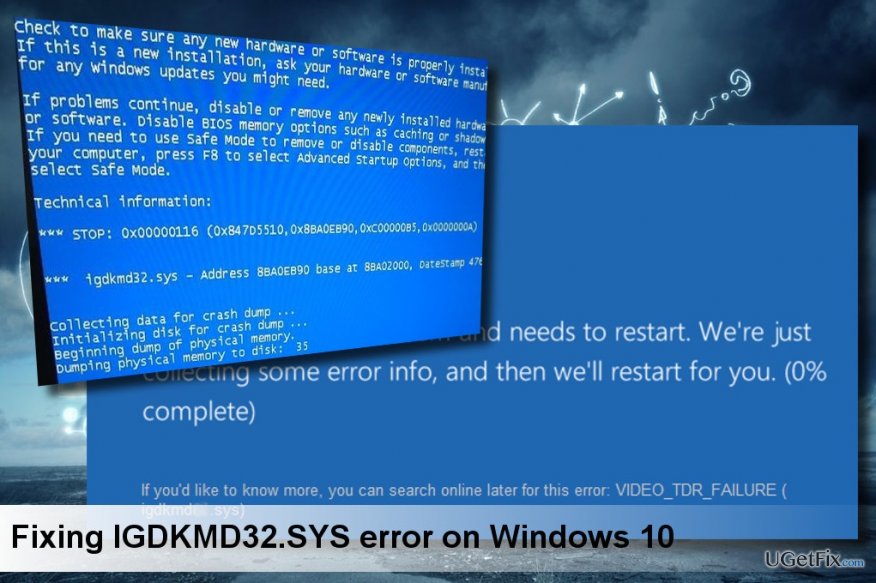
Fixing Igdkmd32.sys Error on Windows 10:
Method 1. Update Intel HD graphics driver
- Right-click on the “Windows key” and select “Device Manager.”
- Expand “Display adapters” by double clicking the option.
- Right-click on the Intel HD Graphics Driver and select Update Driver Software.
- If updating the graphics driver did not help, right-click on the Intel HD Graphics Driver and select “Uninstall.”
- Then click on “Action” tab at the top of the screen and select “Scan for hardware changes.”
- The system should automatically detect and install the missing driver. If, for some reason, the driver is not found, navigate to the manufacturer’s website and install it manually.
- Finally, reboot your PC.
Method 2. Install Windows Updates
- Press “Windows key + I” to open “Settings.”
- Select “Updates & Security” and open “Windows Updates.”
- Click “Check for Updates” option and wait until the system scans for updates.
- When the updates are ready, click Run the Updates.
- To execute all changes, reboot your PC.
Method 3. Use a System Restore Point
If you have created a System Restore Point before the Igdkmd32.sys error emerged, you can fix this issue by enabling the latest System Restore Point.
- Hold the Power button to turn off your PC and then restart the system.
- Before Windows logo shows up, press “F8” to boot into “Safe Mode.”
- Then right-click on “Windows key” and open “Control Panel.”
- Navigate to the “All Control Panel Items” and select “Recovery.”
- Select “Configure System Restore,” click on “System Restore,” and press “Next.”
- Select the latest system restore point and click “Next.”
- Finally, reboot your PC.
If, after all, the Igdkmd32.sys error occurs, then it might be that the system is infected with a malicious virus. Therefore, perform a complete system scan with a powerful anti-malware. We would recommend using FortectMac Washing Machine X9.
Repair your Errors automatically
ugetfix.com team is trying to do its best to help users find the best solutions for eliminating their errors. If you don't want to struggle with manual repair techniques, please use the automatic software. All recommended products have been tested and approved by our professionals. Tools that you can use to fix your error are listed bellow:
Protect your online privacy with a VPN client
A VPN is crucial when it comes to user privacy. Online trackers such as cookies can not only be used by social media platforms and other websites but also your Internet Service Provider and the government. Even if you apply the most secure settings via your web browser, you can still be tracked via apps that are connected to the internet. Besides, privacy-focused browsers like Tor is are not an optimal choice due to diminished connection speeds. The best solution for your ultimate privacy is Private Internet Access – be anonymous and secure online.
Data recovery tools can prevent permanent file loss
Data recovery software is one of the options that could help you recover your files. Once you delete a file, it does not vanish into thin air – it remains on your system as long as no new data is written on top of it. Data Recovery Pro is recovery software that searchers for working copies of deleted files within your hard drive. By using the tool, you can prevent loss of valuable documents, school work, personal pictures, and other crucial files.



