Question
Issue: How to fix INACCESSIBLE_BOOT_DEVICE BSOD on Windows 10?
Hello. I’ve upgraded to Windows 10 a couple of days ago and started receiving INACCESSIBLE_BOOT_DEVICE BSOD from time to time. Each time I receive it, I force the system to shut down, and once it reboots everything goes well again for some time. However, after a while, the INACCESSIBLE_BOOT_DEVICE error shows up and causes me trouble again. Please help me with this!
Solved Answer
INACCESSIBLE_BOOT_DEVICE or Error Code 0x0000007B is a BSOD (Blue Screen of Death)[1] error that appears on PCs, laptops, and tablets running Windows 10. This error is typically encountered after upgrading from Windows 7, 8, or 8.1 to Windows 10.
When the BSOD INACCESSIBLE_BOOT_DEVICE appears, it means that Windows OS has lost access to the system partition during startup. Additionally, some of the possible causes of the boot device error include BIOS updates, overclocked CPUs, and some users report that it is more commonly seen in computers using an SSD.
This loss of access to the system partition triggers the system to display the INACCESSIBLE_BOOT_DEVICE BSOD window and then shut down automatically. While many websites may suggest that the only solution to this error is to reinstall Windows from scratch, there are several manual steps that can be taken to fix it without the need for a complete reinstallation.
These steps include troubleshooting the boot order in BIOS, checking for malware, running the chkdsk command, and disabling AHCI mode in BIOS. It's important to note that some of the solutions provided will only be effective if you are able to access your PC periodically without it crashing. It's also important to keep in mind that the cause of the error can be different for different users.
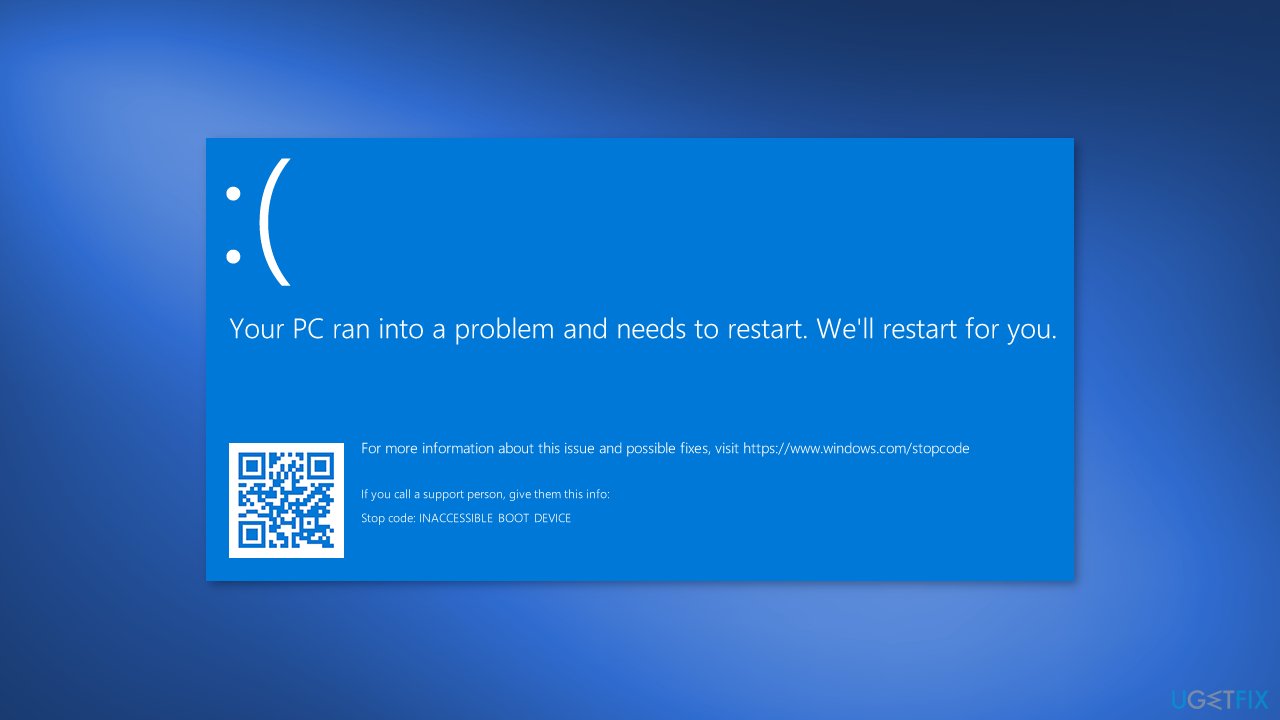
Solution 1. Check Disk
- Press the Windows key and type cmd
- Right-click on the result and choose Run as administrator
- Type chkdsk /f /r and press Enter
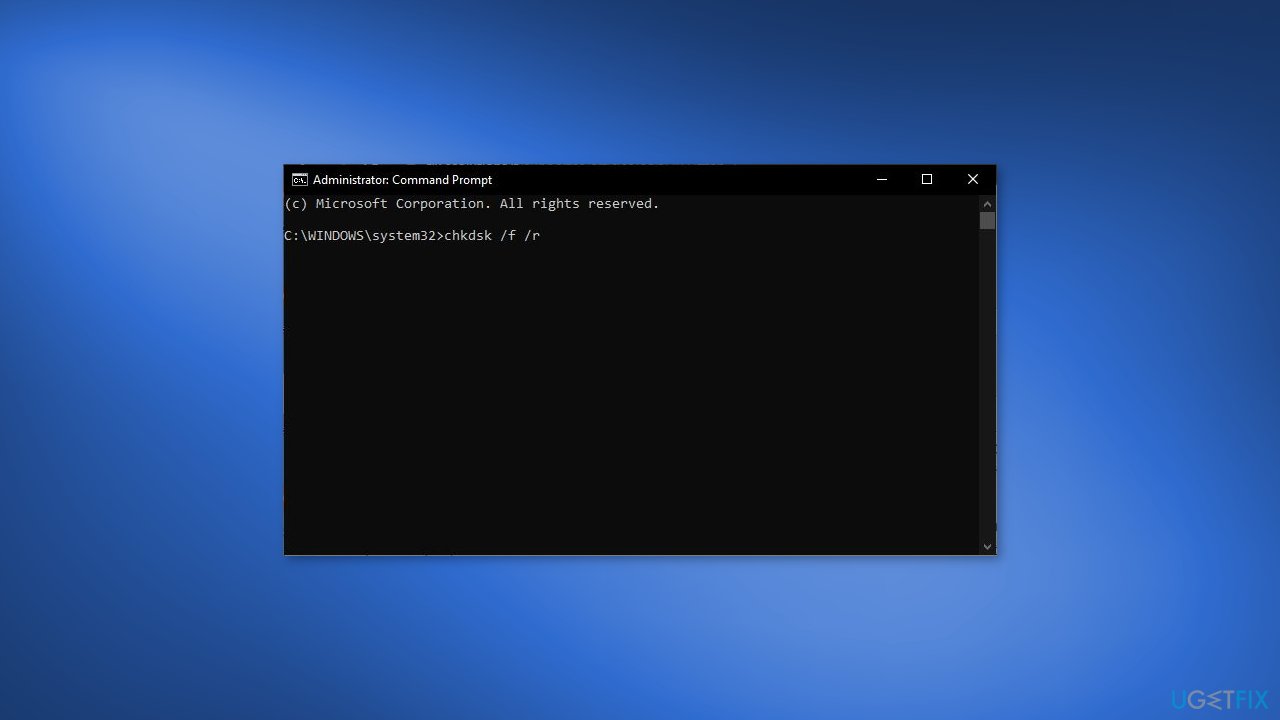
- Wait for the app to process your input
- Type Y and press Enter
- If you cannot boot Windows, you can also run this command from the recovery console by entering chkdsk /r C:
Solution 2. Perform a Malware Scan
An inaccessible boot error may indicate that your system has been infected with malware. To check if this is the case, you can use the built-in Windows tool for detecting malware. The process is as follows:
- Right-click the Start button
- Select Settings
- Navigate to Windows Security > Virus & threat protection
- Click on the Scan now button
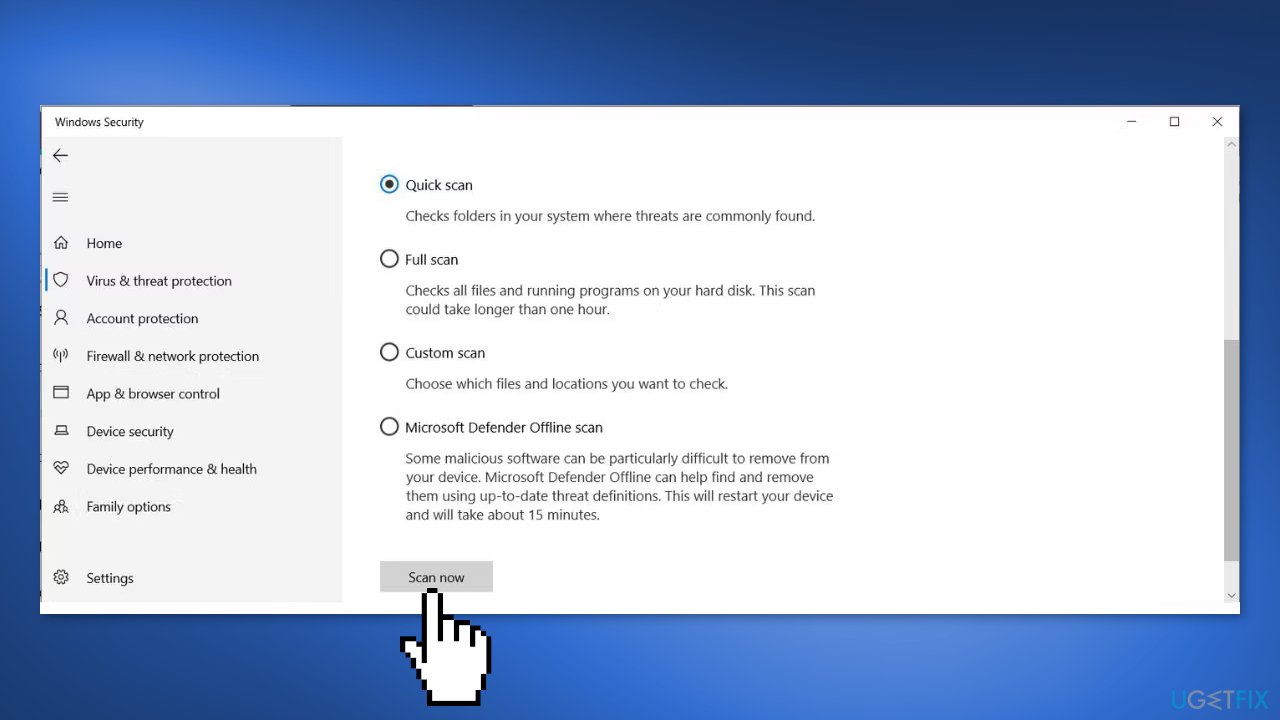
Solution 3. Remove Recently Installed Updates
To troubleshoot an issue caused by an update, try uninstalling recently installed updates one by one until the problem is resolved. This should help identify the specific update causing the issue.
- Open the Settings app
- Navigate to Update and Security > Recovery > Advanced Startup > Restart Now
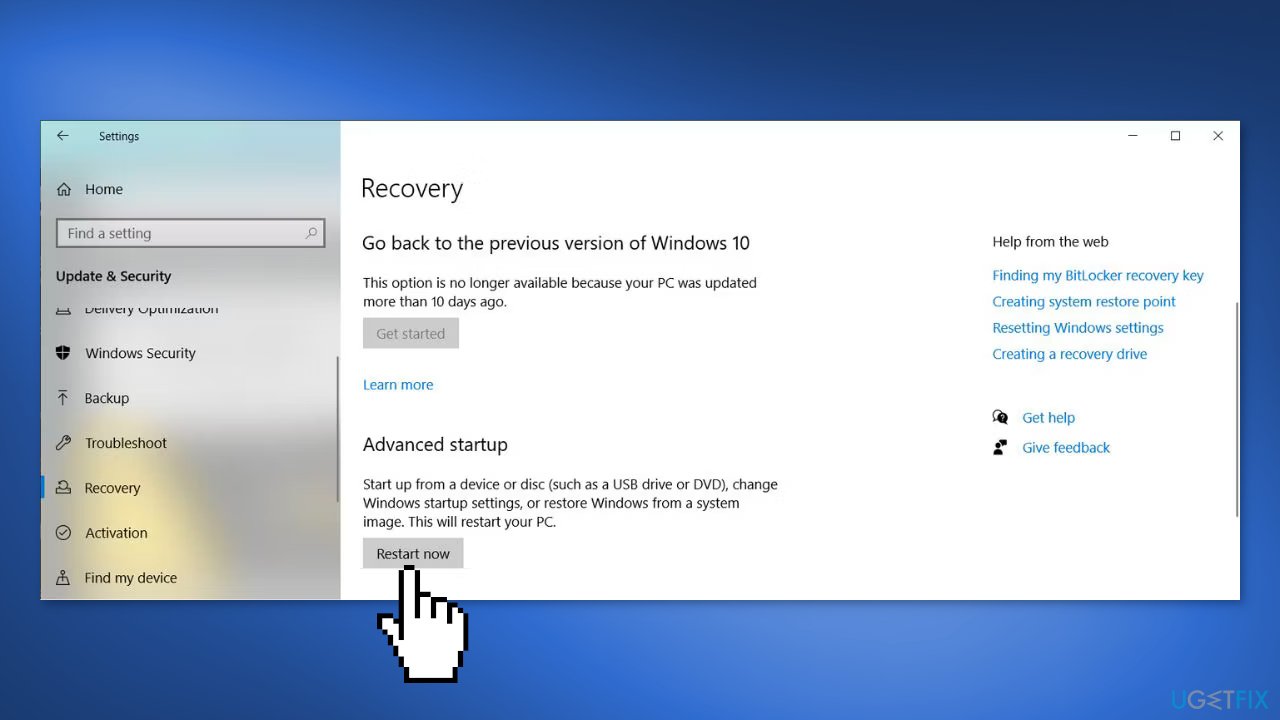
- A blue screen will pop up, go to Troubleshoot > Advanced Options > Command Prompt
- Type dir c: (assuming Windows is installed in the C drive) and press Enter
- Run Dism /Image:c:\ /Get-Packages
- Note the most recent update by using the date field and make a note of its complete name
- To remove the package, type dism.exe /image:c:\ /remove-package /[package name] Replace [package name] with the name you noted in the previous step
- Reboot your machine
Solution 4. Remove Update Pending Packages
Windows updates can sometimes become stuck in a state of being pending and never installing, these pending updates can lead to an INACCESSIBLE_BOOT_DEVICE BSOD error.
- Open Command Prompt in the advanced startup options by going to Update and Security > Recovery > Advanced Startup > Restart Now > Troubleshoot > Advanced Options > Command Prompt.
- Run the following three commands in Command Prompt by pressing Enter after each one:
reg load HKLM\temp c:\windows\nystem32\config\noftware\
reg delete “HKLM\temp\Microsoft\Windows\CurrentVersion\Component Based Servicing\SessionsPending”/v Exclusive
reg unload HKLM\temp
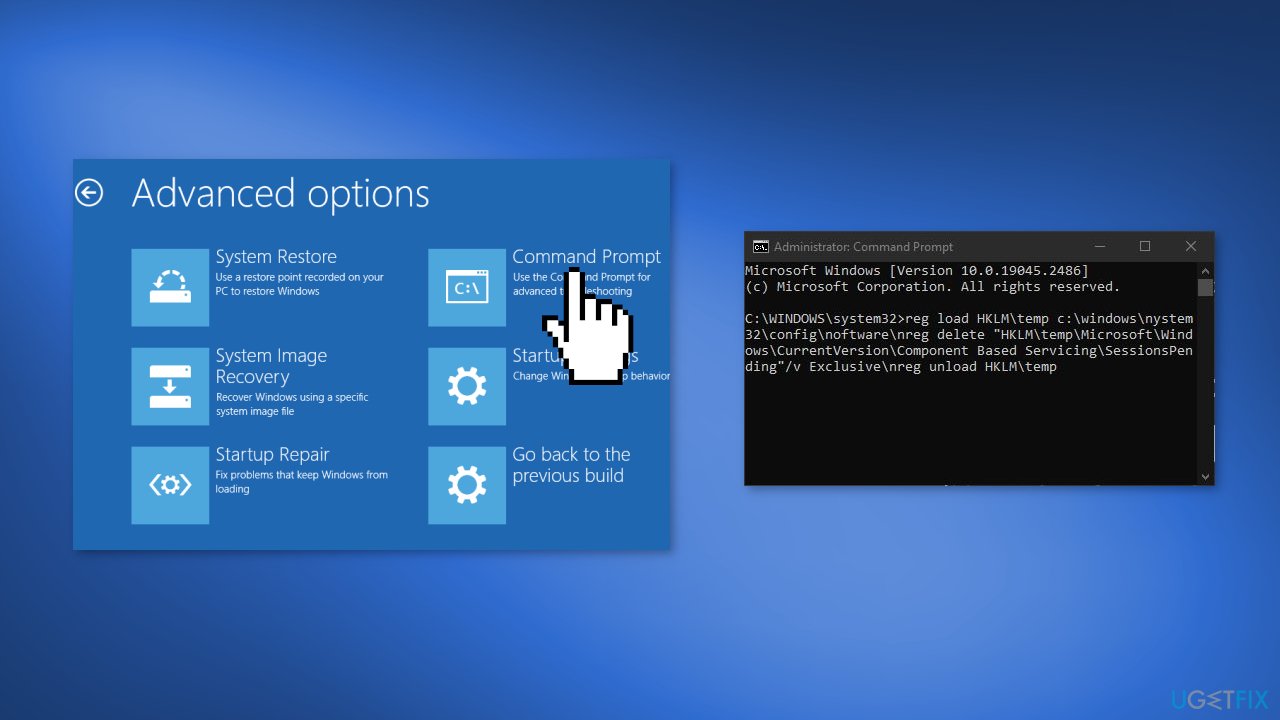
- Type dism /image:C:\ /get-packages to get a list of updates, make a note of any updates with the Install Pending tag.
- Type MKDIR C:\temp\packages and press Enter to create a temporary file.
- Type dism /image:c:\ /remove-package /packagename:[package name] /scratchdir:c:\temp\packages and press Enter. Replace [package name] with the name of the pending update you noted in the previous step.
Solution 5. Update Drivers
Outdated drivers could be the cause of this issue. In this case, you can fix it automatically by using DriverFix, which will scan your PC for missing and out-of-date device drivers. Or you can update them manually:
- Open Settings
- Click on Update & Security
- Click on Windows Update
- Click the Check for updates button
- Click the View optional updates option
- Click the Driver updates tab
- Select the driver you want to update
- Click the Download and install button
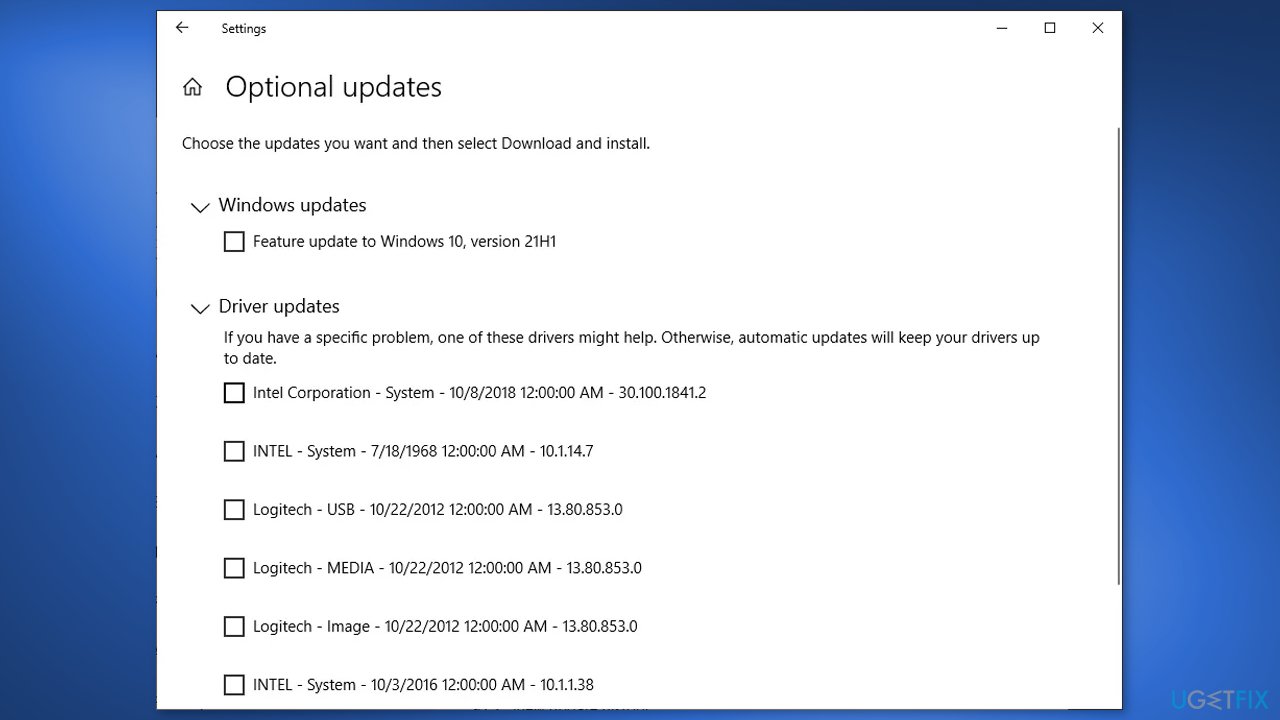
If the View optional updates link is not available after checking for updates, then Windows Update does not have any new drivers or any updates for other products at that particular time.
Solution 6. Enable AHCI Mode in BIOS
Enabling AHCI mode in the system BIOS can be a solution for the INACCESSIBLE_BOOT_DEVICE error, as reported by some users.
The process of accessing the BIOS menu can vary between manufacturers, but generally, it involves entering the BIOS during boot-up (usually by pressing Escape, Delete, or one of the Function keys), navigating to the Advanced Options menu, locating the option for AHCI Mode and changing it to “Enabled”.
Solution 7. Fix Boot Problems using the Command Prompt
- Restart your PC
- As soon as you see the Windows booting screen, click the Restart button again to force the system to show Boot options
- Select Troubleshoot and then Advanced Options
- In the Advanced Options screen, opt for Command Prompt, and type cmd to open Run dialogue
- When the Run dialogue box of the Command Prompt window opens, type the following commands and hit Enter after each of them:
bootrec.exe /fixboot
bootrec.exe /rebuildbcd
bootrec.exe /fixmbr
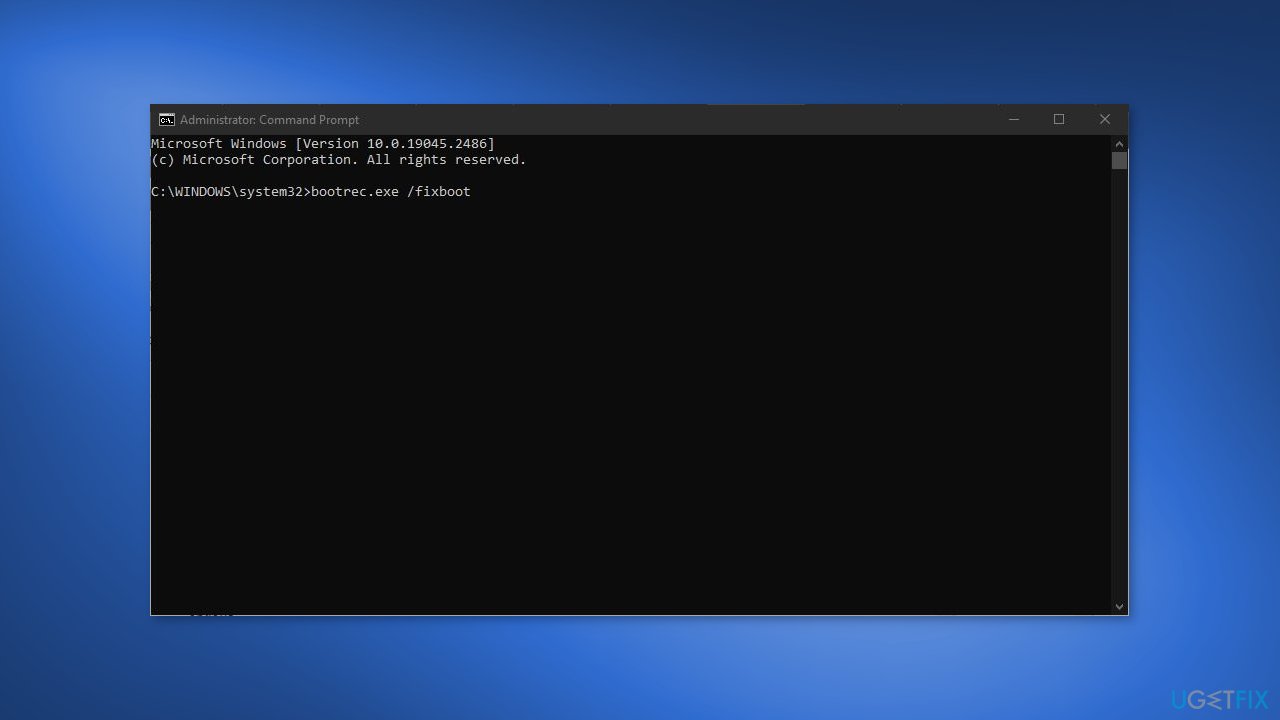
- Each command needs some time to proceed, so be patient and let the process end
- As soon as all three commands are executed, restart your PC
Solution 8. Use a System Repair Utility
In case you did not manage to fix INACCESSIBLE_BOOT_DEVICE error manually, you can do that automatically. It goes without saying that for this purpose, you have to download a utility that would be capable of doing it. For this purpose, we highly recommend using FortectMac Washing Machine X9. This software is capable of detecting system errors like corrupted files, startup issues, registry[2] malfunctions, hardware problems, outdated software/drivers,[3] etc. Therefore, try this program without a delay, especially having in mind that its trial is free.
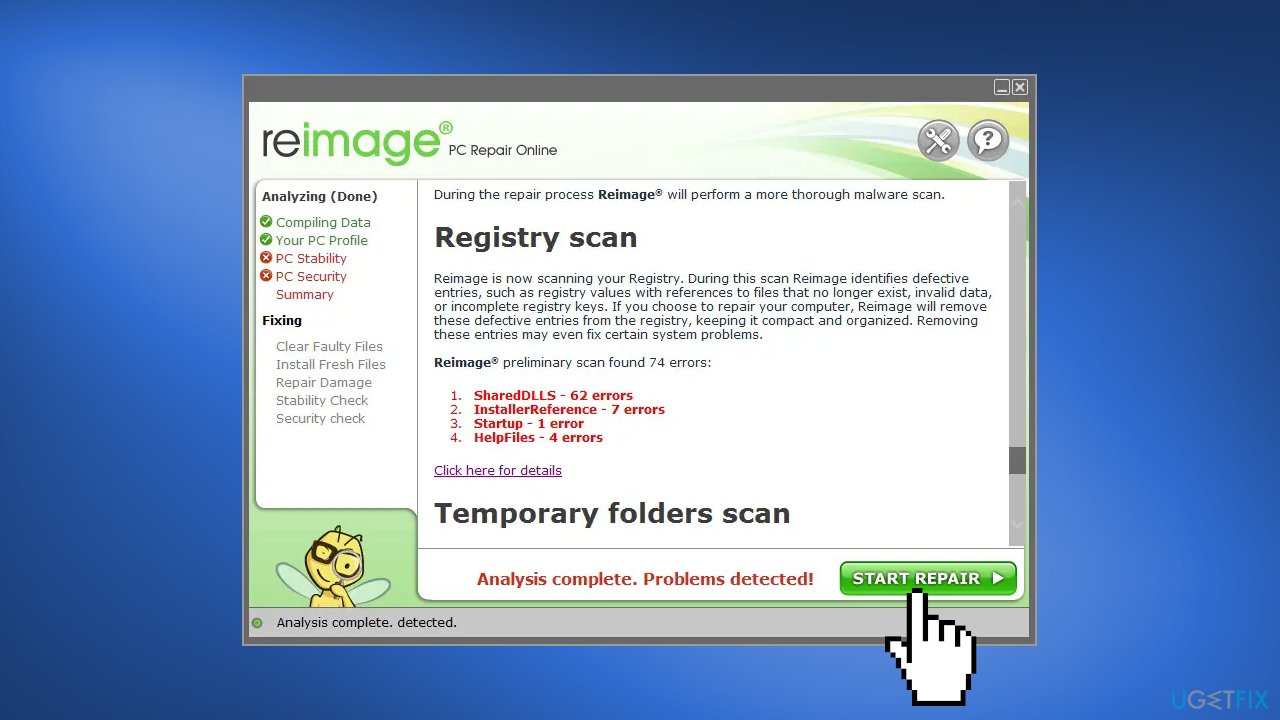
Solution 9. Clean Install Windows
Performing a clean install wipes out data from the PC, so please create backups before you proceed.
- Download the ISO file
- Select Create installation media for another PC and click Next
- Select ISO file and click Next
- Click Finish
- Open the Windows ISO file you downloaded
- Open Setup and click Next
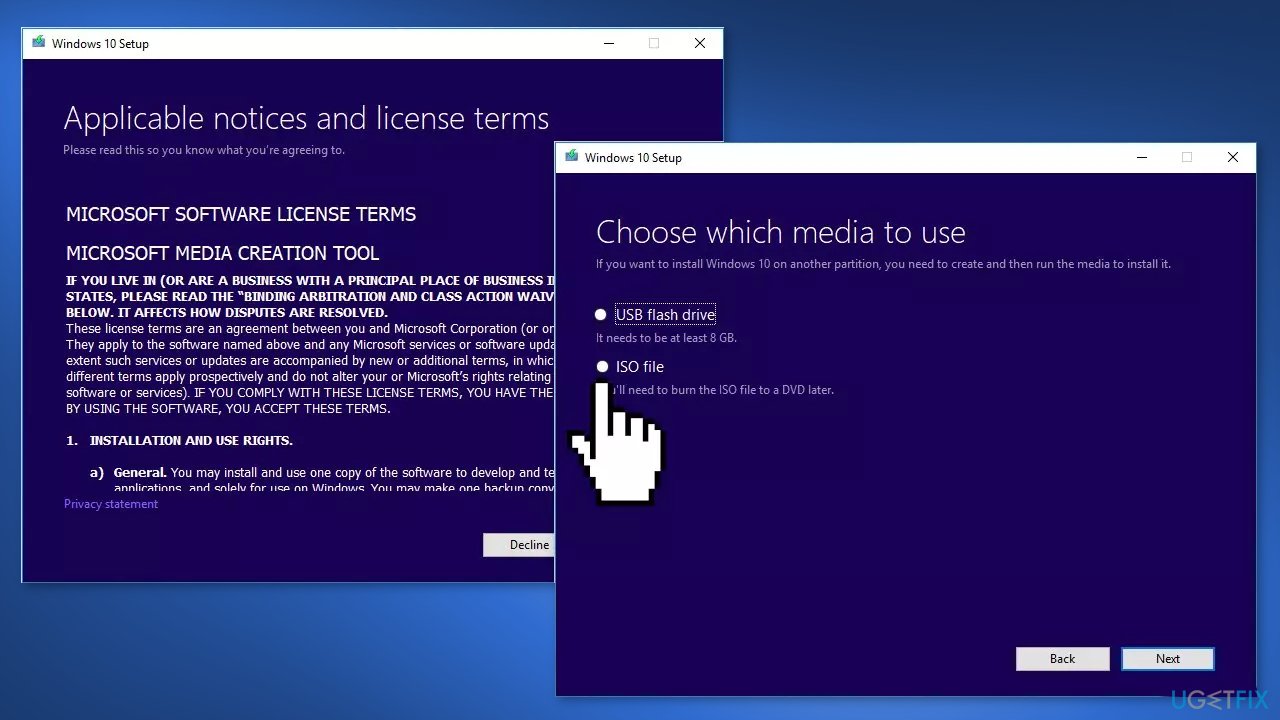
- Click Accept (Be prepared to wait; this next part may take a while)
- Click Install
- Wait for your system to restart and install Windows
Repair your Errors automatically
ugetfix.com team is trying to do its best to help users find the best solutions for eliminating their errors. If you don't want to struggle with manual repair techniques, please use the automatic software. All recommended products have been tested and approved by our professionals. Tools that you can use to fix your error are listed bellow:
Prevent websites, ISP, and other parties from tracking you
To stay completely anonymous and prevent the ISP and the government from spying on you, you should employ Private Internet Access VPN. It will allow you to connect to the internet while being completely anonymous by encrypting all information, prevent trackers, ads, as well as malicious content. Most importantly, you will stop the illegal surveillance activities that NSA and other governmental institutions are performing behind your back.
Recover your lost files quickly
Unforeseen circumstances can happen at any time while using the computer: it can turn off due to a power cut, a Blue Screen of Death (BSoD) can occur, or random Windows updates can the machine when you went away for a few minutes. As a result, your schoolwork, important documents, and other data might be lost. To recover lost files, you can use Data Recovery Pro – it searches through copies of files that are still available on your hard drive and retrieves them quickly.
- ^ Chris Hoffman. Everything You Need To Know About the Blue Screen of Death. Howtogeek. Technology Magazine.
- ^ Tim Fisher. What Is the Windows Registry?. Lifewire. Software and Apps.
- ^ Device driver. Wikipedia, the free encyclopedia.



