Question
Issue: How to fix "Incorrect function" error in Windows?
Hello. Every time I bootup my Windows PC I receive an error “Incorrect function” and it directs to Windows apps > Win32Bridge.Server.exe. I am not sure what it is how to fix this, but it is really annoying that it shows up every time. Please help me.
Solved Answer
“Incorrect function” is a relatively broad error message that may appear under varying circumstances on various versions of Windows. Most commonly, people experience the error along with the Win32Bridge.Server.exe file, which is mentioned in the path of the pop-up error window.
In this case, the error usually shows up whenever users boot up their devices, although users reported that it can also appear when trying to open certain or all apps. While some people claim that the issue is contained within just the pop-up, others say that they come across other difficulties, such as struggles with opening the apps or even having to deal with Blue Screen of Death crashes, which can be extremely disruptive.
In this case, to fix the “Incorrect function” error, you would have to either repair or disable Cortana – Microsoft's virtual assistant. Since the issue may be related to the corrupted system files, running SFC and DISM tools may also resolve the situation.
However, the “Incorrect function” error can also appear under other circumstances, for example, whenever users change some of their hardware – hard drive to be more precise. Users are then unable to access their hard drives, which is understandably very frustrating and can be damaging, as they can't access their personal files. This issue can be solved by reinstalling corresponding driver, rescanning the disk, or removing write protection.
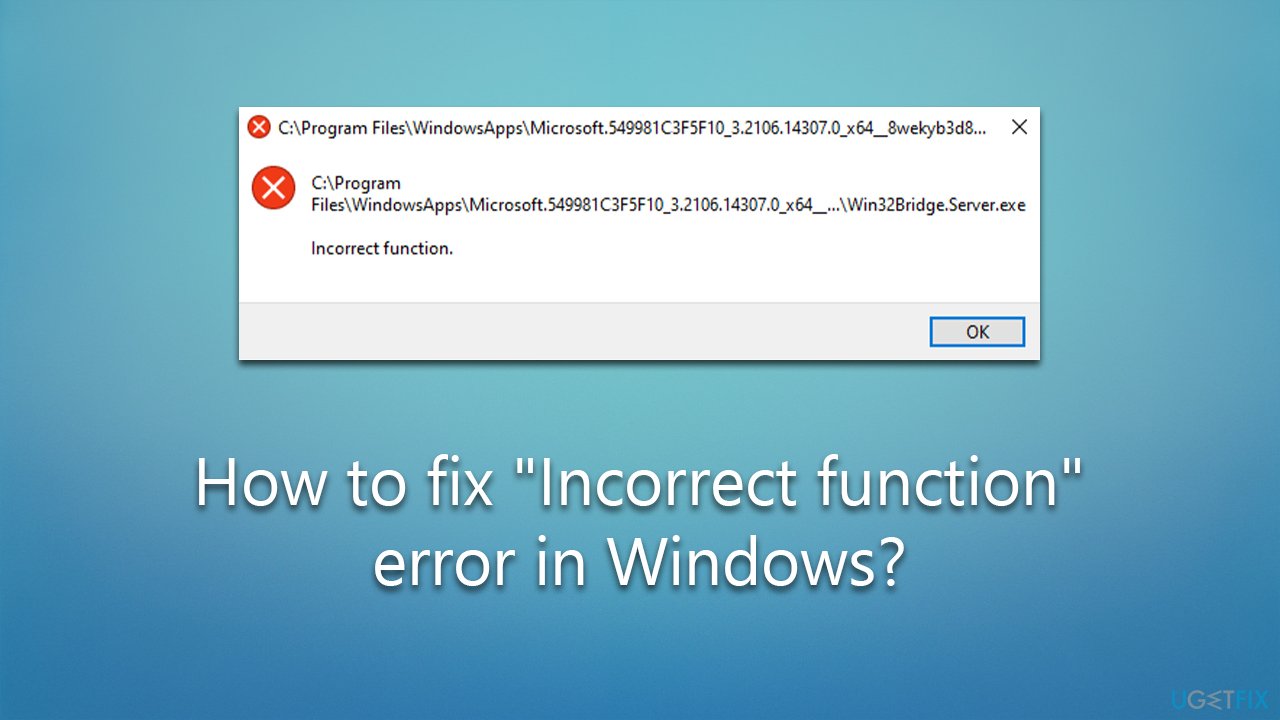
Finally, some users reported that they got the “Incorrect function” error whenever they tried to turn off BitLocker in Windows. This instance can be fixed by accessing Safe Mode and using a special command via Command Prompt.
Regardless of which issue you are dealing with, we have all the cases covered below. If you aren't completely confident in trying to resolve the issue yourself, we recommend you try running FortectMac Washing Machine X9 PC repair tool instead.
Fix “Incorrect function” Win32Bridge.Server.exe error
This is by far the most common version of the error, and following the steps below should help you resolve it once and for all.
Fix 1. Reset Cortana
This solution might not be apparent straight away, but resetting Cortana managed to help people solve the “Incorrect function” error when it comes up with Win32Bridge.Server.exe file.
- Right-click Start and pick Apps & Features
- Scroll down to locate Cortana
- Select Advanced options
- Scroll down, click Terminate and then Reset
- Restart your PC.
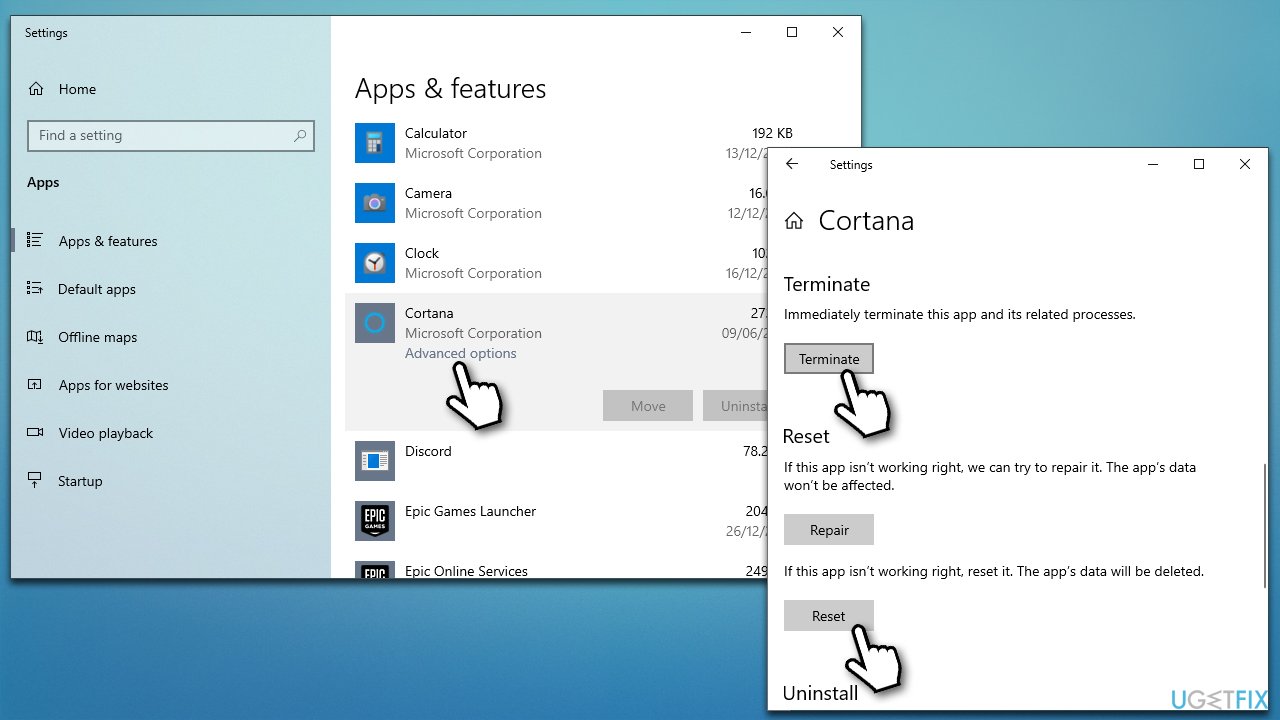
Fix 2. Disable Cortana
- Press Ctrl + Shift + Esc to open the Task Manager
- Go to Startup tab and locate Cortana
- Right-click on it and select Disable
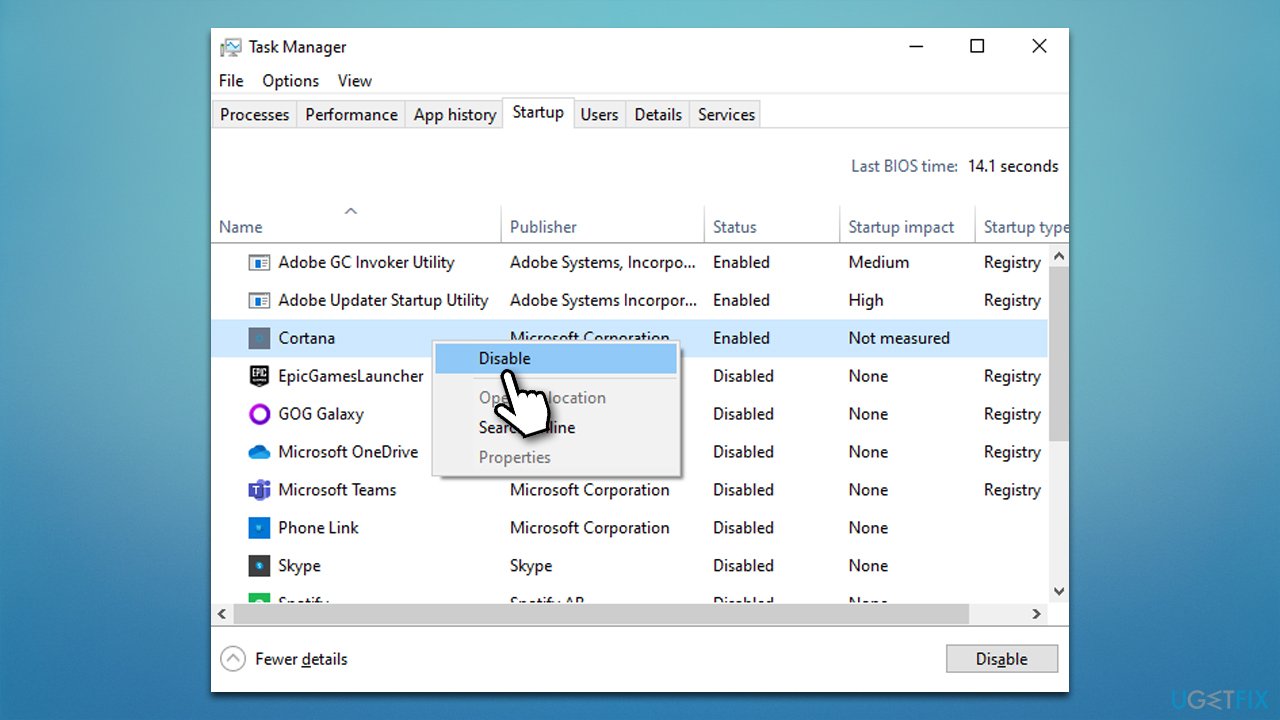
Fix 3. Run SFC and DISM
- Type cmd in Windows search
- Right-click on Command Prompt search result and select Run as administrator
- UAC (User Account Control) will ask whether it can make changes, click Yes
- Next, copy and paste the following command and press Enter:
sfc /scannow - Once done, run the following commands as well:
dism /online /cleanup-image /scanhealth
dism /online /cleanup-image /checkhealth
dism /online /cleanup-image /restorehealth - Restart your device.
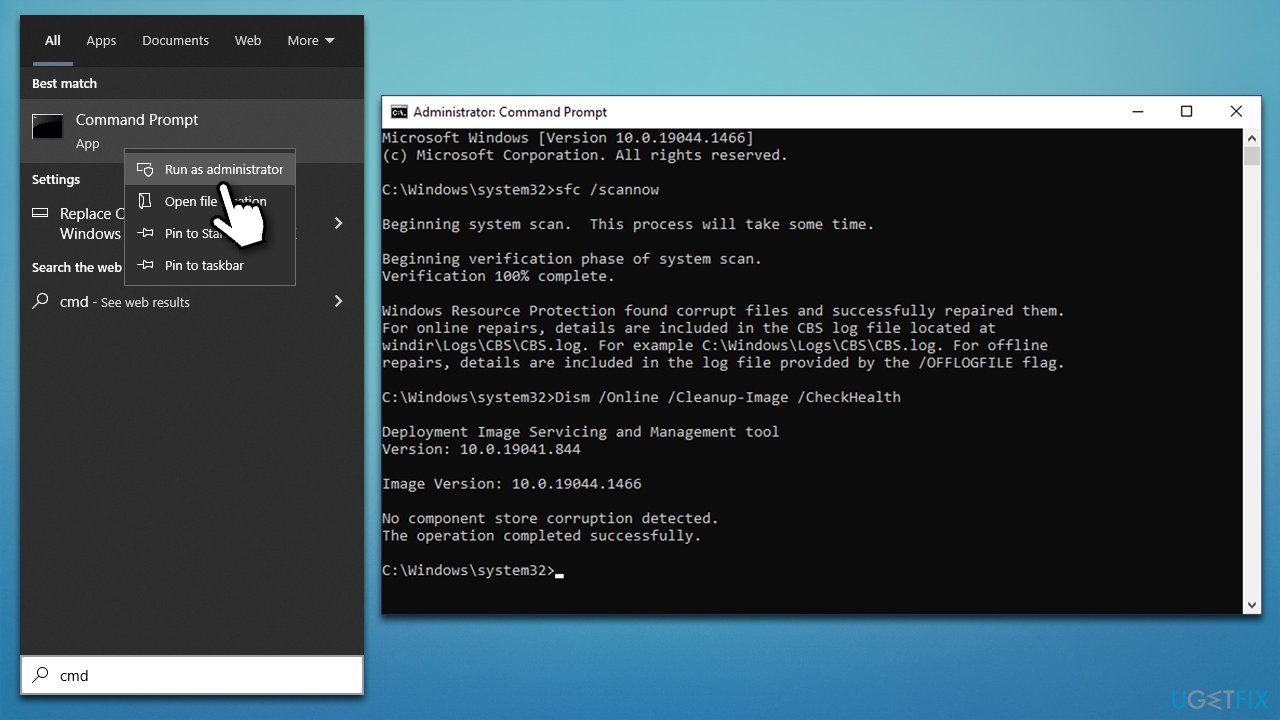
Fix “Incorrect function” when not being able to access the hard disk
If you have recently replaced your hard drive and can no longer access it due to the “Incorrect function” error, try the solutions below.
Fix 1. Rescan disk
- Open Command Prompt as administrator again
- Type in the following command and press Enter:
diskpart - Next, use the following command and press Enter:
rescan - Close down Command Prompt.
Fix 2. Reinstall drivers
- Right-click on Start and pick Device Manager
- Expand Disk Drives section
- Select Uninstall device
- Restart your system – Windows should reinstall the driver automatically.
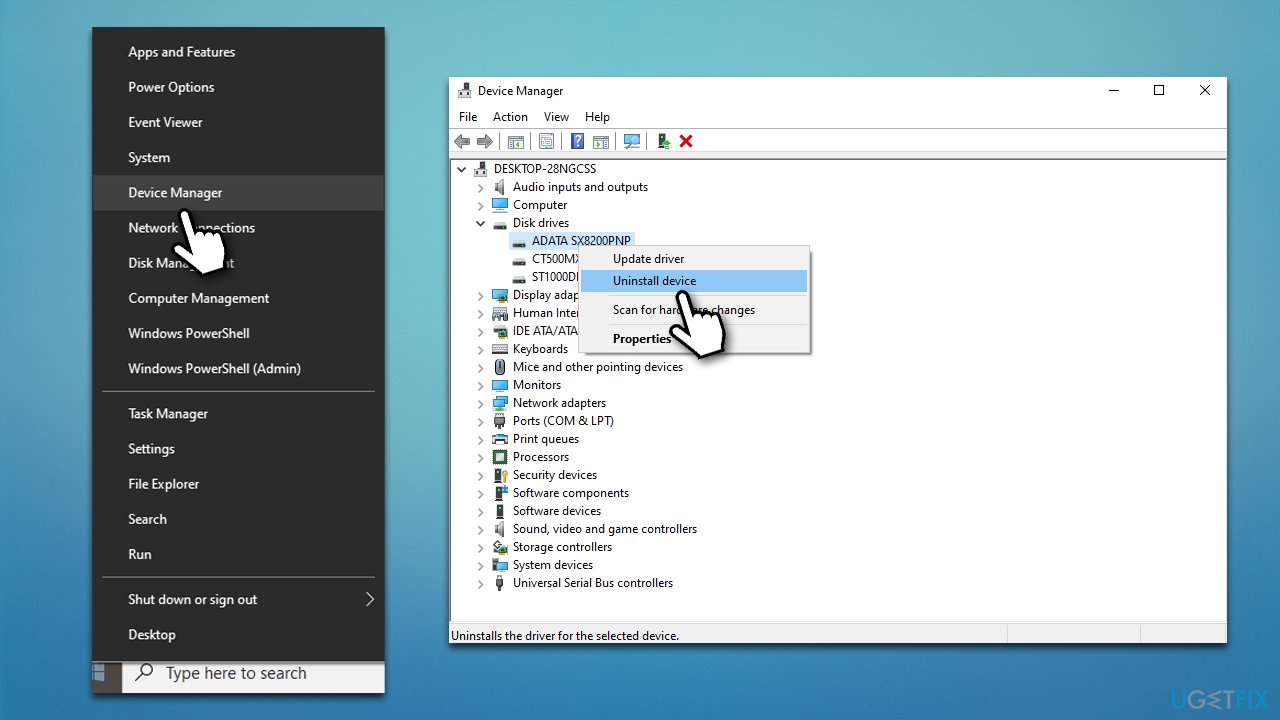
Fix 3. Remove write protection
- Open Command Prompt as administrator again
- Type in diskpart and press Enter
- Type list disk and press Enter
- Next, use the following command, where X stands for your drive letter:
select disk X - Finally, use the following command:
attribute disk clear readonly - Press Enter and close down Command Prompt.
Fix “Incorrect function” error when turning off BitLocker
Users claimed they were unable to decrypt their drives due to the error. Follow the steps below to resolve this issue:
- Type Control Panel in Windows search and press Enter
- Go to System and Security section and pick BitLocker Drive Encryption
- Click Back up your recovery key to find out your BitLocker key (you can print it to PDF, or take a picture)
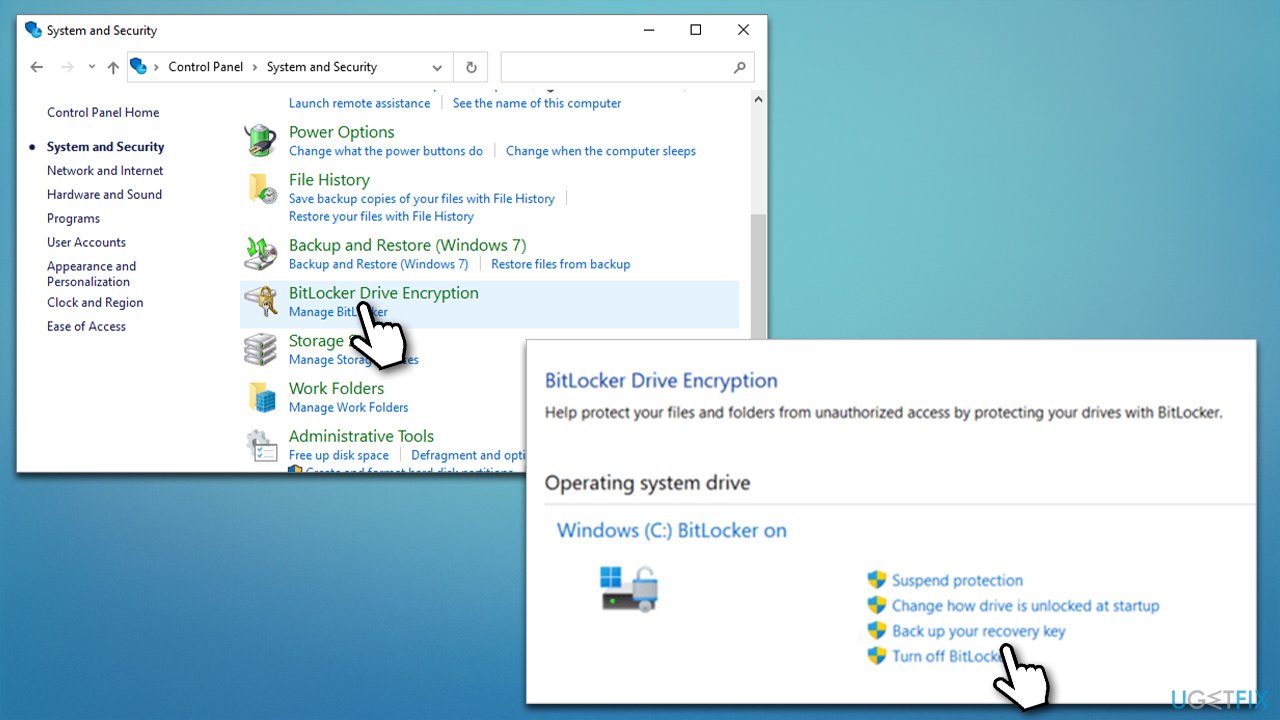
- Hold Shift key on your keyboard and click Start > Power > Restart
- Now go to Troubleshoot > Advanced Options > Command Prompt
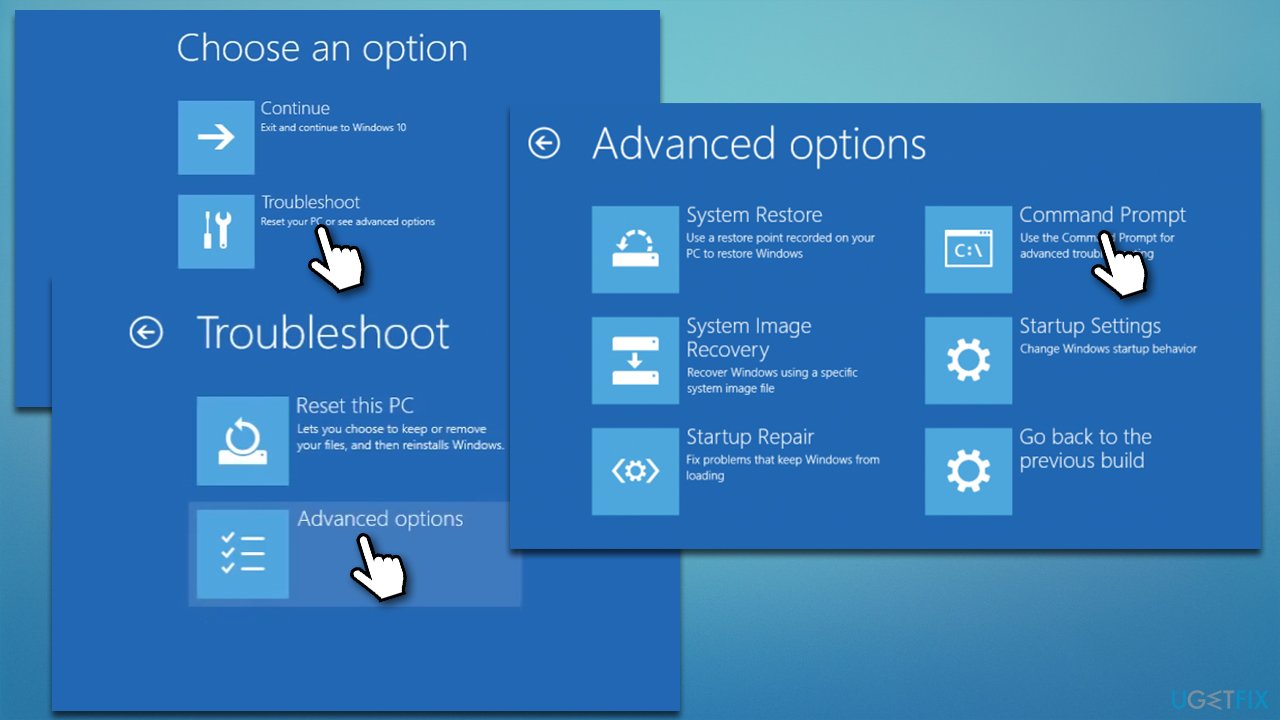
- Enter your BitLocker key and press Enter
- Then, type in the following command, and press Enter:
manage-bde –off C: - This command will start decrypting your drive
- Use the following command at some point later:
manage-bde -status - Once it says that the decryption is finished, restart your system.
Repair your Errors automatically
ugetfix.com team is trying to do its best to help users find the best solutions for eliminating their errors. If you don't want to struggle with manual repair techniques, please use the automatic software. All recommended products have been tested and approved by our professionals. Tools that you can use to fix your error are listed bellow:
Access geo-restricted video content with a VPN
Private Internet Access is a VPN that can prevent your Internet Service Provider, the government, and third-parties from tracking your online and allow you to stay completely anonymous. The software provides dedicated servers for torrenting and streaming, ensuring optimal performance and not slowing you down. You can also bypass geo-restrictions and view such services as Netflix, BBC, Disney+, and other popular streaming services without limitations, regardless of where you are.
Don’t pay ransomware authors – use alternative data recovery options
Malware attacks, particularly ransomware, are by far the biggest danger to your pictures, videos, work, or school files. Since cybercriminals use a robust encryption algorithm to lock data, it can no longer be used until a ransom in bitcoin is paid. Instead of paying hackers, you should first try to use alternative recovery methods that could help you to retrieve at least some portion of the lost data. Otherwise, you could also lose your money, along with the files. One of the best tools that could restore at least some of the encrypted files – Data Recovery Pro.



