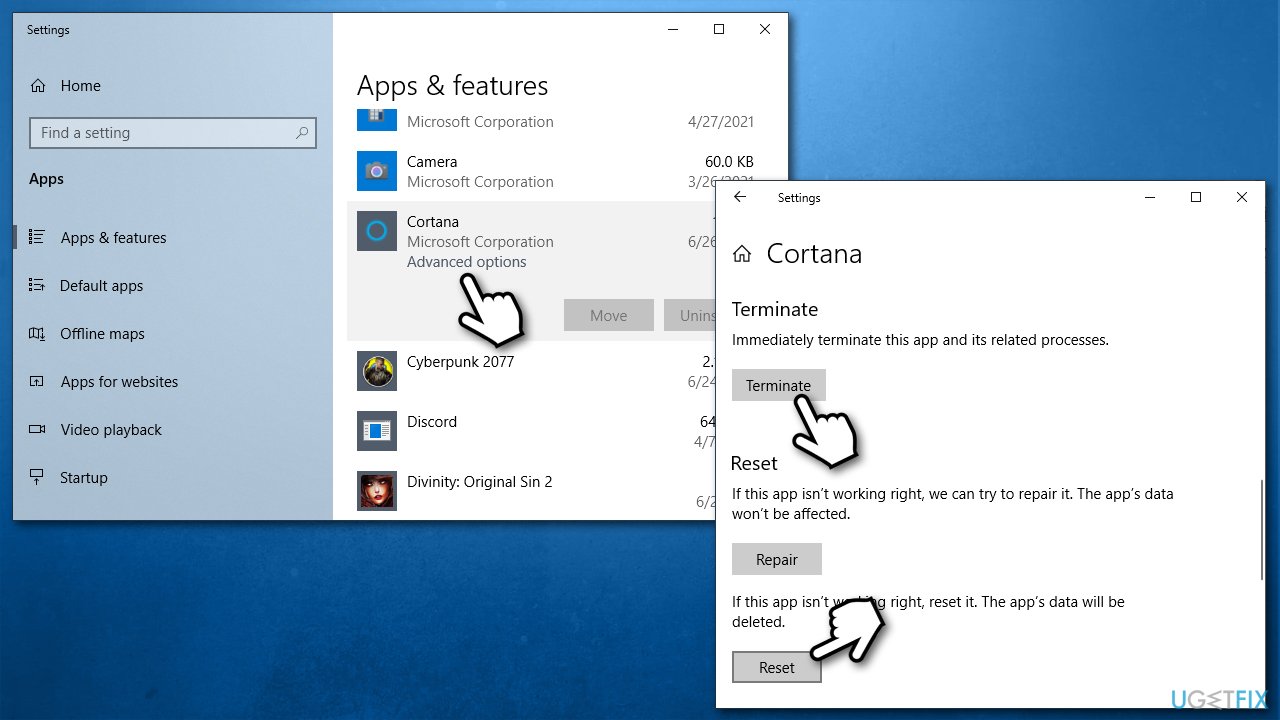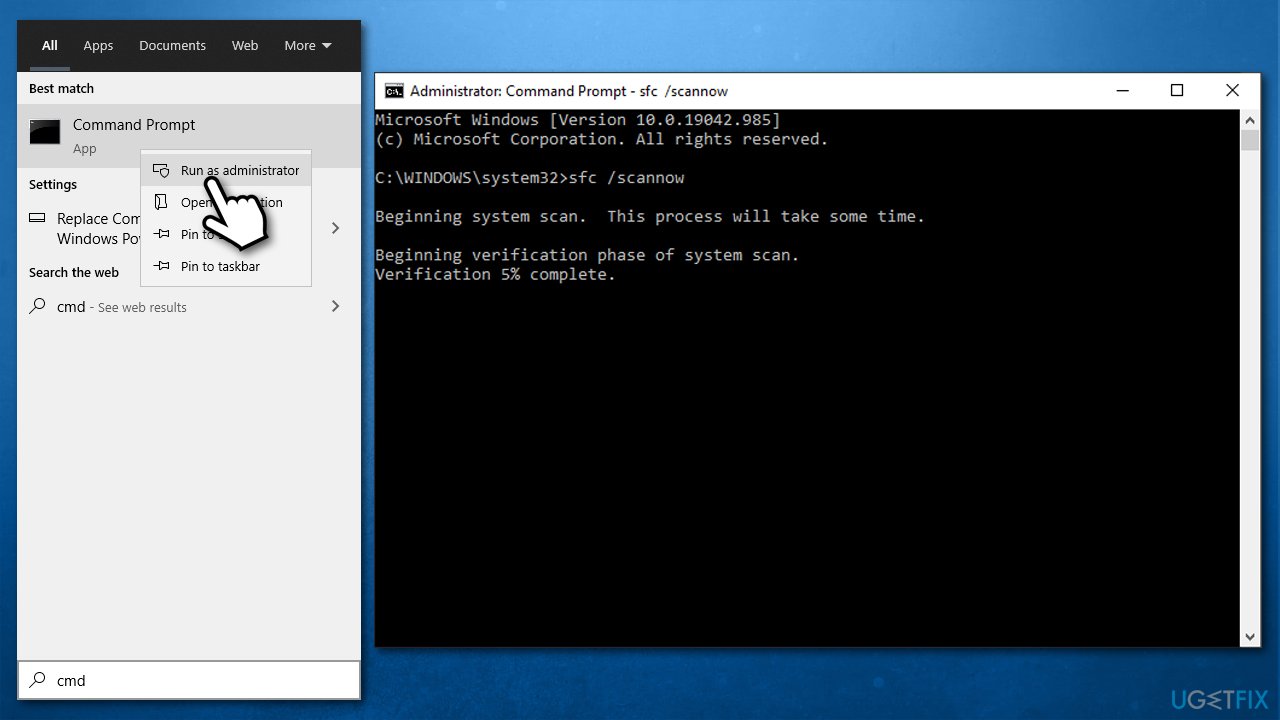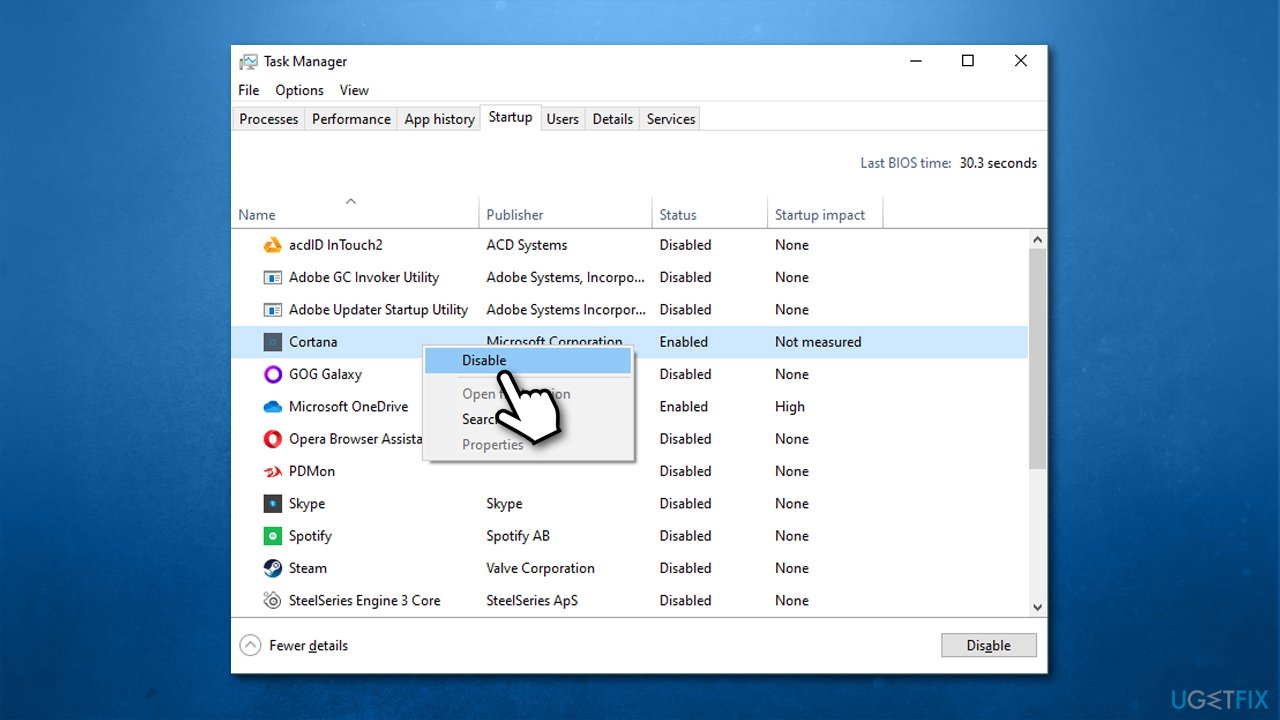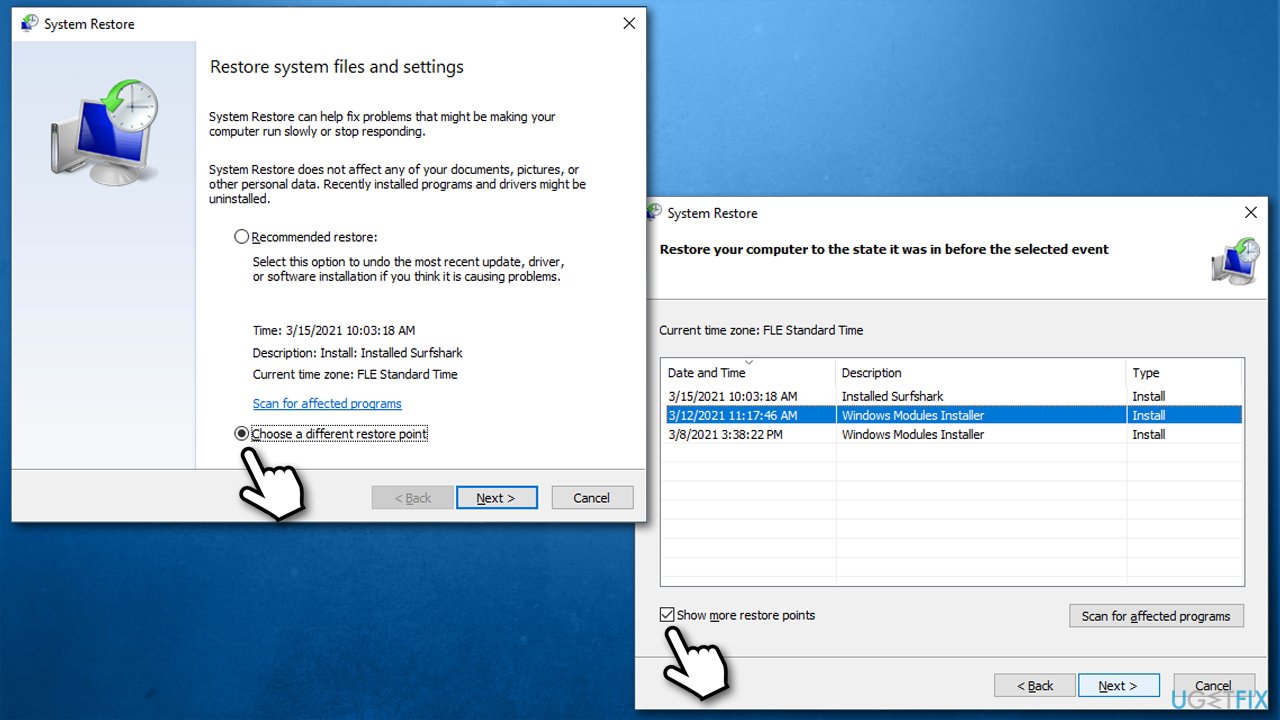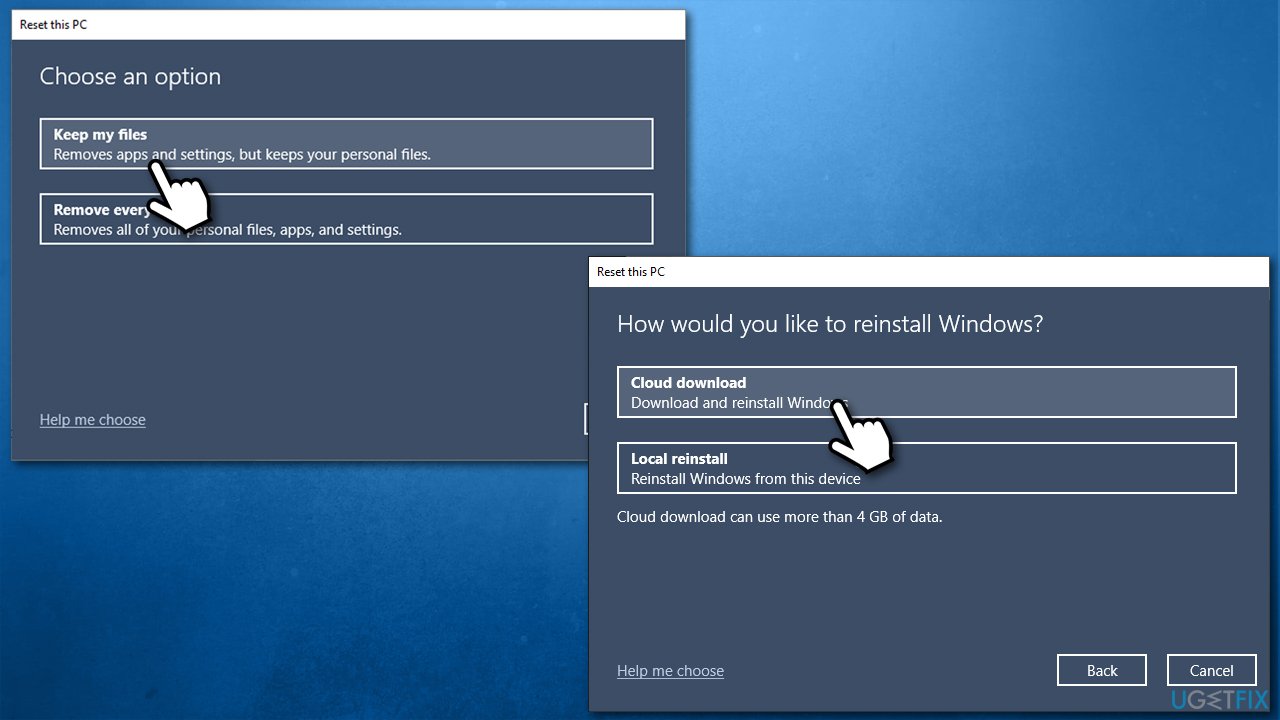Question
Issue: How to fix Win32Bridge.Server.exe error in Windows?
Hey. For a few weeks now, every time I start my Windows, I receive an error – Win32Bridge.Server.exe unable to start correctly. It can also sometimes pop up at random times, which is very annoying. Please help me fix this.
Solved Answer
Windows 10 users have been reporting the Win32Bridge.Server.exe error for several years. Its most annoying trait is that it can show up at any time and disrupt all the computer work being done. The good thing is that the error is usually not critical and can be fixed after some troubleshooting steps.
Some users claim that the problem appears randomly, and they are not sure what causes it. On the other hand, there are users who tell about the issues with certain applications that won't launch after this issue occurs. Additionally, some people reported that they even started experiencing Blue Screen of Death[1] errors at times – this might be an indication of something more alarming.
There are several variants of the error message, although the most common ones are:
Windows cannot find ‘C:\\Program Files\\WindowsApps\\Microsoft.549981C3F5F10_2.2101.15643.0_x64__8wekyb3d8bbwe\\Win32Bridge.Server.exe’. Make sure you’ve typed the name correctly, then try again.
or
C:\\Program Files\\WindowsApps\\Microsoft.549981C3F5F10_2.2101.15643.0_x64__8wekyb3d8bbwe\\Win32Bridge.Server.exe
The specified path does not exist. Check the path, and try again.
Also, users can commonly notice the Win32Bridge.Server Incorrect Function error. In any case, this might be extremely confusing, as the directory points towards Windows/Microsoft folder. Besides, users said that the error is not initiated by a program start or some other action, but rather a system startup or complete randomness.
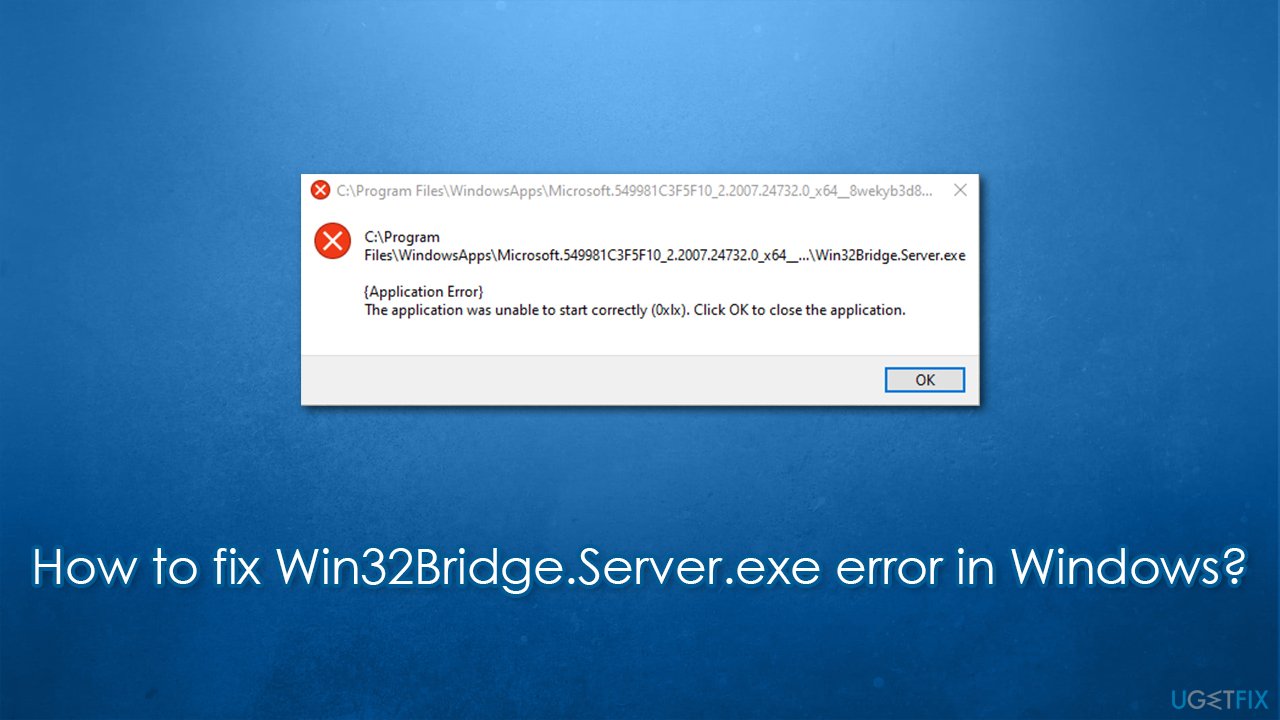
Just like with a related Localbridge.exe error, there is no universal fix for this problem, as there could be several reasons for it to show up in the first place. For example, according to some reports, the issue showed up after updating Windows, which indicates that corrupted files might be at fault. Cortana, on the other hand, was one of the main reasons why users started encountering the error.
Below you will find several means to fix Win32Bridge.Server error on Windows 10. Go through each of the solutions carefully – you might have to use several methods before one works for you.
Fix 1. Use automatic repair software
Windows is an intricate operating system that consists of millions of files and other components. Considering how customizable the OS is (users can tweak settings, install different apps, schedule different tasks, etc.), there is no surprise there that sometimes not everything might work correctly due to incompatibility or simple bugs[2].
While sometimes fixing problems is simple, other times, especially when the issue is severe, it might be difficult to get to the root cause of it. Therefore, we recommend you try using a PC repair and maintenance utility FortectMac Washing Machine X9. It can automatically help you find solutions for the most common Windows errors, BSODs, registry[3] issues, and much more. Besides, the app also uses an antivirus engine that can be used to remove malware and fix the damage done by it.
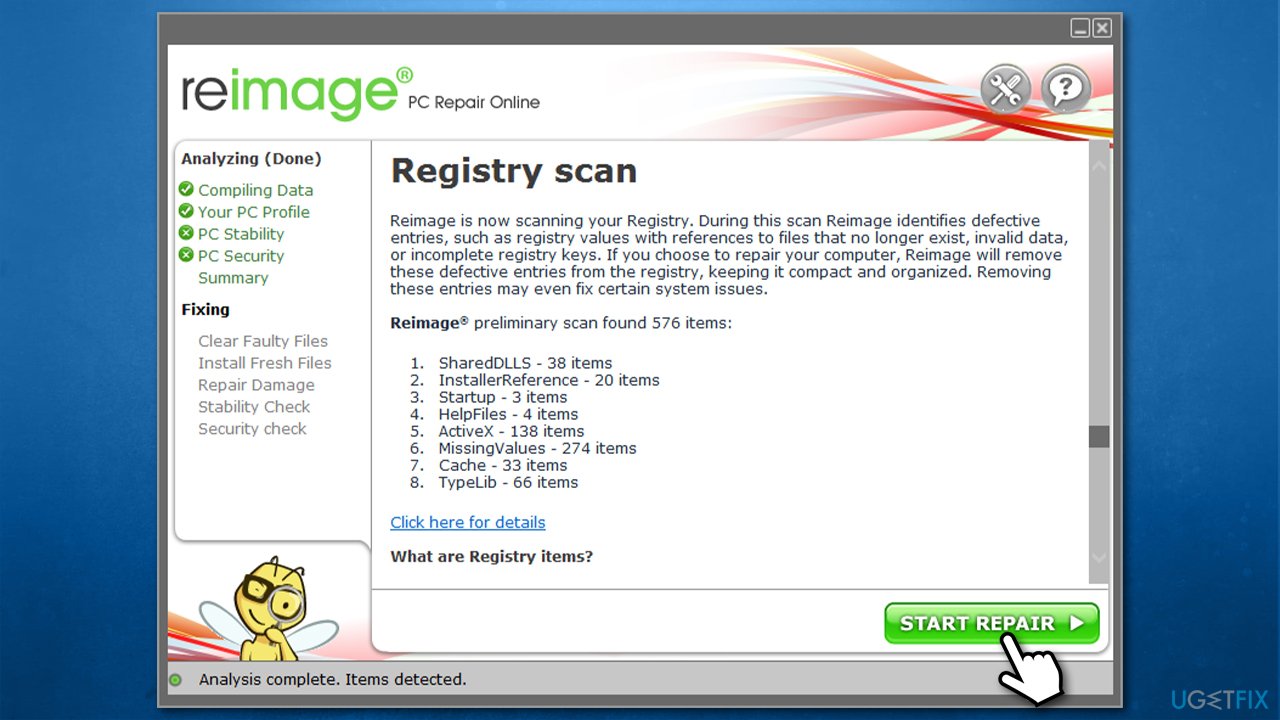
Fix 2. Reset Cortana
It turns out that man people managed to fix Win32Bridge.Server error after resetting Cortana. Here's how:
- Right-click on Start and pick Apps and Features
- Find Cortana – click on it
- Select Advanced options
- Scroll down, click Terminate and then Reset
- Restart your computer.

Fix 3. Use SFC and and DISM
System file corruption can be the cause of the problem. You can use Command Prompt to repair damaged system files:
- Type cmd in Windows search
- Right-click on Command Prompt and pick Run as administrator
- If User Account Control shows up, click Yes
- Use the following commands, pressing Enter after:
sfc /scannow
- If SFC managed to fix system file corruption, restart your PC. Otherwise, proceed with the following commands, pressing Enter after each:
DISM /Online /Cleanup-Image /CheckHealth
DISM /Online /Cleanup-Image /ScanHealth
DISM /Online /Cleanup-Image /RestoreHealth
Fix 4. Disable Cortana via Startup
If Cortana reset did not work, you can disable it so it wouldn't run at startup. Here's how:
- Press Ctrl + Shift + Esc to open the Task Manager
- Go to Startup tab and locate Cortana
- Right-click on it and select Disable

- Restart your PC.
Fix 5. Use System Restore
If something triggered the error, you could try restoring Windows to the previous state.
- Type in Create a restore point in Windows search and hit Enter
- Go to System Restore
- Select Choose a different restore point (if available) > Next
- Mark the Show more restore points option
- Pick the time when the problem did not exist and click Next.

Fix 6. Reset your PC
If none of the above managed to fix your issue, you could easily reset Windows. You won't lose any personal files in the process.
- Right-click on Start and pick Settings
- Go to Update & Security and pick Recovery
- Find Reset this PC section and click Get Started
- Select Keep my files > Cloud download

- Follow on-screen instructions – your PC will restart.
Repair your Errors automatically
ugetfix.com team is trying to do its best to help users find the best solutions for eliminating their errors. If you don't want to struggle with manual repair techniques, please use the automatic software. All recommended products have been tested and approved by our professionals. Tools that you can use to fix your error are listed bellow:
Protect your online privacy with a VPN client
A VPN is crucial when it comes to user privacy. Online trackers such as cookies can not only be used by social media platforms and other websites but also your Internet Service Provider and the government. Even if you apply the most secure settings via your web browser, you can still be tracked via apps that are connected to the internet. Besides, privacy-focused browsers like Tor is are not an optimal choice due to diminished connection speeds. The best solution for your ultimate privacy is Private Internet Access – be anonymous and secure online.
Data recovery tools can prevent permanent file loss
Data recovery software is one of the options that could help you recover your files. Once you delete a file, it does not vanish into thin air – it remains on your system as long as no new data is written on top of it. Data Recovery Pro is recovery software that searchers for working copies of deleted files within your hard drive. By using the tool, you can prevent loss of valuable documents, school work, personal pictures, and other crucial files.
- ^ Chris Hoffman. Everything You Need To Know About the Blue Screen of Death. How-To Geek. Site that explains technology.
- ^ Software bug. Wikipedia. The free encyclopedia.
- ^ Registry. Computer Hope. Free computer help since 1998.