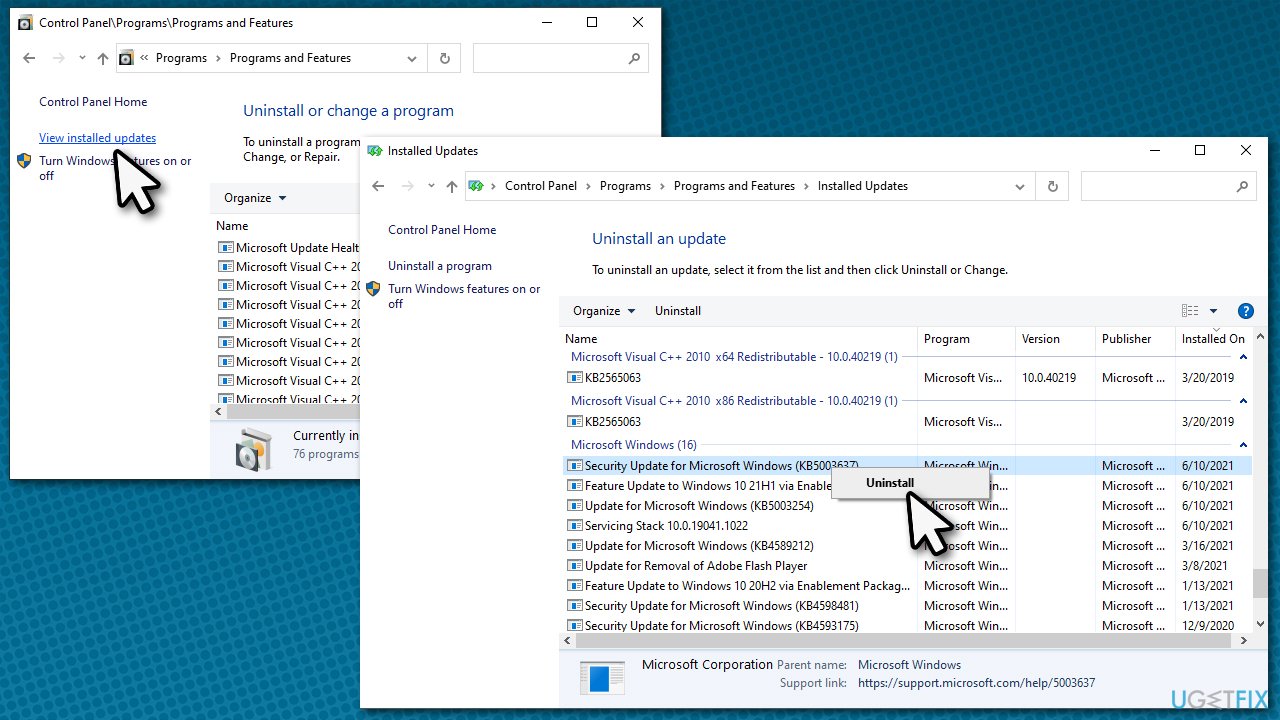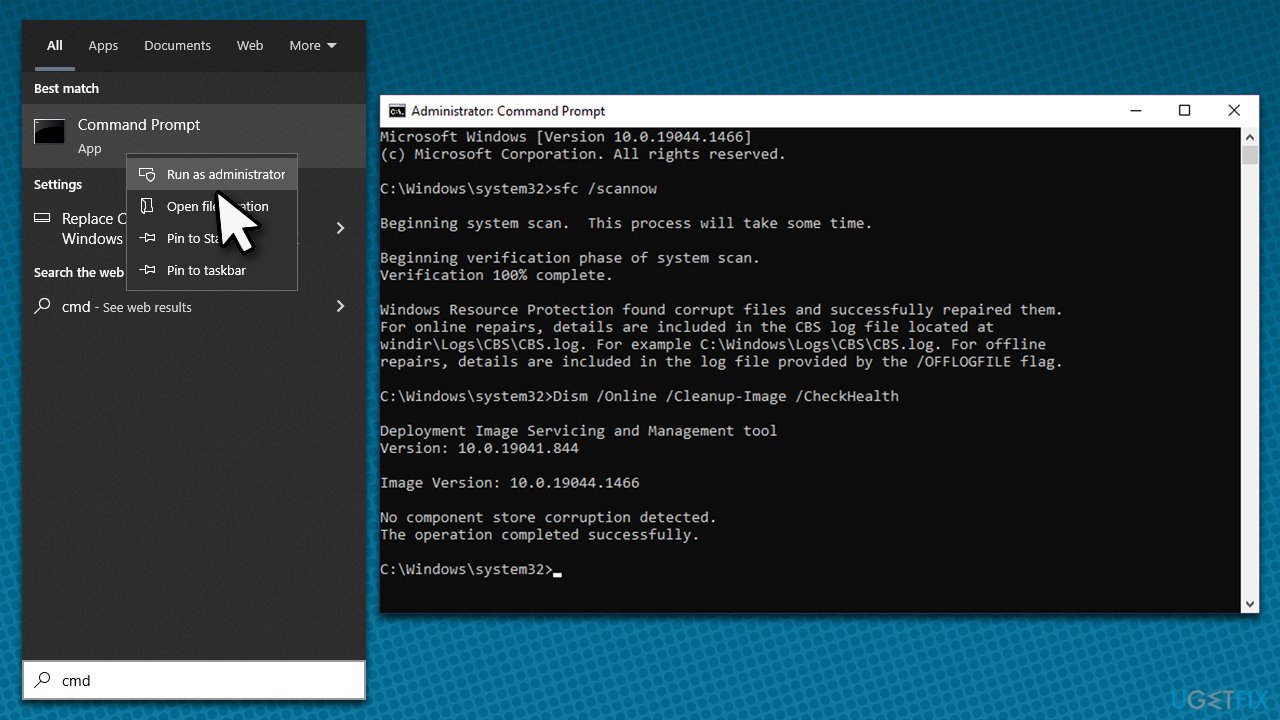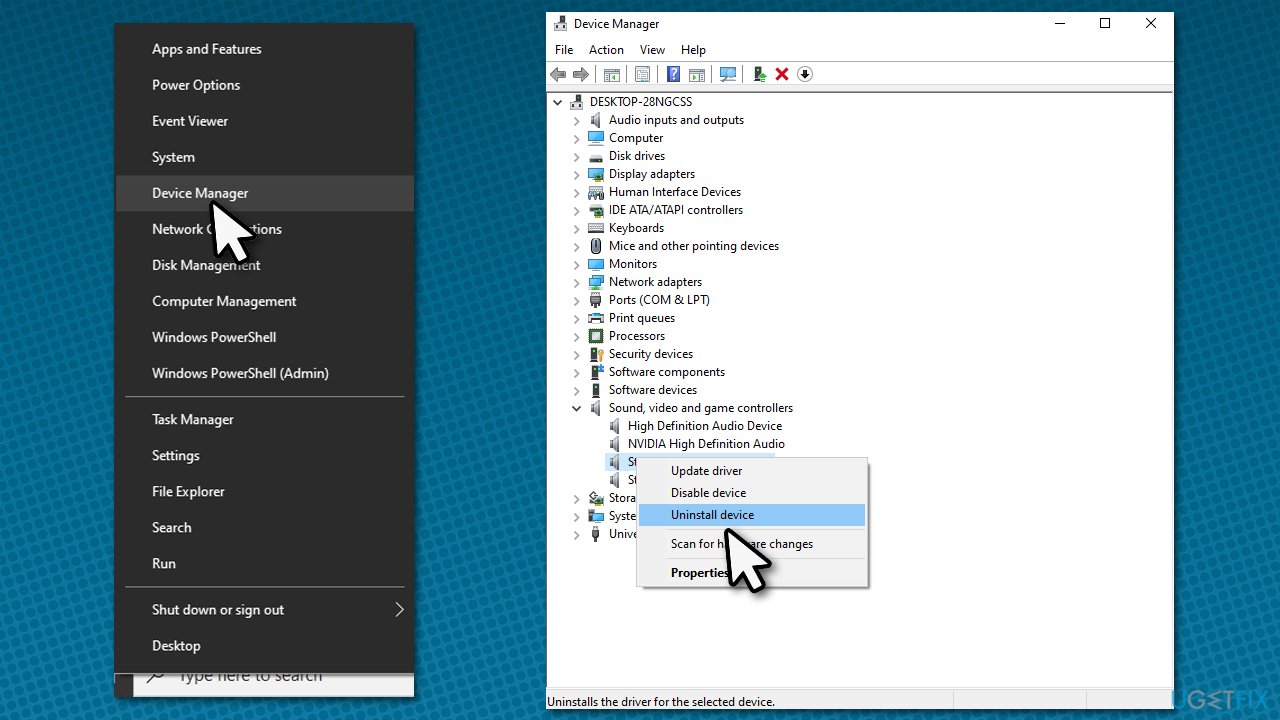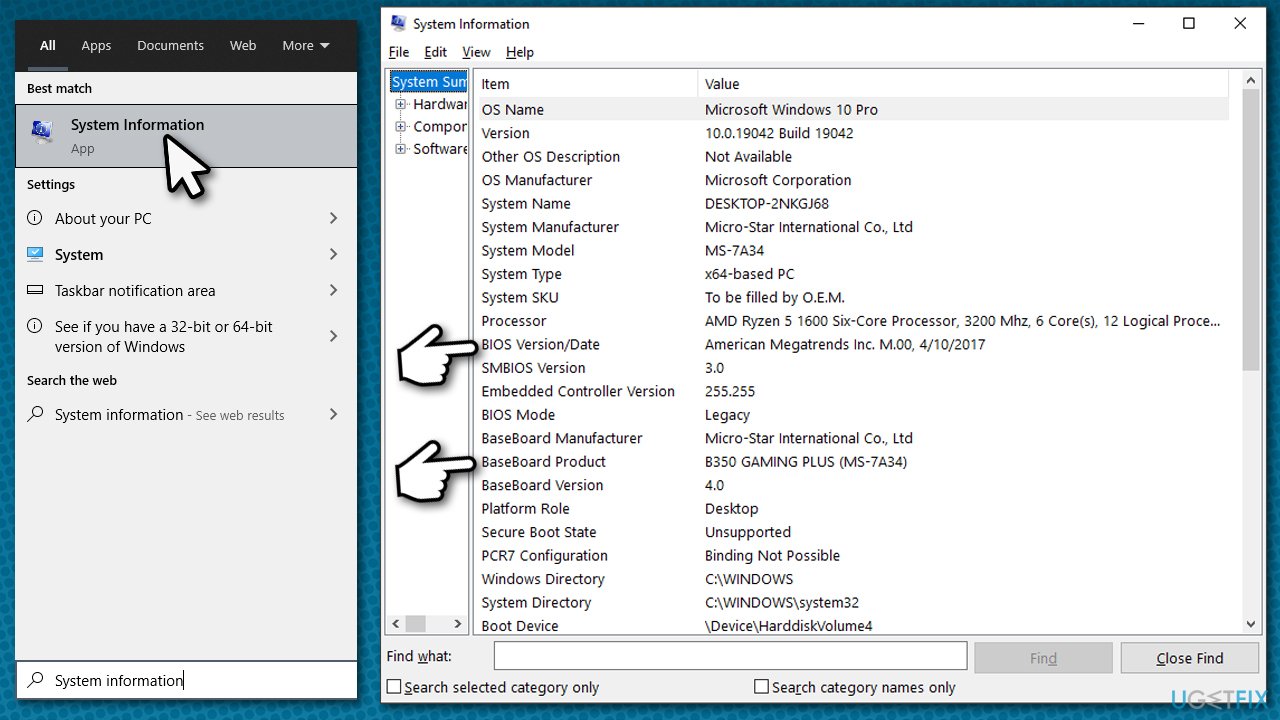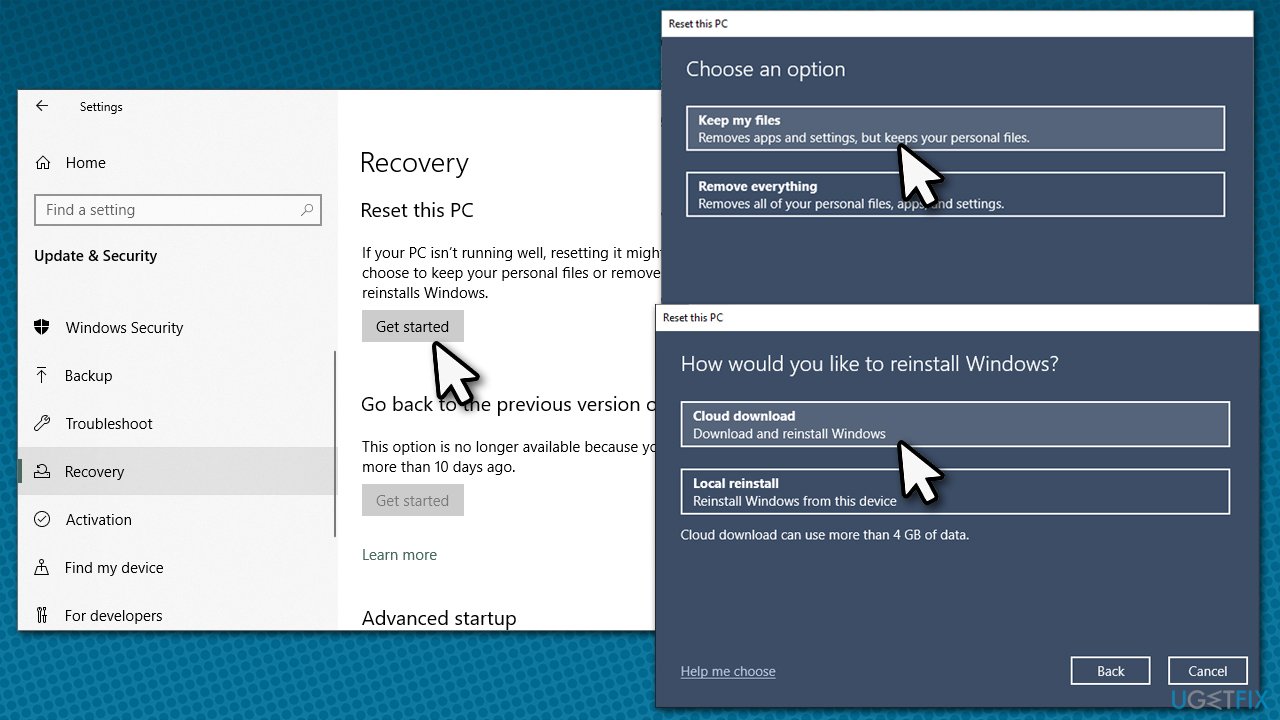Question
Issue: How to fix IntcOED.sys Blue Screen in Windows?
Hello, I have recently updated Windows to the latest version (as I usually do), and I noticed that my PC started to crash relatively often. The Blue Screen mentions the IntcOED.sys file every time. Any tips to fix this would be appreciated.
Solved Answer
Blue Screen of Death crashes is something that most users are painfully familiar with – they are bound to happen when using a Windows machine for years. While some operating systems had a really tough time with extensive Blue Screen crashes, newer versions are doing much better.
With that said, Windows 10 or Windows 11 are not immune to BSODs due to the nature of the different components that comprise it. Drivers, in particular, are one of the most common reasons for such crashes to occur, and IntcOED.sys Blue Screen error is one of the best such examples.
IntcOED.sys is a component of Intel drivers, particularly that related to the Smart Sound Technology (or SST for short). The main reason why the system crashes with this driver as a reference is because of the system and driver mismatch, corruption, or other similar issues.
In most cases, users start experiencing the IntcOED.sys crashes after they update Windows, however. This happens because Microsoft updates certain definitions and components within the operating system, which makes it no longer compatible with the Smart Sound Technology driver.
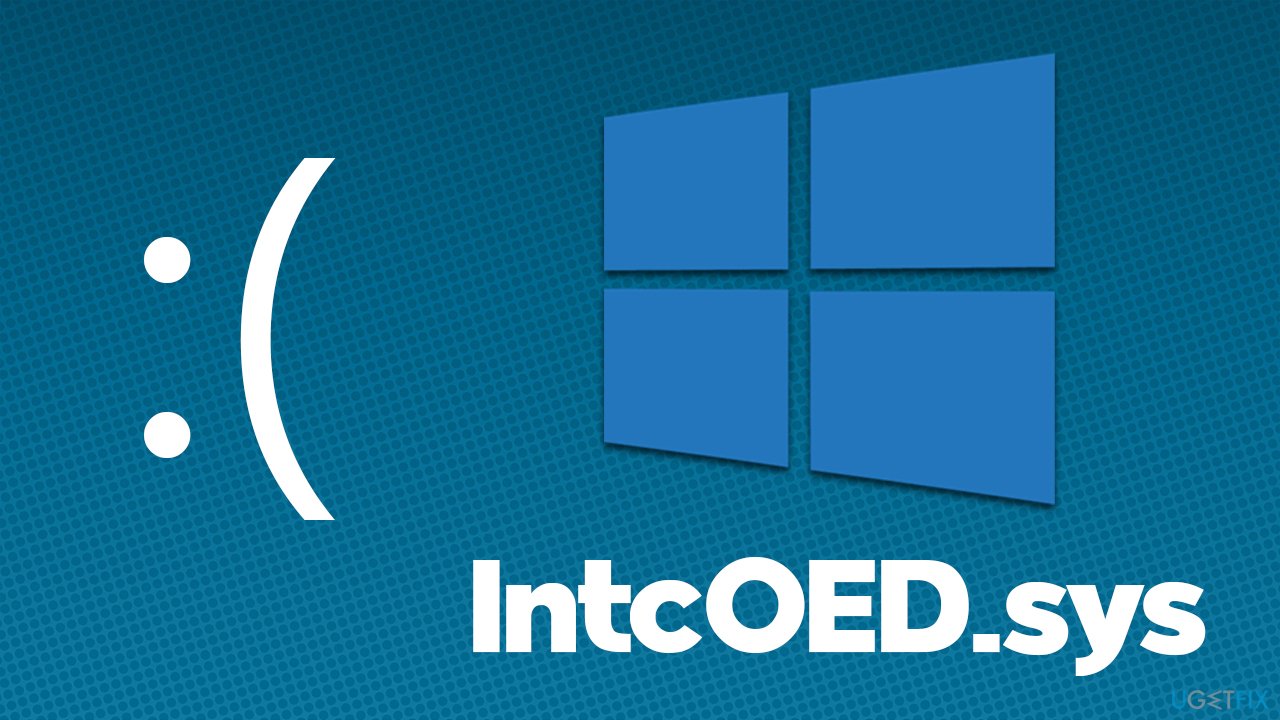
Therefore, users might be able to fix IntcOED.sys BSODs by uninstalling the most recent Windows update or removing the driver altogether. Both of these solutions are not optimal, as outdated Windows might be prone to malware attacks due to software vulnerabilities[1] or lack major bug[2] fixes.
Likewise, while SST is not a critical driver, users might lose out on useful features, such as clear voice recognition, improved battery life, better sound quality, and more. Thus, we will provide several other methods that might help you solve the situation without destroying either of these components.
Before you proceed, we recommend you check your system with FortectMac Washing Machine X9 PC repair software, one of the easiest and fastest ways of solving BSODs on Windows. The app can also fix malware[3] damage, clean your drives from junk, and protect your privacy by removing browser caches along with trackers.
1. Uninstall the latest Windows update [workaround]
If you have just recently updated Windows, you can uninstall the latest update, which should solve a problem for you.
- Type Control Panel in Windows search and press Enter
- Go to Program > Uninstall a program
- Here, select View installed updates
- Sort the installed updates by date
- Find the most recent one, right-click and select Uninstall

- Follow on-screen instructions to finish the process
- Type in Update in Windows search and hit Enter
- Here, click Pause updates for 7 days
- Restart your PC.
2. Check for system corruption
- In Windows search, type cmd
- Right-click on Command Prompt and select Run as administrator
- When User Account Control shows up, click Yes
- In the new window, use the following command and press Enter:
sfc /scannow - Wait till the scan is finished, and then run the following commands (press Enter after each):
DISM /Online /Cleanup-Image /CheckHealth
DISM /Online /Cleanup-Image /ScanHealth
DISM /Online /Cleanup-Image /RestoreHealth
- Restart your device once done.
3. Uninstall the Smart Sound Technology (SST) driver
Users claimed that uninstalling the SST driver helped them fix the IntcOED.sys Blue Screens. You can attempt to reinstall it, although many people claimed the problem returned shortly after that.
- Right-click on Start and pick Settings
- Select Device Manager
- Find Sound, Video, and Game Controllers section and expand it
- Right-click the Smart Sound Technology OED option and select Uninstall Device

- When the warning prompt shows up, click Yes
- Once done, restart your device.
4. Update BIOS
Warning: if you are not sure about this method, you better skip it. Incorrectly installed BIOS update might corrupt your system. On the other hand, BIOS updates are easier o implement than years ago.
- Type in System Information in Windows search and hit Enter
- Note down info next to BIOS Version/Date and BaseBoard Product

- Open your web browser and visit the official site of your motherboard manufacturer
- Head to the Downloads section
- Download the appropriate version of BIOS for your motherboard and launch the installer
- Reboot your system once complete.
5. Update drivers
One of the easiest ways to make sure that all your drivers are compatible and up-to-date is by using specialized software such as DriverFix. Alternatively, you can download the latest version of the OED driver on the official Intel website, although you have to make sure you are using the correct driver for your particular device type.
6. Reset Windows
You can reset Windows if none of the methods above helped you fix these BSODs. Before you proceed, make backups of your personal files just in case and disconnect the external devices such as printers or cameras.
- Right-click on Start and pick Settings
- Go to the Update & Security section and select Recovery
- Under Reset this PC, click on Get Started
- Select Keep my files and Cloud download
- Click Next in the next prompt
- Finally, click Reset.

Repair your Errors automatically
ugetfix.com team is trying to do its best to help users find the best solutions for eliminating their errors. If you don't want to struggle with manual repair techniques, please use the automatic software. All recommended products have been tested and approved by our professionals. Tools that you can use to fix your error are listed bellow:
Access geo-restricted video content with a VPN
Private Internet Access is a VPN that can prevent your Internet Service Provider, the government, and third-parties from tracking your online and allow you to stay completely anonymous. The software provides dedicated servers for torrenting and streaming, ensuring optimal performance and not slowing you down. You can also bypass geo-restrictions and view such services as Netflix, BBC, Disney+, and other popular streaming services without limitations, regardless of where you are.
Don’t pay ransomware authors – use alternative data recovery options
Malware attacks, particularly ransomware, are by far the biggest danger to your pictures, videos, work, or school files. Since cybercriminals use a robust encryption algorithm to lock data, it can no longer be used until a ransom in bitcoin is paid. Instead of paying hackers, you should first try to use alternative recovery methods that could help you to retrieve at least some portion of the lost data. Otherwise, you could also lose your money, along with the files. One of the best tools that could restore at least some of the encrypted files – Data Recovery Pro.
- ^ Thomas Holt. What Are Software Vulnerabilities, and Why Are There So Many of Them?. Scientific American. Science Magazine.
- ^ Software Bug. Techopedia. Professional IT insight, from defining complex tech jargon to exploring the latest tech trends..
- ^ What is Malware?. Forcepoint. Cyber education encyclopedia.