Question
Issue: How to fix IntelliGo Extension 100.1.4.1273 download error in Windows?
Hello. I can't figure out how to install the IntelliGo Extension 100.1.4.1273 update on Windows. Every time I receive an error code. What should I do?
Solved Answer
When attempting to update the IntelliGo Extension to version 100.1.4.1273, many Windows users discovered an unpleasant issue. The IntelliGo application[1] functions as an audio suite aimed to improve the system's overall sound performance. However, a considerable number of individuals have reported problems installing this update.
Users frequently encounter error codes such as 0x80248007 and 0x80070103 during the installation procedure. These issues are sometimes accompanied by an error notice that reads “IntelliGo – Extension – 100.1.4.1273 Download error – 0x80248007”. This issue can be quite upsetting for users because it not only prevents the installation of a potentially valuable update but also interferes with the intended performance of their audio enhancement system.
A couple of factors can be blamed for the underlying causes of this download issue. A faulty Windows update database cache is a common reason. This cache is used by the update mechanism to organize and streamline the download and installation of updates. When the cache is corrupted, it might cause problems such as failed downloads and installations.
Conflicts with third-party programs are another possible cause. These programs, which are frequently running in the background, can disrupt the update process by influencing system resources or causing compatibility difficulties. Such conflicts might stymie the installation of updates and cause error codes to emerge.
The IntelliGo Extension 100.1.4.1273 download issue can have a substantial impact on users by denying them access to the most recent changes and capabilities provided by the update. Potential performance enhancements to the audio suite may remain unreachable, affecting their entire computing experience. Furthermore, frequent failures can cause dissatisfaction, wasting users' time and energy debugging rather than enjoying the intended benefits of the upgrade.
In this guide, you will find 5 steps that should help you fix IntelliGo Extension 100.1.4.1273 download error. You can also try running a maintenance tool like FortectMac Washing Machine X9 that can fix most system errors, BSODs,[2] corrupted files, and registry[3] issues. Otherwise, follow the step-by-step instructions below.
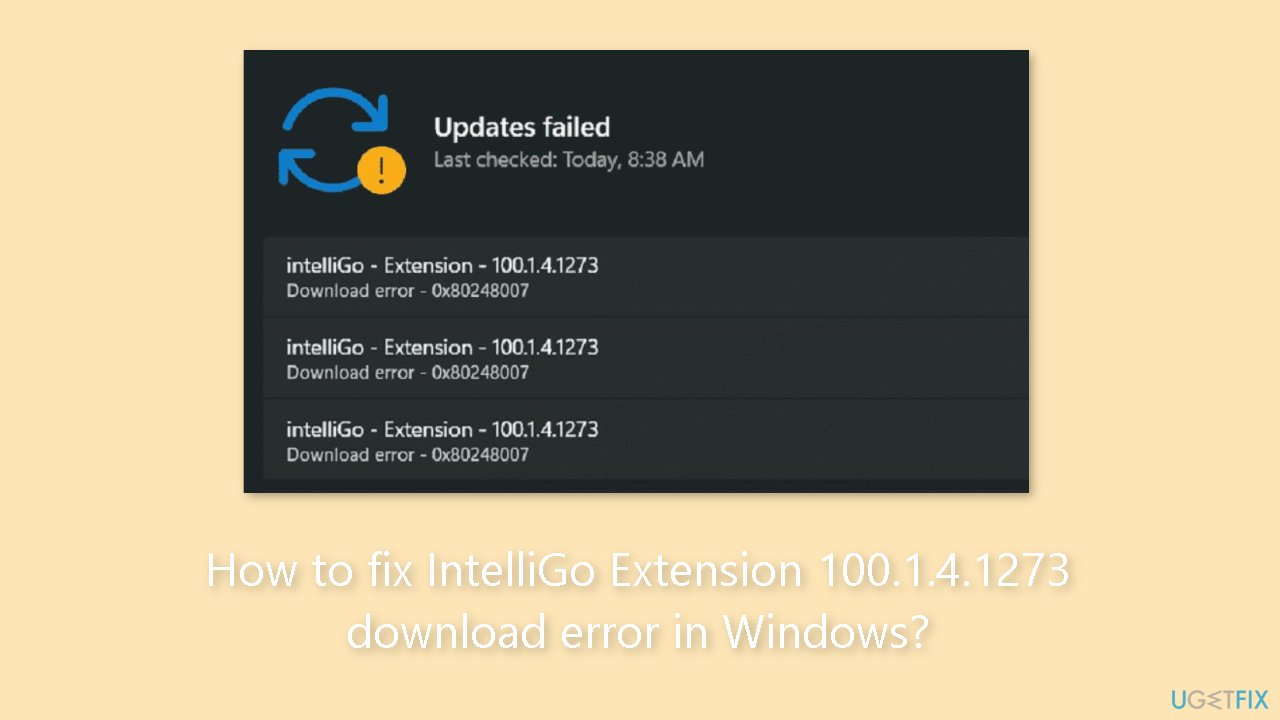
Method 1. Use the Microsoft Update Catalog
- Navigate to the Microsoft Update Catalog.
- Browse the list to locate version 100.1.4.1273. If necessary, use the Next arrow icon to navigate to the second or third page.
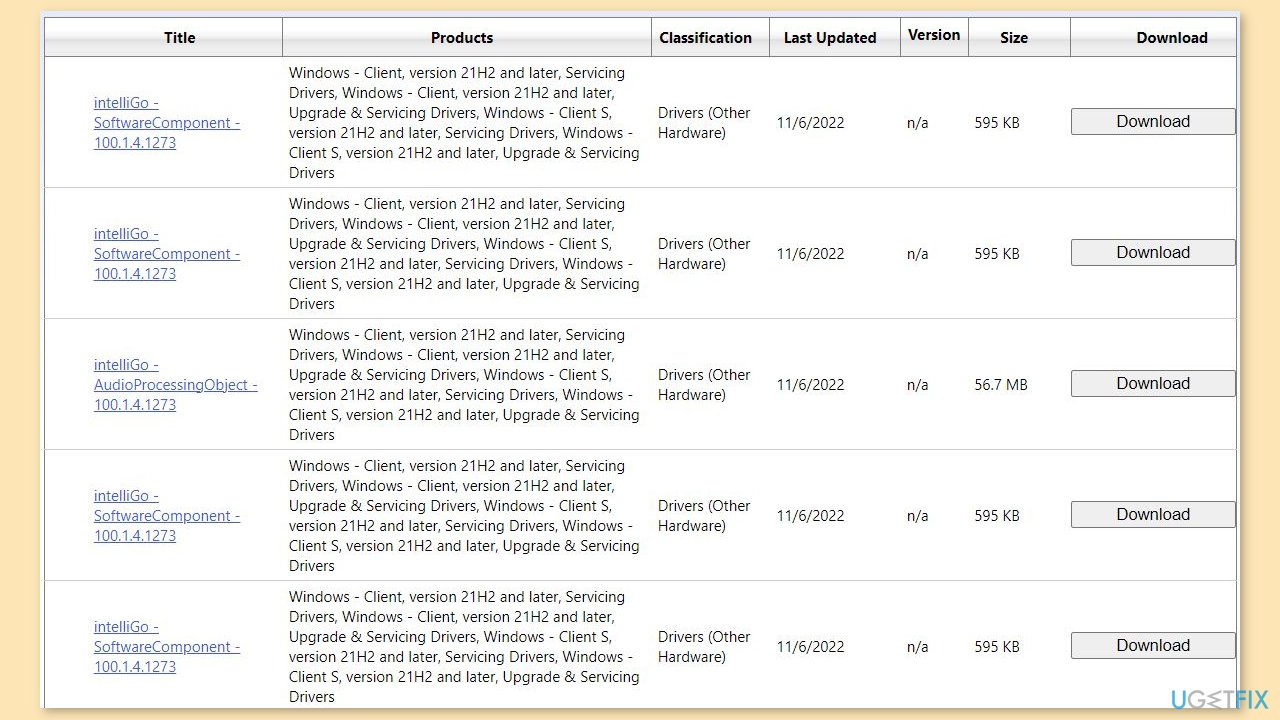
- Click on the Download button and wait momentarily.
- A separate page will appear; click on the link displayed on this page.
- Open your Downloads folder.
- Right-click on the CAB file and select Copy as path.
- Open the Command Prompt with administrator privileges.
- Type the following command:
Dism /Online /Add-Package /PackagePath:”[PASTE COPIED PATH HERE]”
Note: Replace “[PASTE COPIED PATH HERE]” with the actual path you copied.
- Press the Enter key to execute the command.
- Allow the installation process to finish.
Method 2. Run the Windows Update Troubleshooter
- Click the Search icon on the taskbar.
- Type troubleshoot and press Enter to access the relevant Settings page.
- Select Other troubleshooters.
- Choose Windows Update and click on Run.
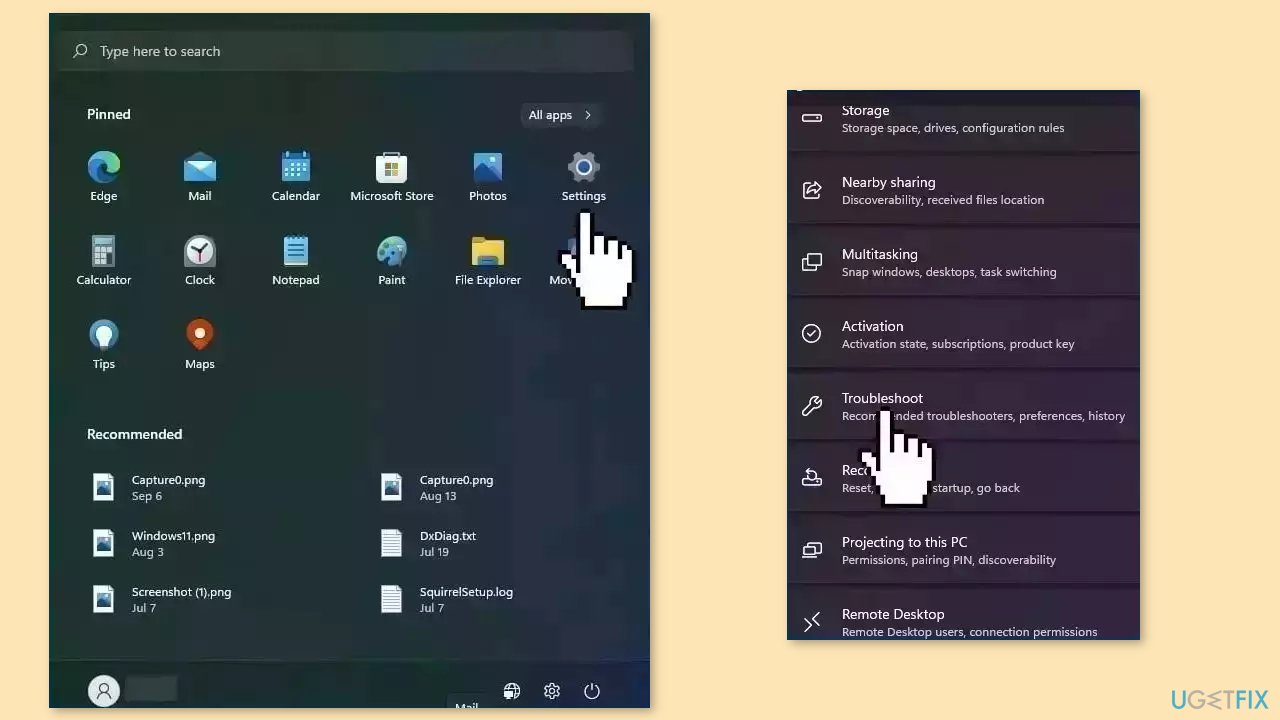
- Allow the tool to perform tasks such as checking for pending restart, initializing diagnostics, starting services, and resetting the cache.
- Once the process is complete, restart your computer.
Method 3. Fix Corrupted System Files
Use Command Prompt commands to repair system file corruption:
- Open Command Prompt as administrator
- Use the following command and press Enter:
sfc /scannow
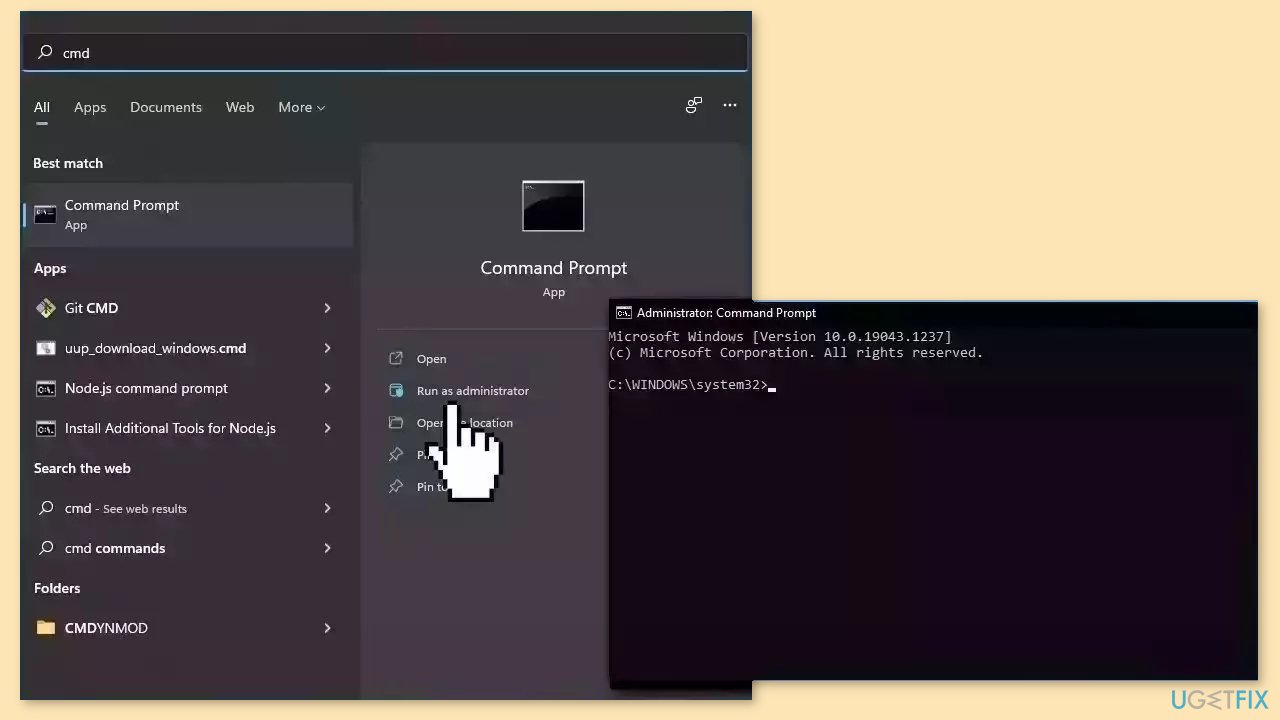
- Reboot your system
- If SFC returned an error, then use the following command lines, pressing Enter after each:
DISM /Online /Cleanup-Image /CheckHealth
DISM /Online /Cleanup-Image /ScanHealth
DISM /Online /Cleanup-Image /RestoreHealth
Method 4. Reset Windows Update Database Cache
- Press the Windows key + R simultaneously.
- In the Run dialog, type cmd and then press Ctrl + Shift + Enter.
- Confirm permission by clicking Yes when prompted.
- In the Command Prompt window, execute the following commands one by one, pressing Enter after each to halt Windows Update-related services:
net stop wuauserv
net stop cryptSvc
net stop bits
net stop msiserver
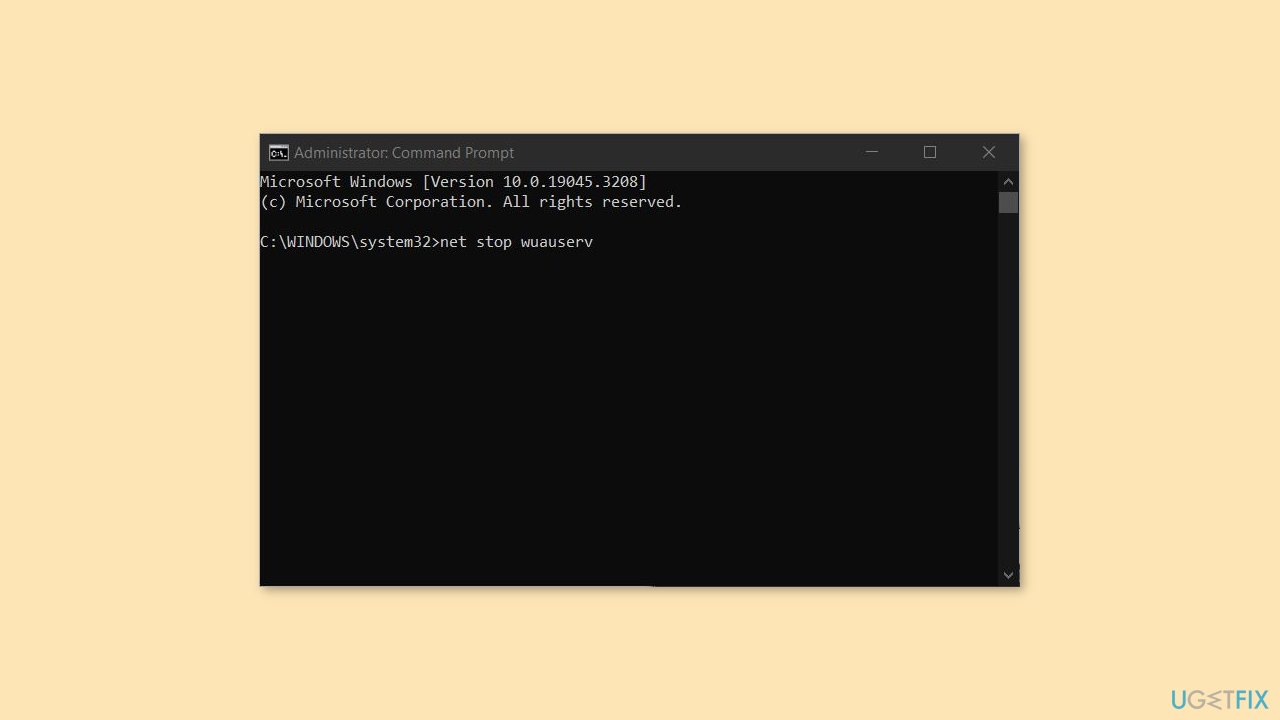
- Proceed to rename the cache using the following commands:
ren C:\Windows\SoftwareDistribution SoftwareDistribution.old
ren C:\Windows\System32\catroot2 Catroot2.old
- After renaming, restart the halted services:
net start wuauserv
net start cryptSvc
net start bits
net start msiserver
- Finally, restart your computer.
- Check if the issue of Windows Update not working has been resolved.
Method 5. Try Clean Boot
- Open the Search menu, type in system configuration, and press Enter.
- Under the Services tab, tick the Hide all Microsoft services box.
- Click on Disable all button.
- Head over to the Startup tab and click on Open Task Manager.
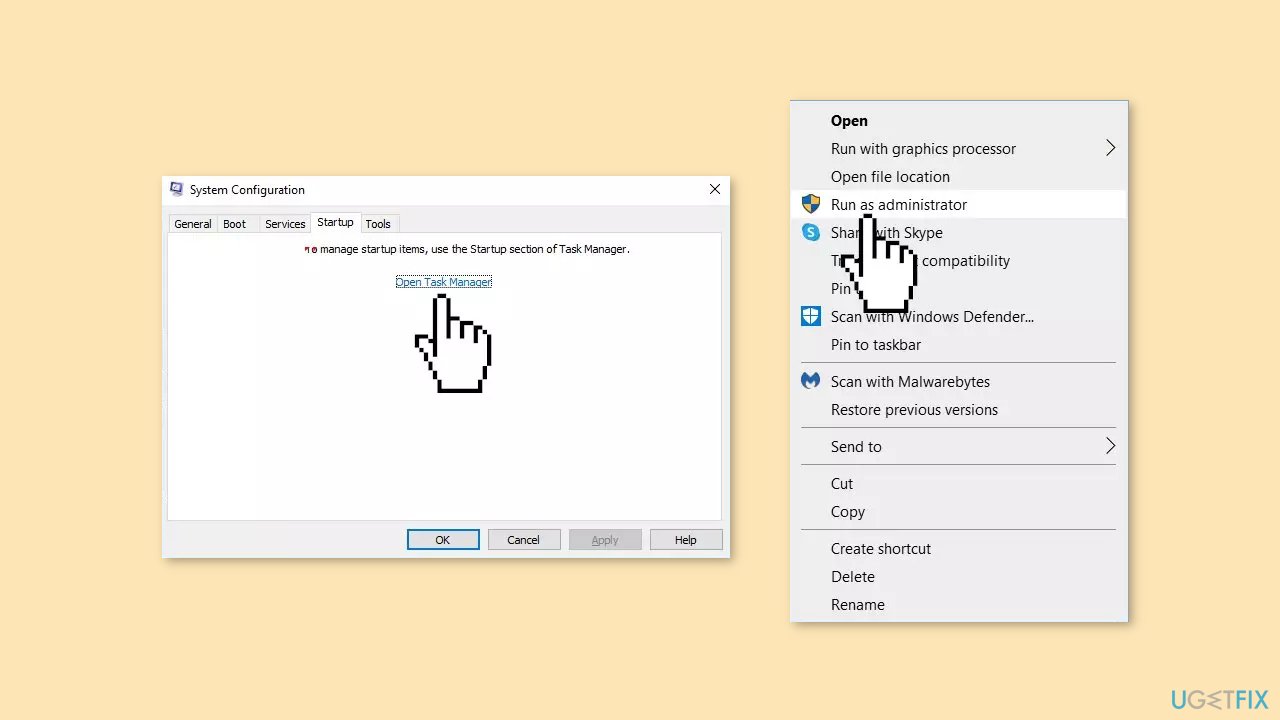
- Select a third-party program and click on Disable at the top.
- Repeat this step to disable all third-party apps and programs.
- Restart your PC to enter the clean boot state and see if the issue persists.
- If the issue disappeared in the clean boot state, then you can be certain that a third-party app is causing it.
- Go through all recently installed apps or programs and remove them one by one.
Repair your Errors automatically
ugetfix.com team is trying to do its best to help users find the best solutions for eliminating their errors. If you don't want to struggle with manual repair techniques, please use the automatic software. All recommended products have been tested and approved by our professionals. Tools that you can use to fix your error are listed bellow:
Prevent websites, ISP, and other parties from tracking you
To stay completely anonymous and prevent the ISP and the government from spying on you, you should employ Private Internet Access VPN. It will allow you to connect to the internet while being completely anonymous by encrypting all information, prevent trackers, ads, as well as malicious content. Most importantly, you will stop the illegal surveillance activities that NSA and other governmental institutions are performing behind your back.
Recover your lost files quickly
Unforeseen circumstances can happen at any time while using the computer: it can turn off due to a power cut, a Blue Screen of Death (BSoD) can occur, or random Windows updates can the machine when you went away for a few minutes. As a result, your schoolwork, important documents, and other data might be lost. To recover lost files, you can use Data Recovery Pro – it searches through copies of files that are still available on your hard drive and retrieves them quickly.
- ^ IntelliGo Audio Application. Dell. Driver Details.
- ^ Chris Hoffman. Everything You Need To Know About the Blue Screen of Death. Howtogeek. Tech Insight Magazine.
- ^ Tim Fisher. What Is the Windows Registry?. Lifewire. Software and Apps.



