Question
Issue: How to fix "Internal error: CallSpawnServer: Unexpected response: $0" in Windows?
Hello. I tried to install a program on my Windows PC but I received the “Internal error: CallSpawnServer: Unexpected response: $0” message. What could this be and how do I fix it?
Solved Answer
When a program or process on your computer tries to communicate with another program or process but is unable to do so due to a communication error, the “Internal error: CallSpawnServer: Unexpected response: $0” error occurs. This error message indicates that the CallSpawnServer process, which is in charge of launching new processes on the system, provided an unexpected response.
Some users may manage to install the application, but it may close shortly after launch due to this error. This problem can have an impact on users because it prevents them from using the application or software that they require, which can have an impact on productivity and workflow.
This problem can be resolved by restarting the computer, running a virus scan, checking for third-party software conflicts, updating Windows, and inspecting for faulty hardware components. However, it is recommended that you seek assistance from technical support professionals or the Microsoft support team to properly diagnose and resolve the issue.
In this guide, you will find 6 steps that should help you fix “Internal error: CallSpawnServer: Unexpected response: $0” in Windows. However, we also recommend trying a system repair tool like FortectMac Washing Machine X9 that can fix most system errors, BSODs,[1] corrupted files, registry[2] issues, or clear cookies and cache[3] automatically. Otherwise, follow the step-by-step instructions below.
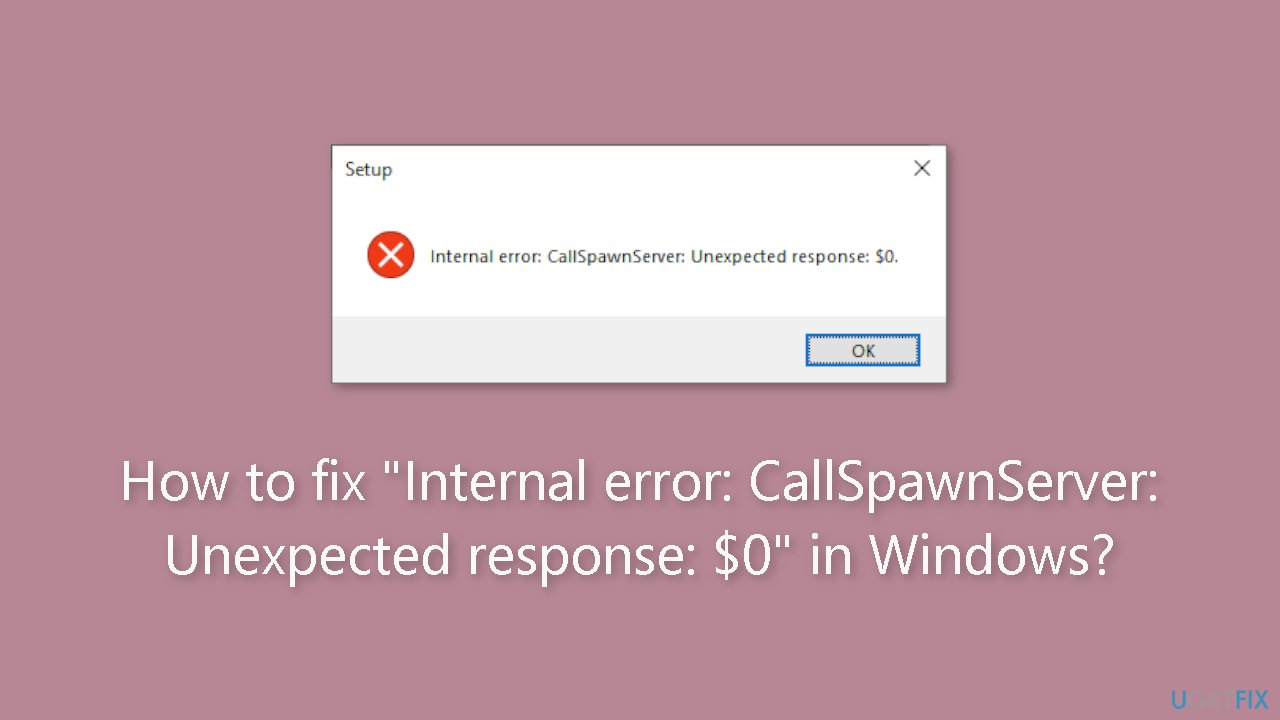
Method 1. Fix Corrupted System Files
Use Command Prompt commands to repair system file corruption:
- Open Command Prompt as administrator
- Use the following command and press Enter:
sfc /scannow
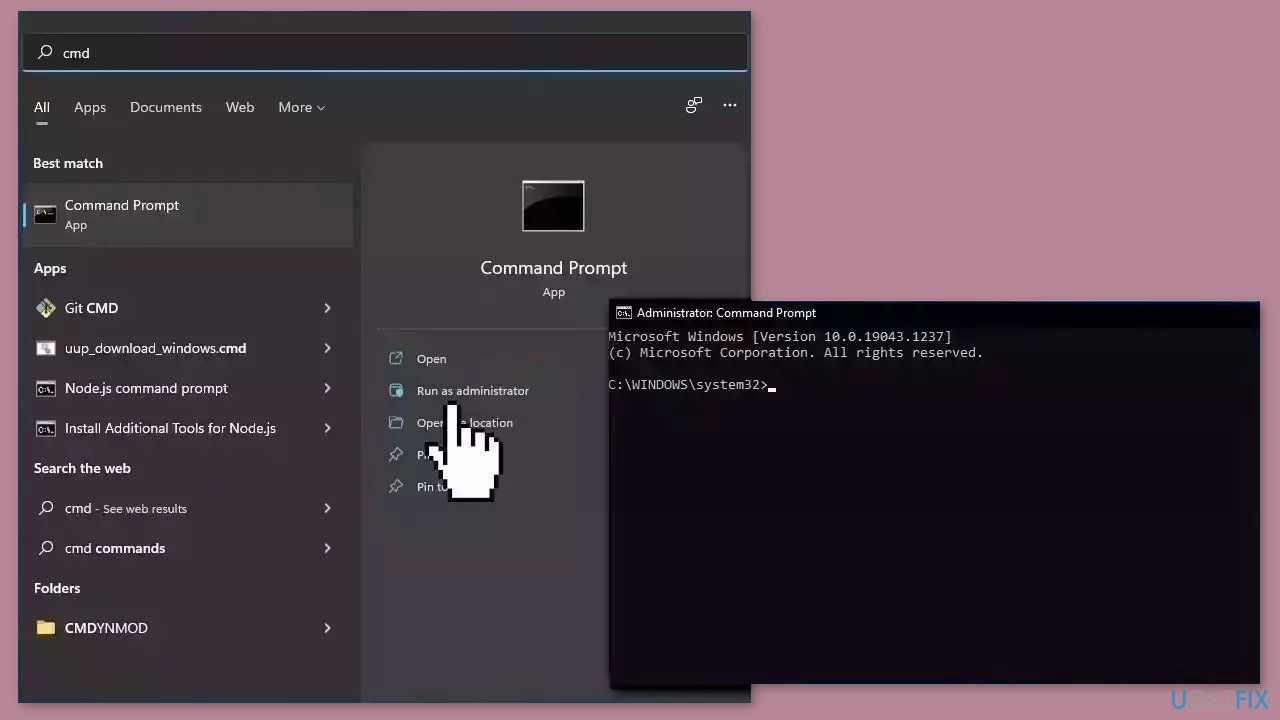
- Reboot your system
- If SFC returned an error, then use the following command lines, pressing Enter after each:
DISM /Online /Cleanup-Image /CheckHealth
DISM /Online /Cleanup-Image /ScanHealth
DISM /Online /Cleanup-Image /RestoreHealth
Method 2. Update Drivers
Outdated drivers could be the cause of this issue. In this case, you can fix it automatically by using DriverFix, which will scan your PC for missing and out-of-date device drivers. Or you can update them manually:
- Open Settings
- Click on Update & Security
- Click on Windows Update
- Click the Check for updates button
- Click the View optional updates option
- Click the Driver updates tab
- Select the driver you want to update
- Click the Download and install button
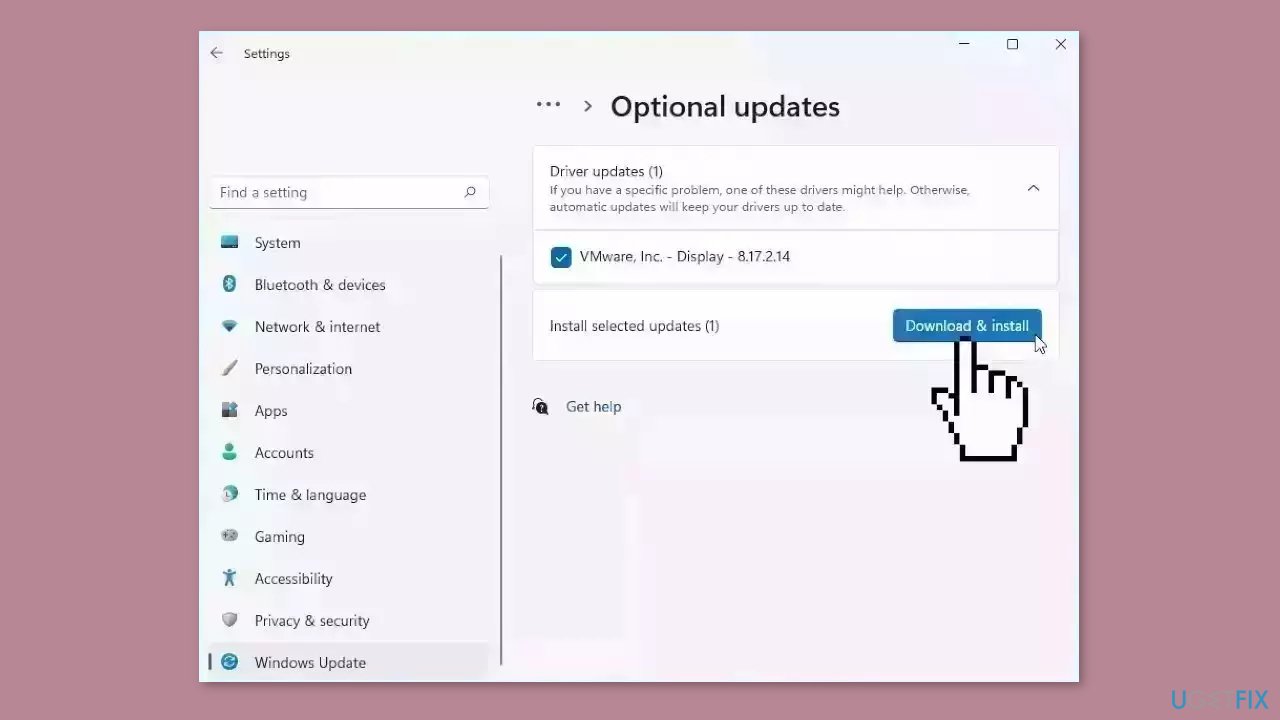
If the View optional updates link is not available after checking for updates, then Windows Update does not have any new drivers or any updates for other products at that particular time.
Method 3. Install Windows Updates
- Press the Windows key + R to open the Run box
- Type ms-settings:windowsupdate in the text box and press Enter
- Click the Check for updates button
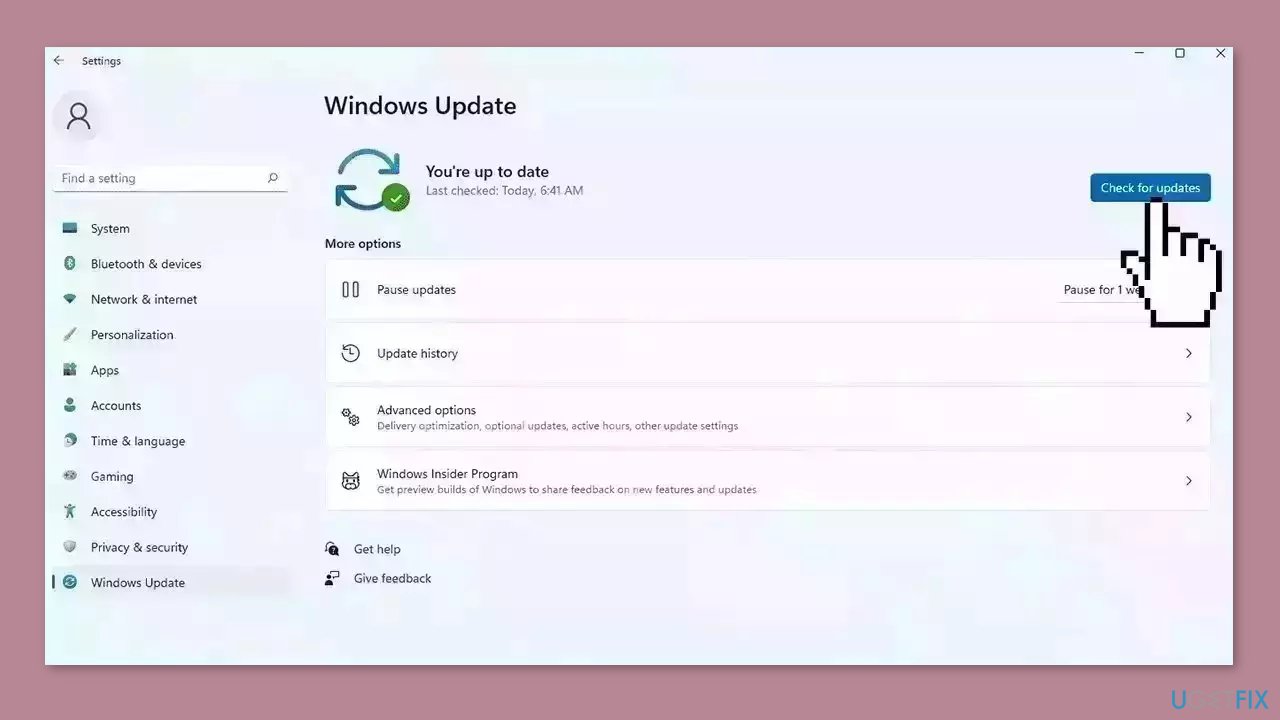
- If a new update is available, click the Download & Install all button.
- Restart your computer after the process is finished and check to see if the problem is fixed
Method 4. Perform a Malware Scan
Malware infections can cause a wide range of issues on your computer, including communication errors. It is important to run a comprehensive security scan to rule out this possibility and ensure that the computer is not infected. This can help to prevent further issues with the Windows operating system and ensure that it is functioning properly.
If you have access to a security scanner, or if your organization pays for one, you can use it to scan your entire system to check for a virus infection. Otherwise, you can use Windows Defender to scan your system:
- Click on the Windows Start menu or press the Windows key on your keyboard
- Type Microsoft Defender in the search bar and click on Microsoft Defender Antivirus to open the application
- Click on the Virus & threat protection option in the left-hand menu
- Click on the Quick scan or Full scan option, depending on your preference
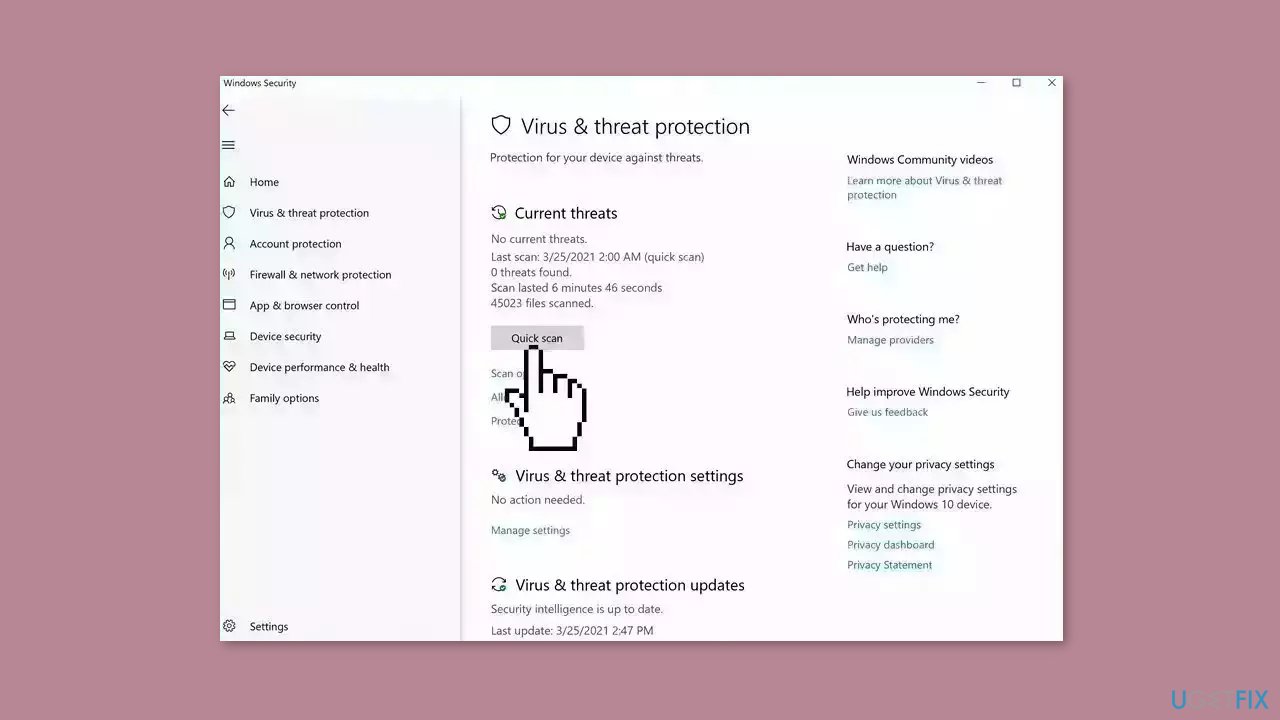
- If you choose Quick scan, Microsoft Defender Antivirus will scan the most vulnerable and commonly infected areas of your computer
- If you choose Full scan, Microsoft Defender Antivirus will scan your entire computer, including all files, folders, and programs
- Click on the Scan now button to start the selected scan type and wait for the scan to complete
- The time it takes will depend on the size of your hard drive and the number of files being scanned
- Once the scan is complete, you will be informed of any detected threats, and you can choose to quarantine or remove them
- If no threats are found, Microsoft Defender Antivirus will inform you that your device is secure
Method 5. Update .NET Framework
Updating the .NET Framework can help solve the issue, as this error can be caused by outdated or corrupted .NET Framework components. It is a software framework developed by Microsoft that is used to build and run Windows applications. Many applications rely on it to function properly, so it is essential to keep it up to date.
- Visit the official Microsoft website and search for the latest version of the .NET Framework that you want to install.
- Once you have located the .NET Framework update, click on the Download button to begin the download process.
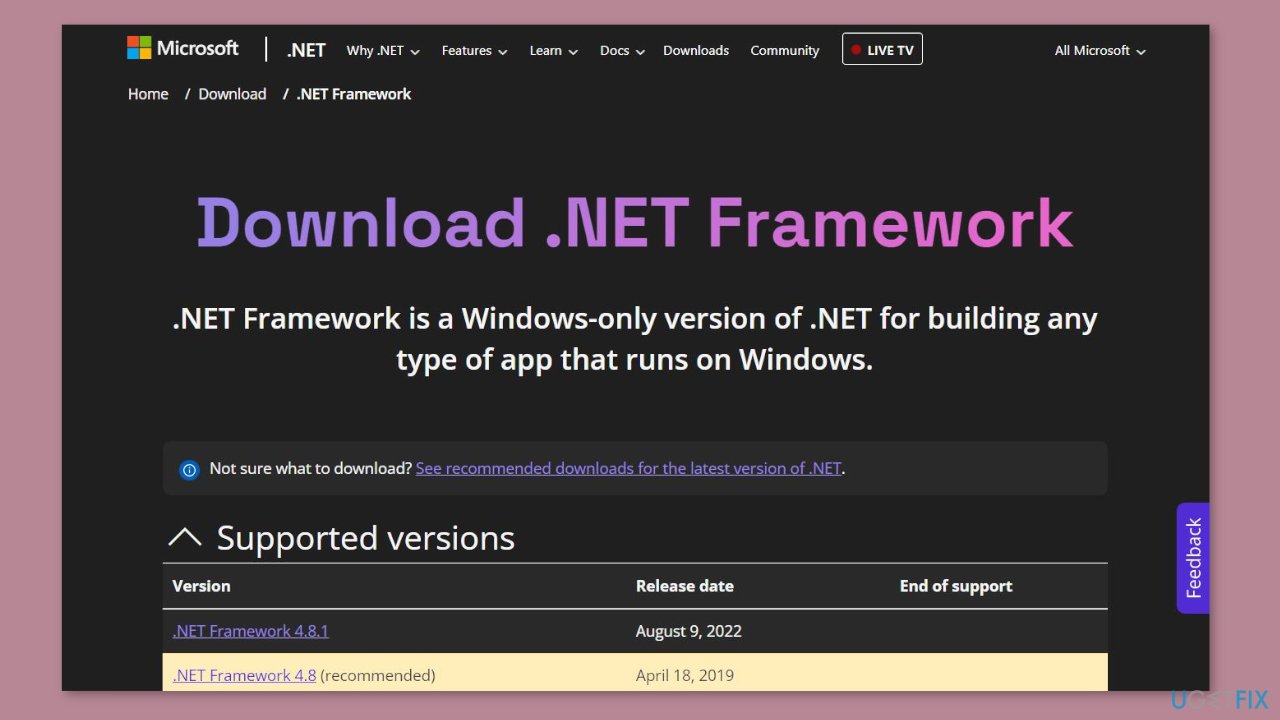
- Depending on your browser settings, you may be prompted to either run or save the file. If you are prompted to save the file, save it to a location on your computer that you can easily access.
- Once the download is complete, double-click on the downloaded file to begin the installation process.
- Follow the on-screen instructions to complete the installation process. You may be prompted to accept the Microsoft software license terms and conditions, select the installation location, or choose the components that you want to install.
- After the installation is complete, restart your computer to ensure that the changes are fully applied.
- To verify that the .NET Framework has been successfully installed, open the Control Panel and click on Programs or Programs and Features depending on your version of Windows.
- Look for the .NET Framework in the list of installed programs. If the version that you just installed is listed, then the installation was successful.
Method 6. Try Clean Boot
Some third-party programs can conflict with other programs on your computer and cause communication errors. A clean boot is a troubleshooting technique that can help identify and isolate issues with software or services that may be causing system problems.
By starting your computer with only the minimum set of drivers and services necessary to run the operating system, you can determine whether a particular program or service is causing the “Internal error: CallSpawnServer: Unexpected response: $0” error.
- Open the Search menu, type in system configuration, and press Enter.
- Under the Services tab, tick the Hide all Microsoft services box.
- Click on Disable all button.
- Head over to the Startup tab and click on Open Task Manager.
- Select a third-party program and click on Disable at the top.
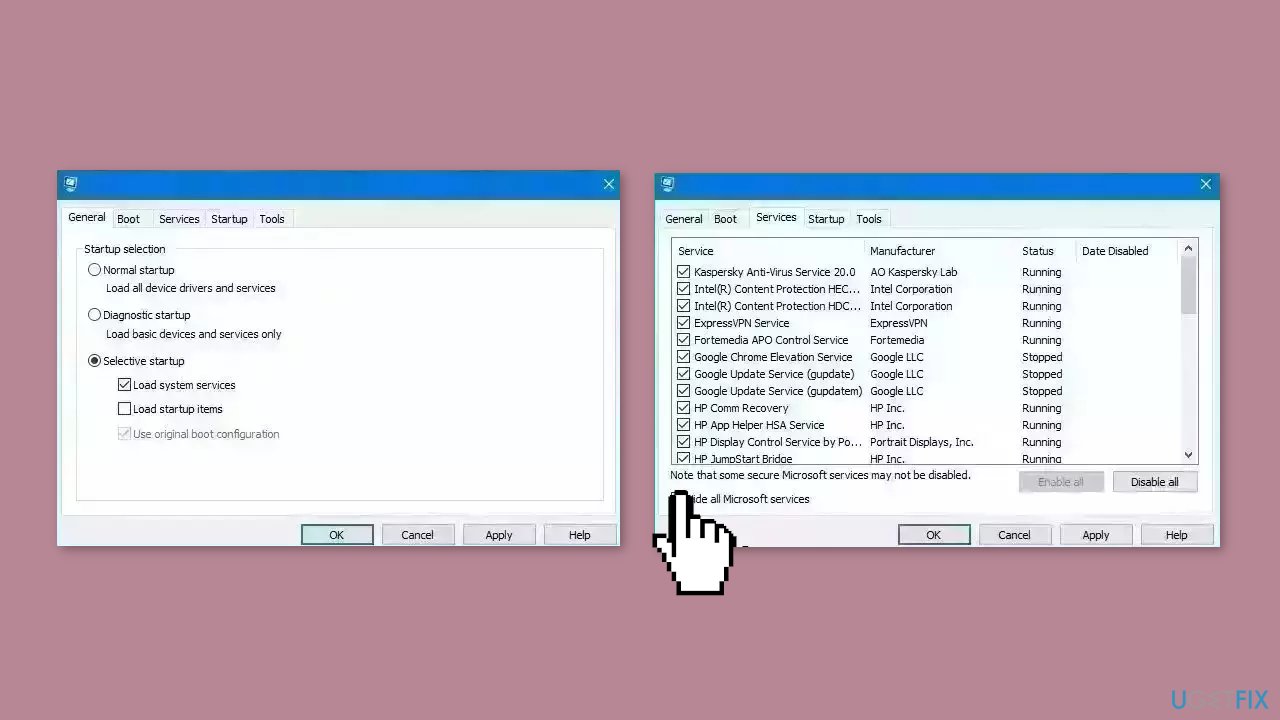
- Repeat this step to disable all third-party apps and programs.
- Restart your PC to enter the clean boot state and see if the issue persists.
- If the issue disappeared in the clean boot state, then you can be certain that a third-party app is causing it.
- Go through all recently installed apps or programs and remove them one by one.
Repair your Errors automatically
ugetfix.com team is trying to do its best to help users find the best solutions for eliminating their errors. If you don't want to struggle with manual repair techniques, please use the automatic software. All recommended products have been tested and approved by our professionals. Tools that you can use to fix your error are listed bellow:
Prevent websites, ISP, and other parties from tracking you
To stay completely anonymous and prevent the ISP and the government from spying on you, you should employ Private Internet Access VPN. It will allow you to connect to the internet while being completely anonymous by encrypting all information, prevent trackers, ads, as well as malicious content. Most importantly, you will stop the illegal surveillance activities that NSA and other governmental institutions are performing behind your back.
Recover your lost files quickly
Unforeseen circumstances can happen at any time while using the computer: it can turn off due to a power cut, a Blue Screen of Death (BSoD) can occur, or random Windows updates can the machine when you went away for a few minutes. As a result, your schoolwork, important documents, and other data might be lost. To recover lost files, you can use Data Recovery Pro – it searches through copies of files that are still available on your hard drive and retrieves them quickly.
- ^ Chris Hoffman. Everything You Need To Know About the Blue Screen of Death. Howtogeek. Technology Magazine.
- ^ Tim Fisher. What Is the Windows Registry?. Lifewire. Software and Apps.
- ^ Carol Finch. What Are the Benefits of Clearing the Cache?. SmallBusiness. Business Technology and Customer Support website.



