Question
Issue: How to fix "Invalid Value for Registry" error when opening .jpg or .png files on Windows 10?
I’ve been using Windows 8 for about five years or so but got tempted to try Windows 10. I’ve upgraded to Windows 10 a couple of days ago and the first bug I was “honored” to get is “Invalid Value for Registry” when trying to open .jpg files. Consequently, I cannot open hundreds of photos on the system. I need to edit several of the urgently, but how could I do that if I can’t even open them to view?? Could someone help me ASAP?
Solved Answer
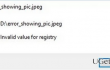
“Invalid Value for Registry” is a pop-up error, which prevails on Windows 10 OS. However, it’s not limited to this OS, so those who are using Windows 8, 8.1. or 7 may also encounter this issue. The “Invalid Value for Registry” error is thrown on the desktop when a PC’s owner attempts to open images having JPG or PNG file format. Typically, the images can be opened with the other photo viewer applications, except for Microsoft Windows Photo app. Unfortunately, the error message is not informative and it’s not possible to read anything along the lines since the message simply says:
C:\Users\User Name\Pictures\Windows 10.jpg
Invalid Value for Registry
There are no specific references to the programs or files that might be the culprit, so it may seem to be difficult to address the problem. Nevertheless, Windows experts point out that the reason for “Invalid Value for Registry” error to appear is most likely to be the remnants of the registry entries. In this case, it might be that the Windows Photos app has been updated, but its old registry entries were left intact. Consequently, the new and old registries crash throwing the “Invalid Value for Registry” error, which prevents Windows Photo app from opening files. To fix this situation, try the method described below.
How to Fix “Invalid Value for Registry” when opening .jpg or .png files on Windows 10?
Since the culprit of “Invalid Value for Registry” error is related to registry entries, we would highly recommend you to install FortectMac Washing Machine X9 and try running a scan with it. This program is a PC optimization tool, which primarily targets Windows Registry and checks it for corrupted, damaged or outdated entries. Therefore, the tool might automatically delete outdated Windows Photo app registry keys, so you may not need further intervention. If this program did not help to fix “Invalid Value for Registry” bug or you are not willing to install it, you may try to work around this bug manually. For that, please refer to the following steps:
- Log on to your PC as administrator.
- Click Win key + R, type regedit, and press Enter.
- Use the left pane and navigate to the HKEY_CURRENT_USER\Software\Classes\Local Settings\Software\Microsoft\Windows\CurrentVersion\AppModel\Repository\Families\Microsoft.Windows.Photos_8wekyb3d8bbwe directory.
- Here you should see several entries each of which has a version number, for example, Microsoft.Windows.Photos_15.1201.10020.0_ or similar. If this folder contains 8 Microsoft Windows Photos App entries, it means that the outdated registry keys have been left intact after the application update. Therefore, the outdated keys have to be removed. (In some cases, people have 4 entries, two of which are outdated. In this case, the old two should also be removed.)
- Select the outdated entry, right-click on it, and open Properties.
- Select Security and open Permissions tab.
- Click Advanced in Select User or Group window.
- Select Find Now, pick your user name, and click OK. Steps 5-8 explain how to take the property of the obsolete entry. Without doing so, you won’t be allowed to delete the outdated entries.
- Once done, right-click on the outdated entry and select Delete.
- Repeat the same steps with each four outdated Windows Photos Apps’ entries.
- Finally, close everything and reboot your PC.
In case you still can’t open .jpg files after removing registry leftovers, try to reinstall Windows Photos App using an elevated PowerShell. For this purpose, click Win key, type Powershell, and press Enter. Type Get-AppxPackage *windows.photos* | Foreach {Add-AppxPackage -DisableDevelopmentMode -Register “$($_.InstallLocation)\AppXManifest.xml”} and press Enter. Let the command to be executed and then reboot your PC to save the changes.
Repair your Errors automatically
ugetfix.com team is trying to do its best to help users find the best solutions for eliminating their errors. If you don't want to struggle with manual repair techniques, please use the automatic software. All recommended products have been tested and approved by our professionals. Tools that you can use to fix your error are listed bellow:
Access geo-restricted video content with a VPN
Private Internet Access is a VPN that can prevent your Internet Service Provider, the government, and third-parties from tracking your online and allow you to stay completely anonymous. The software provides dedicated servers for torrenting and streaming, ensuring optimal performance and not slowing you down. You can also bypass geo-restrictions and view such services as Netflix, BBC, Disney+, and other popular streaming services without limitations, regardless of where you are.
Don’t pay ransomware authors – use alternative data recovery options
Malware attacks, particularly ransomware, are by far the biggest danger to your pictures, videos, work, or school files. Since cybercriminals use a robust encryption algorithm to lock data, it can no longer be used until a ransom in bitcoin is paid. Instead of paying hackers, you should first try to use alternative recovery methods that could help you to retrieve at least some portion of the lost data. Otherwise, you could also lose your money, along with the files. One of the best tools that could restore at least some of the encrypted files – Data Recovery Pro.



