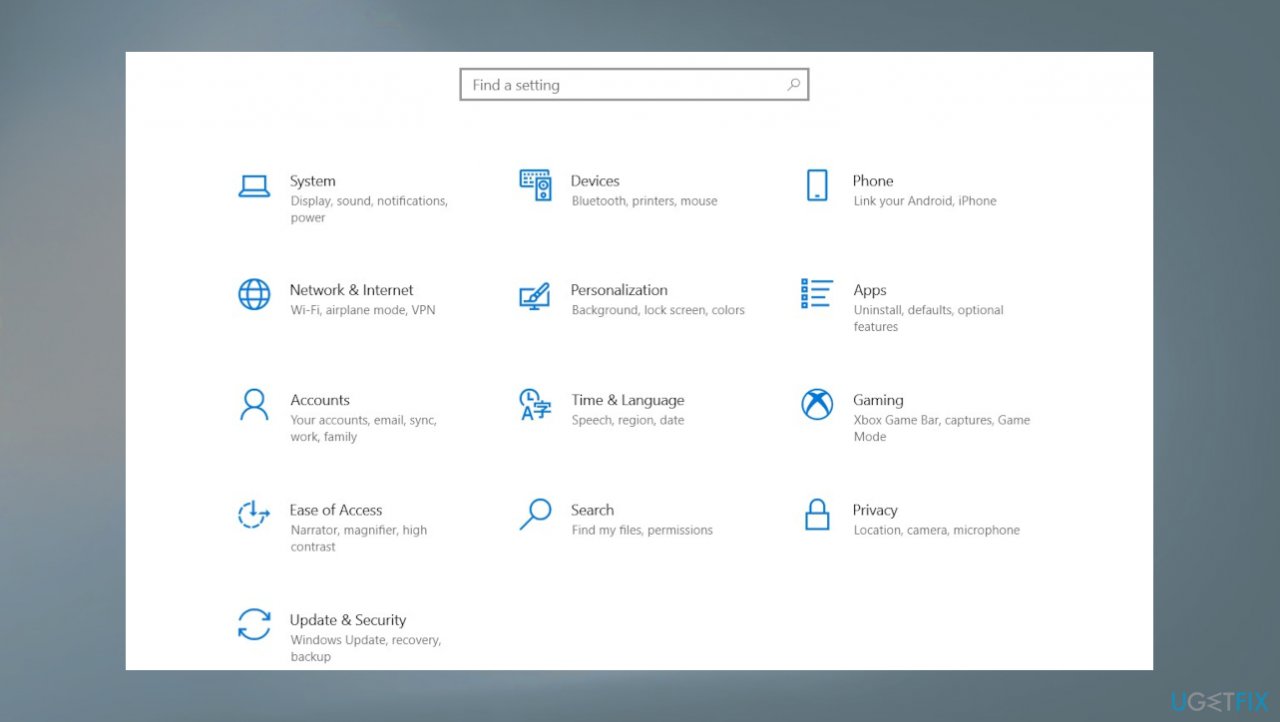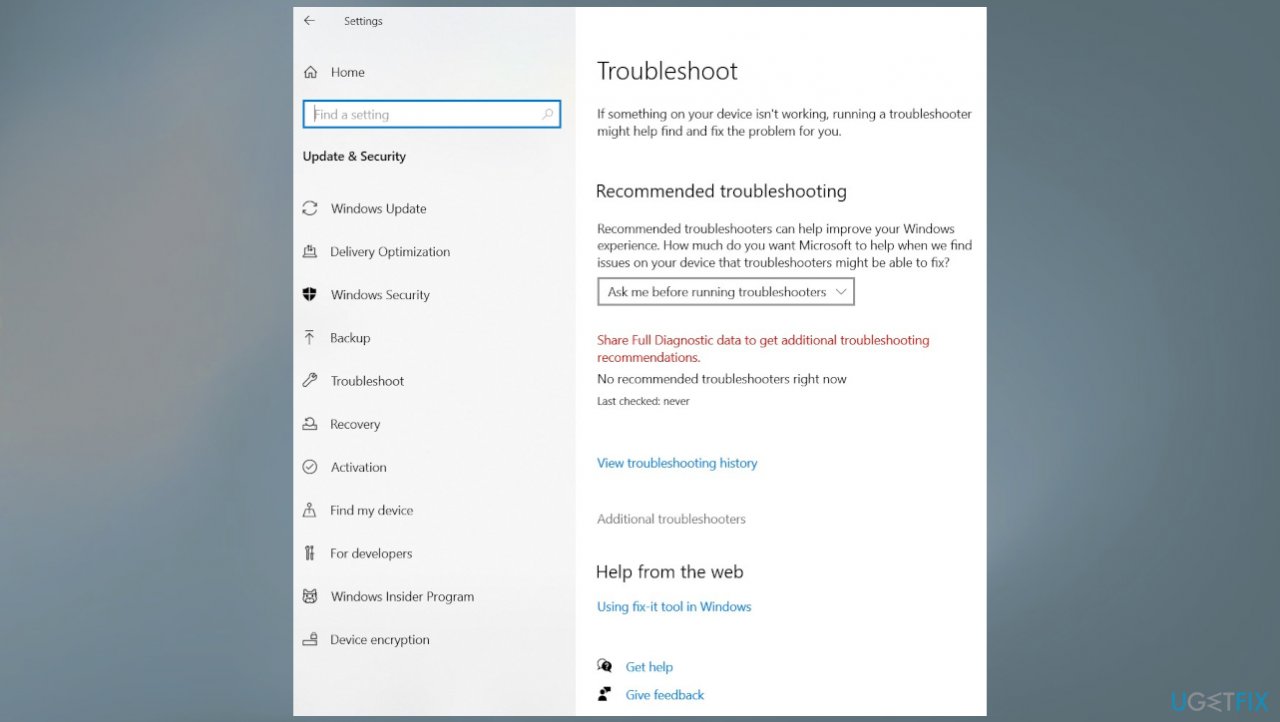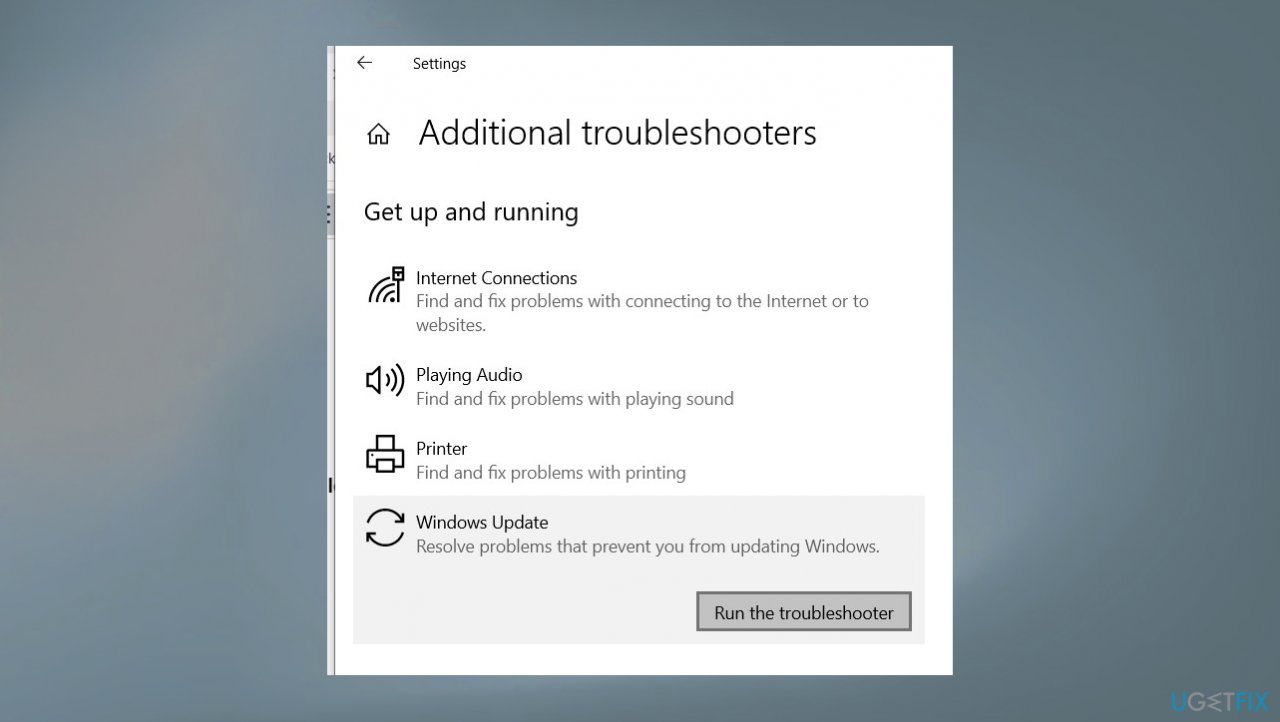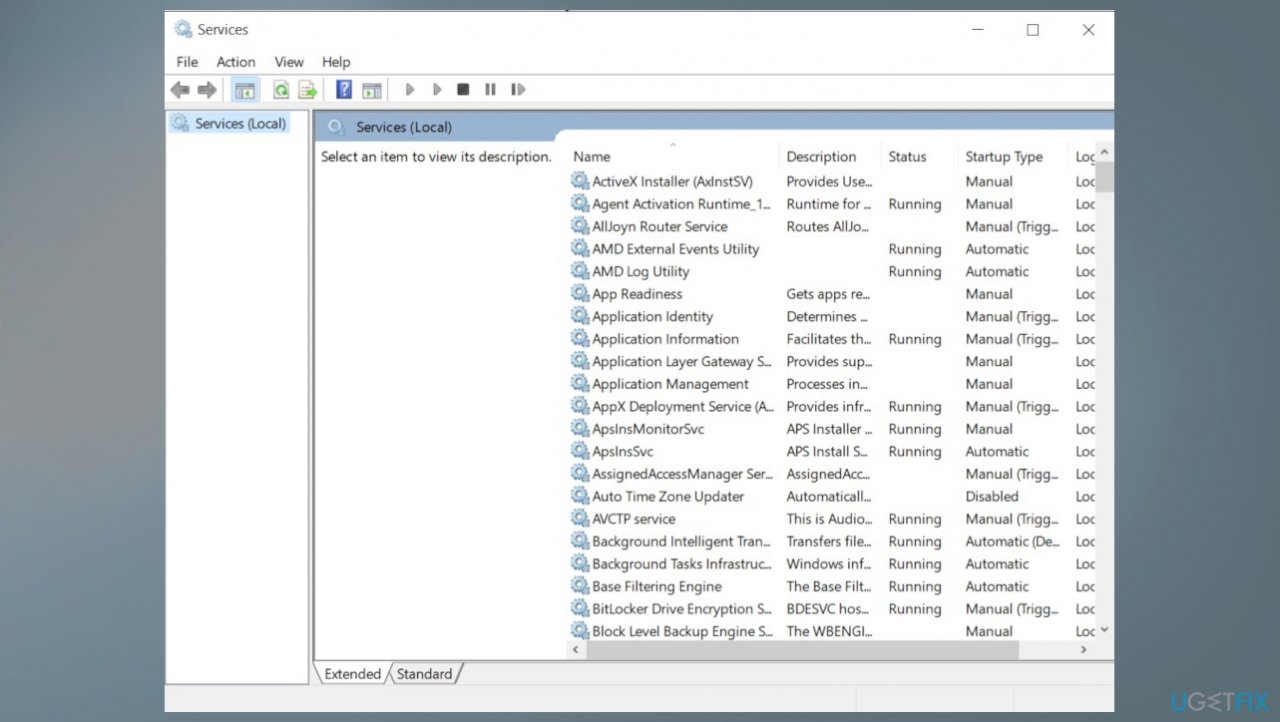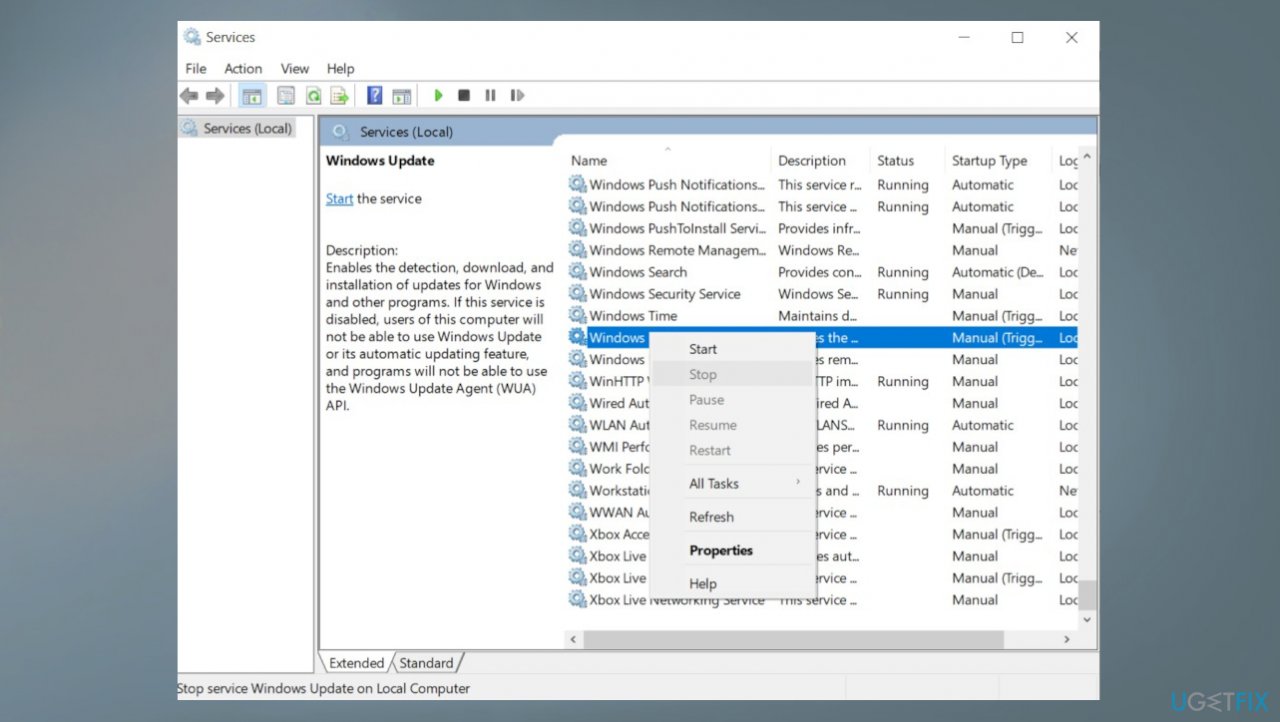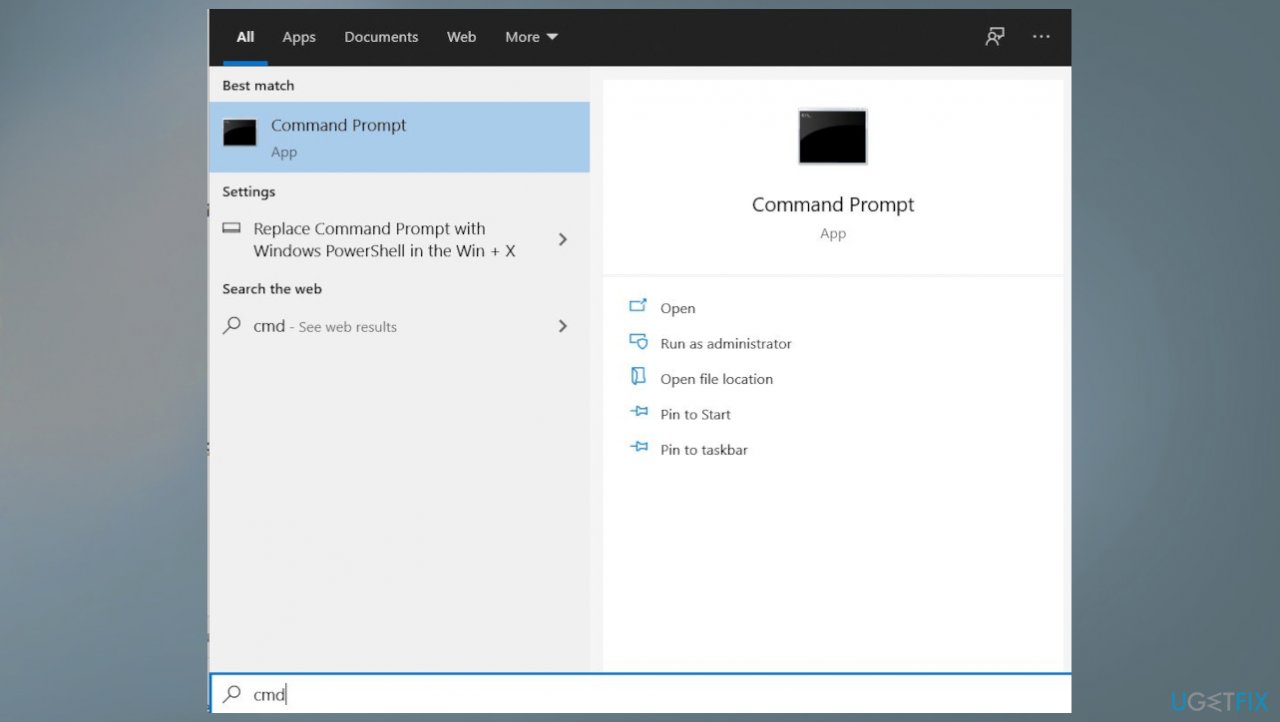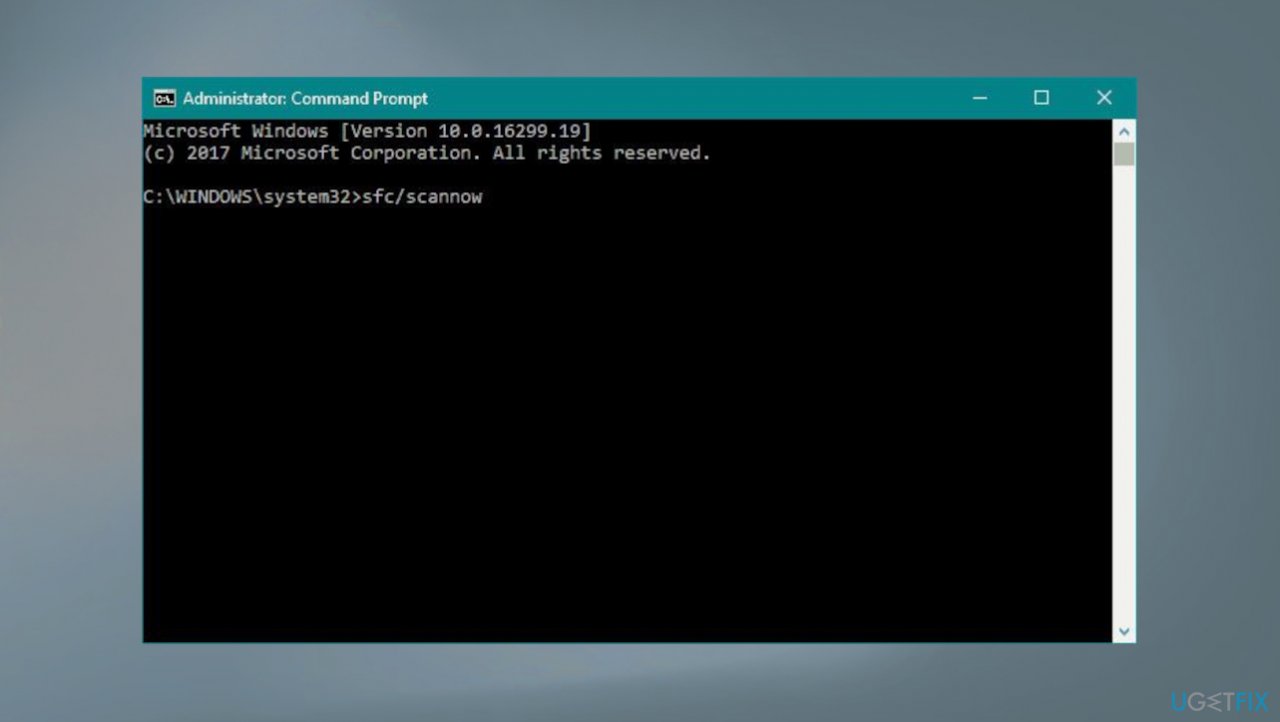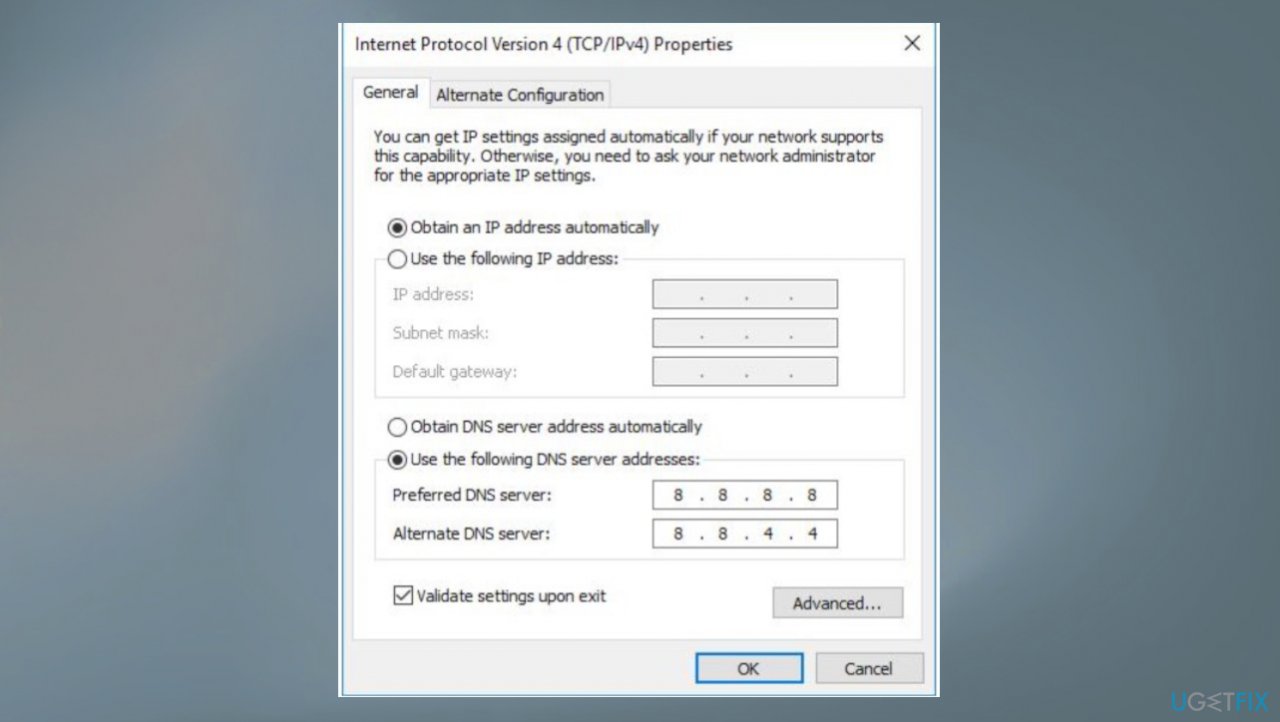Question
Issue: How to fix KB5018410 fails to install on Windows 10?
Hello. The cumulative KB5018410 update fails to install on my Windows 10 computer. I have tried this a few times and even troubleshooter updates on the PC, but nothing works for me. HELP!
Solved Answer
KB5018410 fails to install on Windows 10 is the issue that bothers people constantly. The problem with Windows updates helping to improve the overall performance but failing to install or creating additional issues with the machine is repeating all the time. The recent cumulative update for Windows 10 should fix bugs, and help with security and reliability improvements.
However, people report[1] issues with the upgrade and related errors that get displayed when this Windows operating system update – KB5018410 fails to install on Windows 10. A particular error code like 0x800f0845 could indicate the issue with the problem of this installation, but there are general issues leading to these fails too.
Windows Updates can fail when the particular settings are not current on the machine. Those include date and time settings, for example. Also, there are issues with free space or installed programs like VPNs and third-party antivirus tools that can interfere with these procedures.
You need to make sure that you have enough space and a stable internet connection before downloading ad installing the update. Windows updates often have bugs in general,[2] because it is normal that pieces are not perfect with each first release. KB5018410 fails to install on Windows 10 can be a problem that occurs due to the corrupted system files or even malware[3] damage that is left after the cyber infection.
Fixing these issues related to affected system data can be difficult because those files are not on the desktop, and repairing includes the check on the machine. You can run an application like FortectMac Washing Machine X9 and see what issues get indicated for you. This way, you can clear virus leftovers and recover system files that need replacement or repair, and you can this way fix KB5018410 fails to install on Windows 10 issue on the machine.
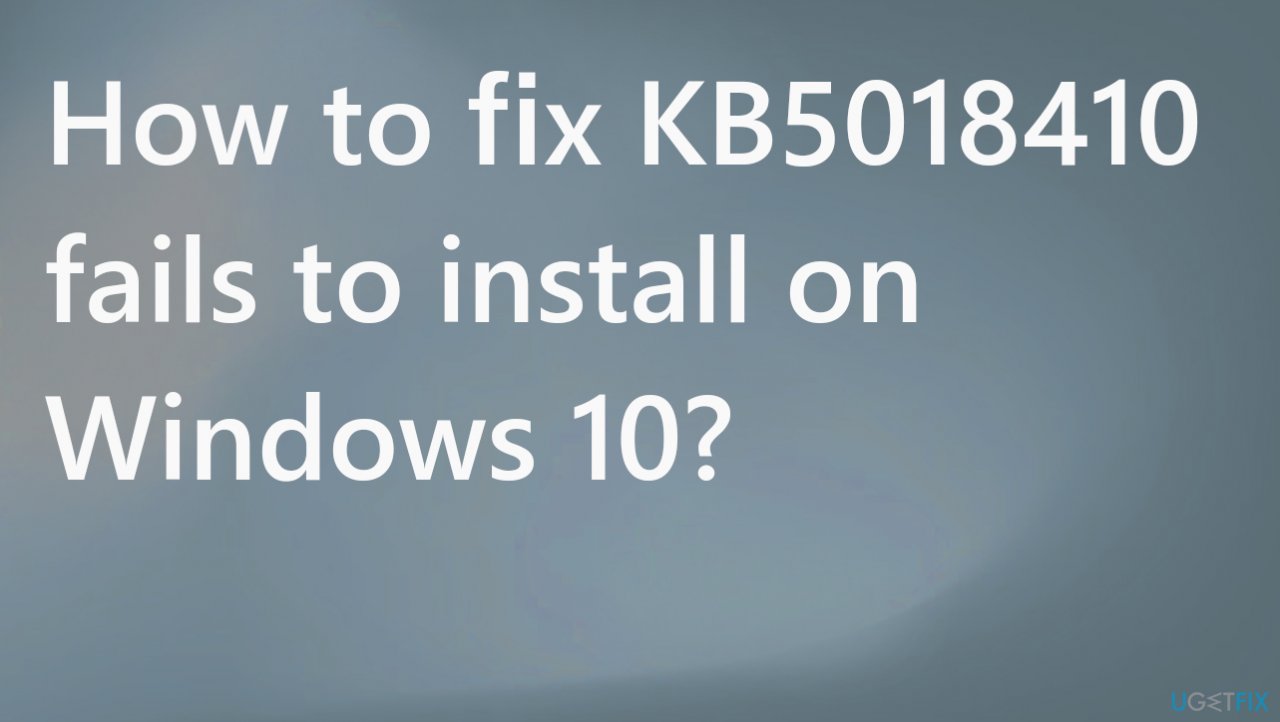
1. Troubleshoot Windows update
- Press Windows + I keys to open the settings app.

- Then click on Update & security and then choose Troubleshoot.

- Click the additional troubleshooters.
- Scroll down and locate the Windows update, and click on it.

- Run the troubleshooter by clicking on the Run the troubleshooter.
- Click on the Next and allow it to automatically detect issues and fix them.
- Restart Windows and check updates.
2. Reset Windows update components
- Press Windows + R, type services.msc and click ok to open services.

- Scroll down and look for a service named Windows update.
- Right-click on it and select Stop.

- Do the same with Other services, BITS and Superfetch.
- Now navigate to C:\Windows\SoftwareDistribution\download.
- Here delete everything inside the folder.
- Restart the services which you disabled before.
- Right-click on the service name, and select start.
3. Run SFC and DISM scans
- Open Command Prompt as administrator by searching for CMD and choosing the right option.

- Use the following command and press Enter:
sfc /scannow
- Reboot your system
- If SFC returned an error, then use the following command lines, pressing Enter after each:
DISM /Online /Cleanup-Image /CheckHealth
DISM /Online /Cleanup-Image /ScanHealth
DISM /Online /Cleanup-Image /RestoreHealth
4. Install the update manually
- Go to the Microsoft Update Catalog website.
- Type the KB number into the search bar, and press Enter.
- You will find many different versions on the update – you need to find the one that matches your PC specs and Windows version.
- Click the Download button and proceed with the on-screen instructions.
- Restart your PC.
5. Switch the DNS settings
- Press Windows key + R to open Run box.
- Type ncpa.cpl and click OK.
- Right-click on the active network adapter (Ethernet or WiFi).
- Then select Properties.
- Select Internet Protocol version 4 (TCP/IPV4).
- Then click Properties.
- Now select the radio button and enter the following DNS server address.

- Set preferred DNS server 8.8.8.8 and alternate DNS server 8.8.4.4
Repair your Errors automatically
ugetfix.com team is trying to do its best to help users find the best solutions for eliminating their errors. If you don't want to struggle with manual repair techniques, please use the automatic software. All recommended products have been tested and approved by our professionals. Tools that you can use to fix your error are listed bellow:
Prevent websites, ISP, and other parties from tracking you
To stay completely anonymous and prevent the ISP and the government from spying on you, you should employ Private Internet Access VPN. It will allow you to connect to the internet while being completely anonymous by encrypting all information, prevent trackers, ads, as well as malicious content. Most importantly, you will stop the illegal surveillance activities that NSA and other governmental institutions are performing behind your back.
Recover your lost files quickly
Unforeseen circumstances can happen at any time while using the computer: it can turn off due to a power cut, a Blue Screen of Death (BSoD) can occur, or random Windows updates can the machine when you went away for a few minutes. As a result, your schoolwork, important documents, and other data might be lost. To recover lost files, you can use Data Recovery Pro – it searches through copies of files that are still available on your hard drive and retrieves them quickly.
- ^ cumulative updates fail to install. Answers. Microsoft community forum.
- ^ Robert Zak. Latest Windows 10 Update Problems. Makethecheasier. Computer tips and tricks.
- ^ Malware. Wikipedia. The free encyclopedia.