Question
Issue: How to fix KB5019509 fails to install in Windows 11?
I am not sure how to install the newest KB5019509 update for Windows 11, as it stops by the end and says that updates have failed. Could you provide me with some solutions to the update failure maybe?
Solved Answer
Most users do not have to do anything much when it comes to continual Windows updates, as long as they are set to be delivered automatically. In those cases, the operating system updates as soon as it it launched or whenever new patches are released. These updates come around on every second Tuesday of every month in a process known as Patch Tuesday.
In some cases, Microsoft releases out-of-band updates on the third week of the month, which is the case with the KB5019509 update, which was set to be released on December 18, 2022 for all computers running Windows 11 version 22H2 (OS build 22621.675). The latter was a major leap between the patches, as it introduced a myriad of new features and improvements.
KB5019509 is yet another important update that introduces the much anticipated Windows Explorer features. Possibly what users were the most excited about was the new File Explorer tabs feature, which allows using one window when managing several different directories or dealing with specific files.
The update also introduced other improvements to the built-in app, including pinning important files for quick access, improvements to OneDrive and how it is displayed, and much more. Unfortunately, some people said that KB5019509 fails to install, resulting either in error code or simple message that says update failed.
This situation is not unique, and update failures already happened with KB5012643, KB5021234, KB5021233, and many others. In these instances the first thing to do is running the built-in troubleshooter, as it can usually pinpoint at issues and possibly resolve them automatically.
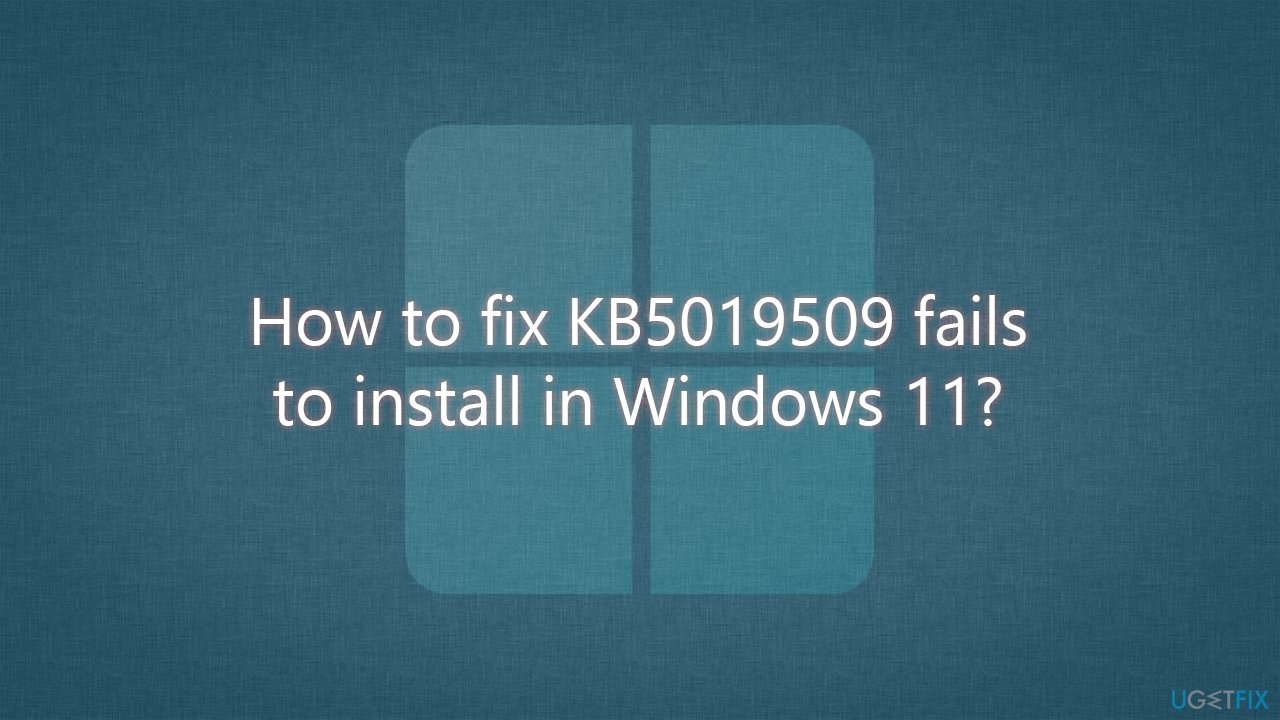
If that does not help, there are several other methods that should help you fix Windows update installation failures – we provide them below. Before proceeding, we recommend trying an automatic PC repair tool FortectMac Washing Machine X9, as it can find and replaced damaged or corrupted files for you quickly and effectively.
1. Start with Windows Update Troubleshooter
As we offer in any other of our guides when dealing with Windows update failures, starting with a troubleshooter is a good idea. Follow these steps:
- Type troubleshoot in Windows search and press Enter or go to Start > Settings > System > Troubleshoot
- From the list of Options, pick Other trouble-shooters
- Scroll down to locate the Windows Update and click Run
- Wait for it to finish, then apply changes and reboot the system.
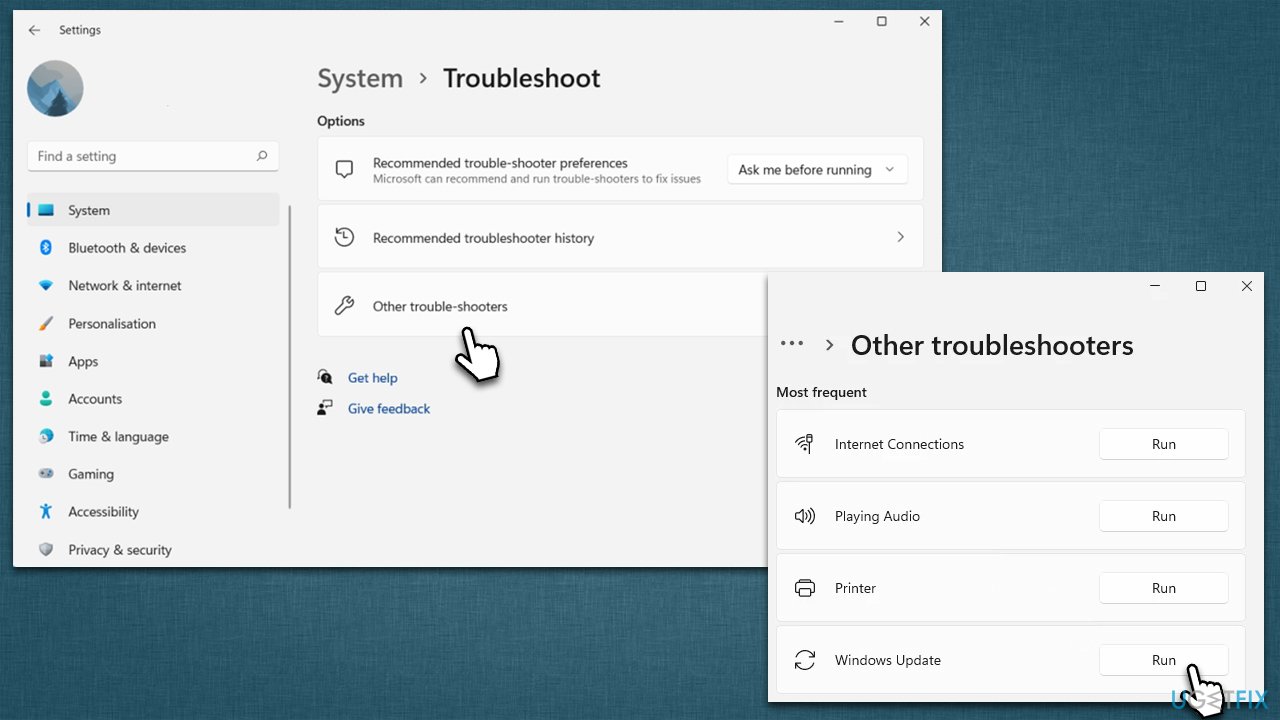
2. Check BITS and Windows update services
Another reason for failing updates is incorrectly configured Windows services that provide operational support for automatic updates. You need to ensure that BITS and Windows update services are running. If they already are, restarting them might help.
- Type Services in Windows search and press Enter
- In the Services window, scroll down to locate Background Intelligent Transfer Service (BITS)
- If the service is already running, right-click and select Restart
- If the service is not running, double-click it to open Properties
- Under the Startup type, pick Automatic from the drop-down menu
- Click Start, Apply, and OK
- Do the same with the Windows update service.
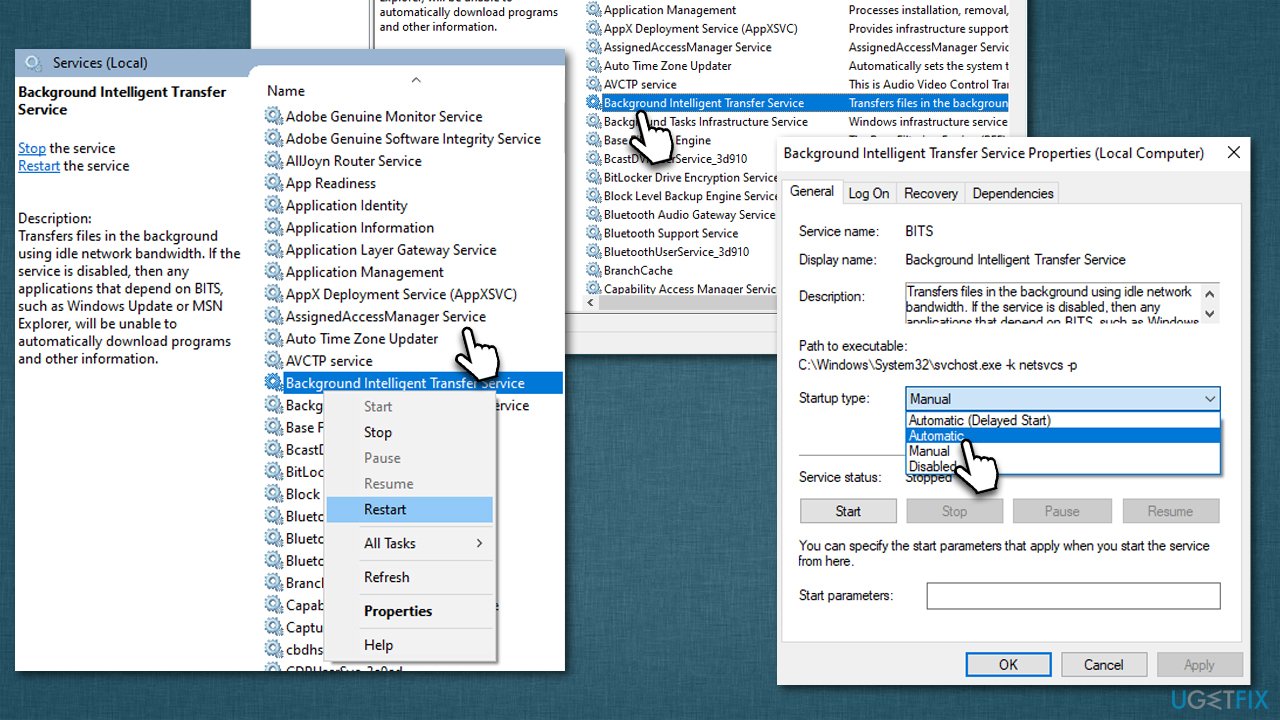
3. Run SFC and DISM
- Type cmd in Windows search
- Right-click on Command Prompt and pick Run as administrator
- When User Account Control shows up, pick Yes
- Use the following command lines, pressing Enter after each:
sfc /scannow
DISM /Online /Cleanup-Image /CheckHealth
DISM /Online /Cleanup-Image /ScanHealth
DISM /Online /Cleanup-Image /RestoreHealth - Restart your computer.
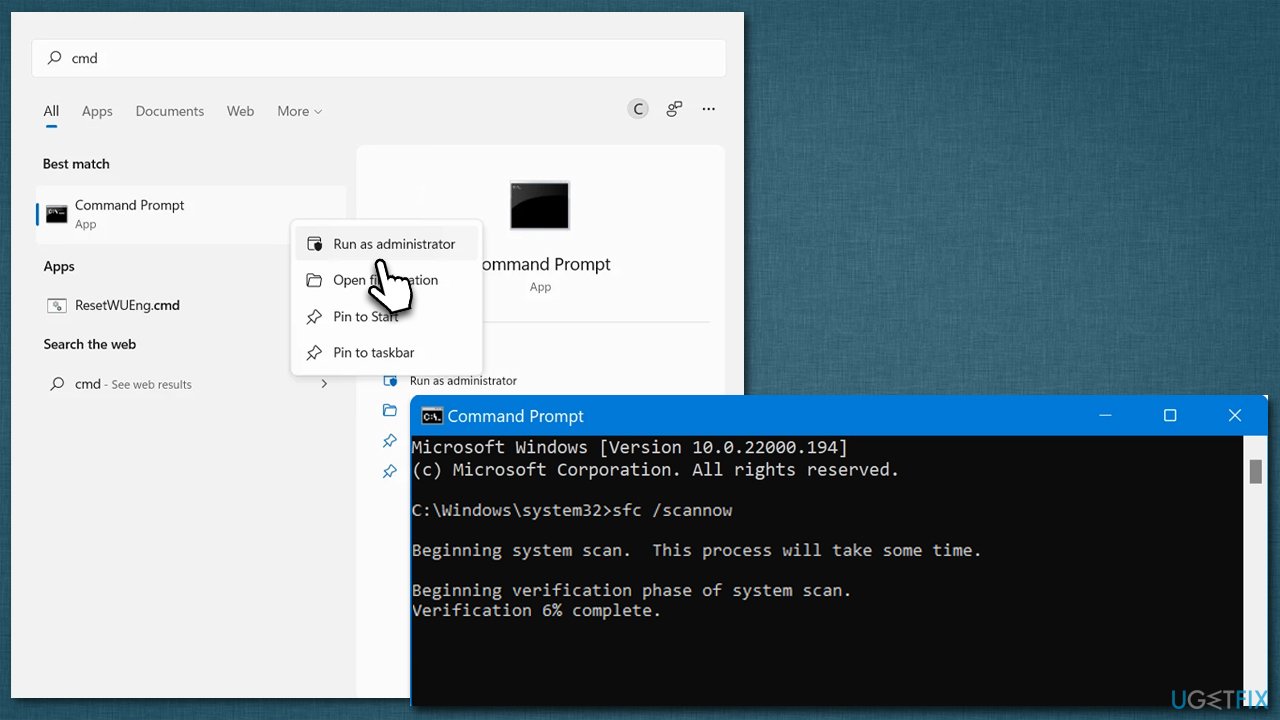
4. Reset Windows Update Components
- Open Command Prompt as administrator
- Run the following commands, pressing Enter after each:
net stop bits
net stop wuauserv
net stop appidsvc
net stop cryptsvc
Del “%ALLUSERSPROFILE%\Application Data\Microsoft\Network\Downloader\*.*”
rmdir %systemroot%\SoftwareDistribution /S /Q
rmdir %systemroot%\system32\catroot2 /S /Q
regsvr32.exe /s atl.dll
regsvr32.exe /s urlmon.dll
regsvr32.exe /s mshtml.dll
netsh winsock reset
netsh winsock reset proxy
net start bits
net start wuauserv
net start appidsvc
net start cryptsvc - Restart your computer.
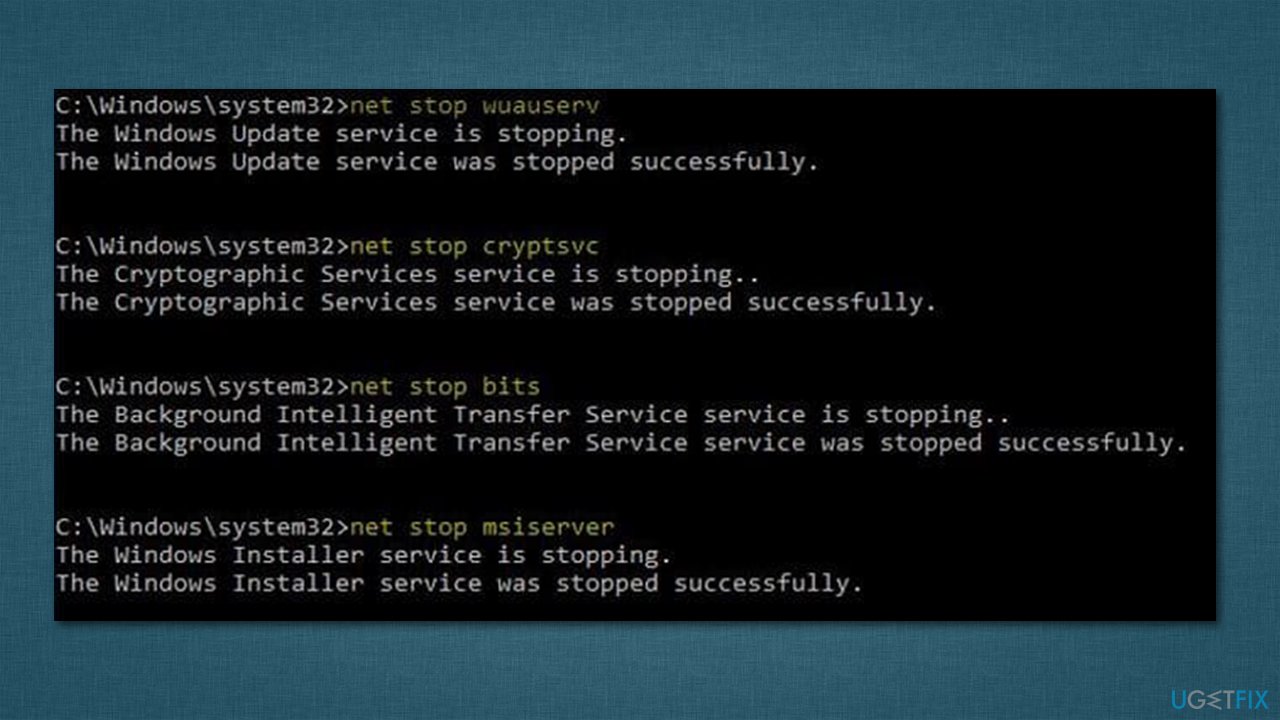
5. Download and install the update manually
Your other option to implement the update is by downloading and installing it manually.
- Open your browser and go to Microsoft Update Catalog
- In the search box, type in KB5019509 and press Search
- Find the correct version of the update for your operating system (to check this, right-click on Start and pick System. Under Device specifications and check the System type) and click Download
- Use on-screen guidelines to finish the installation process and restart your PC.
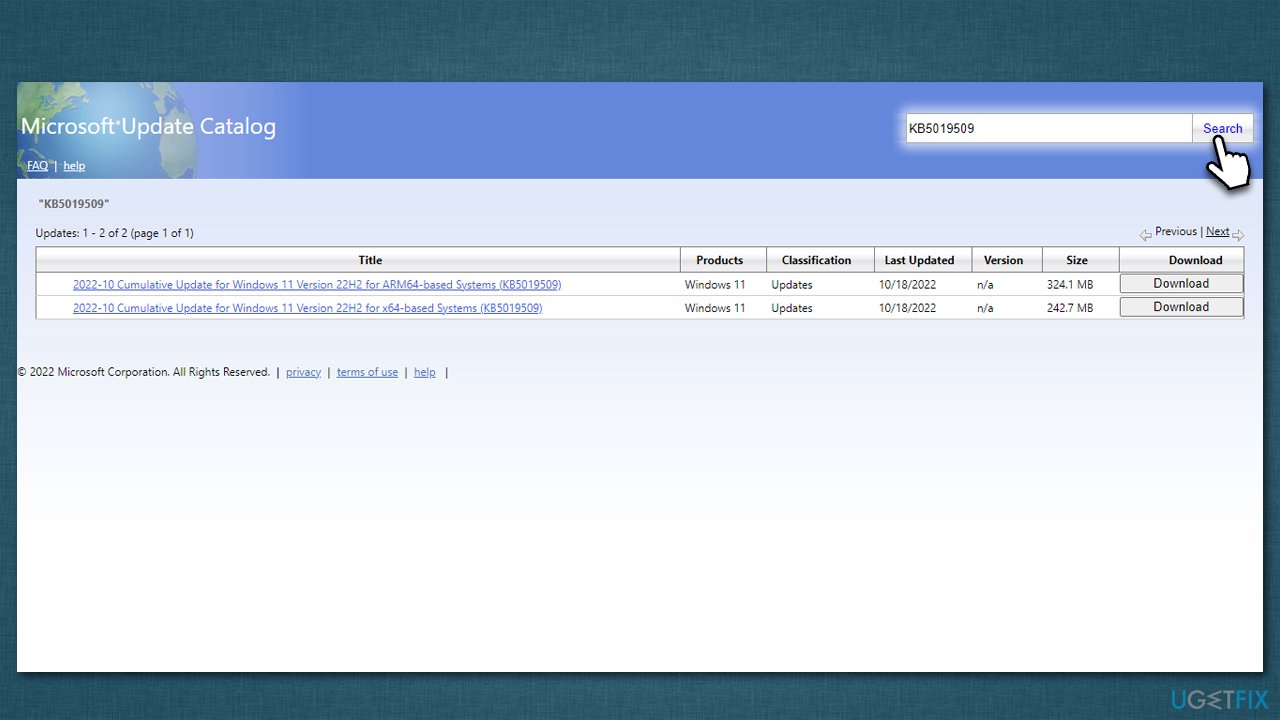
6. Use Windows installation media
You can try installing the most recent version of Windows with the help of Windows installation media. Before proceeding, disconnect all unnecessary peripherals such as printers or scanners and disable/uninstall third-party security software.
- Visit the official Microsoft website and download the Windows installation media
- Double-click the installer and select Yes when UAC shows up
- Agree to the terms and click Next
- Select Upgrade this PC now and select Next
- Windows will now download all the necessary files – it might take sometime
- Agree to terms once again and click Next
- Before installing, make sure that you are happy with your choices (otherwise, you can click Change what to keep option)
- Click Install to begin the upgrade process
- Your computer will restart as required.
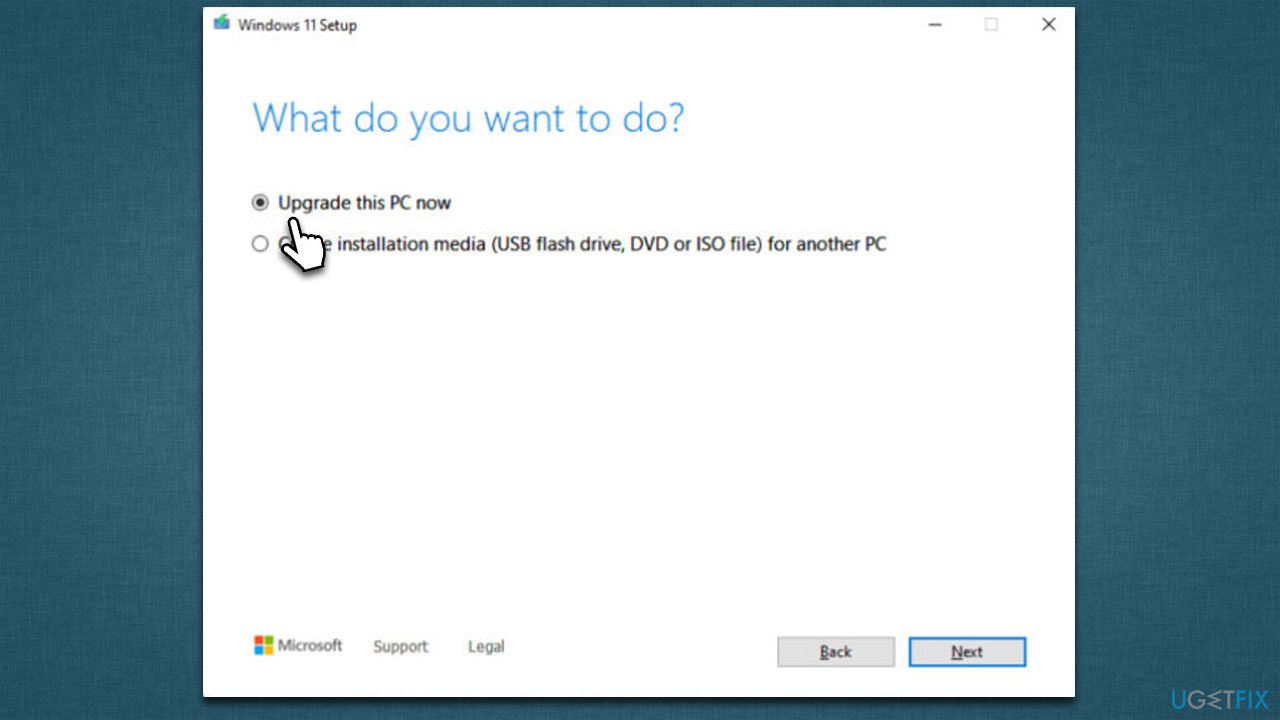
Repair your Errors automatically
ugetfix.com team is trying to do its best to help users find the best solutions for eliminating their errors. If you don't want to struggle with manual repair techniques, please use the automatic software. All recommended products have been tested and approved by our professionals. Tools that you can use to fix your error are listed bellow:
Protect your online privacy with a VPN client
A VPN is crucial when it comes to user privacy. Online trackers such as cookies can not only be used by social media platforms and other websites but also your Internet Service Provider and the government. Even if you apply the most secure settings via your web browser, you can still be tracked via apps that are connected to the internet. Besides, privacy-focused browsers like Tor is are not an optimal choice due to diminished connection speeds. The best solution for your ultimate privacy is Private Internet Access – be anonymous and secure online.
Data recovery tools can prevent permanent file loss
Data recovery software is one of the options that could help you recover your files. Once you delete a file, it does not vanish into thin air – it remains on your system as long as no new data is written on top of it. Data Recovery Pro is recovery software that searchers for working copies of deleted files within your hard drive. By using the tool, you can prevent loss of valuable documents, school work, personal pictures, and other crucial files.



