Question
Issue: How to fix KB5020030 fails to install in Windows?
I am trying to install the newest KB5020030 update on my Windows 10 machine, but it keeps failing, telling me to try again later. I did, but nothing came out of it. Some help would be appreciated here.
Solved Answer
Regardless of which Windows version you use, you should be entitled to regular system updates. Microsoft usually delivers the newest updates every second Tuesday of every month, a process more widely known as Patch Tuesday.[1] During this time, people can expect feature, cumulative, security, quality, and other updates at this time.
KB5020030 is an optional update that was released on November 15, 2022, for Windows 10 versions 22H2, 21H2, and 21H1 builds 9042.2311, 19043.2311, 19044.2311, and 19045.2311.[2]
This preview build included some minor feature improvements to the Windows search function and Cortana's pre-pin removal from the taskbar by default. Also, users can expect some bug fixes, including Microsoft Store update failures for some users, printer issues, as well as time zone issues in the Republic of Fiji for this year. It as well includes quality improvements for Windows 10 servicing stack to ensure updating process goes smoothly.
Regardless of which feature or improvement one finds the most useful, KB5020030 failed to install for some users. Windows update installation failures are not uncommon and often come around with an error code, for example, 0x800704bd or 0x8024A004. Nonetheless, some users may not receive a code, with Windows simply saying that the process failed and needs to be retried again.
Unfortunately, most users do not succeed when they listen to this advice, and KB5020030 doesn't install. Luckily, there are several troubleshooting steps that can be undertaken in order to fix the issue. For example, it could be that services related to the update process might not be configured correctly, or Windows update caches might be corrupted, preventing the installation of the new update files.

Below we address these are several other instances and show ways how to fix the KB5020030 failing to install issue. FortectMac Washing Machine X9 could also be useful in resolving the issue automatically, so if you are not particularly IT-savvy or would like a quicker solution, we definitely recommend trying this software.
Fix 1. Run the troubleshooter
If you haven't done so yet, we highly advise running the troubleshooter first.
- Type Troubleshoot in Windows search and press Enter
- Pick Additional troubleshooters
- Find Windows Update from the list
- Select it and pick Run the troubleshooter
- Apply the suggested fixes and restart your computer.
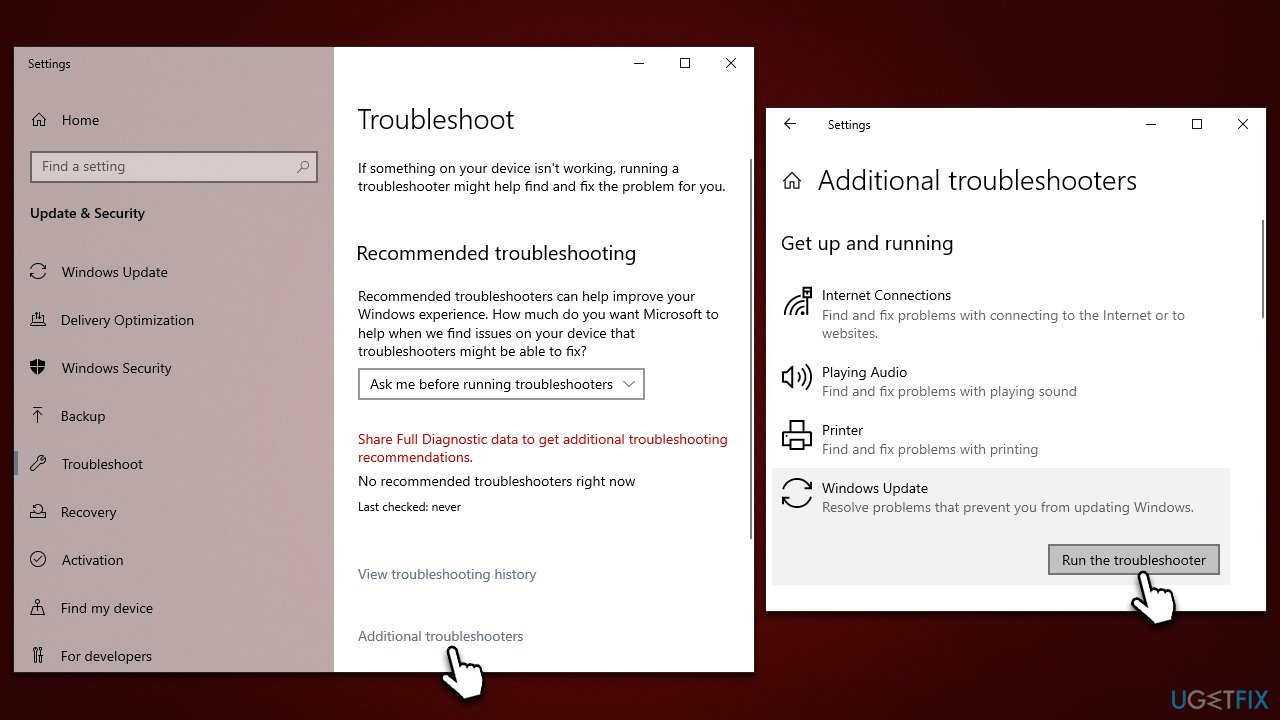
Fix 2. Check BITS and Windows update services
For the update process to succeed, several Windows services[3] need to be running. If they are already running, restart them as follows:
- Type in Services in Windows search and press Enter
- Locate Background Intelligent Transfer Service (BITS)
- If it is already running, right-click and select Restart
- if the service is not running, double-click it, select Automatic under the Startup type from the drop-down menu
- Click Start, Apply, and OK
- Now find the Windows Update service and perform the same steps as with BITS.
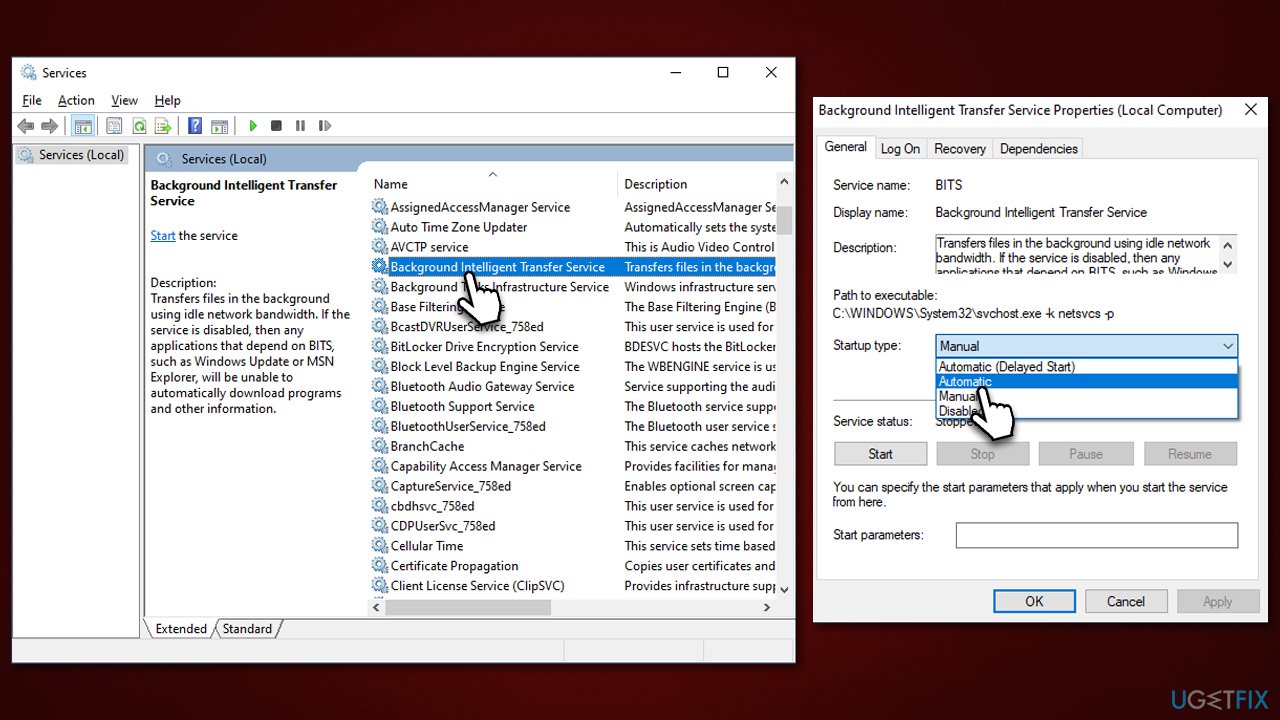
Fix 3. Repair system corruption
Command Prompt is a powerful tool that can be used to perform a variety of commands that wouldn't otherwise be possible. With SFC and DISM, you can check and fix corrupted system files.
- Type cmd in Windows search, right-click on Command Prompt and select Run as administrator
- When User Account Control shows up, click Yes
- Use the following command and press Enter:
sfc /scannow - Once the scan is complete, you should also run the following commands to repair Windows image files (don't forget to press Enter after each):
DISM /Online /Cleanup-Image /CheckHealth
DISM /Online /Cleanup-Image /ScanHealth
DISM /Online /Cleanup-Image /RestoreHealth - Restart your system.
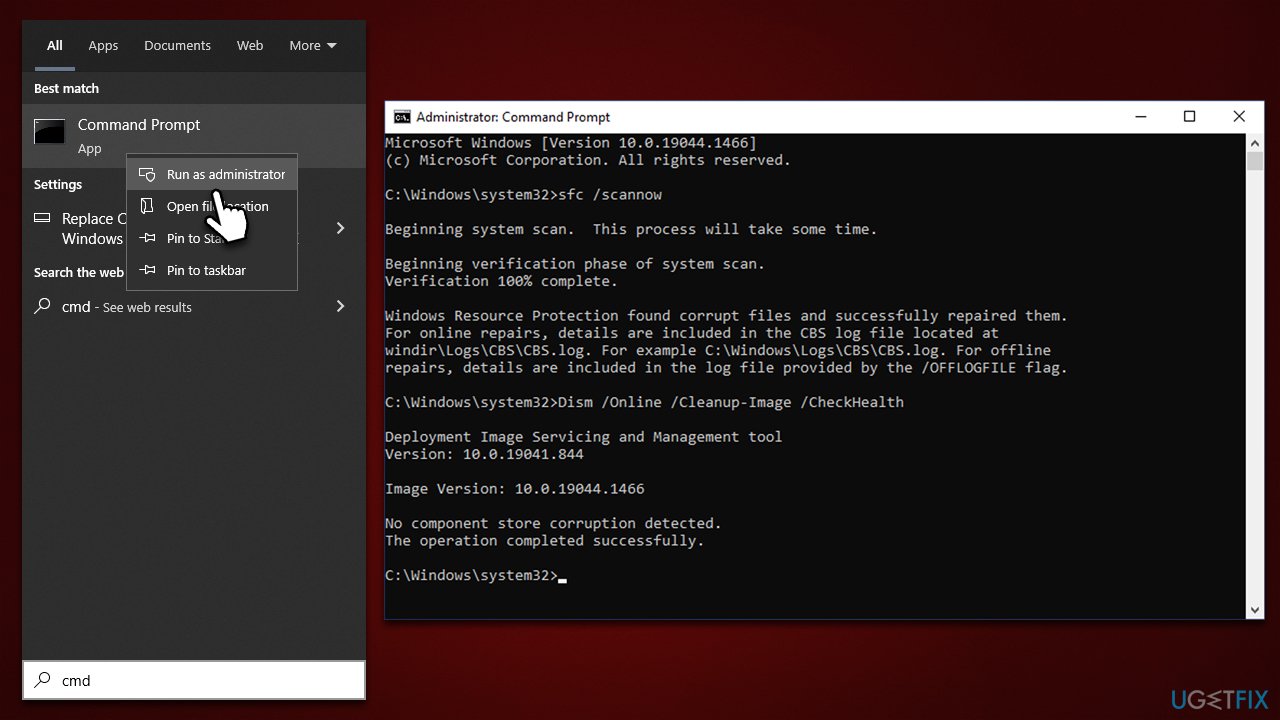
Fix 4. Install the update manually
- Go to the official Microsoft Update Catalog website – a database of all available updates for Windows
- In the search box, type in KB5020030 and hit Enter or click Search
- You will see the list of all the KB5020030 versions – make sure you select the correct OS version and system architecture of your hardware
- Hit Download
- Proceed with the on-screen instructions
- Once installed, make sure you restart your device.
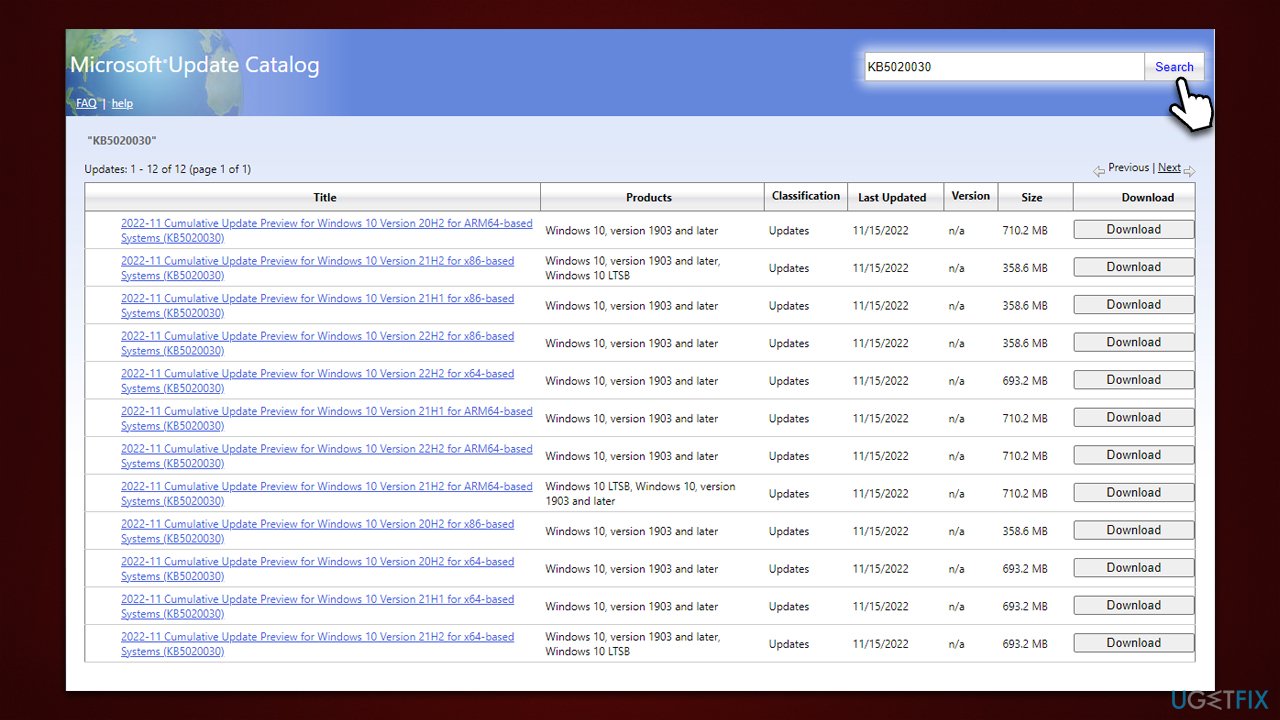
Fix 5. Reset Windows Update Components
- Open Command Prompt as administrator, as previously explained
- Copy and paste each of these commands, pressing Enter each time:
net stop bits
net stop wuauserv
net stop appidsvc
net stop cryptsvc
Del “%ALLUSERSPROFILE%\Application Data\Microsoft\Network\Downloader\*.*”
rmdir %systemroot%\SoftwareDistribution /S /Q
rmdir %systemroot%\system32\catroot2 /S /Q
regsvr32.exe /s atl.dll
regsvr32.exe /s urlmon.dll
regsvr32.exe /s mshtml.dll
netsh winsock reset
netsh winsock reset proxy
net start bits
net start wuauserv
net start appidsvc
net start cryptsvc - Reboot your system.
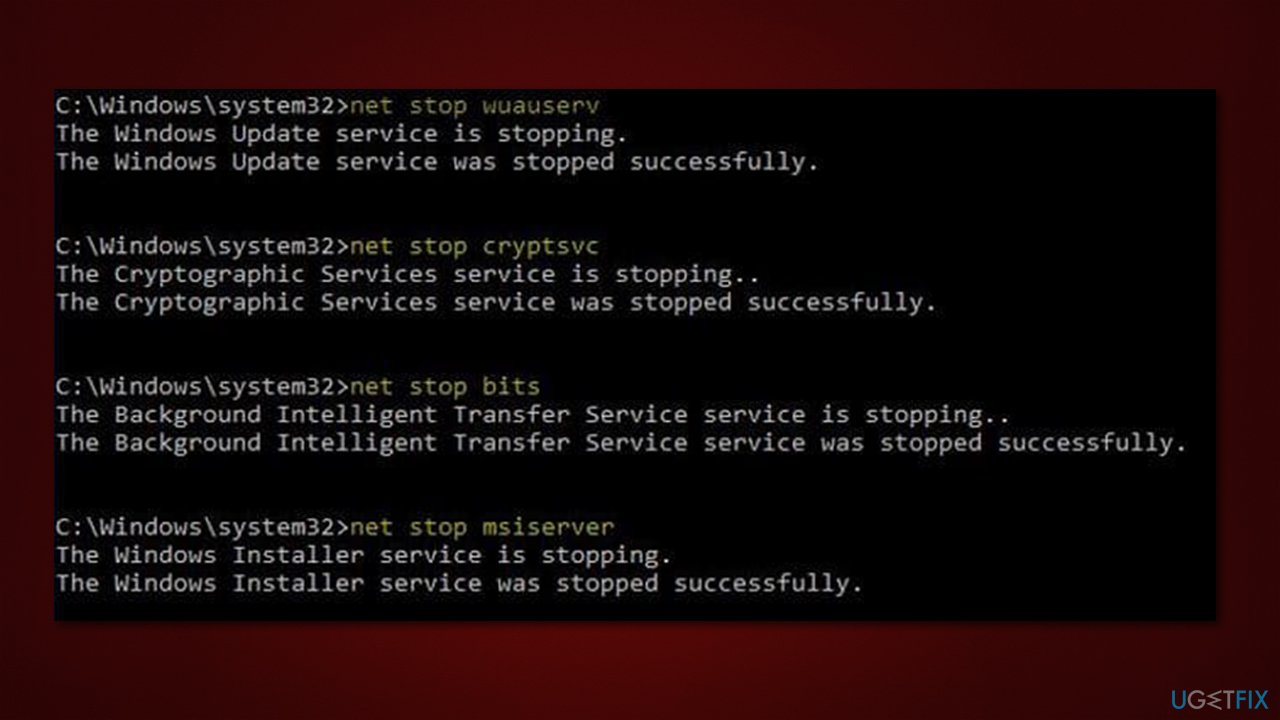
Fix 6. Use Media Creation Tool
Make sure you disconnect all unnecessary devices, such as printers, before proceeding. Also, uninstall third-party security software and make backups of your personal files, just in case.
- Visit the official Microsoft website and download Windows 10 installation media
- Double-click the installer and select Yes when UAC shows up
- Agree to the terms and click Next
- Select Upgrade this PC now and click Next
- Wait till Windows downloads all the necessary files
- Restart your computer once finished.
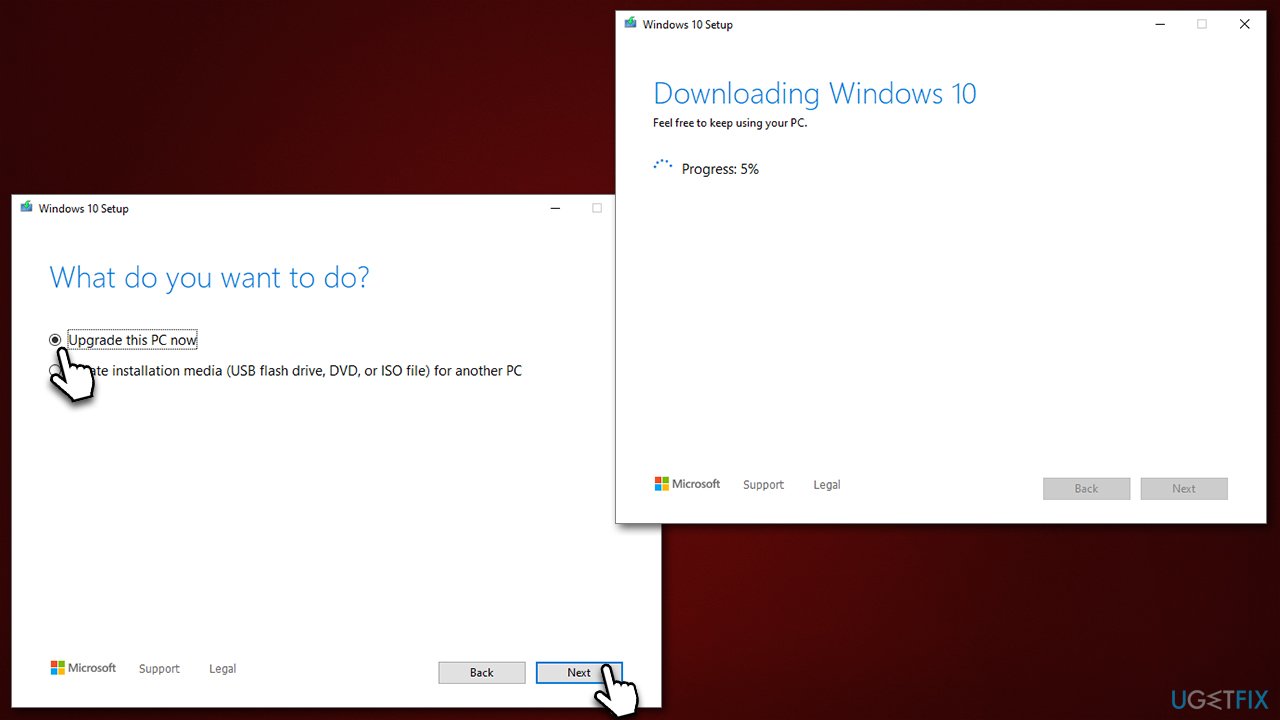
Repair your Errors automatically
ugetfix.com team is trying to do its best to help users find the best solutions for eliminating their errors. If you don't want to struggle with manual repair techniques, please use the automatic software. All recommended products have been tested and approved by our professionals. Tools that you can use to fix your error are listed bellow:
Access geo-restricted video content with a VPN
Private Internet Access is a VPN that can prevent your Internet Service Provider, the government, and third-parties from tracking your online and allow you to stay completely anonymous. The software provides dedicated servers for torrenting and streaming, ensuring optimal performance and not slowing you down. You can also bypass geo-restrictions and view such services as Netflix, BBC, Disney+, and other popular streaming services without limitations, regardless of where you are.
Don’t pay ransomware authors – use alternative data recovery options
Malware attacks, particularly ransomware, are by far the biggest danger to your pictures, videos, work, or school files. Since cybercriminals use a robust encryption algorithm to lock data, it can no longer be used until a ransom in bitcoin is paid. Instead of paying hackers, you should first try to use alternative recovery methods that could help you to retrieve at least some portion of the lost data. Otherwise, you could also lose your money, along with the files. One of the best tools that could restore at least some of the encrypted files – Data Recovery Pro.
- ^ Patch Tuesday. Wikipedia. The free encyclopedia.
- ^ November 15, 2022—KB5020030 (OS Builds 19042.2311, 19043.2311, 19044.2311, and 19045.2311) Preview. Microsoft. Official support page.
- ^ Windows service. Wikipedia. The free encyclopedia.



