Question
Issue: How to fix KB5021089 fails to install in Windows 10?
Hey, I can't install the KB5021089 update in Windows. I'd appreciate it if you could provide any tips on how to resolve this. Thanks in advance.
Solved Answer
Windows updates are important because they often include critical security patches and bug fixes that help protect your computer from hacking and malware attacks, as well as ensure that your computer's operating system and software are running efficiently. They may also include new features and improvements to enhance the performance and user experience of your computer. It is important to regularly install updates to keep your computer secure and running smoothly.
Usually, Microsoft delivers updates on the second or third Tuesday of every month, and they can include feature, cumulative, security, and other types of updates. They are usually marked with a KB number, which is done for identification purposes.
KB5021089 was an update released on December 13, 2022, and consisted of NET Framework 3.5, 4.8, and 4.8.1 security patch for Windows 10 version 22H2. The update was meant to address the CVE-2022-41089 security vulnerability, where restricted mode was triggered for parsing XPS files, allowing remote code execution by the attackers.
Some people could not install this security improvement, however, because KB5021089 failed to install. While some people reported getting an error code 0x80073712, while others received just a generic message that said updates simply failed and that the process would be retried later.
Unfortunately, waiting or rebooting did not help users, and KB5021089 was not installing even after a while. If updates are stuck like that, it is likely that there is an issue with one's device – corrupted system files, bugged Windows update caches, certain services not running, and similar issues could be responsible.

Before proceeding to the below manual solutions, we recommend trying to remediate the system with FortectMac Washing Machine X9 PC repair tool, which can find corrupted system files and fix them automatically for you. It can also help you deal with other common Windows problems, including BSODs, random crashes, DLL errors, registry corruption, and more.
Method 1. Disable or uninstall anti-malware software
If you are using third-party security software, it might be why KB5021089 is failing to install. If you have an overly stringent anti-malware program, it may occasionally interfere with connections to Microsoft's servers and prevent the update from being successfully installed.
To minimize any issues, we advise you to temporarily uninstall or disable your anti-malware software before downloading the update. This way, you can avoid potential problems that could be caused by all of the changes made to your system.
Method 2. Check BITS and Windows Update service
In order for the Windows update process to go smoothly, BITS and Windows Update services should be running. If they are already running, restart them instead:
- Type in Services in Windows search and press Enter.
- Locate Background Intelligent Transfer Service (BITS).
- If it is already running, right-click and select Restart.
- if the service is not running, double-click it, select Automatic under the Startup type from the drop-down menu.
- Click Start, Apply, and OK.
- Locate Windows Update Service and repeat the process above.
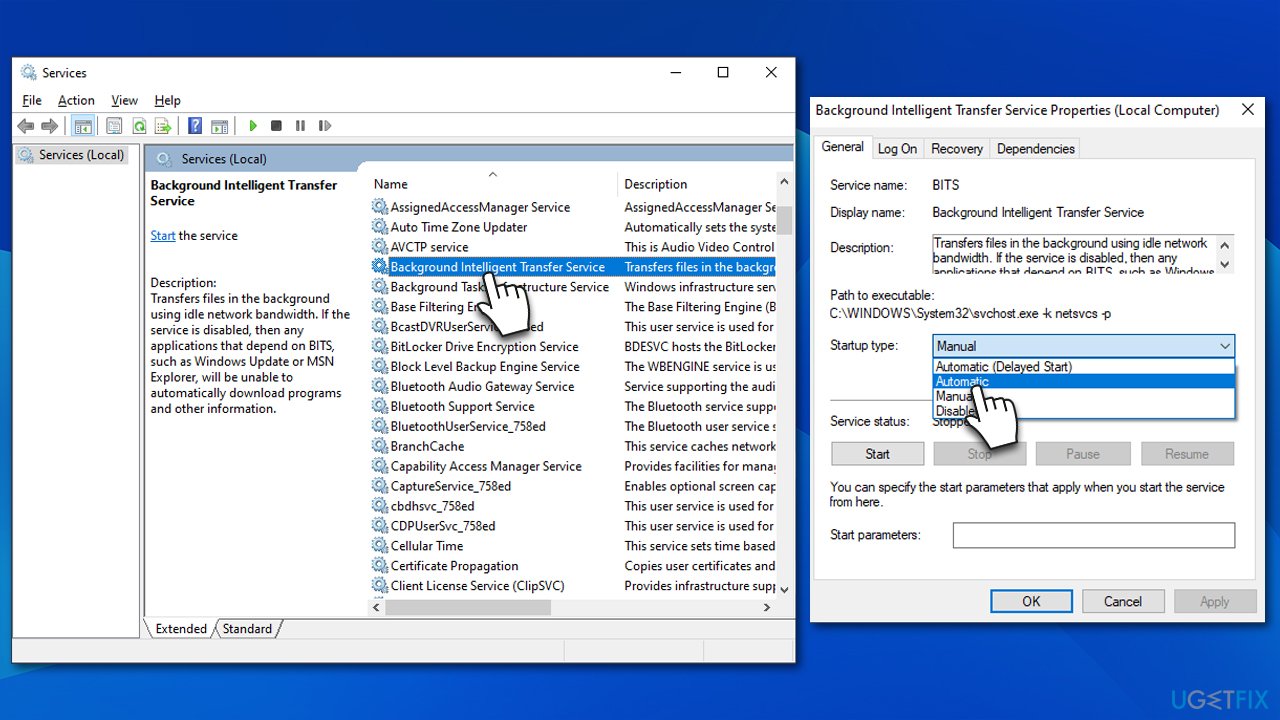
Method 3. Run the troubleshooter
- To troubleshoot Windows updates, begin by typing Troubleshoot into the Windows search bar and pressing Enter.
- Next, on the right side of the window, select Additional troubleshooters.
- Scroll down to locate the Windows update option and click on it.
- Click on Run the troubleshooter and allow the process to complete.
- Once it is finished, implement any recommended fixes and restart your device.
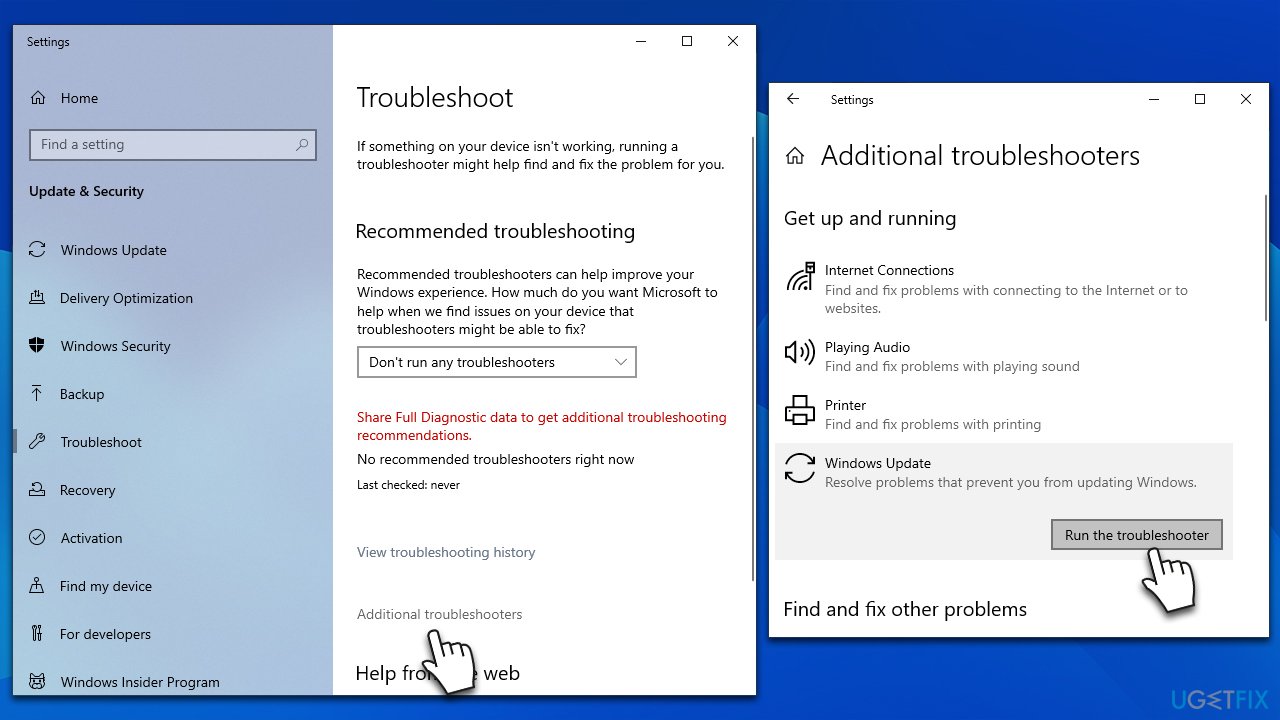
Method 4. Attempt to install KB5021089 manually
If the automatic installation is not successful, you can attempt installing it from Windows Update Catalog online.
- Open your web browser and navigate to the Microsoft Update Catalog.
- In the search box, enter the KB number of the update that failed to install.
- Locate the correct version of the update for your operating system by checking your System type (Right-click on Start and select System. Under Device specifications, check the System type).
- Click on Download and follow the prompts to complete the process.
- Once the update is installed, reboot your system.
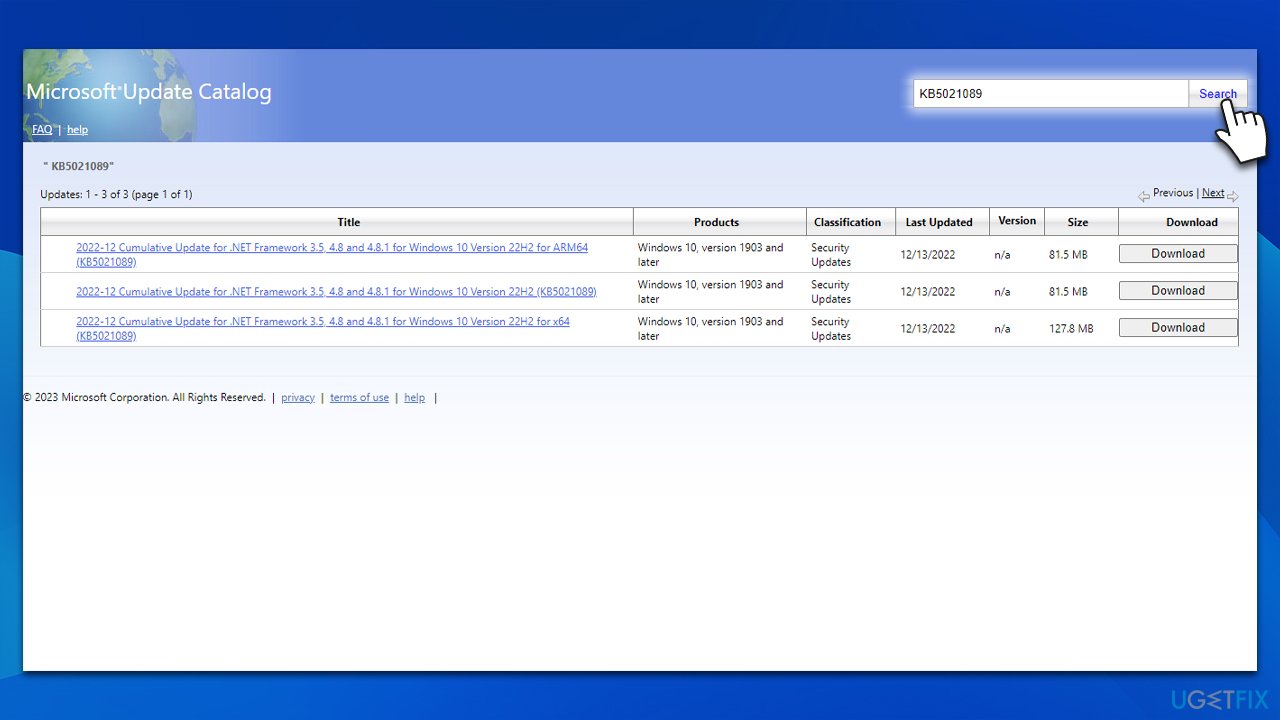
Method 5. Run SFC and DISM
System file corruption is a frequent cause of Windows update installation failures. Therefore, it is recommended to check for and repair any system file issues before attempting to install updates. To check for system file integrity on your PC, you can use the elevated Command Prompt and run some commands:
- Type cmd in Windows search.
- Right-click on Command Prompt and pick Run as administrator.
- When User Account Control shows up, click Yes.
- In the Command Prompt, enter the following command lines one at a time, pressing Enter after each:
sfc /scannow
DISM /Online /Cleanup-Image /CheckHealth
DISM /Online /Cleanup-Image /ScanHealth
DISM /Online /Cleanup-Image /RestoreHealth - Restart your device.
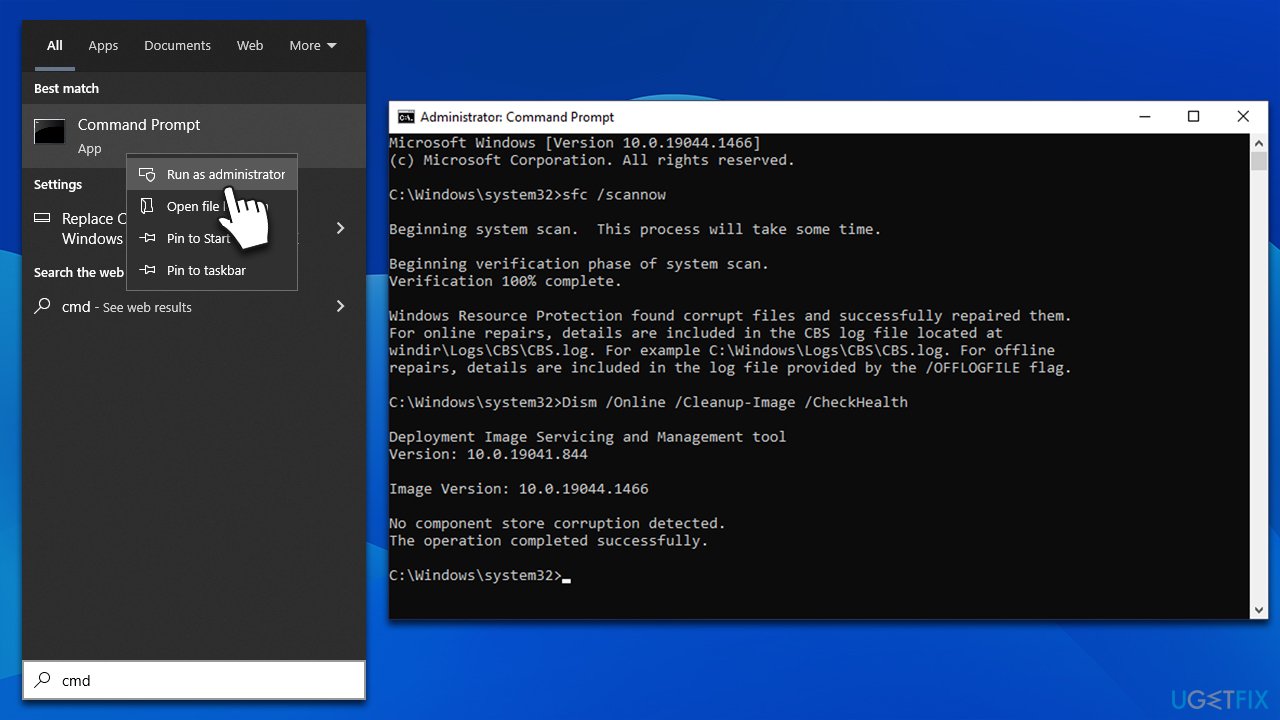
Method 6. Clean the Component Store
- Run Command Prompt as administrator, as previously explained.
- In the new window, type in the following command:
Dism.exe /online /Cleanup-Image /StartComponentCleanup - Press Enter.
- Wait till the operation is complete.
Method 7. Perform in-place upgrade
- Visit the official Microsoft website and download Windows 10 installation media.
- Double-click the installer and select Yes when UAC shows up.
- Agree to the terms and click Next.
- Select Upgrade this PC now and click Next.
- Wait till Windows downloads all the necessary files.
- Restart your PC once finished.
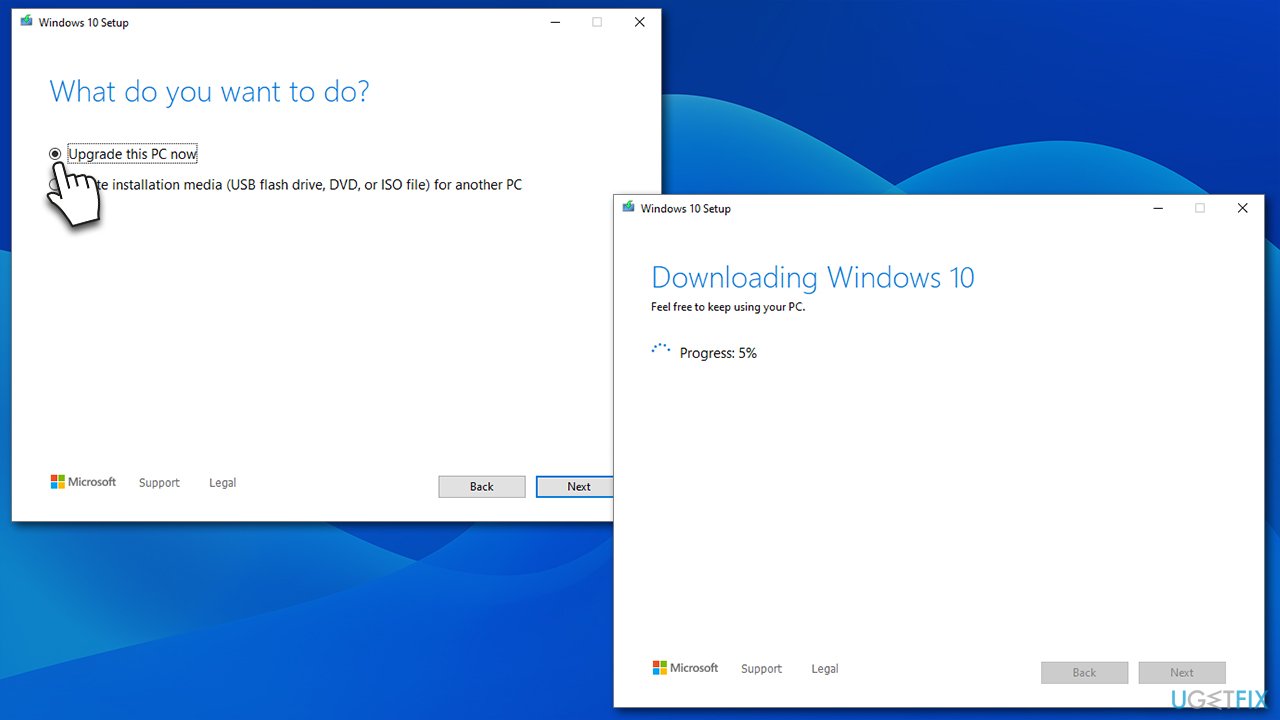
Repair your Errors automatically
ugetfix.com team is trying to do its best to help users find the best solutions for eliminating their errors. If you don't want to struggle with manual repair techniques, please use the automatic software. All recommended products have been tested and approved by our professionals. Tools that you can use to fix your error are listed bellow:
Protect your online privacy with a VPN client
A VPN is crucial when it comes to user privacy. Online trackers such as cookies can not only be used by social media platforms and other websites but also your Internet Service Provider and the government. Even if you apply the most secure settings via your web browser, you can still be tracked via apps that are connected to the internet. Besides, privacy-focused browsers like Tor is are not an optimal choice due to diminished connection speeds. The best solution for your ultimate privacy is Private Internet Access – be anonymous and secure online.
Data recovery tools can prevent permanent file loss
Data recovery software is one of the options that could help you recover your files. Once you delete a file, it does not vanish into thin air – it remains on your system as long as no new data is written on top of it. Data Recovery Pro is recovery software that searchers for working copies of deleted files within your hard drive. By using the tool, you can prevent loss of valuable documents, school work, personal pictures, and other crucial files.



