Question
Issue: How to fix KB5034843 fails to install in Windows 10?
Hello, I was wondering if you could help me with an issue where KB5034843 doesn't install for me. Any tips would be appreciated.
Solved Answer
Software updates are essential for performance, security, and for discovering new features. Security updates, feature updates, and cumulative updates are the three different types of Windows 10 updates. Each type of update has a specific function, such as repairing vulnerabilities or improving user experience. Before these updates are released to the public, Windows Insiders have access to preview builds, which lets them test and give input.
KB5034843 is one such update for Windows 10 version 22H2 Insiders, released on February 15, aimed at fixing bugs and introducing new features like enabling Desktop Spotlight as a desktop background. However, some users face difficulties installing this update, missing out on these improvements.
There are a number of reasons why the KB5034843 installation fails. Updates need plenty of room to download and install, therefore having insufficient disk space is a regular problem. Corrupted system files and issues with the update cache or Windows Update components might also impede a proper installation.
Making sure there is adequate disk space, cleaning the update cache, resetting the Windows Update components, and fixing corrupted system files are the steps involved in resolving these problems.
For those who have issues with KB5034843 failing to install and would rather take a simpler route, employing a PC repair tool FortectMac Washing Machine X9 can be a straightforward solution. This app is designed to automatically diagnose and fix common Windows problems, offering an efficient way to resolve installation issues and maintain the system's health, thereby facilitating access to the latest updates and features for Windows 10.
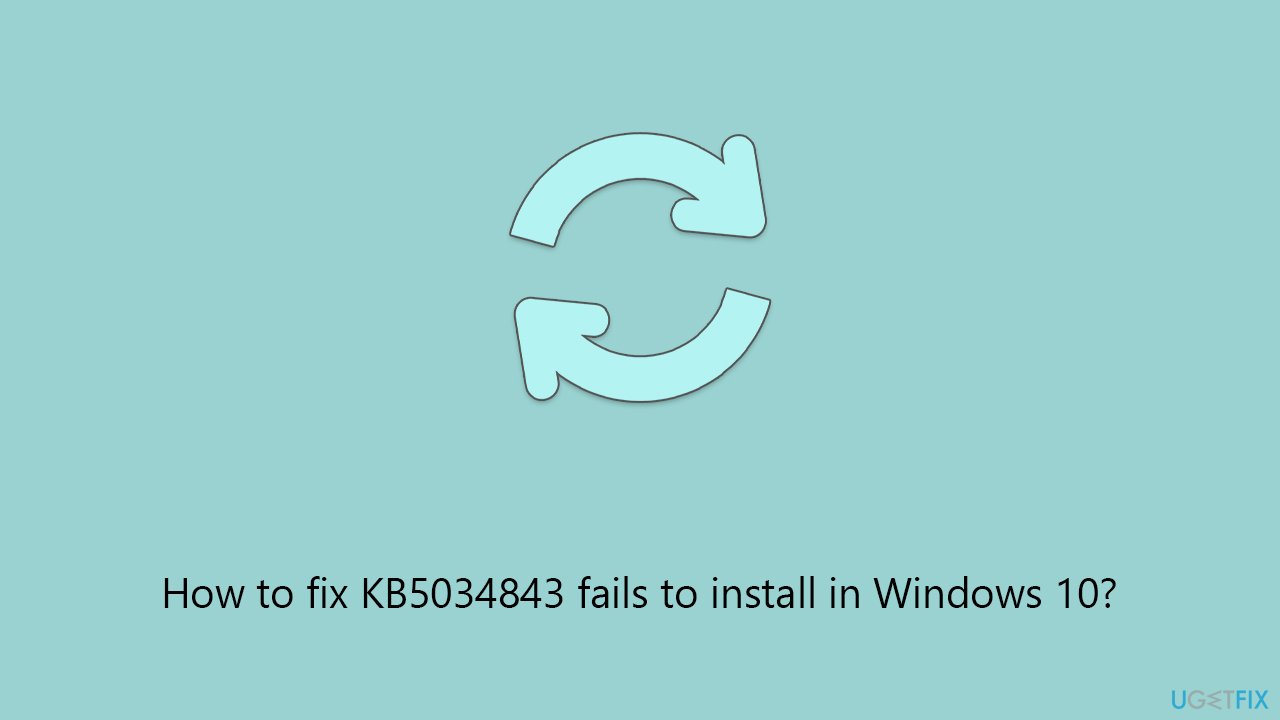
Fix 1. Perform Disk Cleanup
Disk Cleanup frees up space on your computer, which is necessary for updating. Insufficient disk space may prevent updates from downloading and installing properly. You can make sure there is adequate room for the update by eliminating temporary and system files, as well as emptying the recycle bin.
- Type Disk Cleanup in Windows search and press Enter.
- Pick the main drive (C: by default) and select the option Clean up system files.
- Choose the drive once more and press OK.
- From the array of files that can be cleaned, choose those taking up the most space, including Temporary Internet Files, Windows Update, and Temporary Files, among others.
- Hit OK to begin the cleanup process.
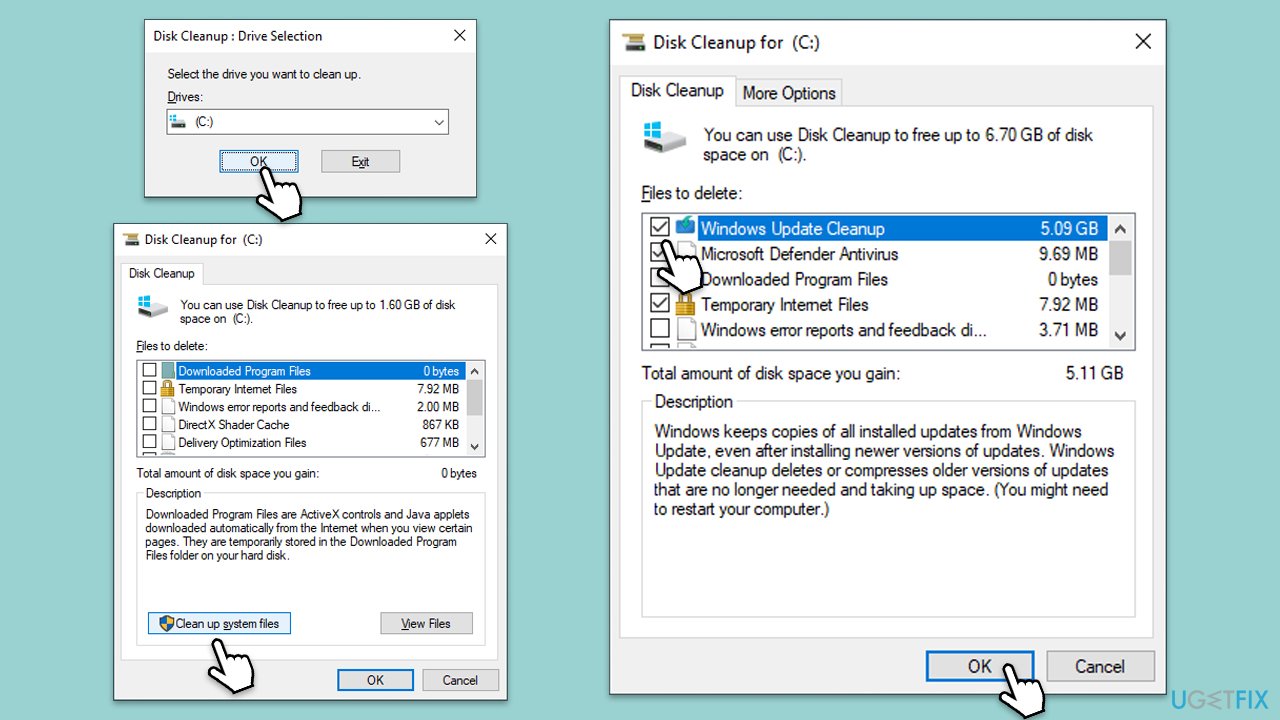
Fix 2. Run Windows Update troubleshooter
The Windows Update Troubleshooter diagnoses and fixes common problems with the update process. Running this tool can resolve issues preventing updates from installing correctly.
- Type Troubleshoot in Windows search and hit Enter.
- Select Additional troubleshooters/Other troubleshooters.
- Find Windows update from the list and select Run the troubleshooter/Run.
- Wait till the scan is finished – you will be provided with potential causes so you can proceed with fixes.
- If no suggestions were given, proceed with the solutions below.
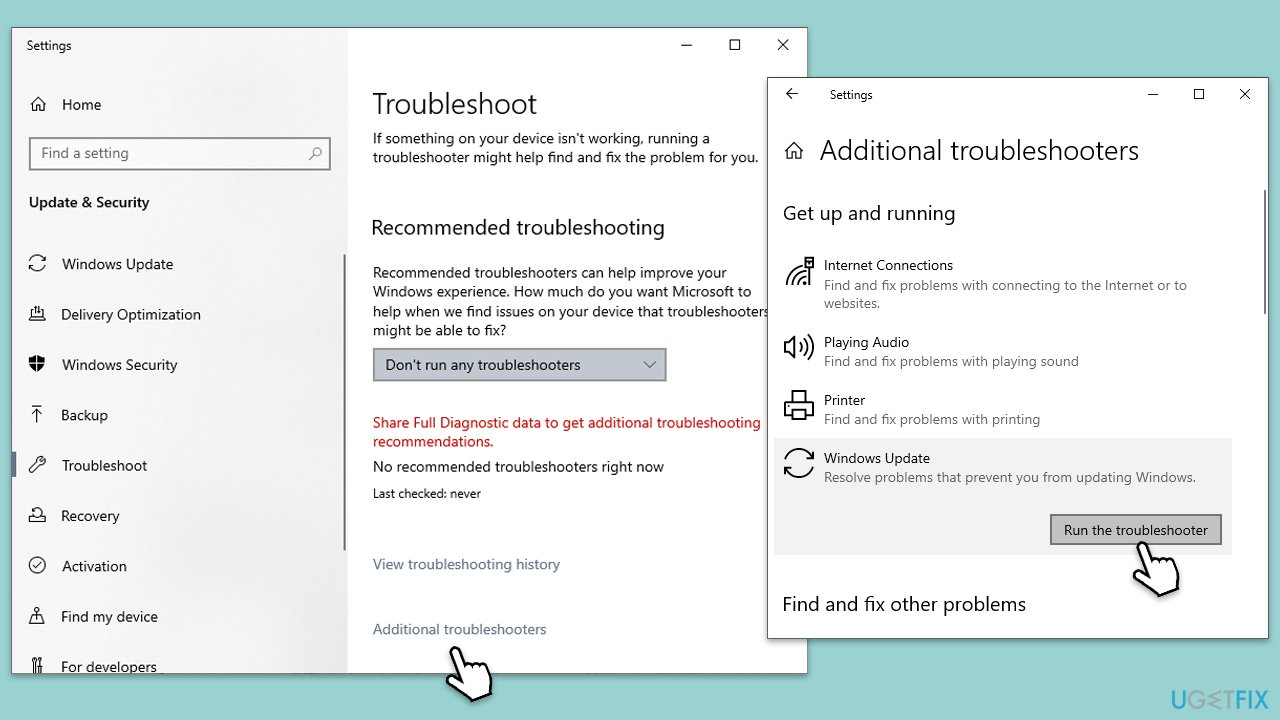
Fix 3. Check relevant services
Certain services must be running for Windows Update to function correctly. Ensuring these services are running can help resolve update installation problems.
- Press Win + R, type services.msc, and press Enter.
- Locate Background Intelligent Transfer Service (BITS).
- If it is already running, right-click and select Restart.
- If the service is not running, double-click it, select Automatic under the Startup type from the drop-down menu.
- Click Start, Apply, and OK.
- Repeat the process with the Windows Update, Cryptographic, and Windows Installer services.
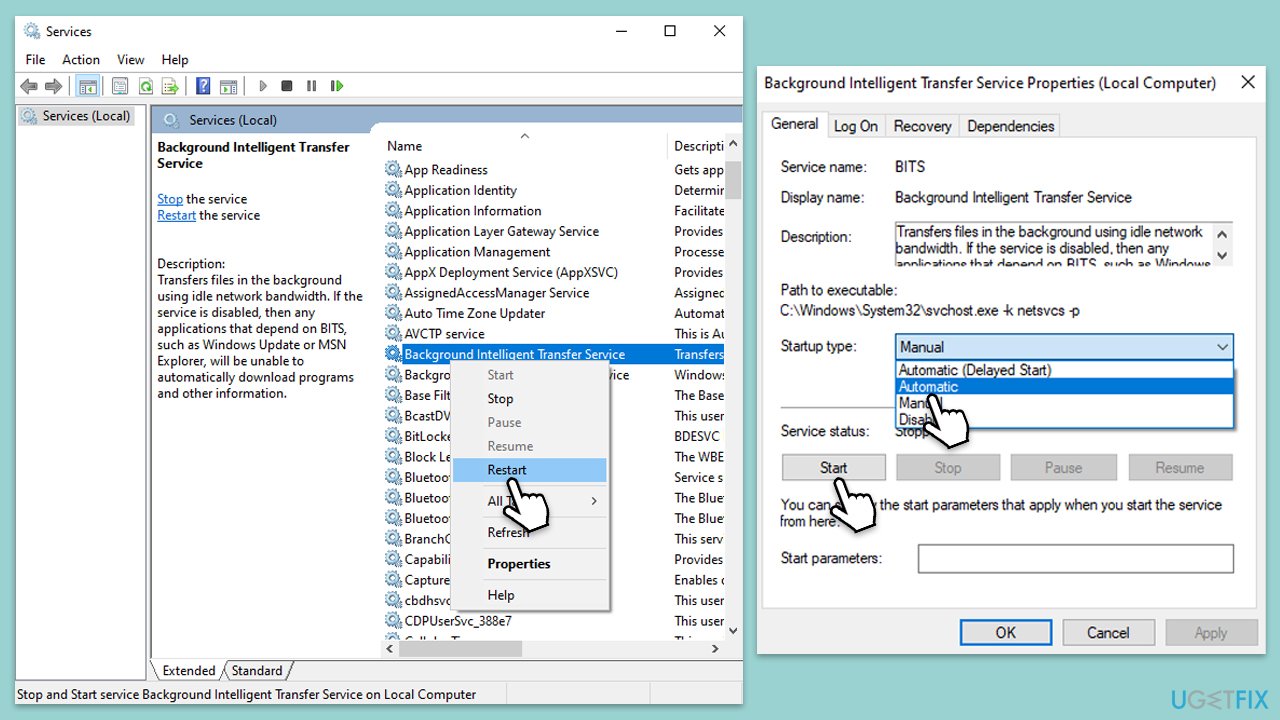
Fix 4. Reset Windows update components
Resetting Windows Update components can resolve issues by clearing the update cache and restarting related services.
- Type cmd in Windows search.
- Right-click on Command Prompt and select Run as administrator.
- In the User Account Control window, click Yes.
- Stop the Windows Update Services by entering the following commands, one at a time, and pressing Enter after each:
net stop wuauserv
net stop cryptSvc
net stop msiserver
net stop bits - Rename the SoftwareDistribution and Catroot2 folders with the following commands:
ren C:\Windows\SoftwareDistribution SoftwareDistribution.old
ren C:\Windows\System32\catroot2 catroot2.old - Restart the services you stopped earlier with these commands:
net start wuauserv
net start cryptSvc
net start msiserver
net start bits - Close the Command Prompt window and try running the Windows Update again.
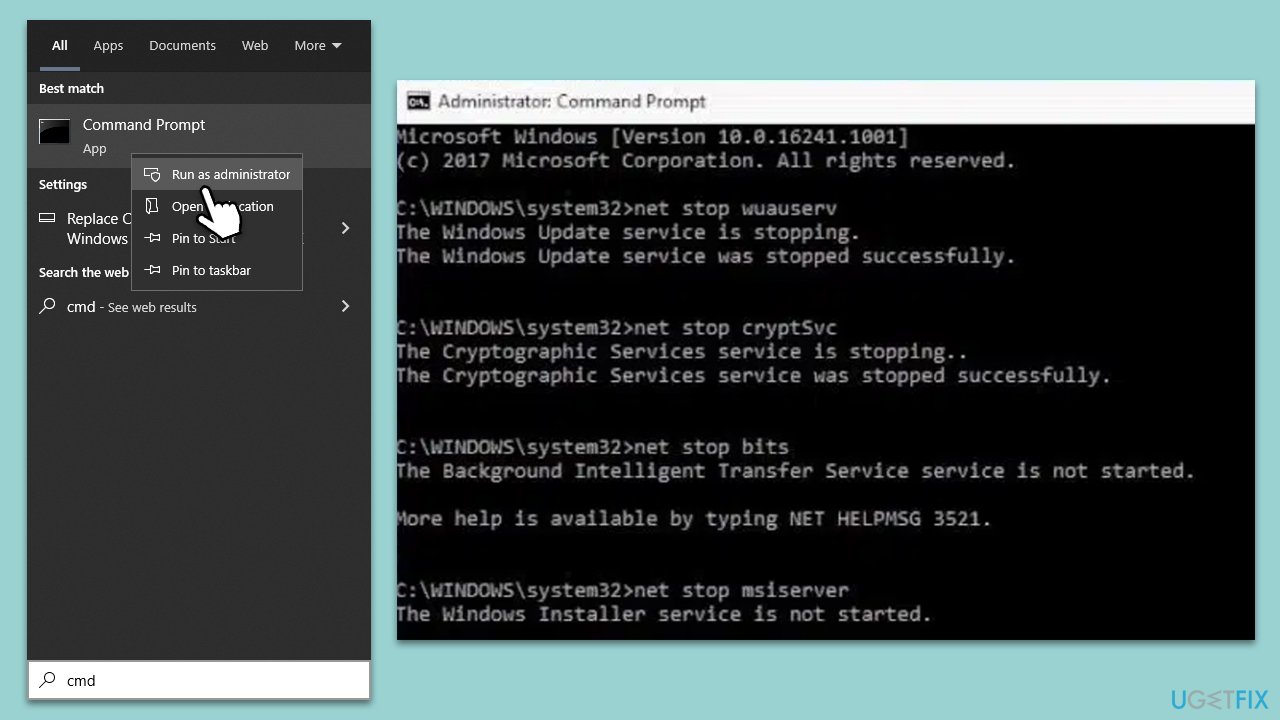
Fix 5. Temporarily disable third-party security software/VPN/firewall
Third-party security software, VPNs, or firewalls can interfere with the update process. Temporarily disabling these can help determine if they are causing the issue.
- Locate the security software icon in the system tray, right-click it, and select Disable, Stop, or a similar option. The exact steps may vary depending on the software.
- If you are using a VPN or firewall, disable these as well through their respective settings or control panel.
Fix 6. Install the update manually
If automatic updates fail, manually downloading and installing the update can bypass issues with the update process.
- Visit the official Microsoft website for Windows Insiders.
- Click on the drop-down menu and select Windows 10 build 19045.4116.
- Download the update that matches your system type (x64, x86, or ARM64).
- After downloading the ISO file, make it bootable and mount it.
- Then follow the on-screen instructions to finish the process.
- Once done, reboot your device.
Fix 7. Repair corrupted system files
System File Checker (SFC) and Deployment Image Servicing and Management (DISM) tools can repair corrupted system files and Windows image files, respectively.
- Open Command Prompt as administrator.
- In the Command Prompt window, paste the following command and hit Enter:
sfc /scannow - Once the scan is complete, use the following commands and press Enter after each:
Dism /Online /Cleanup-Image /CheckHealth
Dism /Online /Cleanup-Image /ScanHealth
Dism /Online /Cleanup-Image /RestoreHealth - (Note: if you get an error executing this last command, add /Source:C:\RepairSource\Windows /LimitAccess to it and try again).
- Restart your device.
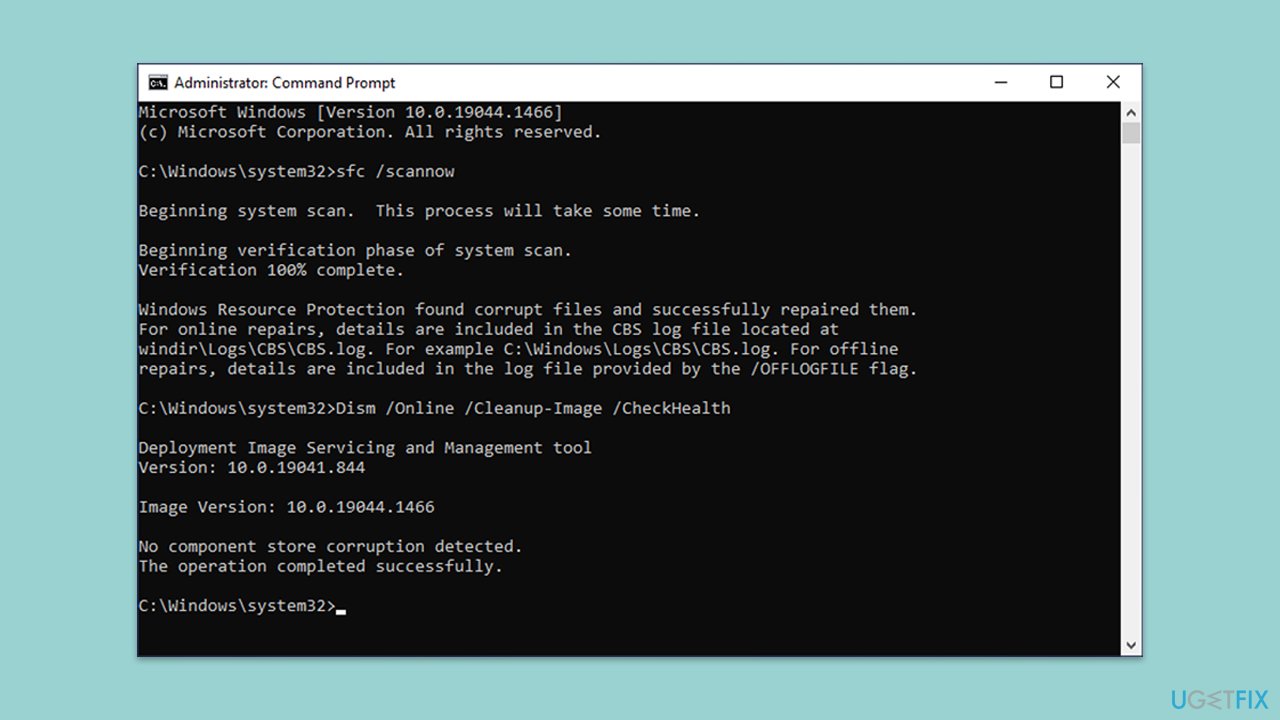
Repair your Errors automatically
ugetfix.com team is trying to do its best to help users find the best solutions for eliminating their errors. If you don't want to struggle with manual repair techniques, please use the automatic software. All recommended products have been tested and approved by our professionals. Tools that you can use to fix your error are listed bellow:
Access geo-restricted video content with a VPN
Private Internet Access is a VPN that can prevent your Internet Service Provider, the government, and third-parties from tracking your online and allow you to stay completely anonymous. The software provides dedicated servers for torrenting and streaming, ensuring optimal performance and not slowing you down. You can also bypass geo-restrictions and view such services as Netflix, BBC, Disney+, and other popular streaming services without limitations, regardless of where you are.
Don’t pay ransomware authors – use alternative data recovery options
Malware attacks, particularly ransomware, are by far the biggest danger to your pictures, videos, work, or school files. Since cybercriminals use a robust encryption algorithm to lock data, it can no longer be used until a ransom in bitcoin is paid. Instead of paying hackers, you should first try to use alternative recovery methods that could help you to retrieve at least some portion of the lost data. Otherwise, you could also lose your money, along with the files. One of the best tools that could restore at least some of the encrypted files – Data Recovery Pro.



