Question
Issue: How to fix KB5035942 fails to install in Windows 11?
Hello, I can't install the latest Preview build KB5035942 for some reason and I was wondering if you could help me deal with this problem.
Solved Answer
Knowledge Base (KB) updates are crucial for Windows operating systems, as they provide security patches, functionality enhancements, and new capabilities. These updates, identified by unique KB numbers, are part of Microsoft's ongoing effort to improve the user experience. Preview builds are beta versions of these updates made available to Windows Insider Program users for testing and feedback, providing a sneak peek at future improvements.
However, installation problems may arise. Notably, some Windows 11 users have reported that the KB5035942 update fails to install. This issue could be caused by program conflicts, corrupted system files, or difficulties with Windows Update components.
To fix the issue where KB5035942 fails to install, you can try several methods, such as running the Windows Update troubleshooter, resetting Windows Update components, and repairing corrupted files. These approaches try to remove the impediments to effective update installation, and you can find instructions for each below.
The KB5035942 update provides substantial improvements to Windows 11. It includes new Windows Copilot skills and plugins, which improve virtual assistant capabilities. Additional content on the Windows lock screen and AI-powered capabilities in the Clipchamp and Photos applications improve user engagement and content production.
The update also offers smarter Snap suggestions for better multitasking, new Windows 365 Boot features for business users, and improved voice access for greater accessibility.
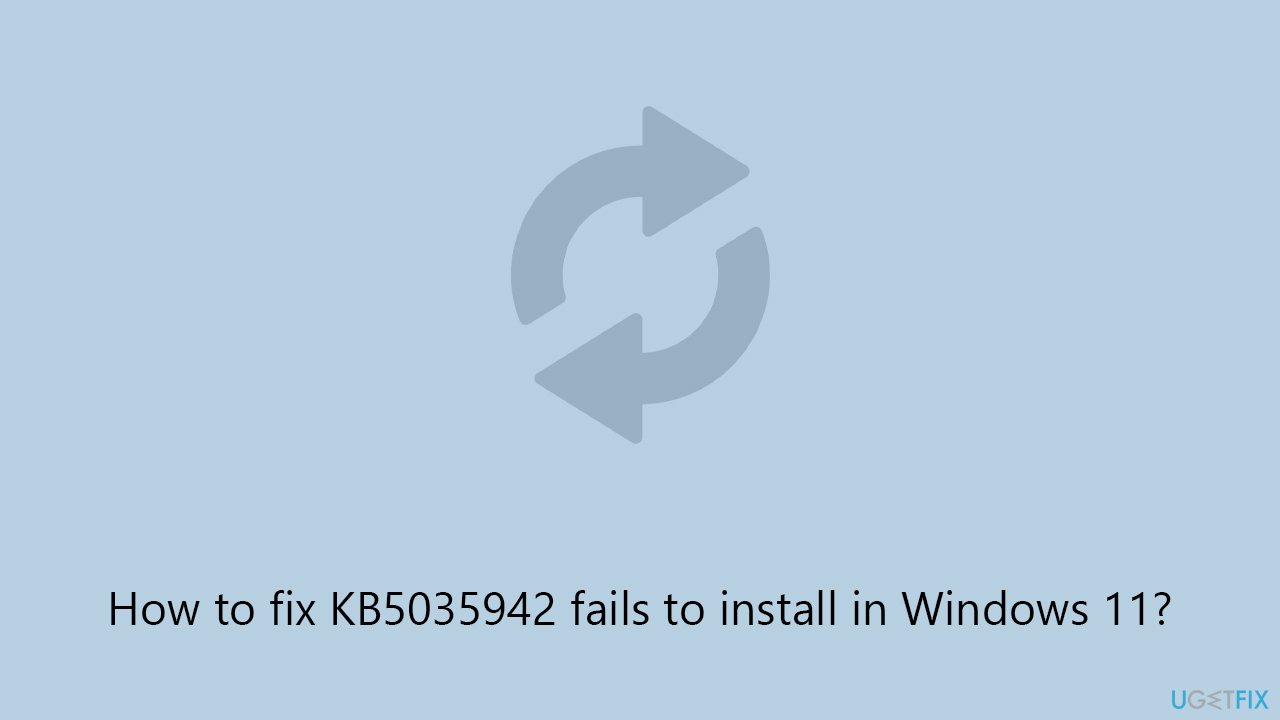
A professional PC repair tool FortectMac Washing Machine X9 can give an automatic fix for underlying Windows issues that may affect updates such as KB5035942, ensuring that the system runs properly. If you would rather fix the issue manually, follow the steps below. Before proceeding, make sure you apply these simple fixes first:
- Reboot your computer if you haven't done so yet.
- Ensure your time and date settings are correct.
- Scan your computer for malware.
- Temporarily disable security software and try installing updates again.
Fix 1. Run Windows update troubleshooter
- Type troubleshoot in Windows search and press Enter or go to Start > Settings > System > Troubleshoot.
- From the list of Options, pick Other trouble-shooters.
- Scroll down to locate the Windows Update and click Run.
- After that, run the Network adapter troubleshooter.
- Wait for it to finish, then apply changes and reboot the computer.
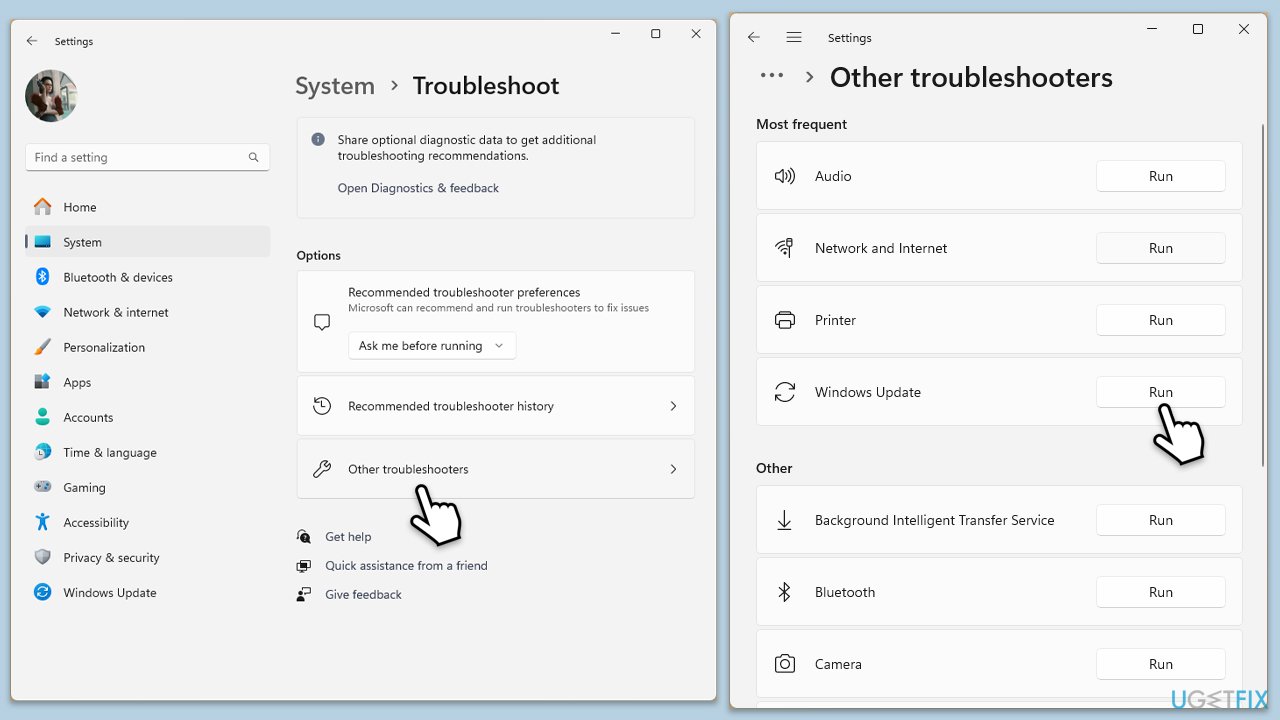
Fix 2. Use Disk Cleanup
- Type Disk Cleanup in Windows search and hit Enter
- If your Windows is installed on drive C, pick it from the list (should be by default) and press OK
- Click Clean up system files
- Select your main disk again and click OK
- Here, select the largest portions of the data used – these typically include Temporary Internet Files, Windows Update, Temporary Files, Recycle Bin, Delivery Optimization Files, and others.
- Click OK and wait for the cleanup process to finish.
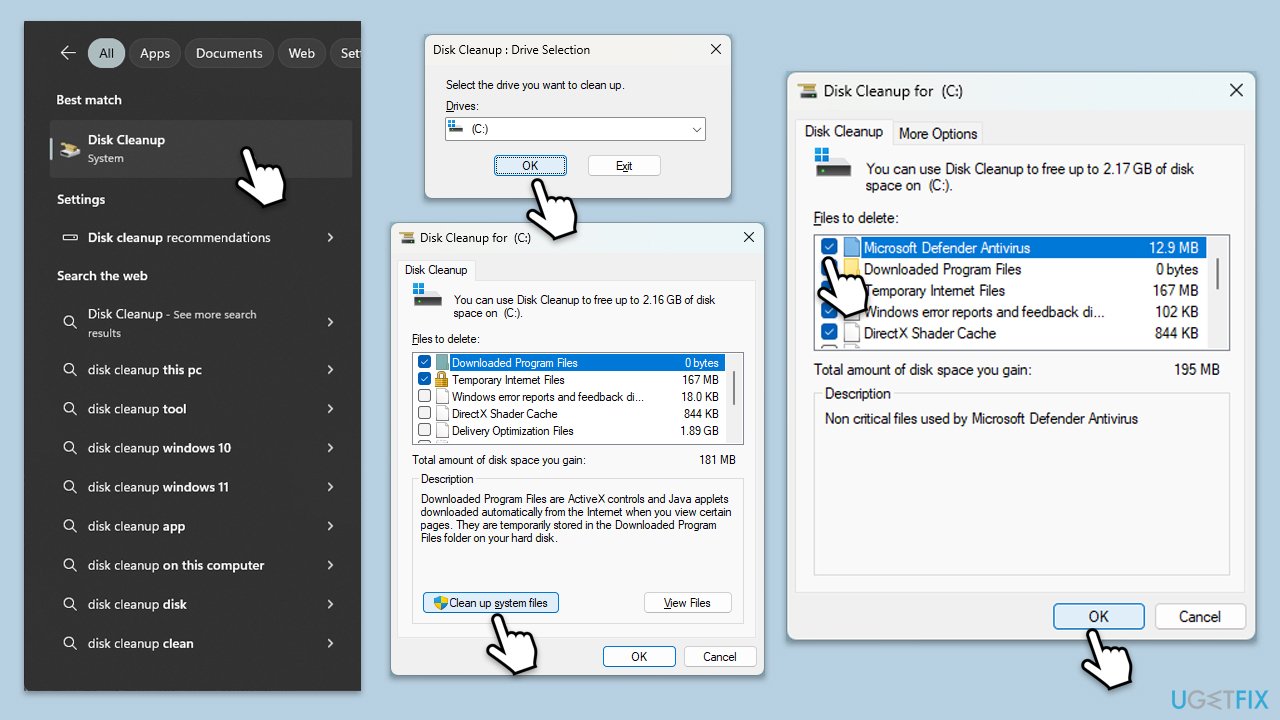
Fix 3. Repair file corruption
- Type cmd in Windows search.
- Right-click on the Command Prompt result and select Run as administrator.
- When the UAC window pops up, click Yes.
- In the Command Prompt window, paste the following command and press Enter:
sfc /scannow - Wait for the scan to complete.
- Once the SFC scan is finished, run the following set of DISM commands, pressing Enter after each one:
DISM /Online /Cleanup-Image /CheckHealth
DISM /Online /Cleanup-Image /ScanHealth
DISM /Online /Cleanup-Image /RestoreHealth - After completing the DISM commands, restart your computer.
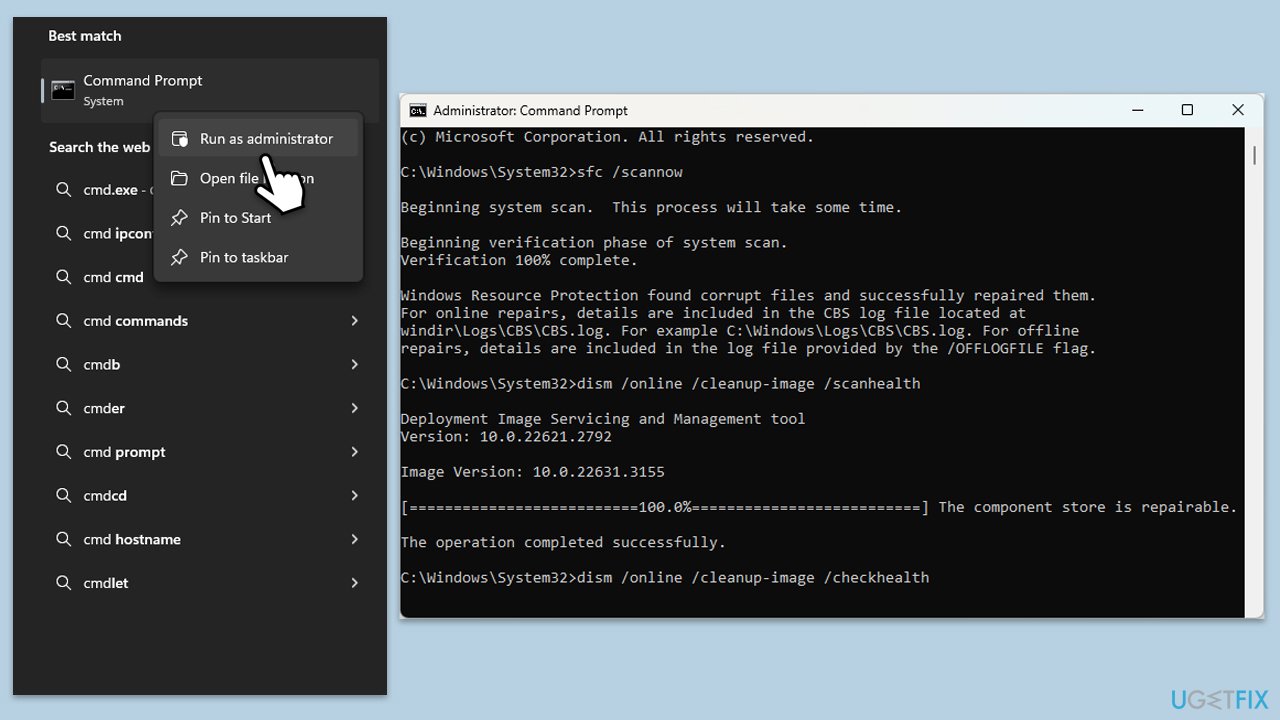
Fix 4. Reset Windows update components
- Open Command Prompt as administrator.
- Type the following commands one by one in Command Prompt and press Enter after each:
net stop wuauserv
net stop cryptSvc
net stop bits
net stop msiserver
Ren C:\Windows\SoftwareDistribution SoftwareDistribution.old
Ren C:\Windows\System32\catroot2 Catroot2.old - When these commands are executed, the last thing to do is to re-enable relevant services:
net start wuauserv
net start cryptSvc
net start bits
net start msiserver - Reboot your device.
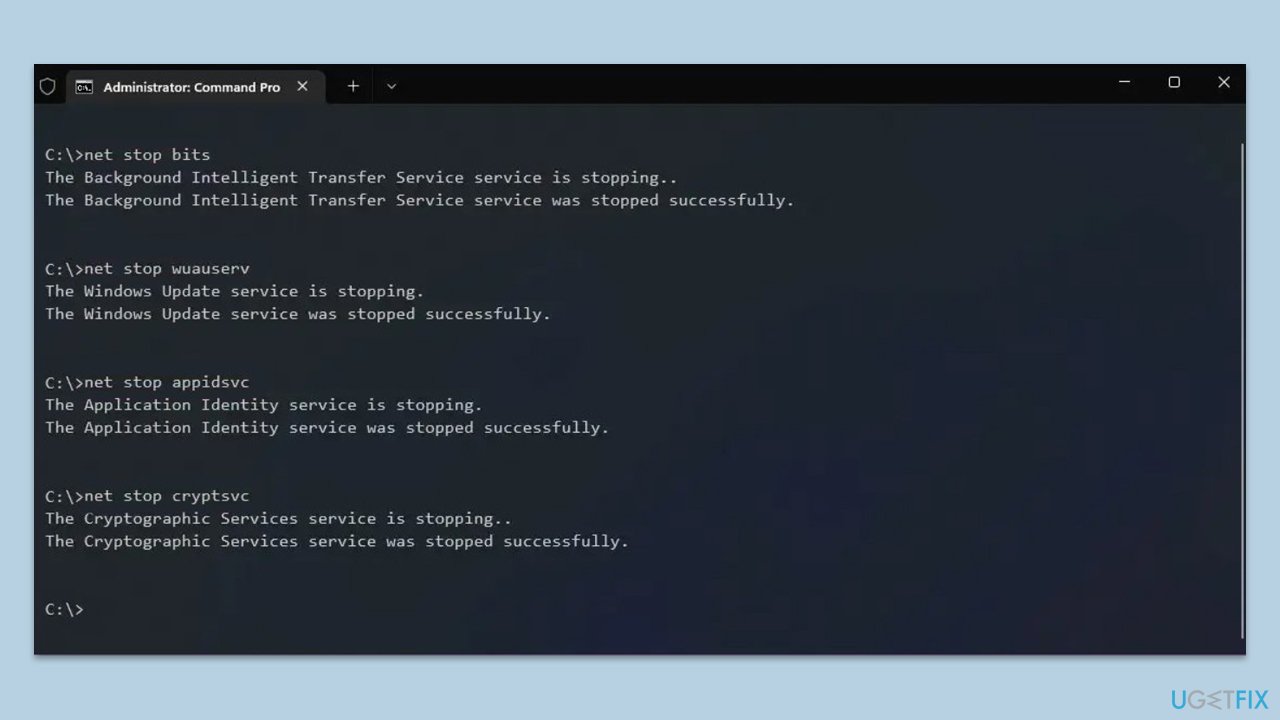
Fix 5. Install the update manually
- Open your browser and go to Microsoft Update Catalog
- In the search box, type in KB5035942 and press Search.
- Find the correct version of the update for your operating system (to check this, right-click on Start and pick System. Under Windows specifications, check the Version) and click Download.
- Follow on-screen guidelines to finish the installation process and restart your computer.
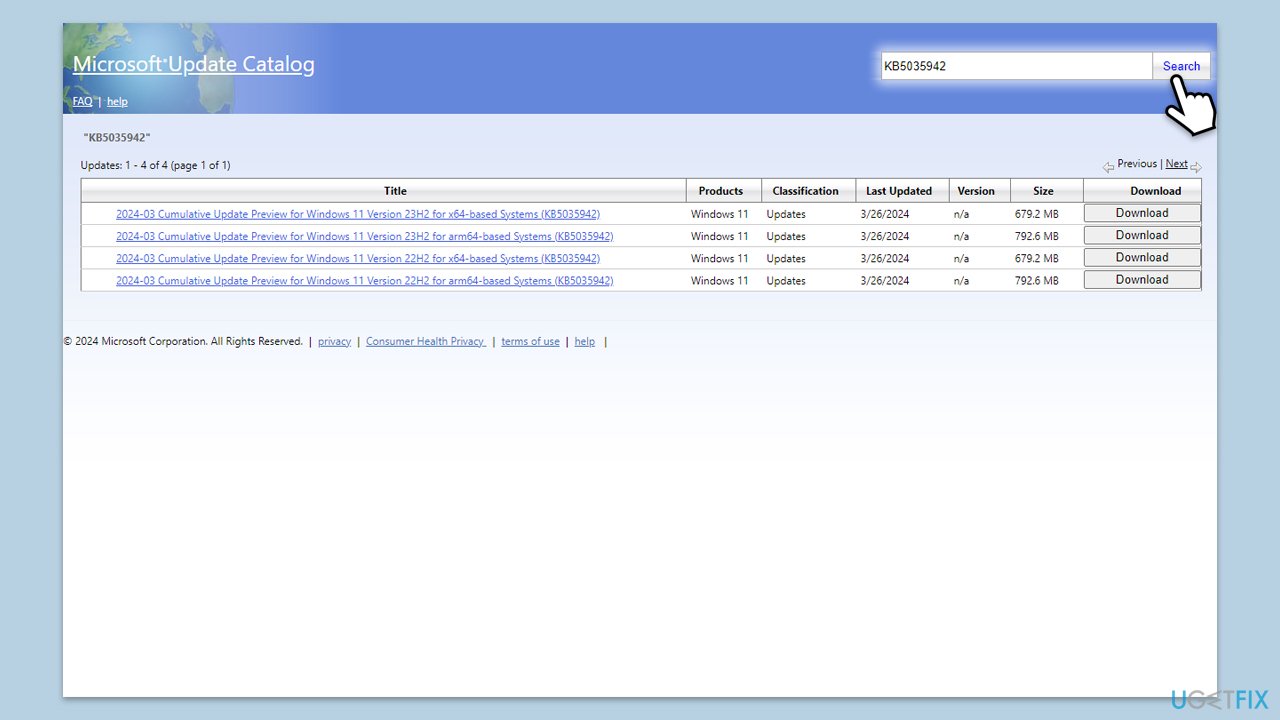
Fix 6. Check your disk for errors
- Open Command Prompt as administrator.
- In the new window, type in the following command and press Enter after:
chkdsk c: /f
(Note: use chkdsk c: /f /r /x command if you are using SSD as your primary partition. Also, replace c: with another drive letter if you are not using default) - If you receive an error, type in Y, close down Command Prompt and restart your computer.
- Wait till the scan is finished.
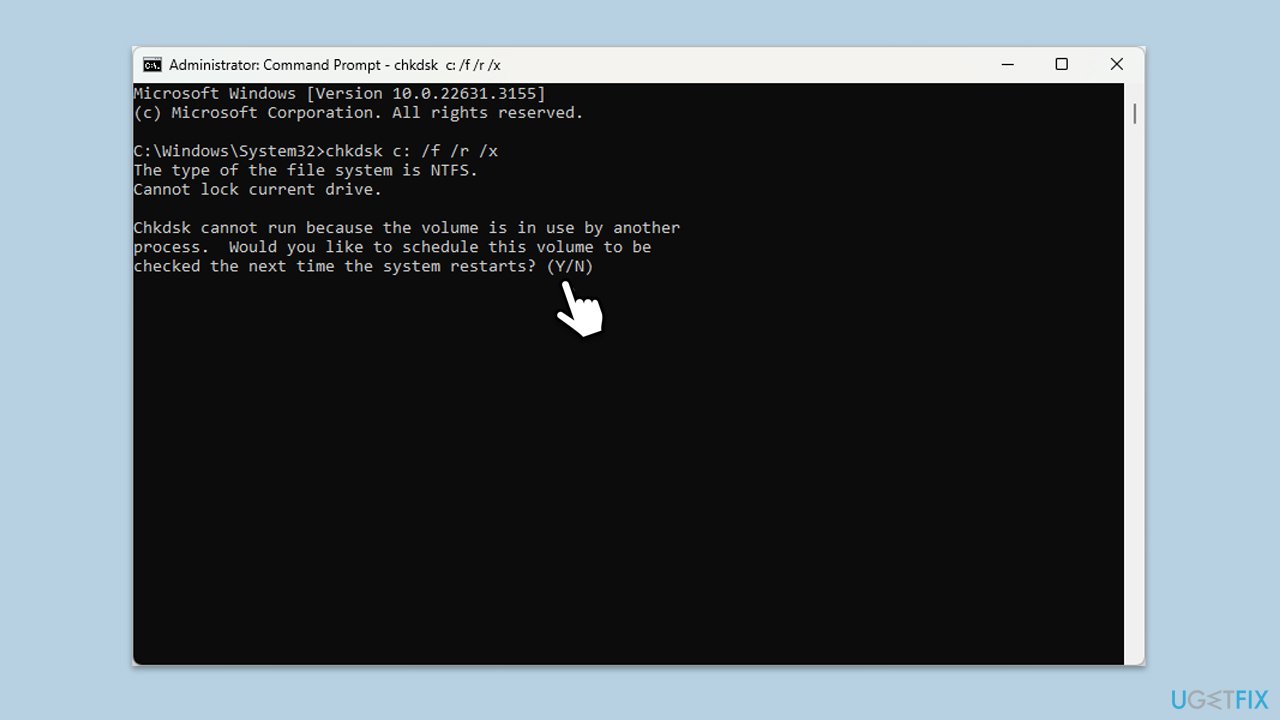
Fix 7. Access Clean Boot environment
- Type msconfig in the Windows search box and press Enter.
- Pick the Services tab.
- Mark Hide all Microsoft services and select Disable all.
- Select the Startup tab and click Open Task Manager.
- In the Task Manager, right-click on each of the items and select Disable, then close the Task Manager.
- Go to the Boot tab, mark the Safe Boot option, then click Apply and OK.
- On the System Configuration window, click OK.
- Restart your computer.
- Attempt to update Windows again.
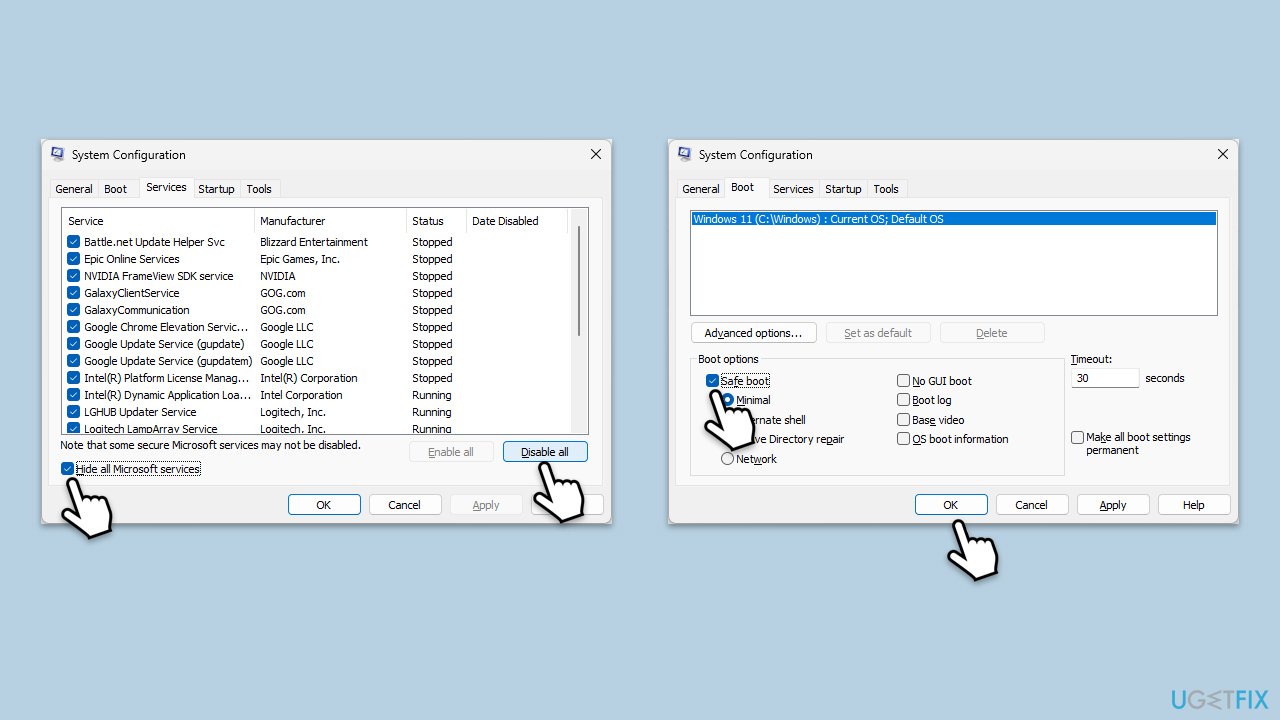
Repair your Errors automatically
ugetfix.com team is trying to do its best to help users find the best solutions for eliminating their errors. If you don't want to struggle with manual repair techniques, please use the automatic software. All recommended products have been tested and approved by our professionals. Tools that you can use to fix your error are listed bellow:
Prevent websites, ISP, and other parties from tracking you
To stay completely anonymous and prevent the ISP and the government from spying on you, you should employ Private Internet Access VPN. It will allow you to connect to the internet while being completely anonymous by encrypting all information, prevent trackers, ads, as well as malicious content. Most importantly, you will stop the illegal surveillance activities that NSA and other governmental institutions are performing behind your back.
Recover your lost files quickly
Unforeseen circumstances can happen at any time while using the computer: it can turn off due to a power cut, a Blue Screen of Death (BSoD) can occur, or random Windows updates can the machine when you went away for a few minutes. As a result, your schoolwork, important documents, and other data might be lost. To recover lost files, you can use Data Recovery Pro – it searches through copies of files that are still available on your hard drive and retrieves them quickly.



