Question
Issue: How to fix Mail app sync error 0x8007274d in Windows?
Hello. The Mail application on my Windows laptop shows me the 0x8007274d error when I try to sync it. Is there a way to fix this?
Solved Answer
The Mail app in Windows operating systems is a built-in email client that allows users to manage their email accounts and access their emails directly from their devices. It makes it simple to send, receive, and organize emails from various email providers.
Users may encounter the Mail app sync error 0x8007274d when there are problems with the synchronization process between the Mail app and the email server. This error can prevent the Mail app from properly syncing emails, causing email communication and access to be disrupted.
Conflicts or restrictions imposed by security software installed on the user's device could be one cause of this error. Security software, such as third-party antivirus programs or firewalls, may contain settings or features that prevent the Mail app from successfully connecting to the email server and synchronizing the emails.
Users' productivity and ability to stay up to date with their emails can suffer when they encounter the Mail app sync error 0x8007274d. They may be unable to send or receive emails, access critical information, or manage their email accounts properly via the Mail app.
To resolve the problem, users may need to review and adjust the settings of their security software to allow the Mail app to establish a secure connection and properly sync emails. Checking for available Mail app updates can also help address compatibility issues and bug fixes that may be contributing to the error.
In this guide, you will find 5 steps that should help you fix Mail app sync error 0x8007274d in Windows. You can also try a maintenance tool like FortectMac Washing Machine X9 that can fix most system errors, BSODs,[1] corrupted files, registry[2] issues, or clear cookies and cache.[3] Otherwise, follow the step-by-step instructions below.
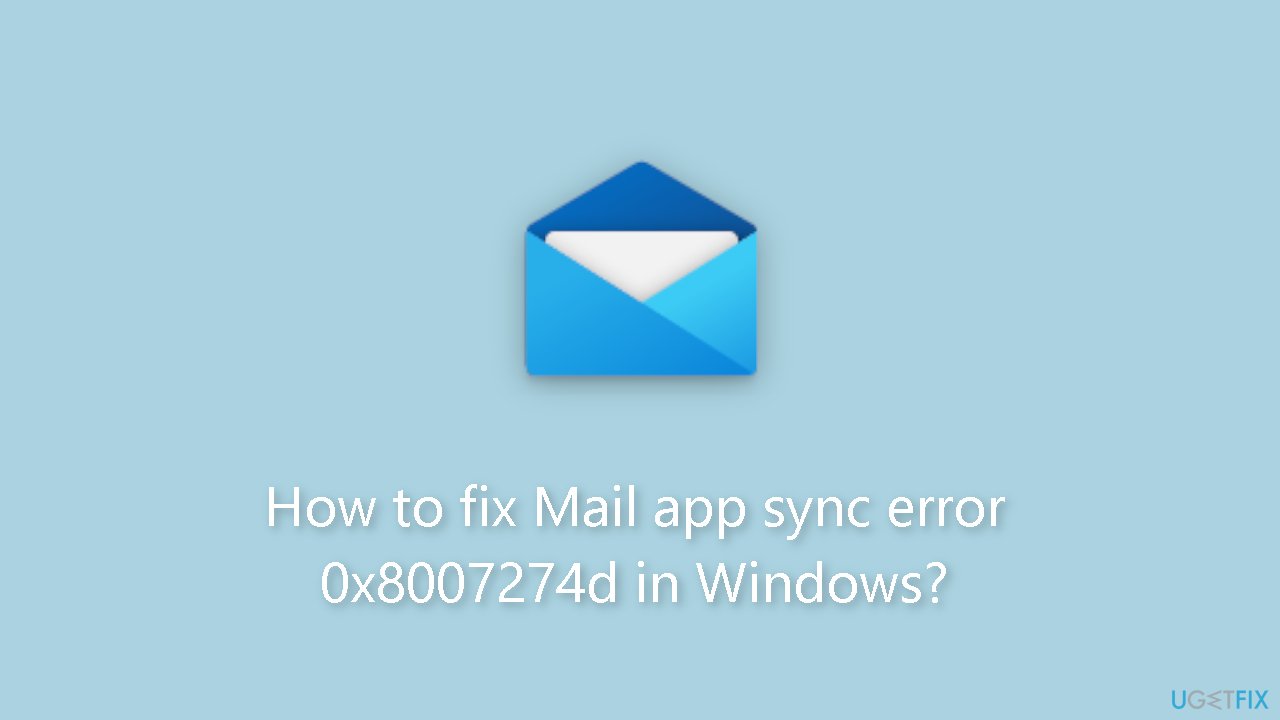
Solution 1. Run Microsoft Store Apps Troubleshooter
- Open the Start menu.
- Click the gear-shaped icon to launch the Settings app.
- In the Settings app, click on the System tab.
- Click on Troubleshoot.
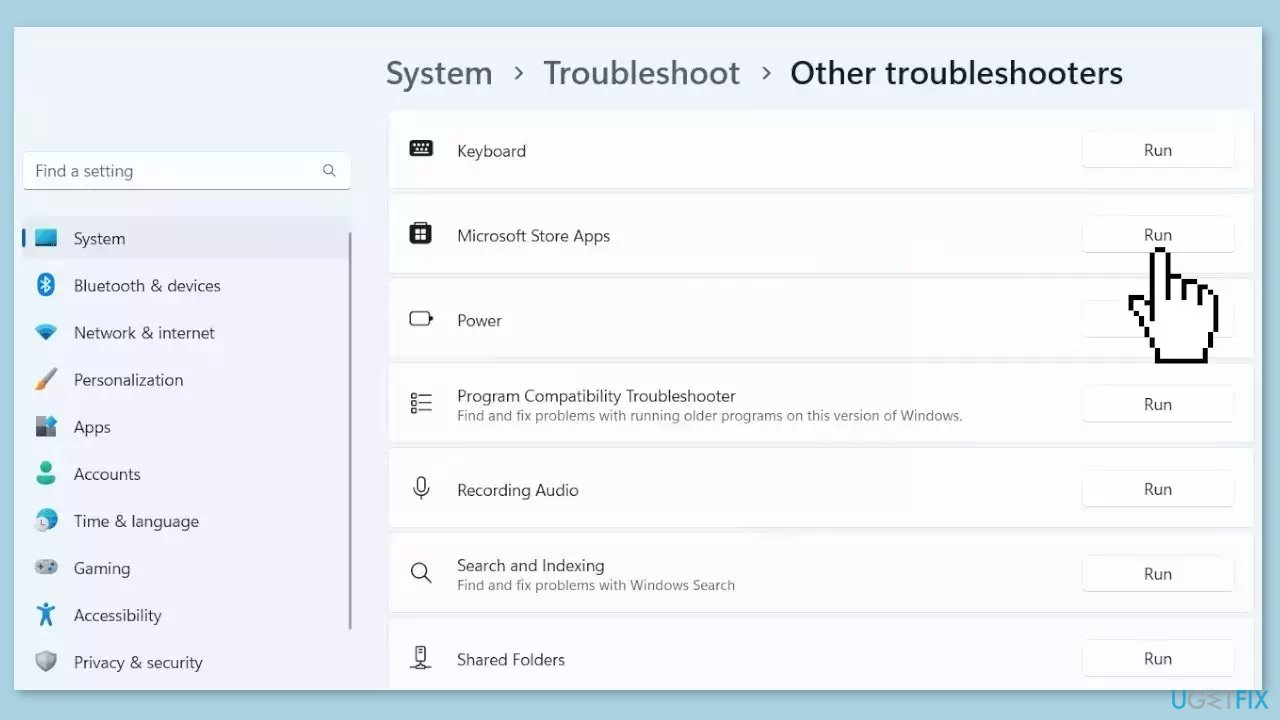
- Select Other troubleshooters.
- Look for Microsoft Store Apps and click the Run button next to it.
- Follow the on-screen prompts to run the troubleshooter.
Solution 2. Disable or Uninstall Third-Party Antivirus
- Right-click the third-party antivirus.
- Select the Disable option or its equivalent.
- If disabling the software does not work, press the Windows key.
- Type control in the search bar.
- Click the Control Panel option.
- Click the Programs option.
- Click Uninstall a program.
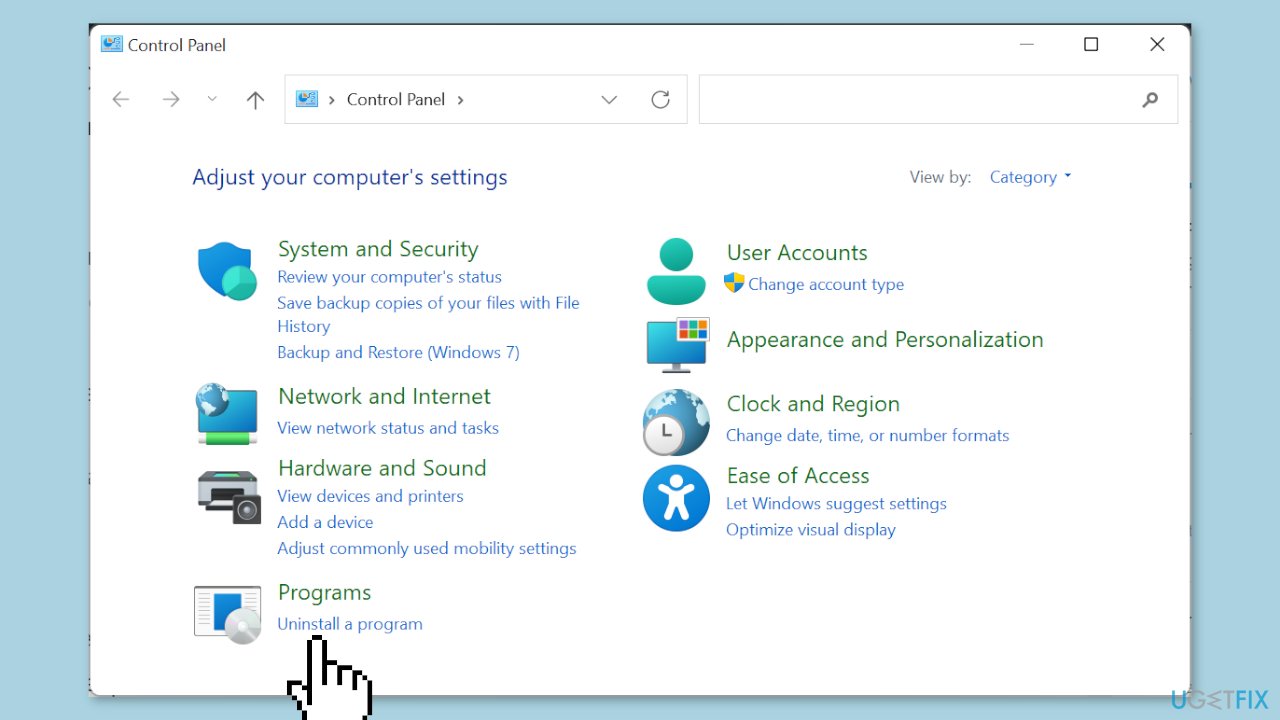
- Right-click the software you want to uninstall.
- Select the Uninstall option.
- Follow the onscreen instructions to complete the uninstallation process.
Solution 3. Update the Mail app
- Launch the Microsoft Store app.
- Click the Library option in the left pane.
- Click the Get updates button.
- Locate the Mail and Calendar option.
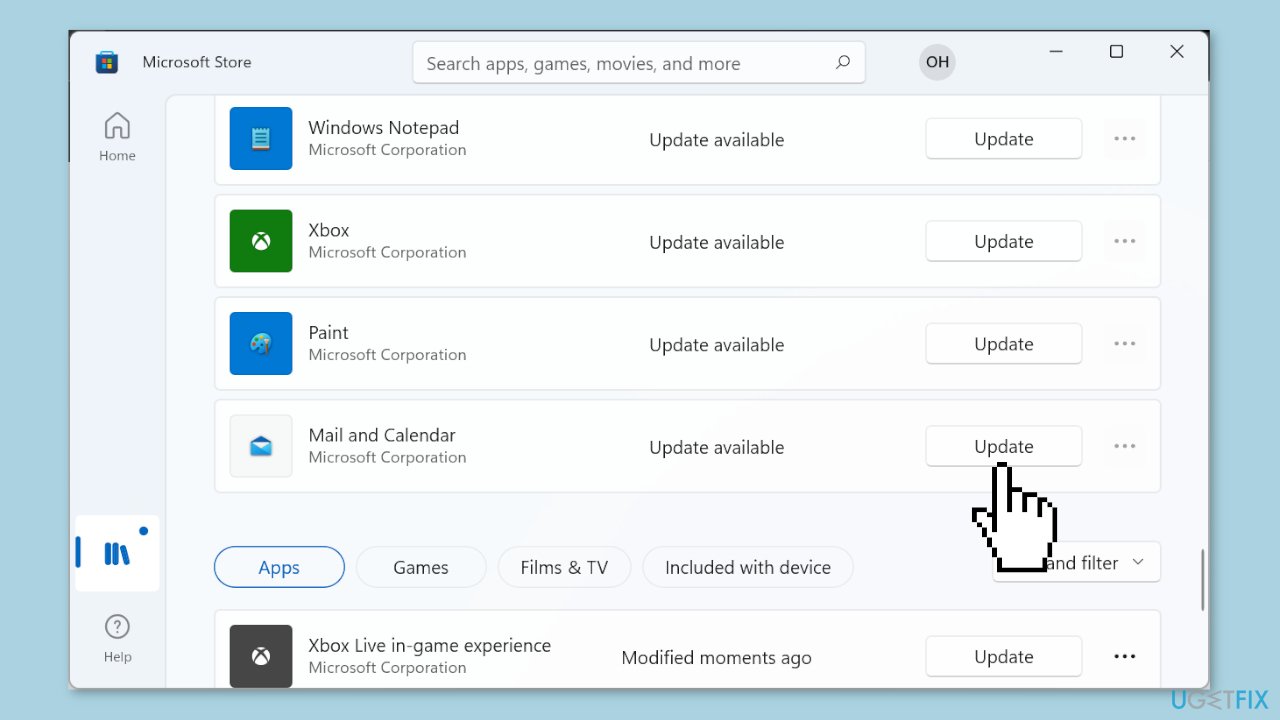
- Click the Update button next to the Mail and Calendar option.
- Wait for the update process to complete.
Solution 4. Change Sync Settings
- Launch the Mail app.
- Log in to your email account.
- Click the Settings icon in the bottom left corner of the Mail app.
- Select the Manage accounts option under Settings.
- Choose your email account from the list.
- Select Change mailbox sync settings.
- Check the boxes under Sync options.

Solution 5. Reinstall the Mail App
- Press the Windows key.
- Type powershell in the search bar.
- Select Run as administrator under Windows PowerShell.
- In the PowerShell window, type the following command:
Get-appxprovisionedpackage –online | where-object {$_.packagename –like “windowscommunicationsapps”} | remove-appxprovisionedpackage –online
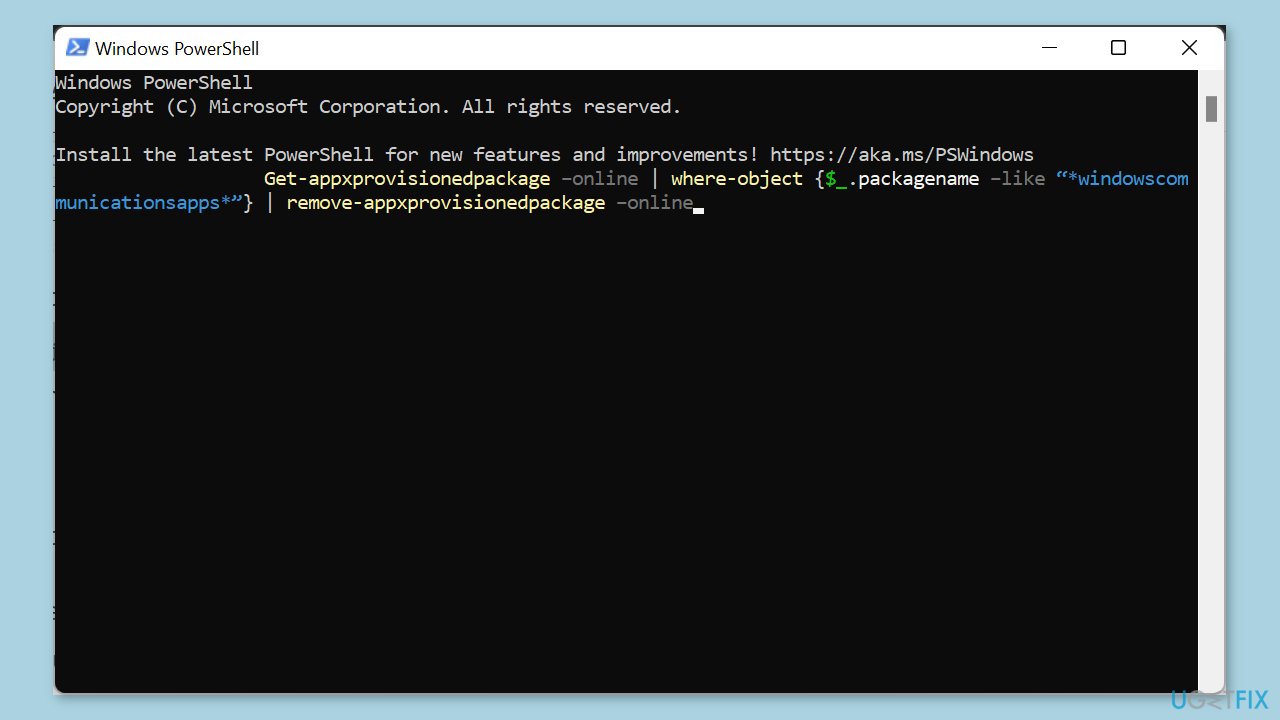
- Press Enter to run the command.
- Visit the Windows Store.
- Search for the Mail and Calendar app.
- Reinstall the Mail and Calendar app from the Windows Store.
Repair your Errors automatically
ugetfix.com team is trying to do its best to help users find the best solutions for eliminating their errors. If you don't want to struggle with manual repair techniques, please use the automatic software. All recommended products have been tested and approved by our professionals. Tools that you can use to fix your error are listed bellow:
Prevent websites, ISP, and other parties from tracking you
To stay completely anonymous and prevent the ISP and the government from spying on you, you should employ Private Internet Access VPN. It will allow you to connect to the internet while being completely anonymous by encrypting all information, prevent trackers, ads, as well as malicious content. Most importantly, you will stop the illegal surveillance activities that NSA and other governmental institutions are performing behind your back.
Recover your lost files quickly
Unforeseen circumstances can happen at any time while using the computer: it can turn off due to a power cut, a Blue Screen of Death (BSoD) can occur, or random Windows updates can the machine when you went away for a few minutes. As a result, your schoolwork, important documents, and other data might be lost. To recover lost files, you can use Data Recovery Pro – it searches through copies of files that are still available on your hard drive and retrieves them quickly.
- ^ Chris Hoffman. Everything You Need To Know About the Blue Screen of Death. Howtogeek. Technology Magazine.
- ^ Tim Fisher. What Is the Windows Registry?. Lifewire. Software and Apps.
- ^ Difference between Cache and Cookies. Geeksforgeeks. IT Education.



