Question
Issue: How to Fix Mail & Calendar Update Error Code 0x80073B0F on Windows 10?
I’m running Windows 10 from the start. Despite some minor failures, I worked fine all the time. However, recently I’ve started confronting with an error code 0x80073B0F on Windows Store when trying to update Mail & Calendar. After I attempted to run the update, the app became unusable and I can’t even start it. I’ve rebooted the system, but the app still doesn’t work. Don’t know what else I can do. Any help would be appreciated.
Solved Answer
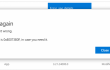
Error Code 0x80073B0F is one of the Windows 10 update errors, which emerge when trying to update Windows Mail & Calendar app. This application is not a novelty of Windows 10 operating system, as many people think. It has been used in earlier versions and was/is especially favorable by people in an office environment. While Mail & Calendar app is not prone to errors, quite a lot people reported about an error code 0x80073B0F on Windows 10. The bug shows up when trying to run Mail & Calendar update on Windows Store and, furthermore, causes an absolute failure of the application. After receiving a bug check, people can neither open the app nor uninstall it in a usual way. Microsoft Community has already discussed this issue and come up with a couple of useful 0x80073B0F error fixes.
Step 1. Run an elevated PowerShell
This method will help you to remove the old version of Mail & Calendar so that you could reinstall its latest version. To remove the app and fix 0x80073B0F error, do the following:
- Open Search and type PowerShell.
- Right-click on the option and select Run as Administrator.
Type Get-appxprovisionedpackage –online | where-object {$_.packagename –like “*windowscommunicationsapps*”} | remove-appxprovisionedpackage –online and hit Enter.
If the previous command did not work, you can try to uninstall Mail & Calendar app by performing these steps alternatively.Open PowerShell as described above.
- Type Get-AppxPackage
- Locate Windows Communication Apps and find PackageFullName (on the left pane).
- Next to PackageFullName, you should find a file named microsoft.windowscommunicationsapps_17.6020.42011.0_x64__8wekyb3d8bbwe. Rename this file to Remove-AppxPackage microsoft.windowscommunicationsapps_17.6020.42011.0_x64__8wekyb3d8bbwe and press Enter to execute the command.
Step 2. Remove Windows Store Cache
- Click Win key + R and type WSReset.exe.
- Press Enter to execute the command.
- Right after that, a Command Prompt window followed by Windows Store window should pop-up. It means that Store cache as successfully been removed.
Step 3. Reinstall the app
- Open the Green store. For this purpose, open Menu and click All apps.
- Press the letter S and select Store (not the Store Beta).
- Find Mail, Calendar, and People app and reinstall it.
Our last recommendation would be to check Windows 10 OS with FortectMac Washing Machine X9 optimization tool to make sure that there are no malware or other system inconsistencies. Luckily, this guide was useful for you and you no longer see 0x80073B0F error while upgrading Mail & Calendar app.
NOTE: We’ve found a couple of posts regarding error code 0x80073B0F on Microsoft forum where people claim that the same bug check shows up when trying to update Xbox, Skype, Tubecast, and some other apps via Windows Store. In this case, try to perform the same steps indicated above except that you have to modify the PowerShell command to address the application that triggers the error.
Repair your Errors automatically
ugetfix.com team is trying to do its best to help users find the best solutions for eliminating their errors. If you don't want to struggle with manual repair techniques, please use the automatic software. All recommended products have been tested and approved by our professionals. Tools that you can use to fix your error are listed bellow:
Access geo-restricted video content with a VPN
Private Internet Access is a VPN that can prevent your Internet Service Provider, the government, and third-parties from tracking your online and allow you to stay completely anonymous. The software provides dedicated servers for torrenting and streaming, ensuring optimal performance and not slowing you down. You can also bypass geo-restrictions and view such services as Netflix, BBC, Disney+, and other popular streaming services without limitations, regardless of where you are.
Don’t pay ransomware authors – use alternative data recovery options
Malware attacks, particularly ransomware, are by far the biggest danger to your pictures, videos, work, or school files. Since cybercriminals use a robust encryption algorithm to lock data, it can no longer be used until a ransom in bitcoin is paid. Instead of paying hackers, you should first try to use alternative recovery methods that could help you to retrieve at least some portion of the lost data. Otherwise, you could also lose your money, along with the files. One of the best tools that could restore at least some of the encrypted files – Data Recovery Pro.



