Question
Issue: How to fix "Make sure your temp folder is valid" error in Windows?
Hello. I tried to install a new program on my Windows PC but I received the “Make sure your temp folder is valid” error, How do I get rid of it?
Solved Answer
The “Error writing temporary file. Make sure your temp folder is valid” error is a common issue that users may encounter when installing a new application in Windows. The error message typically states that there was an error while writing temporary files and that users should check to ensure that their temp folder is valid.
Windows and other applications create and use temporary files on a regular basis. These files are typically saved in the temp folder, which is a folder on the computer's hard drive reserved for temporary files. When users encounter the “make sure your temp folder is valid” error, they may be unable to install the desired application. This can be aggravating for users, especially if they need to use the application right away.
This error could be caused by a corrupt temp folder, insufficient disk space, or a malware infection, among other things. If the problem is caused by a corrupt temp folder, users may need to recreate it or repair their Windows installation. If the problem is caused by a lack of disk space, users may need to free up some space on their hard drive. If the problem is caused by malware, users should run a malware scan and remove any detected threats.
In conclusion, the “make sure your temp folder is valid” error can be a frustrating issue for Windows users, but it can usually be resolved by following some simple troubleshooting steps. However, if you want to avoid manual troubleshooting, you can use a maintenance tool like FortectMac Washing Machine X9 that can fix most system errors, BSODs,[1] corrupted files, registry[2] issues, or clear cookies and cache[3] automatically. Otherwise, follow the step-by-step instructions below.
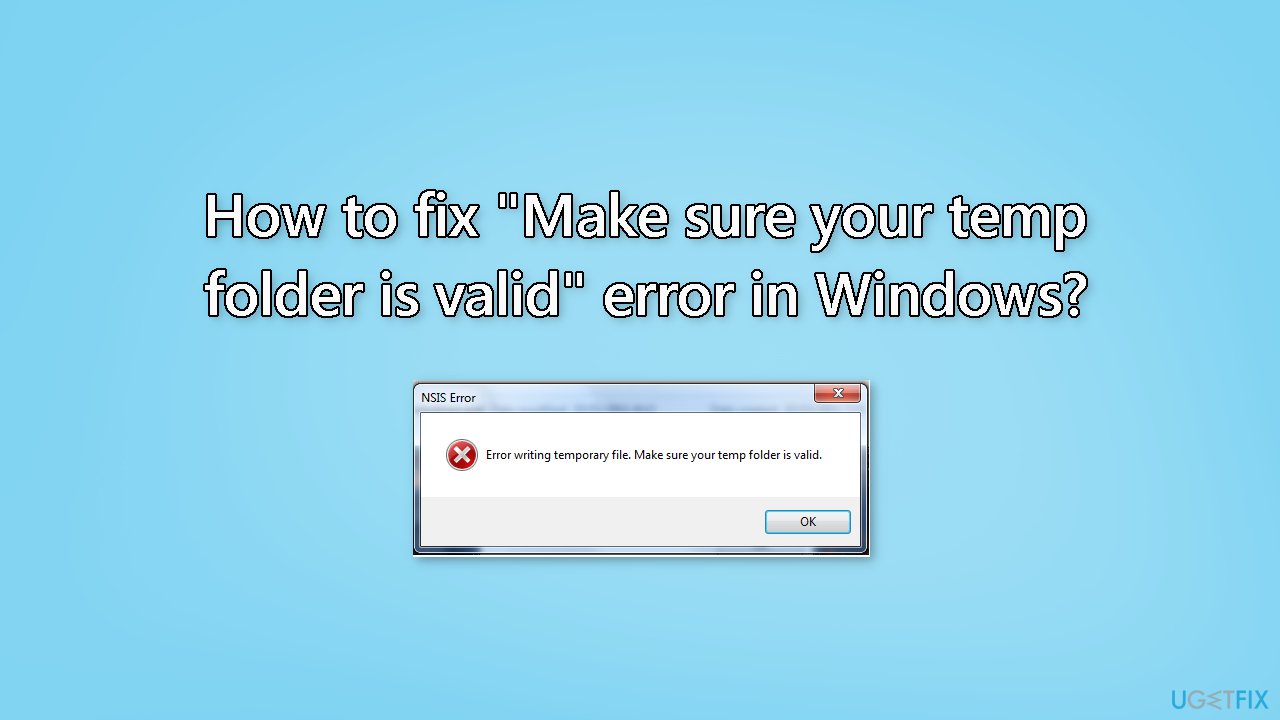
Method 1. Delete Temporary Files
- Click on the magnifying glass icon located in the taskbar to open the search tool
- Type Storage Sense in the search box
- Select Turn on Storage Sense from the search results
- Click the Storage Sense toggle switch to turn it on
- Click on the > arrow on the Storage Sense option to bring up the settings directly below
- Select the Keep Windows running smoothly by automatically clearing up temporary system and app files checkbox
- Turn on the Automatic User Cleanup content option
- Click the Run Storage Sense drop-down menu to select an automatic cleanup schedule for deleting temporary files
- Select the Every day option for the most regular scheduling
- To manually delete temporary files with Storage Sense, press the Run Storage Sense now button
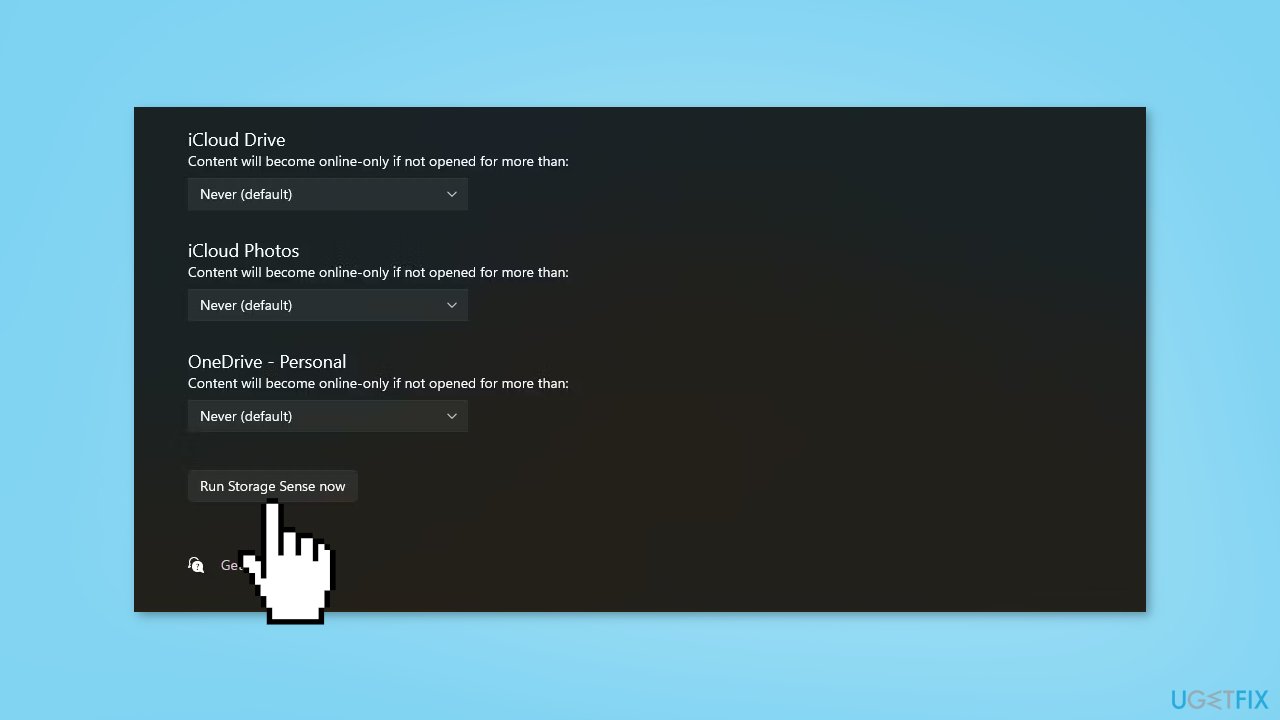
Method 2. Disable Read-Only Access
- Launch File Explorer
- Navigate to C:\Users\UserName\AppData\Local
- Right-click the Temp folder and select Properties
- Open the Security tab
- Select your username and click the Edit button
- Check the Allow option next to Full control
- Click Apply > OK
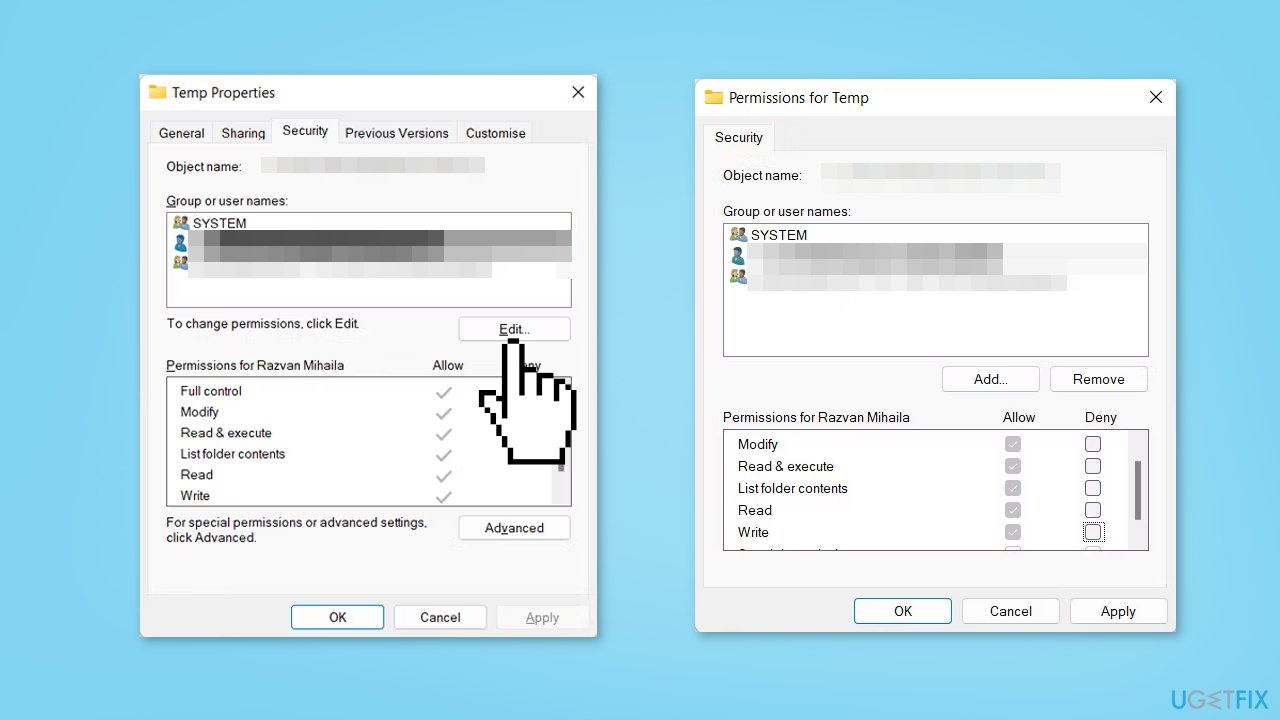
- Restart your computer
- Check if the problem is now solved
Method 3. Compress the .exe File
- Right-click the EXE file
- Select Send to > Compressed (Zipped)
- Windows will create a zipped folder with the same name
- Open the zipped folder
- Launch the installer from the zipped folder
Method 4. Run Windows Memory Diagnostic Tool
- Press the Windows key + S to open the Start Menu search bar
- Type Windows Memory Diagnostic and select the Best match
- From there, you should see two options: Restart now and check for problems and Check for problems the next time I start my computer
- To troubleshoot memory problems right away, select the Restart now and check for problems option on the Windows Memory Diagnostic screen
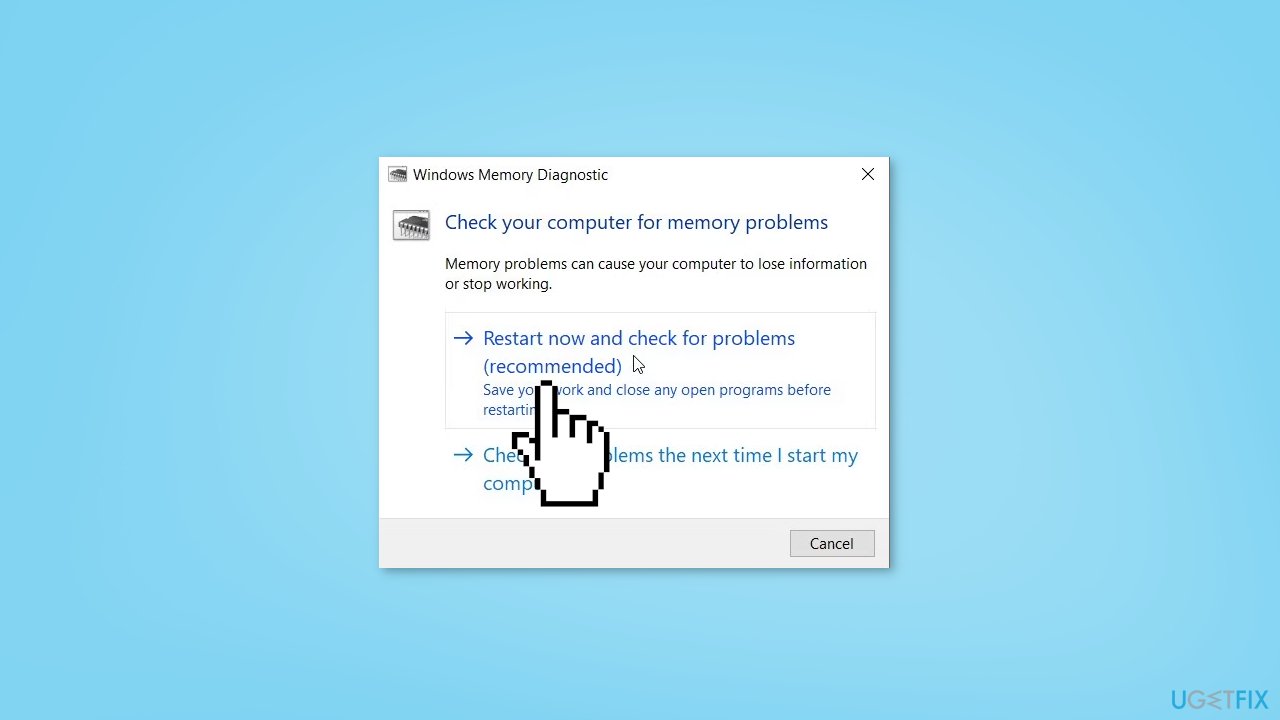
Method 5. Try Clean Boot
- Open the Search menu, type in system configuration, and press Enter
- Under the Services tab, tick the Hide all Microsoft services box
- Click on Disable all button
- Head over to the Startup tab and click on Open Task Manager
- Select a third-party program and click on Disable at the top
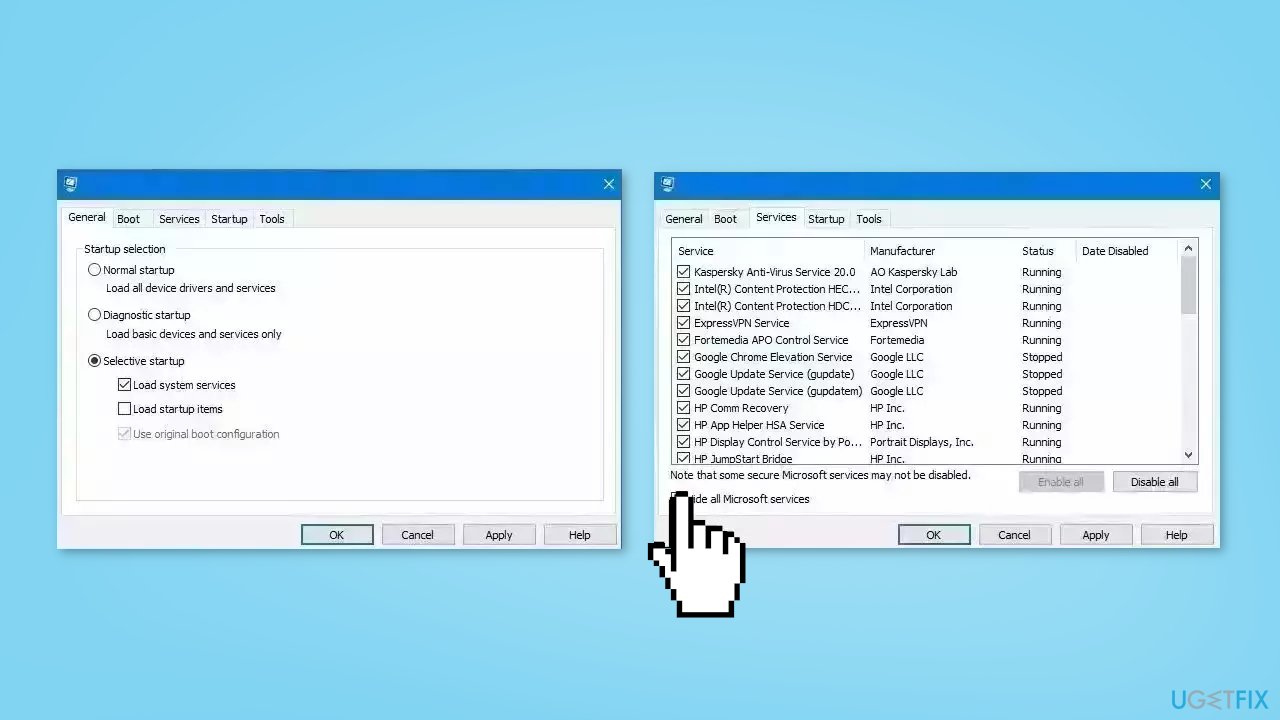
- Repeat this step to disable all third-party apps and programs
- Restart your PC to enter the clean boot state and see if the issue persists
- If the issue disappeared in the clean boot state, then you can be certain that a third-party app is causing it
- Go through all recently installed apps or programs and remove them one by one
Method 6. Re-Download the App
If the installer contains malware, Windows may show the “make sure your temp folder is valid” error. To resolve this issue, you should follow these steps:
- Re-download the app from the developer's official website
- Avoid using pirated software, as it may contain hidden malware
Method 7. Reset Windows
If none of the previous solutions resolve the issue, consider resetting Windows. Keep in mind that this is a time-consuming process, as the Windows reset will remove all your apps and require reinstallation.
- Open the Start Menu and click on Settings
- Press on Update & security
- Click on Recovery in the left pane
- In the right pane, click on Reset PC next to Reset this PC
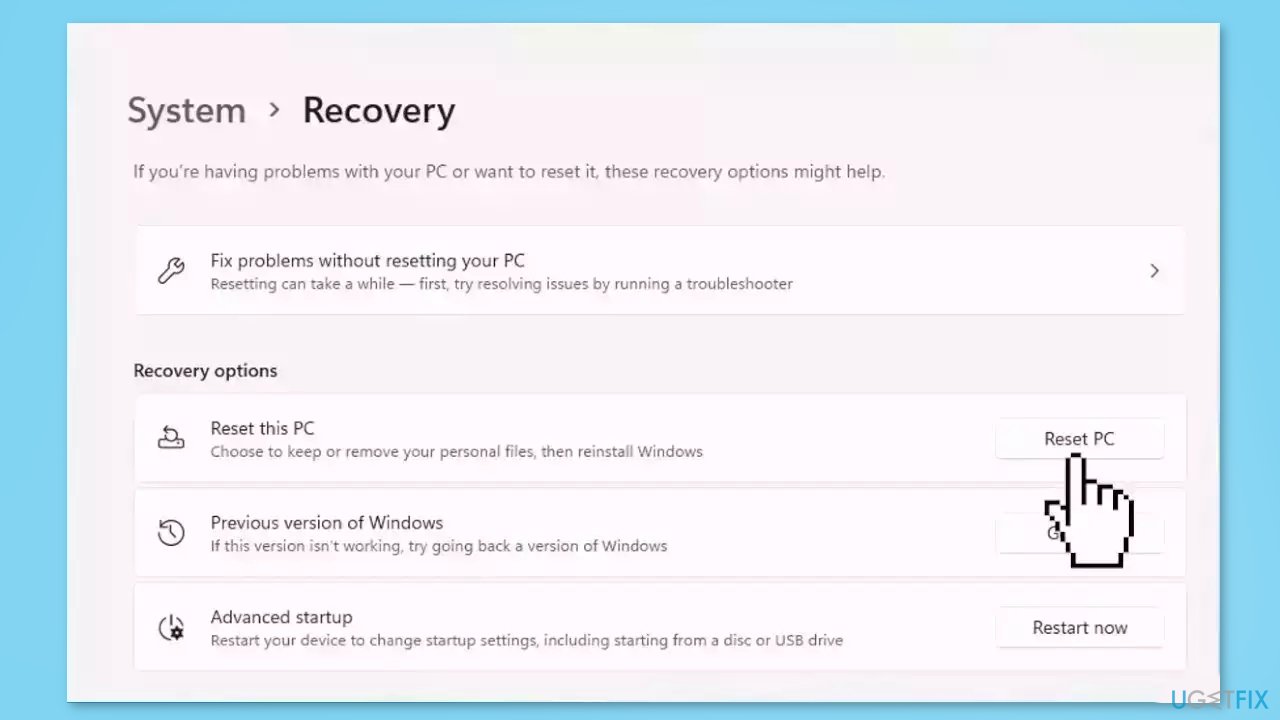
- Click on either Keep my files (if you want the computer to be reset without losing any of the user data stored on it) or Remove everything (if you want the computer to be reset and any and all user data stored on it to be deleted
- If presented with a warning, simply click on Next
- When prompted to do so, click on Reset
Repair your Errors automatically
ugetfix.com team is trying to do its best to help users find the best solutions for eliminating their errors. If you don't want to struggle with manual repair techniques, please use the automatic software. All recommended products have been tested and approved by our professionals. Tools that you can use to fix your error are listed bellow:
Protect your online privacy with a VPN client
A VPN is crucial when it comes to user privacy. Online trackers such as cookies can not only be used by social media platforms and other websites but also your Internet Service Provider and the government. Even if you apply the most secure settings via your web browser, you can still be tracked via apps that are connected to the internet. Besides, privacy-focused browsers like Tor is are not an optimal choice due to diminished connection speeds. The best solution for your ultimate privacy is Private Internet Access – be anonymous and secure online.
Data recovery tools can prevent permanent file loss
Data recovery software is one of the options that could help you recover your files. Once you delete a file, it does not vanish into thin air – it remains on your system as long as no new data is written on top of it. Data Recovery Pro is recovery software that searchers for working copies of deleted files within your hard drive. By using the tool, you can prevent loss of valuable documents, school work, personal pictures, and other crucial files.
- ^ Chris Hoffman. Everything You Need To Know About the Blue Screen of Death. Howtogeek. Technology Magazine.
- ^ Windows Registry. Wikipedia, the free encyclopedia.
- ^ Difference between Cache and Cookies. Geeksforgeeks. IT Education.



