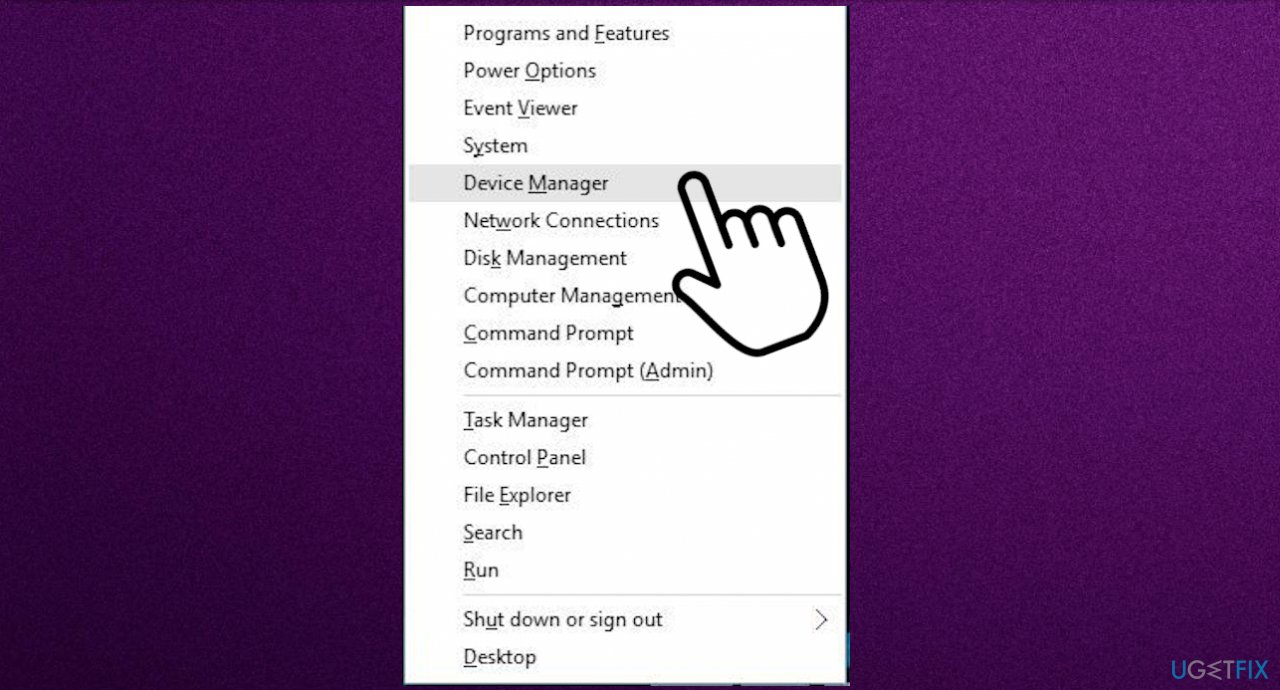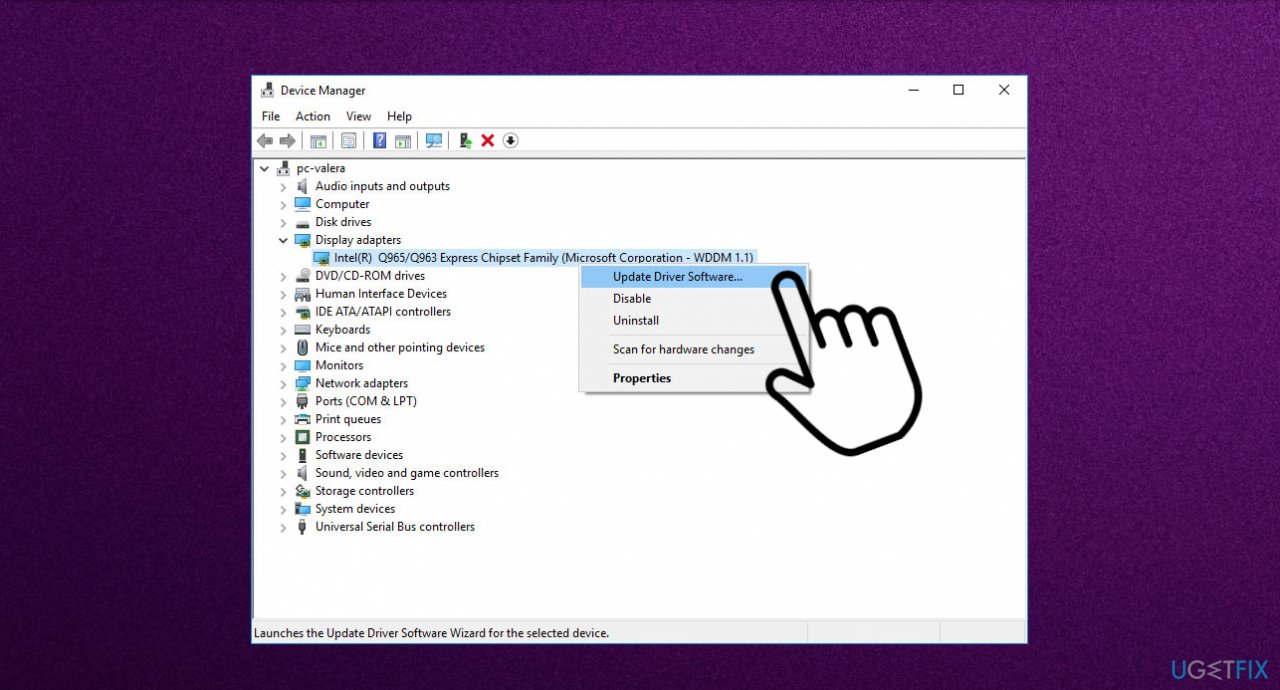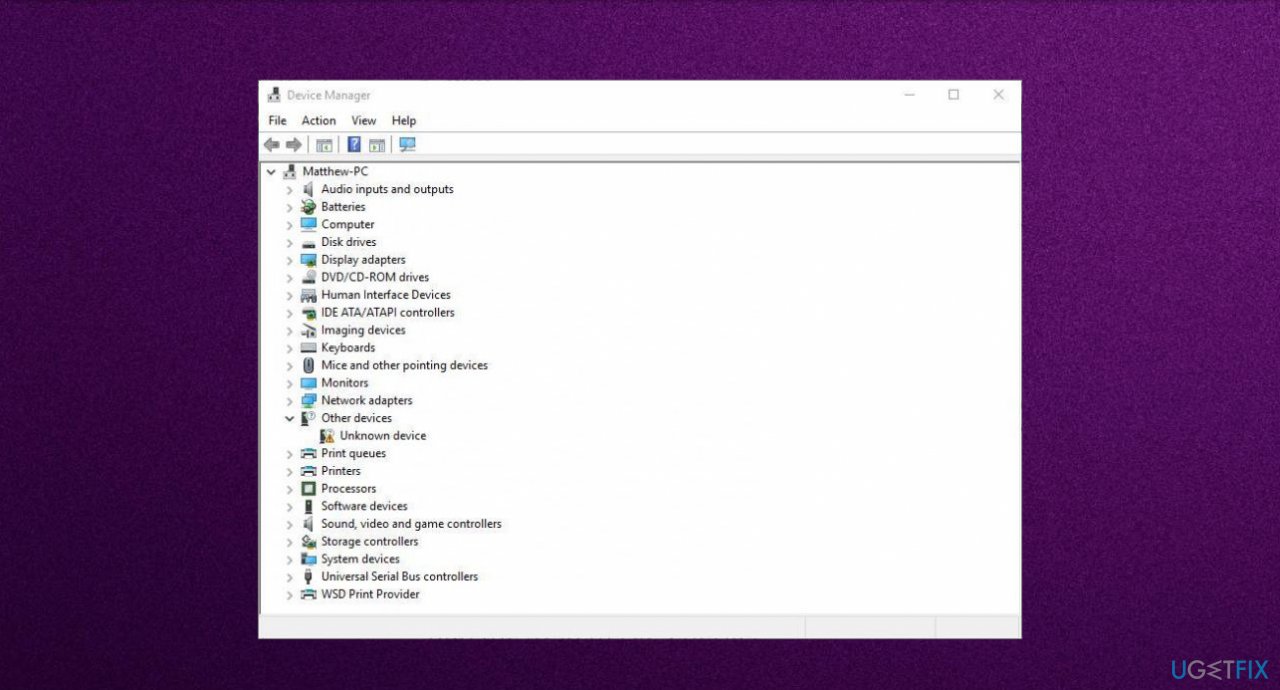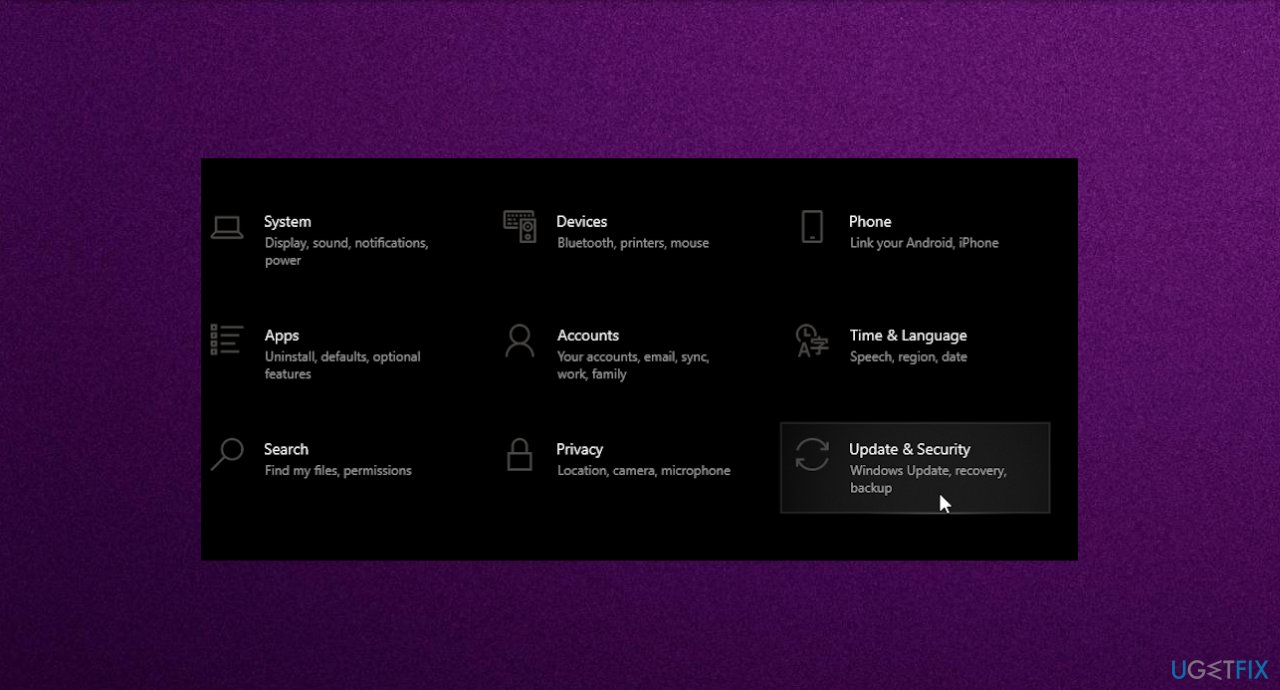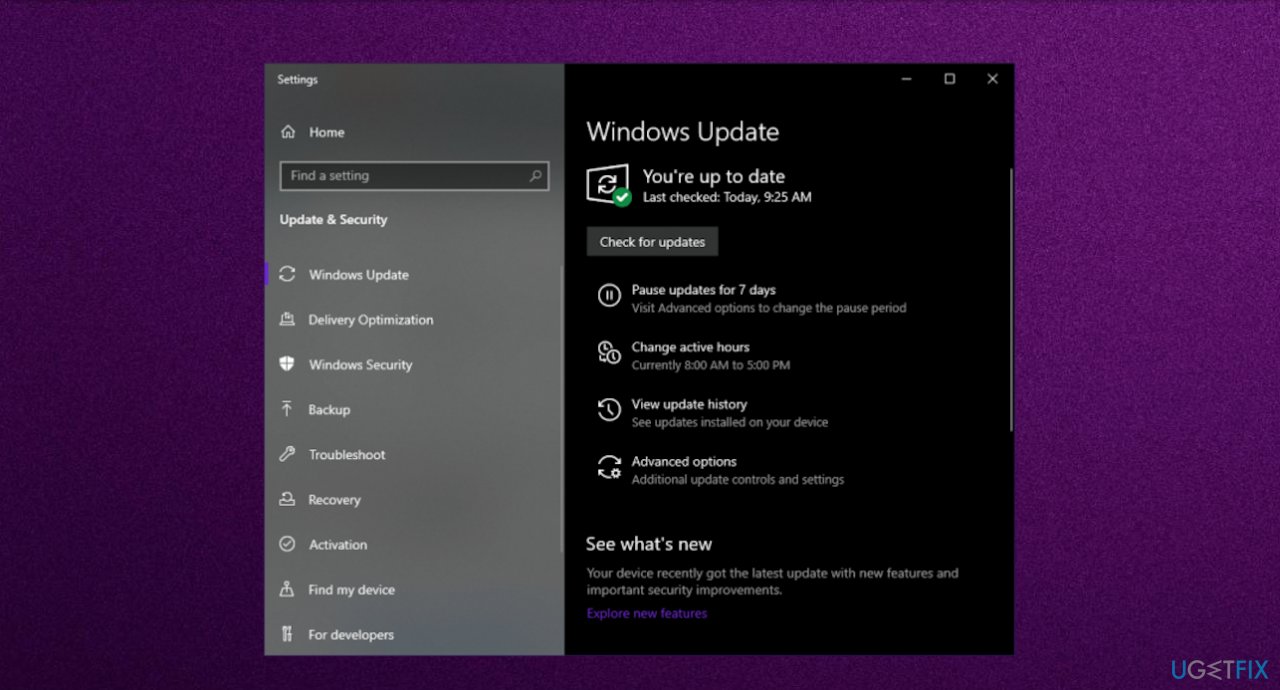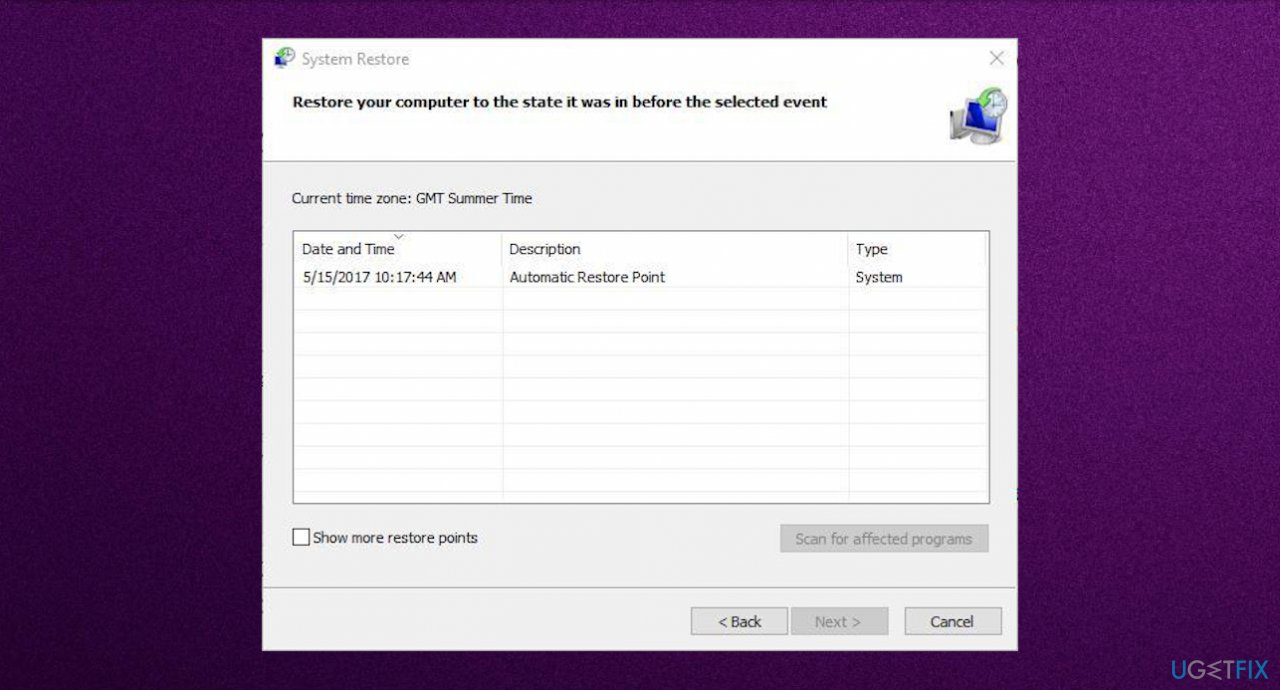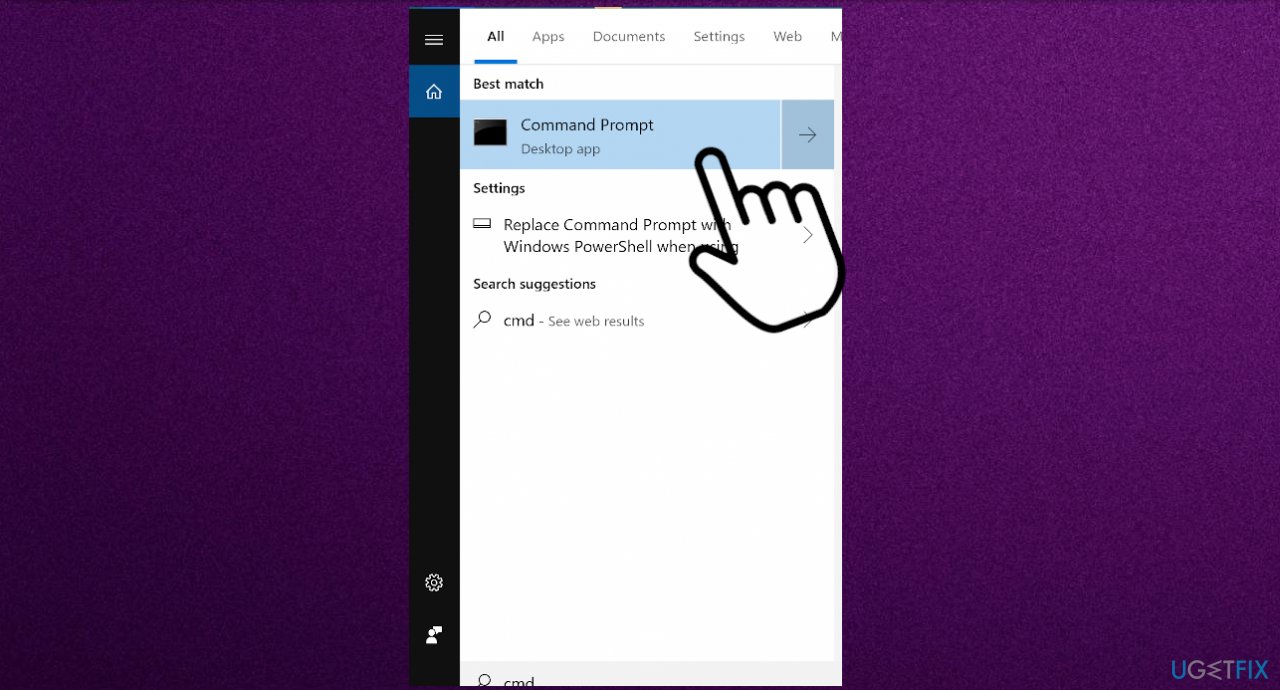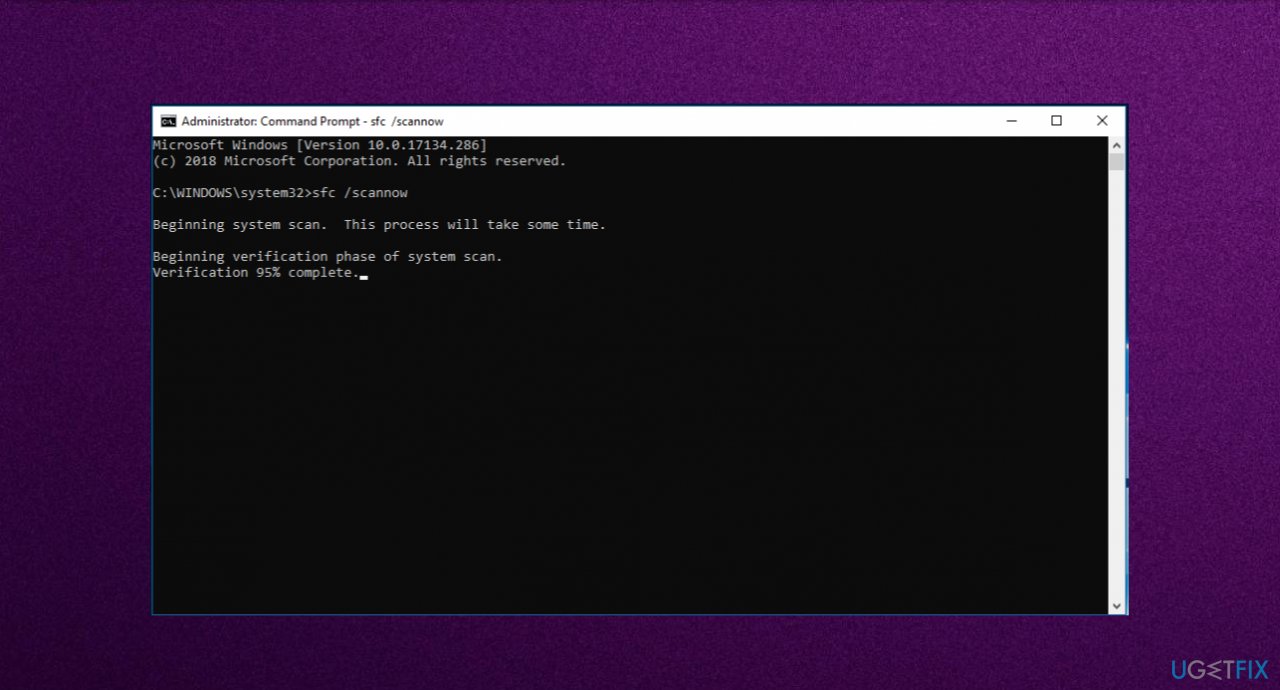Question
Issue: How to fix MANUALLY_INITIATED_CRASH Blue Screen error in Windows?
Hello. I get the blue screen error on the startup. MANUALLY_INITIATED_CRASH error code appears, but I did not crash the device myself. I do not get why this is the issue and how to fix it if it is even possible. I restarted a few times and it works normally, but I think there is something wrong and I would like to fix that properly. Help me!
Solved Answer
Users may encounter the issue without any idea that the manual crash is a thing and is possible to trigger by yourself.[1] The particular Ctlr and ScrollLock key combination cause the crash on the machine. But there are some things that also need to be enabled on the system. It generally means that the user directly initiated the crash either from the kernel debugger or the keyboard. However, the error code can sometimes be accompanied by the 0x000000E2 meaning.
MANUALLY_INITIATED_CRASH error in Windows can sometimes be related to the recent upgrade of Windows 10,[2] issues with data storage, or even file damage. Malfunction of devices connected via USB ports and connection of mouse, keyboard with the old format can lead to the crash and the BSOD[3] error.
Mainly, these system crash errors can be triggered by the lack of space in the hard disk because the operating system needs some free space to operate smoothly. Windows 10 require 2-10 GB of free space, for example. Compatibility issues are one of the more common triggers for any error, including the MANUALLY_INITIATED_CRASH Blue Screen. Damaged pieces and driver issues also can be reasons why the system crashes.
Another problem that is related to the error – Windows Registry that can get damaged, some entries altered or deleted. Malware can cause such issues and these corrupted pieces lead to the Blue Screen errors and different problems with the machine, security, or performance. Speaking of malware, anti-malware tools and antivirus solutions are the ones that can delete registry entries or block access to system files.
To fix the MANUALLY_INITIATED_CRASH Blue Screen error, you might need to rely on some different options and solutions until you find the one. We can recommend running the quick check with a program like FortectMac Washing Machine X9 that can check for affected files, registry entries and fix those issues, repair damage. This can be a quick fix and the first step before in-depth methods.
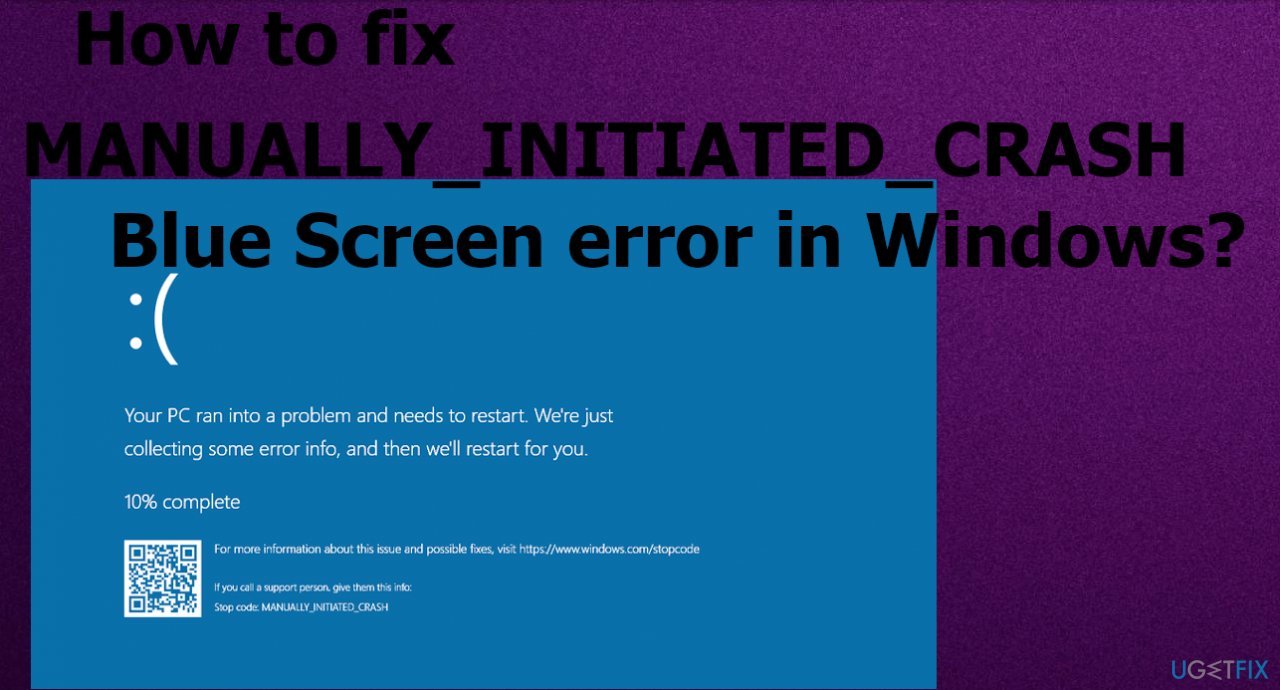
Method 1. Update drivers
- Right-click on the Start menu and select Device Manager from the list.

- Locate the device having an exclamation mark.
- Select to open the driver list and right-click on driver having yellow indication.

- Choose the Update option from the menu.
- Search for the drivers online.

- Repeat the same process for all the devices having an exclamation mark – indicating that there are problems.
- Reboot Windows to save changes.
You can keep your device drivers up-to-date with a particular tool like DriverFix that checks for compatible drivers and installs them for you, keeps the machine running smoothly by checking for any new pieces from time to time. You can save time and hassle with such an application.
Method 2. Rollback drivers
- Press Windows key + X.
- Click Device Manager.

- Expand the device driver list by clicking on the arrow.
- Right-click the current display adapter.
- Choose Properties.
- Click the Driver tab.
- Select the Rollback driver option.
Method 3. Update the Windows OS
- Go to Settings with the help of Win + S keys.

- Choose Update & Security.
- Select Windows Update.
- Click Check for updates

- Let windows search and install any necessary updates.
Method 4. Eliminate problematic software
- Press Win+X keys and choose the Apps and Features option.
- You will be redirected to the Apps window.
- Select Apps & features on the left and jump to the adjacent right.
- Find the program that you opt to remove.
- Click the Uninstall option.
- If UAC prompts for consent, hit Yes to follow through.
Method 5. Start the computer in Safe Mode
- Go to Start menu and choose Settings.
- In the settings window that appears go to the Update & Security menu and choose the Recovery tab.
- Find Advanced startup and click the button Restart now.
- Choose Troubleshoot.
- Click on Advanced Options and then on Startup Settings.
- Then Windows will inform you that the computer can be restarted with the use of additional settings one of which is Enable Safe Mode.
- Press Restart.
- After restarting choose Enable Safe Mode by pressing F4.
Method 6. Restore the system
- Restart your computer a few times during the reboot to start Automatic Repair.
- Choose Troubleshoot.
- Then select Advanced options and System Restore.
- Select your username and enter your password.
- Choose a different restore point and click Next.

- Select restore point that you wish to return to and click Next.
- Wait for the process to finish.
Method 7. Use the SFC scan
- Type cmd in search.
- Launch CMD as administrator.

- Type in sfc /scannow and press Enter.

- This process may take several minutes.
Method 8. Run DISM
- Right-click Start and open Command Prompt (Admin).
- Paste the following command and press Enter:
DISM /Online /Cleanup-Image /RestoreHealth - Wait until the scan is finished.
- Restart your computer and try updating again.
Repair your Errors automatically
ugetfix.com team is trying to do its best to help users find the best solutions for eliminating their errors. If you don't want to struggle with manual repair techniques, please use the automatic software. All recommended products have been tested and approved by our professionals. Tools that you can use to fix your error are listed bellow:
Prevent websites, ISP, and other parties from tracking you
To stay completely anonymous and prevent the ISP and the government from spying on you, you should employ Private Internet Access VPN. It will allow you to connect to the internet while being completely anonymous by encrypting all information, prevent trackers, ads, as well as malicious content. Most importantly, you will stop the illegal surveillance activities that NSA and other governmental institutions are performing behind your back.
Recover your lost files quickly
Unforeseen circumstances can happen at any time while using the computer: it can turn off due to a power cut, a Blue Screen of Death (BSoD) can occur, or random Windows updates can the machine when you went away for a few minutes. As a result, your schoolwork, important documents, and other data might be lost. To recover lost files, you can use Data Recovery Pro – it searches through copies of files that are still available on your hard drive and retrieves them quickly.
- ^ customer say his computer keep BSOD when start up. Reddit. Online community forum.
- ^ New Windows 10 driver problem could be the most serious yet. Techradar. IT news and reviews.
- ^ Blue Screen of Death. Wikipedia. The free encyclopedia.