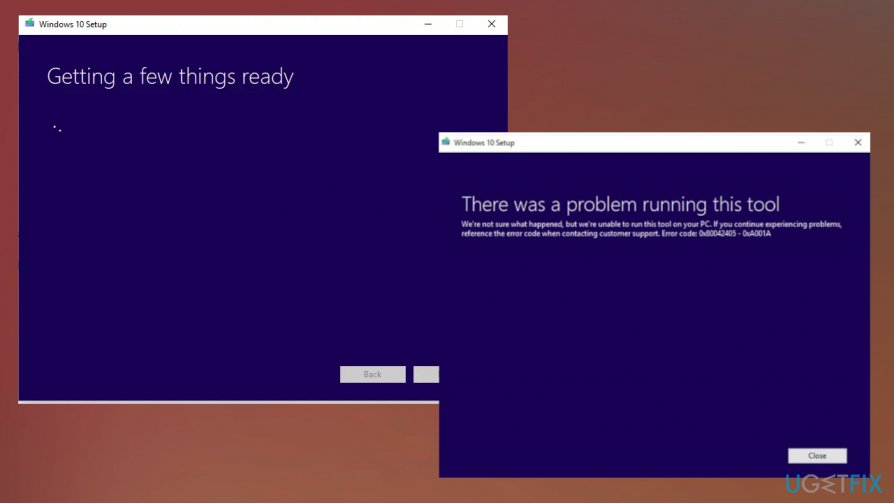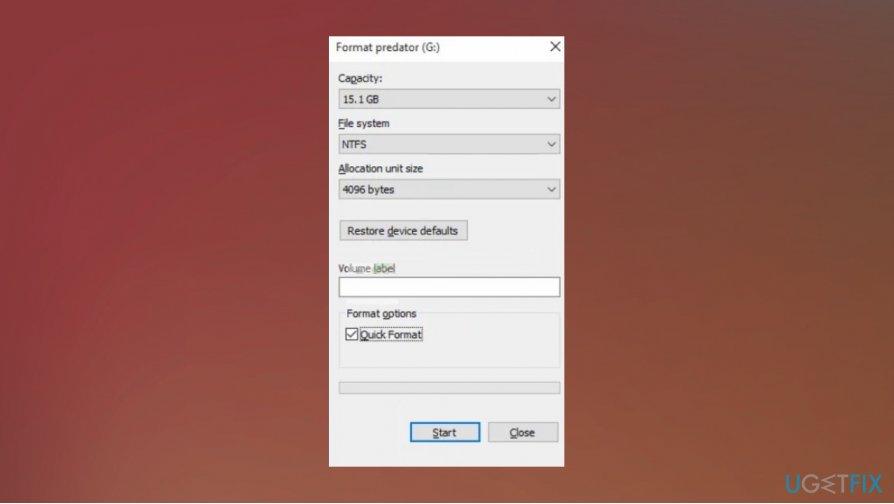Question
Issue: How to fix Media Creation Tool Error 0x80042405-0xa001a?
Hello. I try to create an installable media with Media Creation Tool, but I cannot achieve what I want, and I get Error 0x80042405-0xa001. I tried some fixes from online forums, but reformatting and deleting files haven't helped me. Can you offer something that could help me fix Media Creation Tool Error 0x80042405-0xa001?
Solved Answer
Media Creation Tool Error 0x80042405-0xa001 is one of the errors related to Media Creation Tool issues that users[1] constantly report online. There are frustrations and annoyance when you experience such an error, and contacting customer support is not helping, in most cases.
Different from other errors, this particular Media Creation Tool Error with code 0x80042405-0xa001a is not related to the failure of the application. The process is not triggering additional issues, but the message appears when the user tries to make a bootable media.[2]
Error 0x80042405-0xa001a is mainly related to disk settings, and if those are not correct, Media Creation Tool is acting out, and you need a workaround or a solution that involves alterations. There are many reasons why the error occurs, so solutions also differ depending on the cause.
Media Creation Tool Error 0x80042405-0xa001a can occur when the USB drive is not the correct type and not designed for a Windows-only environment, so the tool cannot work flawlessly. Not enough space also can affect the performance and trigger the appearance of the error.
So the methods that can help to fix Media Creation Tool Error 0x80042405-0xa001a without later resurfacing. To actually fix the issues and avoid further problems.
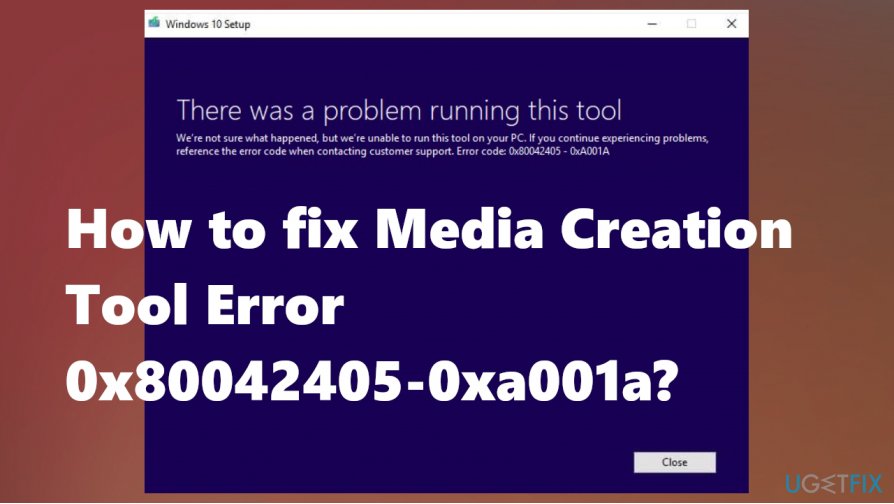
How to fix Media Creation Tool Error 0x80042405-0xa001a
If the Media Creation Tool Error 0x80042405-0xa001 is triggered by the lack of space on the USB, you might need to choose a different device. The solution for the bug that is caused by corrupted or affected files might get fixed using FortectMac Washing Machine X9 or a similar tool designed for system improvement. If you do not feel educated enough in this field, we would recommend getting help because formatting devices and changing particular settings is not easy. We can make you calm and ensure that malware[3] has nothing to do with this issue, so AV tools or virus removal is not required.
Download the tool directly to USB Drive
You can workaround this Media Creation Tool 0x80042405-0xa001 Error by downloading the Media Creation Tool to the external drive that you want to make into a bootable device. Run the exe file and then proceed with the creation of a bootable device. Make sure to run mdiaCreationTool.exe as admin.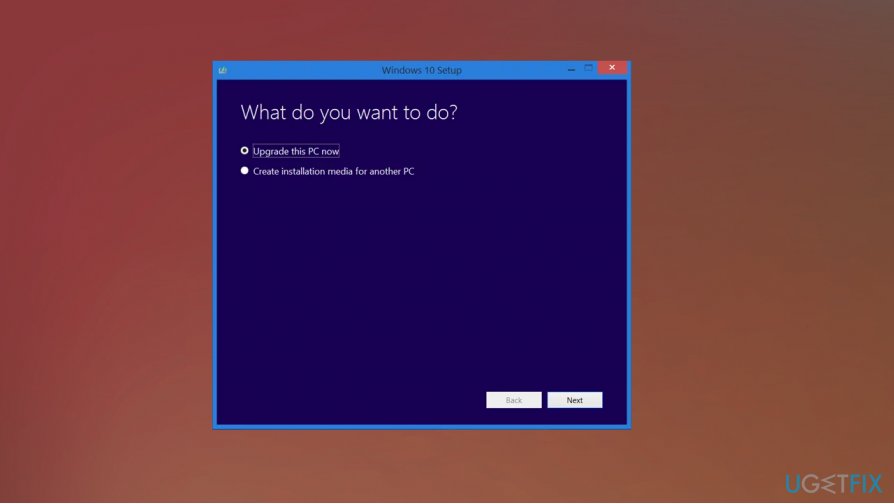
Run CHKDSK to fix Media Creation Tool Error 0x80042405-0xa001a
- Click Win and S to open the search.
- Type command prompt and open the command line with administrator rights.
- Copy and paste the following command—hit Enter.
CHKDSK [volume [[path] filename]] [/F] [/V] [/R] [/X] [/C] [: size]] - When prompted to run CHKDSK, choose Y and run the check.
- Do not get scared of the reboot.
Download the tool in the Hard Drive to fix Error 0x80042405-0xa001a
- Download the tool to Local Drive C.
- Launch the application and copy all the files in the Virtual DVD to the USB drive that you have chosen as a bootable device.

- Exclude Autorun.inf.
- Right-click Autorun.inf and select Rename.
- Change the name to Autorun.txt and press Enter.
- Copy the file to the USB drive and rename it back.
- Check for the issue.
Format the USB drive
- Press Windows and E on the keyboard. Click on This PC on the left side.
- Right-click and select Format on the menu.
- Enter additional details, and make sure to set the format as NTFS and continue.
- Run Media Creation Tool and see if the issue repeats.

Repair your Errors automatically
ugetfix.com team is trying to do its best to help users find the best solutions for eliminating their errors. If you don't want to struggle with manual repair techniques, please use the automatic software. All recommended products have been tested and approved by our professionals. Tools that you can use to fix your error are listed bellow:
Prevent websites, ISP, and other parties from tracking you
To stay completely anonymous and prevent the ISP and the government from spying on you, you should employ Private Internet Access VPN. It will allow you to connect to the internet while being completely anonymous by encrypting all information, prevent trackers, ads, as well as malicious content. Most importantly, you will stop the illegal surveillance activities that NSA and other governmental institutions are performing behind your back.
Recover your lost files quickly
Unforeseen circumstances can happen at any time while using the computer: it can turn off due to a power cut, a Blue Screen of Death (BSoD) can occur, or random Windows updates can the machine when you went away for a few minutes. As a result, your schoolwork, important documents, and other data might be lost. To recover lost files, you can use Data Recovery Pro – it searches through copies of files that are still available on your hard drive and retrieves them quickly.
- ^ Windows 10 Media Creation Tool Error: 0x80042405 - 0xA001A. Answers. Microsoft community forum.
- ^ Create a Bootable USB Flash Drive. Microsoft. Instructions.
- ^ Malware. Wikipedia. The free encyclopedia.