Question
Issue: How to fix Media Creation Tool error code 0x80072F8F - 0x20000?
Hello. I tried to upgrade my system from Windows 7 to Windows 10 using the Media Creation Tool but I received the error code 0x80072F8F – 0x20000. What should I do? Any suggestions would be appreciated.
Solved Answer
Windows is an operating system used all over the world. It has a user-friendly interface, plenty of customization options, built-in troubleshooters, and more. Microsoft releases new versions, and users want to upgrade when the time comes. For this, they can use the application known as the Media Creation Tool.
Recently, some people tried to upgrade to newer versions of Windows, for example, from Windows 7 to Windows 10 or from Windows 10 to Windows 11, but they experienced issues. Users report receiving the 0x80072F8F – 0x20000 error code when trying to upgrade. Some suggest that the error is related to TLS security protocols.[1] Some may have an older version – TLS 1.0, which is no longer suitable.
So the Media Creation Tool may simply be fixed by enabling newer versions – TLS 1.1 and TLS 1.2. If security protocols are not the culprits, Windows may fail to upgrade because of third-party security software interference, missing registry keys, malfunctioning update components, etc.
In this guide, you will find 6 steps that should help you fix Media Creation Tool error code 0x80072F8F – 0x20000. Keep in mind, manual troubleshooting can be a lengthy process so you can try using a maintenance tool like FortectMac Washing Machine X9. It can fix most system errors, BSODs,[2] corrupted files, and registry[3] issues automatically. Otherwise, follow the step-by-step instructions below.
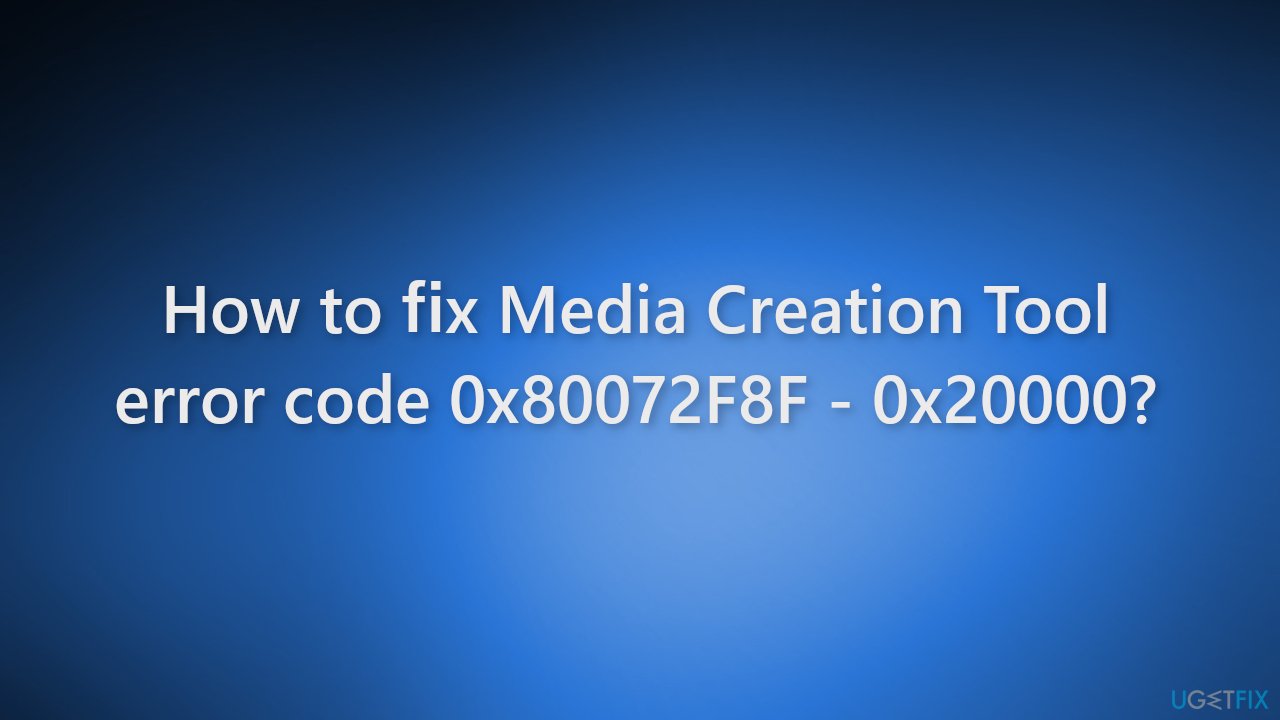
Solution 1. Install missing update
An update KB3140245 allows you to enable TLS 1.2 protocol, as a Windows upgrade would not work otherwise. If your device is missing this update, it will result in an error when trying to upgrade. Note: this is for Windows 7 and 8 users only.
- Open your browser and navigate to Microsoft Update Catalog.
- Type KB3140245 in the search field and click Search or hit Enter.
- Here, select the correct version of the update that applies to you:
- Right-click on Start and pick System.
- Under Device specifications, check the System type section: it should either be 64-bit or 32 bit.
- Now, scroll down to Windows specifications and check the Version section.
- With all this information, pick the correct version for your device.
- Download and install the update by using on-screen instructions.
- Reboot your system.
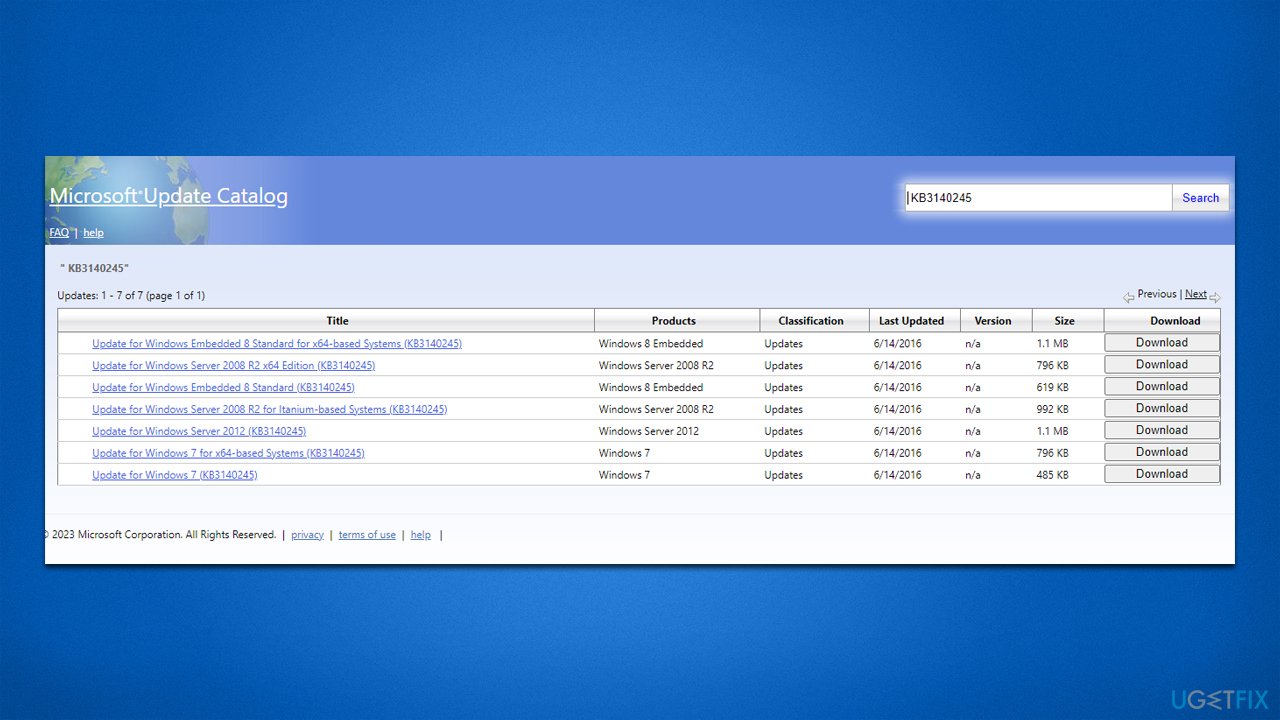
Once installed, please follow up with the steps below and only then attempt to upgrade your OS again.
Solution 2. Enable TLS 1.1 and TLS 1.2
- Open the Notepad and paste the code mentioned below:
Windows Registry Editor Version 5.00 [HKEY_LOCAL_MACHINE\SOFTWARE\Microsoft\Windows\CurrentVersion\Internet Settings\WinHttp] “DefaultSecureProtocols”=dword:00000a00 [HKEY_LOCAL_MACHINE\SOFTWARE\Wow6432Node\Microsoft\Windows\CurrentVersion\Internet Settings\WinHttp] “DefaultSecureProtocols”=dword:00000a00 [HKEY_LOCAL_MACHINE\SYSTEM\CurrentControlSet\Control\SecurityProviders\SCHANNEL\Protocols\TLS 1.1\Client] “DisabledByDefault”=dword:00000000 “Enabled”=dword:00000001 [HKEY_LOCAL_MACHINE\SYSTEM\CurrentControlSet\Control\SecurityProviders\SCHANNEL\Protocols\TLS 1.2\Client] “DisabledByDefault”=dword:00000000 “Enabled”=dword:00000001
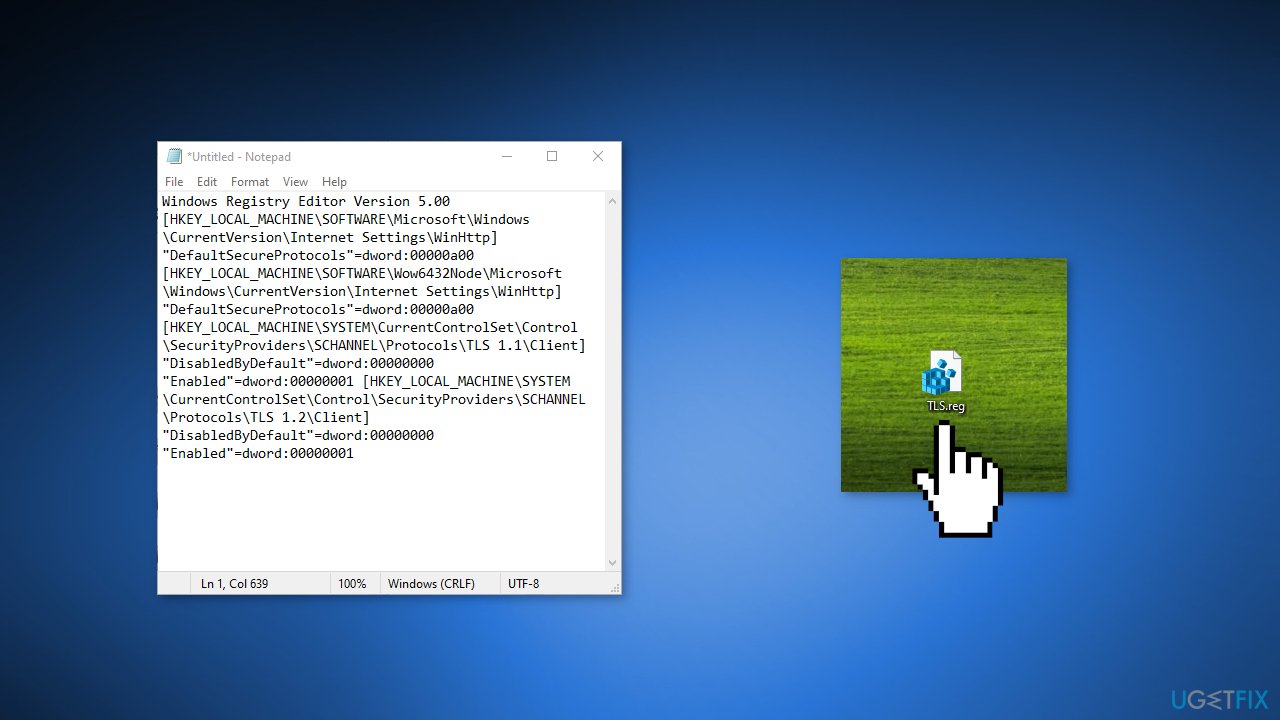
- After copying the code, click File from the top then click Save As
- Save the file with the .reg extension
- Once done, double-click on the file to apply the settings in the Registry
- Click Yes if asked for confirmation and restart Windows, then check if the issue gets resolved
Solution 3. Disable Third-Party Security Software
Some security programs might be conflicting with Microsoft servers and data packages, mistakenly perceiving these servers as insecure. Thus, it is known that removing AV software helped some users when trying to upgrade Windows.
- Right-click the antivirus icon and select Disable
- You can also double-click the antivirus icon and look for a Disable option there
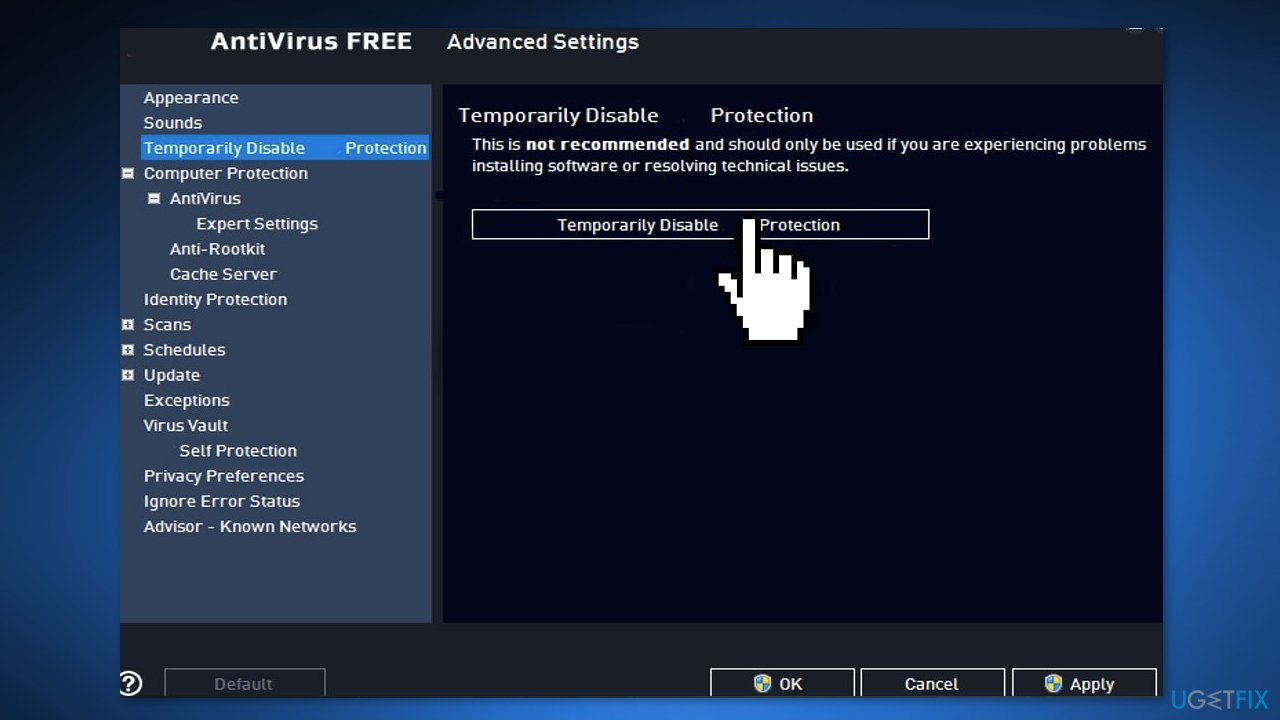
Solution 4. Delete Files in the SoftwareDistribution Folder
- Go to C:\Windows\SoftwareDistribution\Download and delete all files in that folder
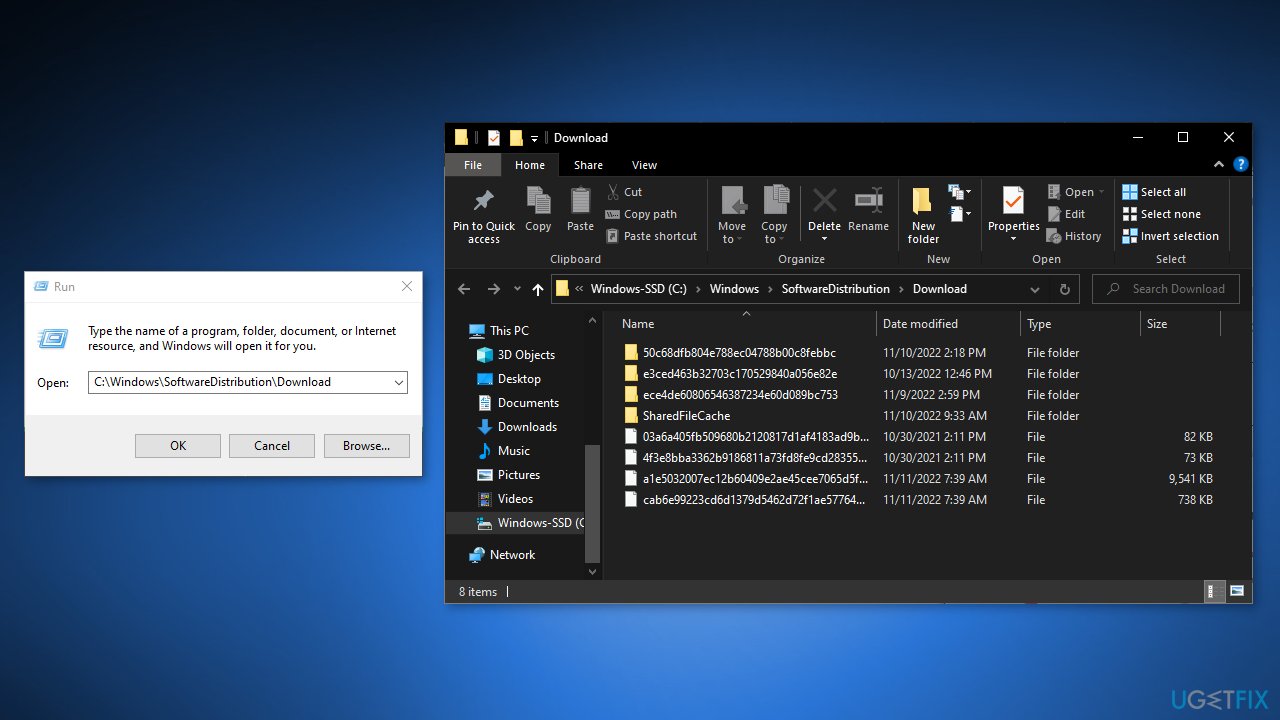
- Press Windows + X key on the keyboard
- Go to Command Prompt as admin
- Type this command wuauclt.exe /updatenow
- Press Enter
Solution 5. Edit the Registry
- Press the Windows + R keys simultaneously to open a run dialog box
- Type regedit in the box and press Enter
- Once the Registry is opened, navigate to the following path
Computer\HKEY_LOCAL_MACHINE\SOFTWARE\Microsoft\Windows\CurrentVersion\WindowsUpdate\Auto Update
- Now right-click on the empty space and hover the over New
- Select DWORD (32-bit) from the listed option and name it as AllowOSUpgrade
- Double click on the file and change its value data to 1
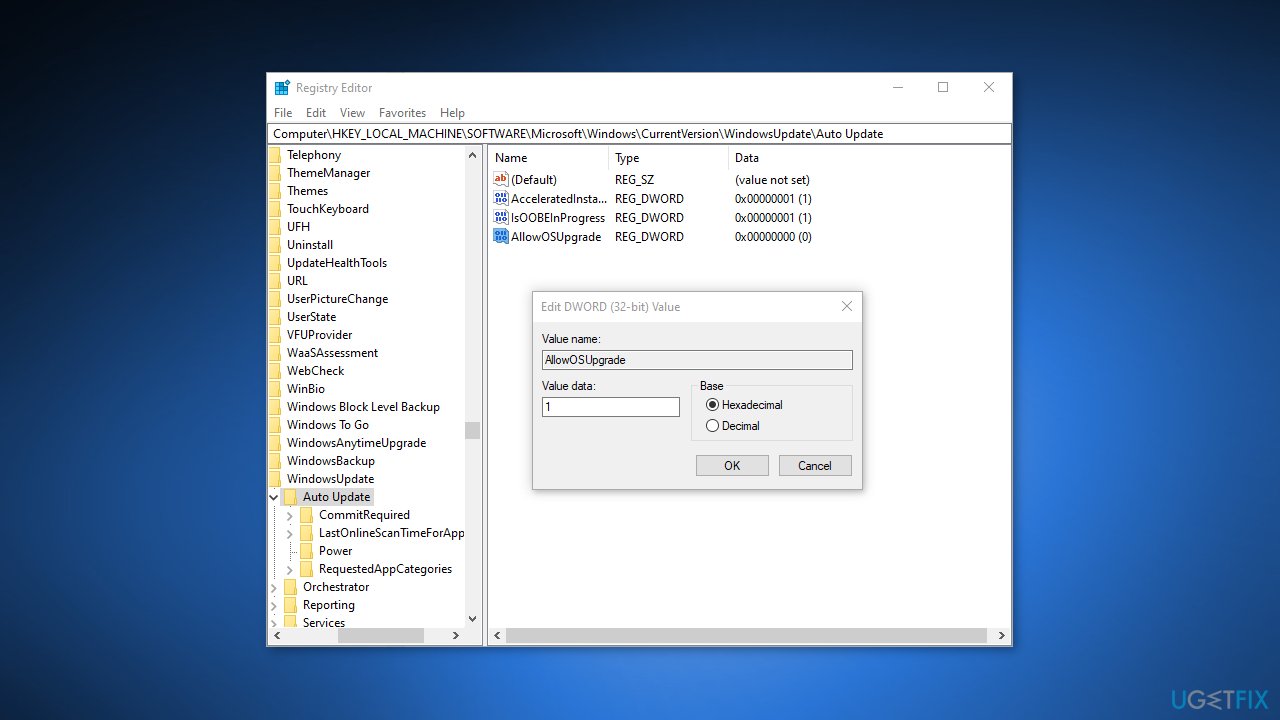
- Once done, press OK to save the changes then check if the issue persists
Solution 6. Reset Windows Update Components
- Click Start Menu, and type Command Prompt
- Right-click on the command prompt and choose Run as Administrator
- Now insert the following commands to reset the Windows service
net stop bits
net stop wuauserv
net stop appidsvc
net stop cryptsvc
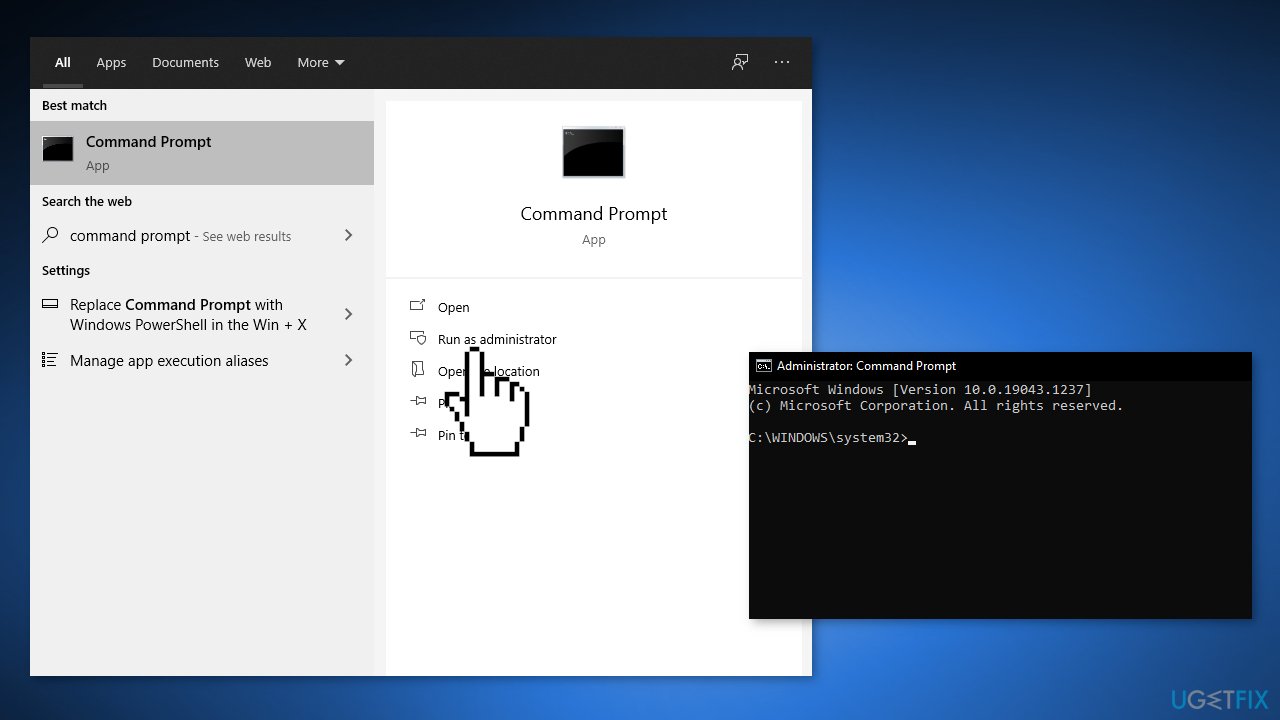
Solution 7. Restart Windows Services
- Press the Windows key + R keys to open the Run dialog box
- Type services.msc and press Enter
- Once the service page opened, please scroll down to Windows Update service and right-click on it to select Properties
- Now change the startup type from Manual to Automatic
- If the service is stopped, click on the Start button, then click Apply and press OK
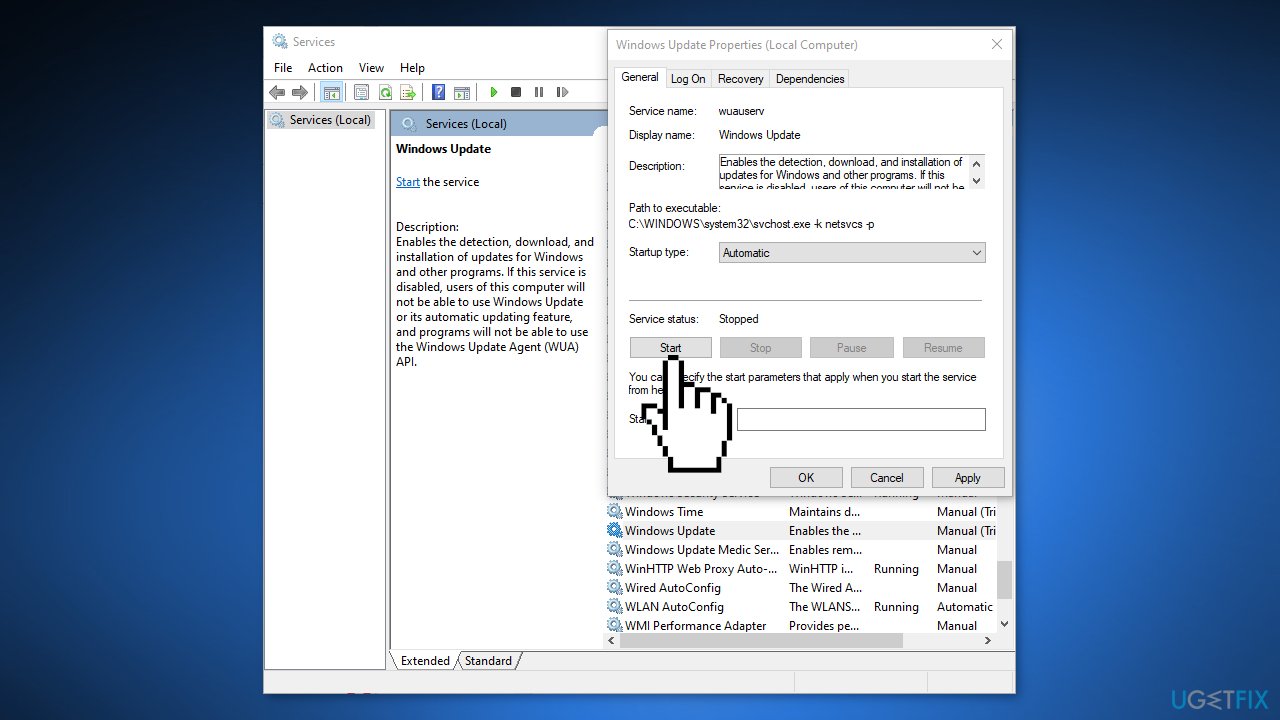
- Now repeat the same process for the mentioned services below:
Background Intelligent Transfer Service
Server
Workstation
TCP/IP NetBIOS Helper
IKE and AuthIP IPsec Keying Modules
Solution 8. Reset Windows
If none of the suggestions helped you, we recommend resetting your system before upgrading it. It is easy to do and won't affect your personal files. Nonetheless, we recommend you make backups of your data just in case. Also, please disconnect unnecessary external devices, such as USB sticks or printers, before proceeding.
- Right-click on Start and pick Settings.
- Go to Update & Security and pick Recovery.
- Find Reset this PC section and click Get Started.
- Select Keep my files > Cloud download.
- Proceed with the on-screen instructions (your PC may restart several times).
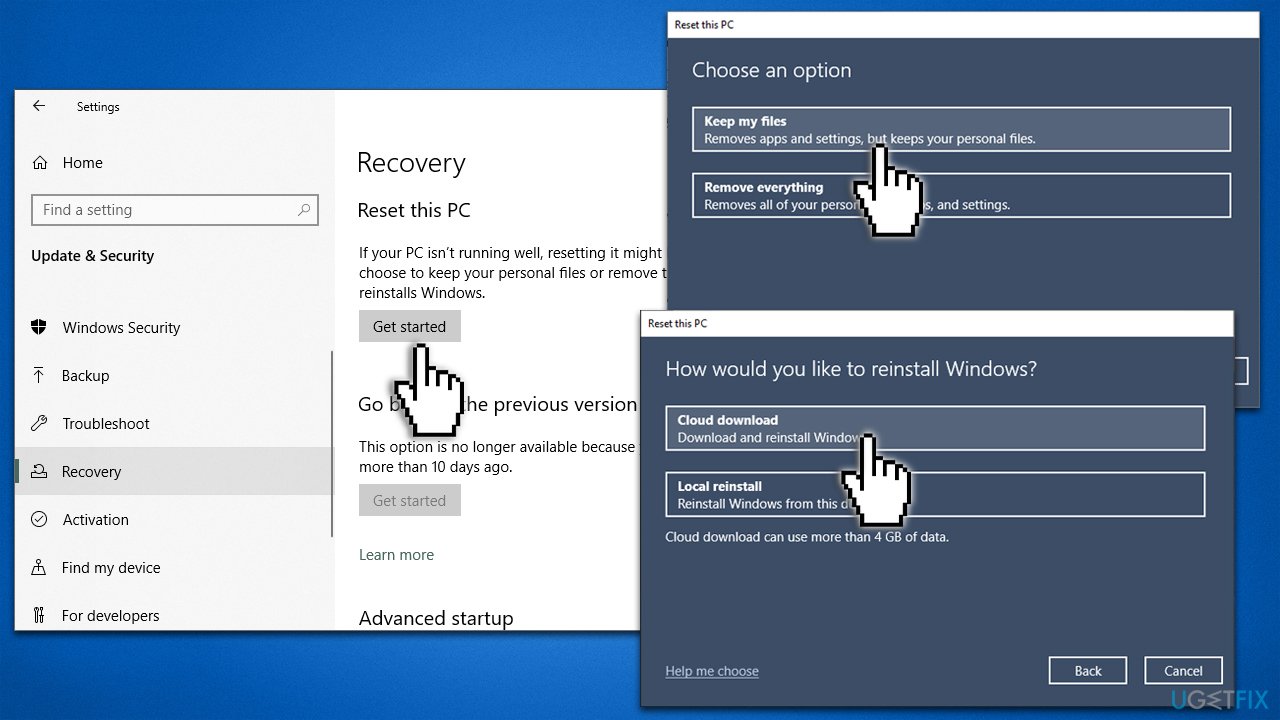
Repair your Errors automatically
ugetfix.com team is trying to do its best to help users find the best solutions for eliminating their errors. If you don't want to struggle with manual repair techniques, please use the automatic software. All recommended products have been tested and approved by our professionals. Tools that you can use to fix your error are listed bellow:
Protect your online privacy with a VPN client
A VPN is crucial when it comes to user privacy. Online trackers such as cookies can not only be used by social media platforms and other websites but also your Internet Service Provider and the government. Even if you apply the most secure settings via your web browser, you can still be tracked via apps that are connected to the internet. Besides, privacy-focused browsers like Tor is are not an optimal choice due to diminished connection speeds. The best solution for your ultimate privacy is Private Internet Access – be anonymous and secure online.
Data recovery tools can prevent permanent file loss
Data recovery software is one of the options that could help you recover your files. Once you delete a file, it does not vanish into thin air – it remains on your system as long as no new data is written on top of it. Data Recovery Pro is recovery software that searchers for working copies of deleted files within your hard drive. By using the tool, you can prevent loss of valuable documents, school work, personal pictures, and other crucial files.
- ^ TLS Basics. Internetsociety. Internet Technologies Blog.
- ^ Chris Hoffman. Everything You Need To Know About the Blue Screen of Death. Howtogeek. Tech Insight Magazine.
- ^ Tim Fisher. What Is the Windows Registry?. Lifewire. Software and Apps.



