Question
Issue: How to fix Mfc71u.dll error in Windows?
Hi, I suddenly received a message that the Mfc71u.dll file is missing from Windows. I am unsure how this happened, as I did not change anything when using my Windows 10 PC. Please advise.
Solved Answer
Mfc71u.dll is a dynamic link library (DLL) file that is associated with Microsoft Visual Studio 2003. This file is a part of the Microsoft Foundation Classes (MFC) library, which is a collection of pre-written code that developers can use to create Windows-based applications.
Mfc71u.dll provides a number of functions and resources that are necessary for applications developed with Microsoft Visual Studio 2003 to run properly. It is a Unicode version of the MFC library, meaning that it supports the use of Unicode characters in Windows-based applications.
If a responsible DLL file is missing or damaged, users might receive the “Mfc71u.dll is missing” error whenever they try to stop a particular application or even when Windows boots if that application was set to be launched at startup. In other cases, people have reported that they were unable to install programs due to this error as well.
Since Mfc71u.dll is a file related to the older version of Visual Studio, the error might be caused by older apps, although this is not always the case. DLL files are executables that can be shared between multiple applications, so it is sometimes difficult to pinpoint the app causing the issue.
In any case, there are several steps that you can perform in order to fix the Mfc71u.dll error in Windows. Since it is a DLL file, we recommend running a scan with a powerful PC repair tool FortectMac Washing Machine X9, which can quickly and easily repair damaged system files and resolve potential errors, crashes, and other issues.
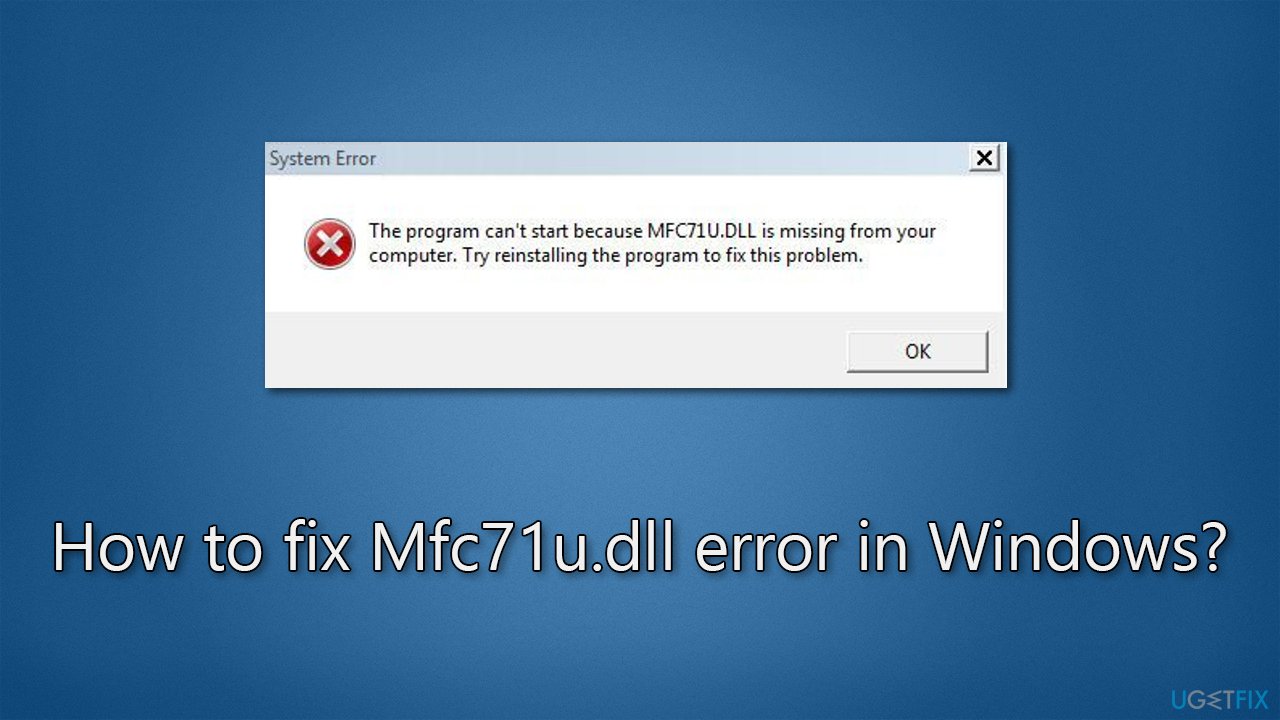
Fix 1. Run the troubleshooter
Windows Store App troubleshooter is an excellent tool that can sometimes detect and repair issues caused by certain apps. Please run the troubleshooter as follows:
- In Windows search, type in troubleshoot and press Enter.
- Click Additional troubleshooters/Other troubleshooters.
- Locate Windows Store Apps and click Run the troubleshooter/Run.
- Wait for the scan to finish and apply the suggested fixes.
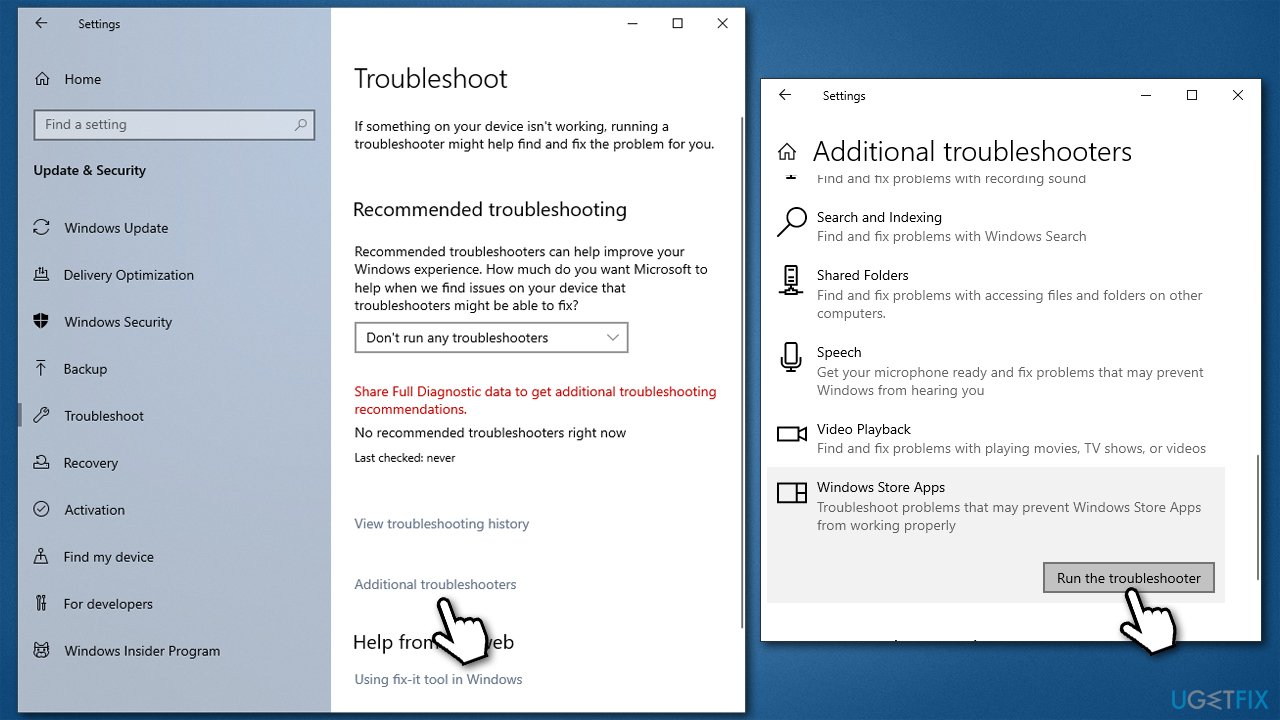
Fix 2. Scan the system for corruption
- Type cmd in Windows search.
- Right-click on Command Prompt and pick Run as administrator.
- When User Account Control asks you whether you want to allow changes, click Yes
- Paste the following command and press Enter:
sfc /scannow - Wait till the scan is finished
- Once that is done, use the following commands, pressing Enter each time:
dism /online /cleanup-image /scanhealth
dism /online /cleanup-image /checkhealth
dism /online /cleanup-image /restorehealth - Reboot your device.
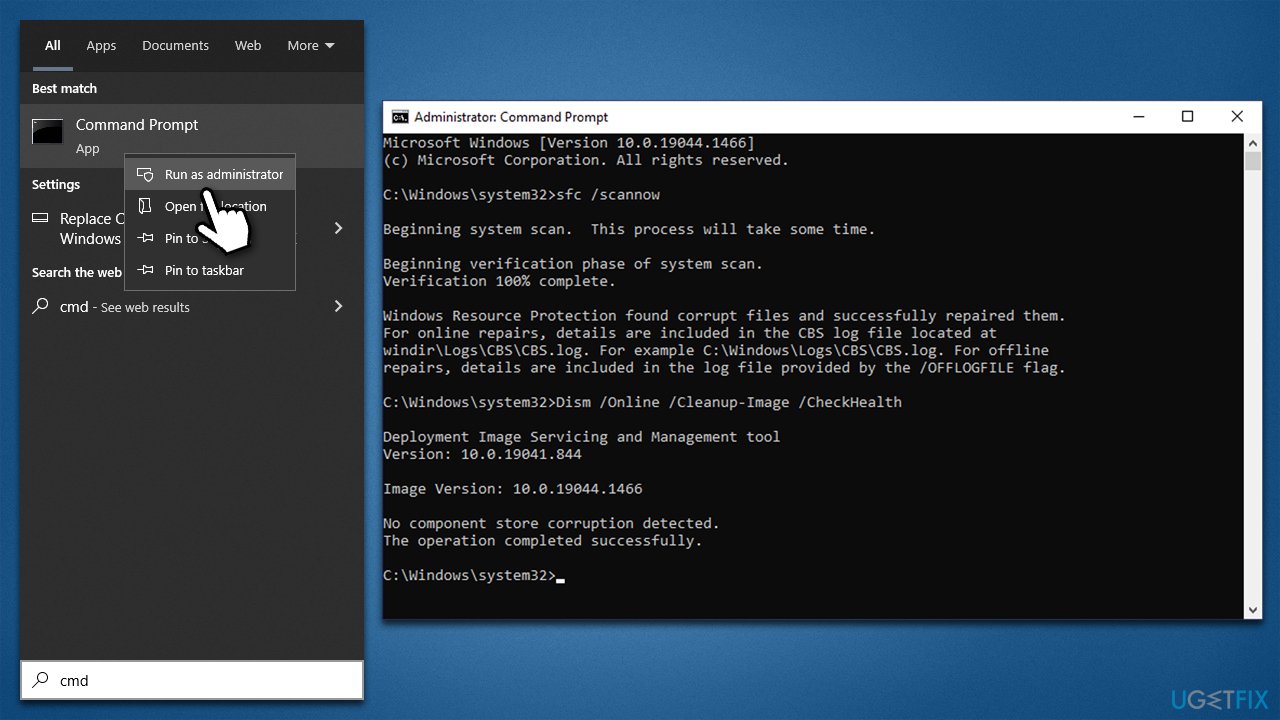
Fix 3. Reinstall the program in question
If a Mfc71u.dll error shows up when launching or using a particular program, reinstalling it could be helpful.
- Right-click on Start and pick Apps and Features.
- Scroll down to the app that's showing up in the error message.
- Click on it and select Uninstall, then confirm with Uninstall.
- Follow the on-screen instructions and restart the system.
- Then reinstall the app again.
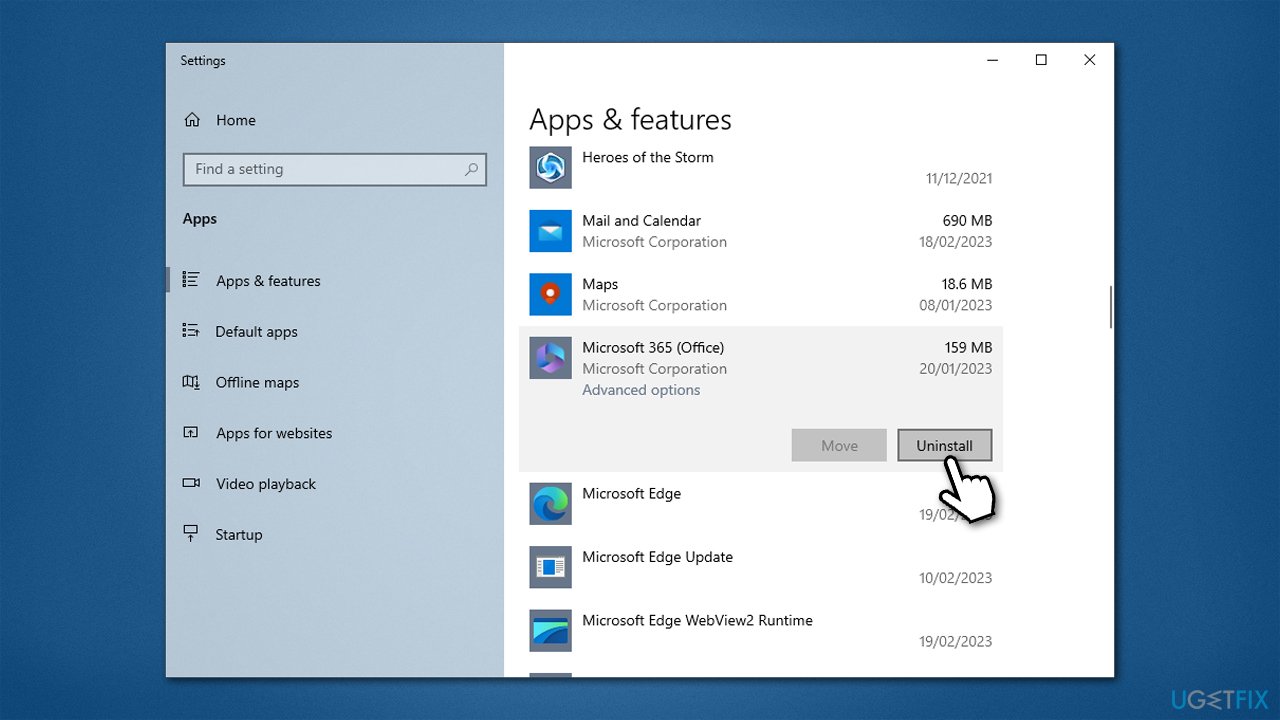
Fix 4. Reinstall Visual Studio 2003
- Type Control Panel in Windows search and press Enter.
- Go to Program > Uninstall a program.
- Search for the Microsoft Visual C++ 2003 Redistributable entry.
- Right-click and select Uninstall.
- Follow on-screen instructions to remove the app.
- Once done, reboot your PC.
- Download Microsoft .NET Framework SDK, which includes Visual Studio 2003.
- Launch the installer and follow the on-screen instructions to install it.
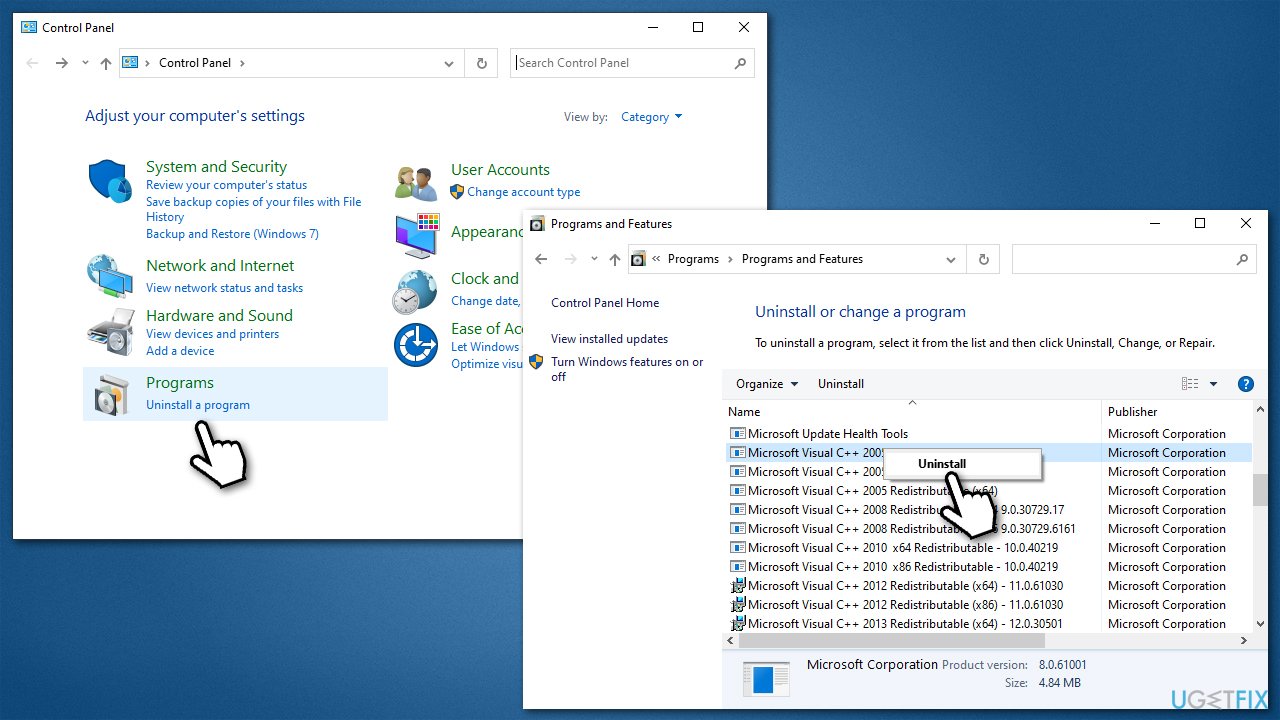
Fix 5. Install all available Windows updates
- Type Updates in Windows search and press Enter.
- Here, click Check for updates.
- Wait till Windows downloads and installs all the files.
- If optional updates are available, install them as well.
- Reboot your system.
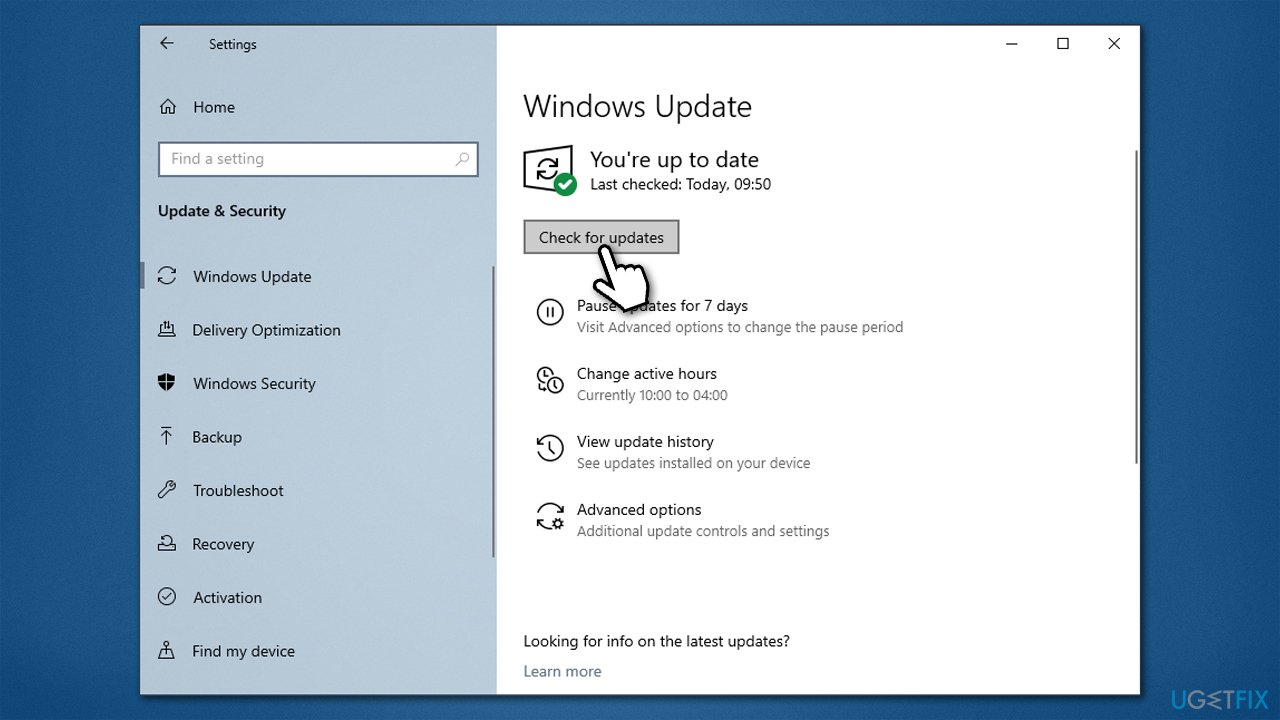
Fix 6. Try System Restore
Restoring your system to a time when you did not experience an error can also help you find the solution. Use the following instructions:
- Type in rstrui.exe in the Windows search bar and press Enter.
- In the new window, click Next.
- If available, mark the More restore points checkbox.
- Select the point in time when the issue did not exist and click Next.
- Finally, click Finish.
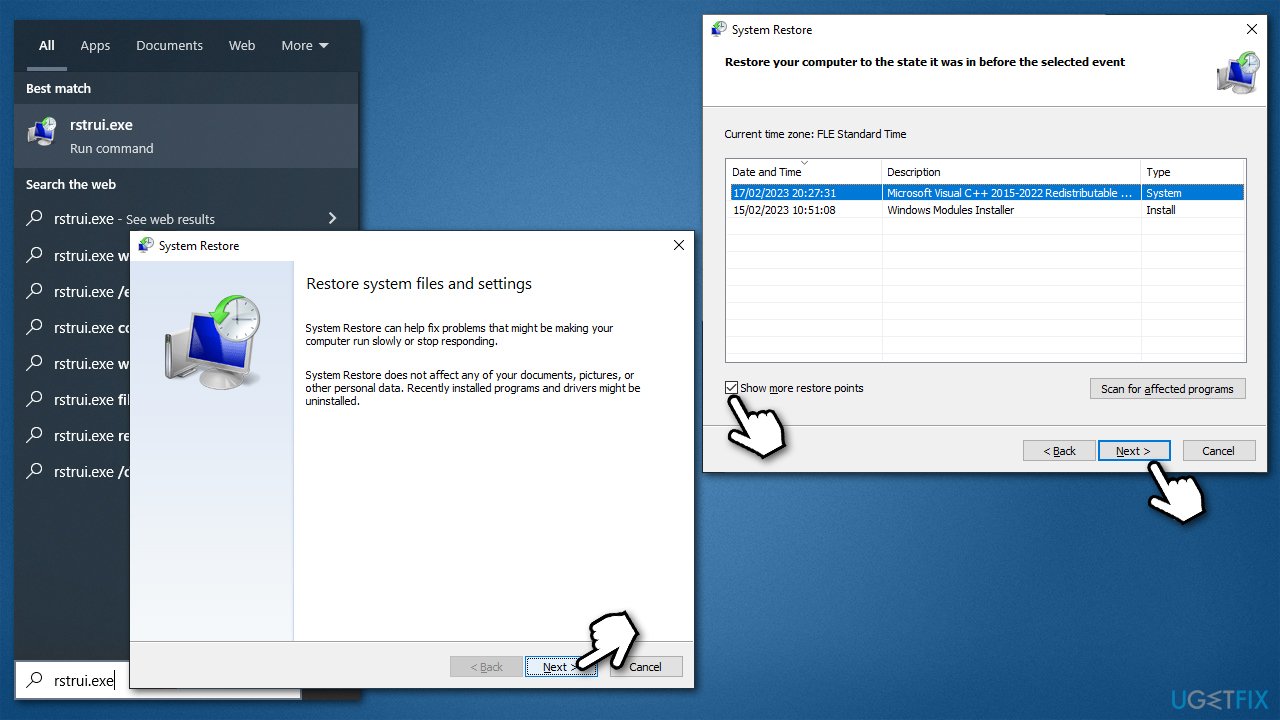
Repair your Errors automatically
ugetfix.com team is trying to do its best to help users find the best solutions for eliminating their errors. If you don't want to struggle with manual repair techniques, please use the automatic software. All recommended products have been tested and approved by our professionals. Tools that you can use to fix your error are listed bellow:
Protect your online privacy with a VPN client
A VPN is crucial when it comes to user privacy. Online trackers such as cookies can not only be used by social media platforms and other websites but also your Internet Service Provider and the government. Even if you apply the most secure settings via your web browser, you can still be tracked via apps that are connected to the internet. Besides, privacy-focused browsers like Tor is are not an optimal choice due to diminished connection speeds. The best solution for your ultimate privacy is Private Internet Access – be anonymous and secure online.
Data recovery tools can prevent permanent file loss
Data recovery software is one of the options that could help you recover your files. Once you delete a file, it does not vanish into thin air – it remains on your system as long as no new data is written on top of it. Data Recovery Pro is recovery software that searchers for working copies of deleted files within your hard drive. By using the tool, you can prevent loss of valuable documents, school work, personal pictures, and other crucial files.



