Question
Issue: How to Fix Microsoft Office Error Code 30174-8 (1392)?
I tried to install Microsoft Office 365, but I received an error code 30174-8 instead. I’m running Windows 8. I’m using Avast antivirus if it’s important in this case. Please advice what should I do to solve this issue. Thanks!
Solved Answer
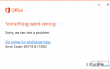
Probably each of PC/laptop users cannot imagine life without Microsoft Office Package. MS Word, MS Office, MS Excel and other programs are irreplaceable for work or studies. Unfortunately, but sometimes Windows system refuses to install Microsoft Office and throws an error code 30174-8 (1392) during installation. This issue may appear on all Windows versions (7, 8, 8.1, XP, Vista, and 10). If you prefer using older MS Office versions, such as 2010 or 2012, you are not very likely to encounter “Sorry, We ran into a problem. Error Code 30174-8” issue. However, if you are about to install Office 2013, 2016 or 365, you may be negatively surprised by installation failure due to aforementioned error.
In order to fix this issue, it’s important to know what issues can stand behind it. According to Microsoft engineers, Microsoft Office error 30174-8 (1392) may be triggered by an incomplete installation of other MS Office version, incorrectly configured proxy settings, conflict with antivirus or damaged/corrupt Office files. If none of these causes fit for you, it might be that you are running irrelevant third-party applications that cause operating system inconsistencies. Despite the fact how helpless you may feel in this situation, there are several fixes that we’ve prepared for you. Therefore, if you opt for running MS Office ASAP, don’t waste your time and fix 30174-8 (1392) error with the help of the tutorial given below.
How to Fix MS Office Error Code 30174-8 (1392)?
There are several methods that can be applied for 30174-8 (1392) error fix. All known fixes are given down below.
Method 1. Disable antivirus
We have indicated antivirus as one of the 30174-8 (1392) error causes. Since disabling it is by far the easiest thing that you can do, do it first and check if MS Office throws an error anyway. For this purpose, you just have to locate the icon of your anti-malware tool, which should be placed on the taskbar. Right-click on it and select Disable. To ensure that it’s off, go to Task Manager (Ctrl + Alt + Delete) and check if there is no running antivirus.
Method 2. Clean your PC
MS Office error may also be caused by system errors or irrelevant third-party software. Therefore, it’s advisable to run a complete system scan with a PC booster, such as FortectMac Washing Machine X9. This program will check all “corners” of your PC and fix issues like corrupted registries, duplicate files, malware damage, and similar.
Method 3. Reset Proxy Settings
- Navigate to Control Panel -> Network and Internet -> Internet Options.
- On the new window select Connections and then LAN Settings.
- Place a tick on Automatically detect settings.
- After that, restart your PC and try to install MS Office now. If it’s not working, go to the next method.
Method 4. Delete incompletely installed previous MS Office Package
In fact, incomplete installation of Office is by far the most common reason why people encounter 30174-8 (1392) error during installation of another MS Office pack. Therefore, before installing the new one, get rid of the old.
- Click Ctrl + Alt + Delete to open Task Manager.
- Find OfficeClickToRun.EXE process or any other MS Office related process on the list, click on it, and select End Task.
- After that, navigate to this page (secure virus-free link) and download Office removal tool there.
- Finally, try to install the MS Office version that thrown you an error code 30174-8.
Hopefully, you have fixed this issue and now can use Microsoft Office programs without any restraints.
Repair your Errors automatically
ugetfix.com team is trying to do its best to help users find the best solutions for eliminating their errors. If you don't want to struggle with manual repair techniques, please use the automatic software. All recommended products have been tested and approved by our professionals. Tools that you can use to fix your error are listed bellow:
Prevent websites, ISP, and other parties from tracking you
To stay completely anonymous and prevent the ISP and the government from spying on you, you should employ Private Internet Access VPN. It will allow you to connect to the internet while being completely anonymous by encrypting all information, prevent trackers, ads, as well as malicious content. Most importantly, you will stop the illegal surveillance activities that NSA and other governmental institutions are performing behind your back.
Recover your lost files quickly
Unforeseen circumstances can happen at any time while using the computer: it can turn off due to a power cut, a Blue Screen of Death (BSoD) can occur, or random Windows updates can the machine when you went away for a few minutes. As a result, your schoolwork, important documents, and other data might be lost. To recover lost files, you can use Data Recovery Pro – it searches through copies of files that are still available on your hard drive and retrieves them quickly.



