Question
Issue: How to fix Microsoft Store downloads stuck on pending?
Hello. I tried updating my Windows apps through the Microsoft Store but the downloads are shown as “pending” or “downloading.” Why are they stuck? Any tips would be appreciated.
Solved Answer
Microsoft Store is a built-in app in Windows that allows users to download and install a variety of applications such as games, productivity tools, and multimedia software. The Microsoft Store provides several advantages, such as a large selection of free and paid applications, a secure platform for app downloads, and automatic updates for installed apps.
Code signing, sandboxing, and vulnerability management are among the security features available in the Microsoft Store to ensure the safety of its users. Code signing ensures that the apps are signed by a reputable publisher, whereas sandboxing restricts apps' access to system resources, preventing them from causing harm to the operating system. Finally, vulnerability management ensures that the apps are regularly updated, addressing any discovered security flaws.
However, users may occasionally experience issues with the Microsoft Store, such as downloads becoming stuck on “pending.” Users may be irritated by this issue because it prevents them from installing new apps or updates. It may also have an impact on system performance and cause other problems, such as a slow internet connection or high CPU[1] usage.
To resolve the problem, users can try resetting the Microsoft Store cache, checking their internet connection, and updating Windows. Users can also see if their account has the required permissions to download and install apps from the Microsoft Store.
In this guide, you will find 6 steps that should help you fix Microsoft Store downloads stuck on pending. However, if you think this may be caused by underlying OS issues, you can try using a maintenance tool like FortectMac Washing Machine X9 that can fix most system errors, BSODs,[2] corrupted files, and registry[3] issues. Otherwise, follow the step-by-step instructions below.
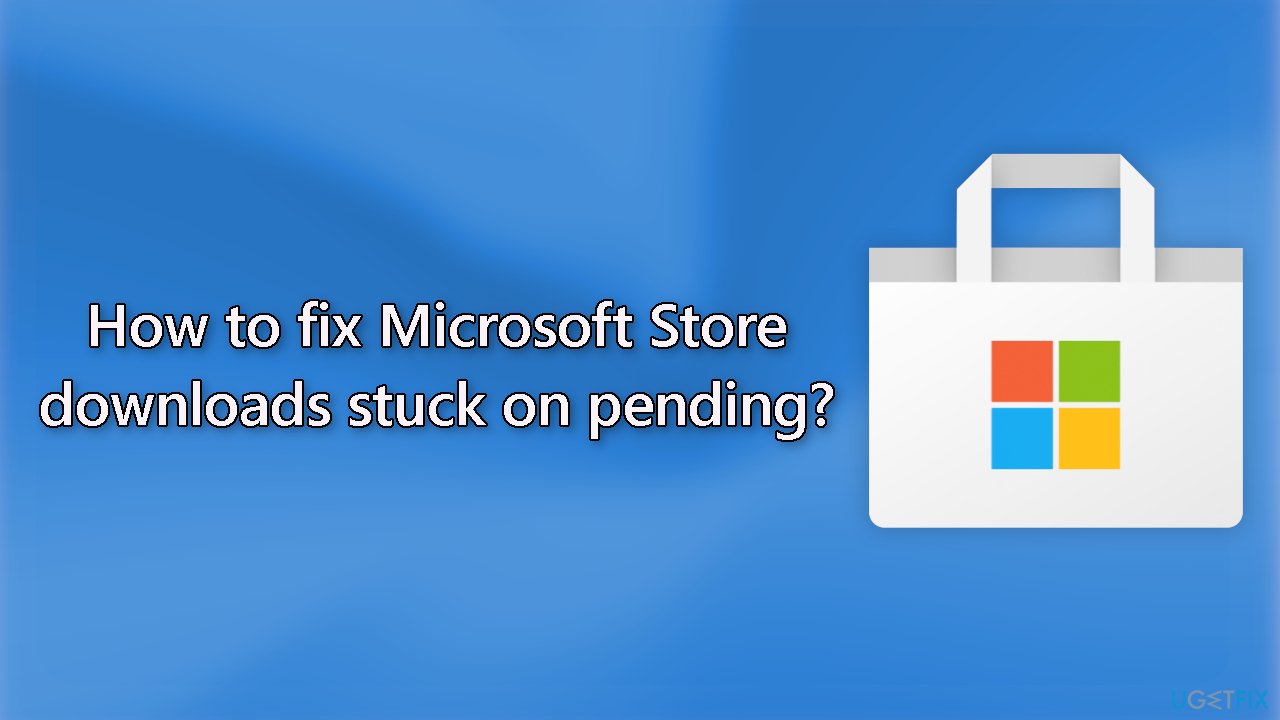
Method 1. Run Windows Store Apps Troubleshooter
- Press the Windows key + I to open Windows Settings
- Select the System section and scroll down until you see Troubleshoot and click on it
- Click on Other troubleshooters to see more troubleshooters available on your computer
- Scroll down at the bottom until you see Windows Store Apps
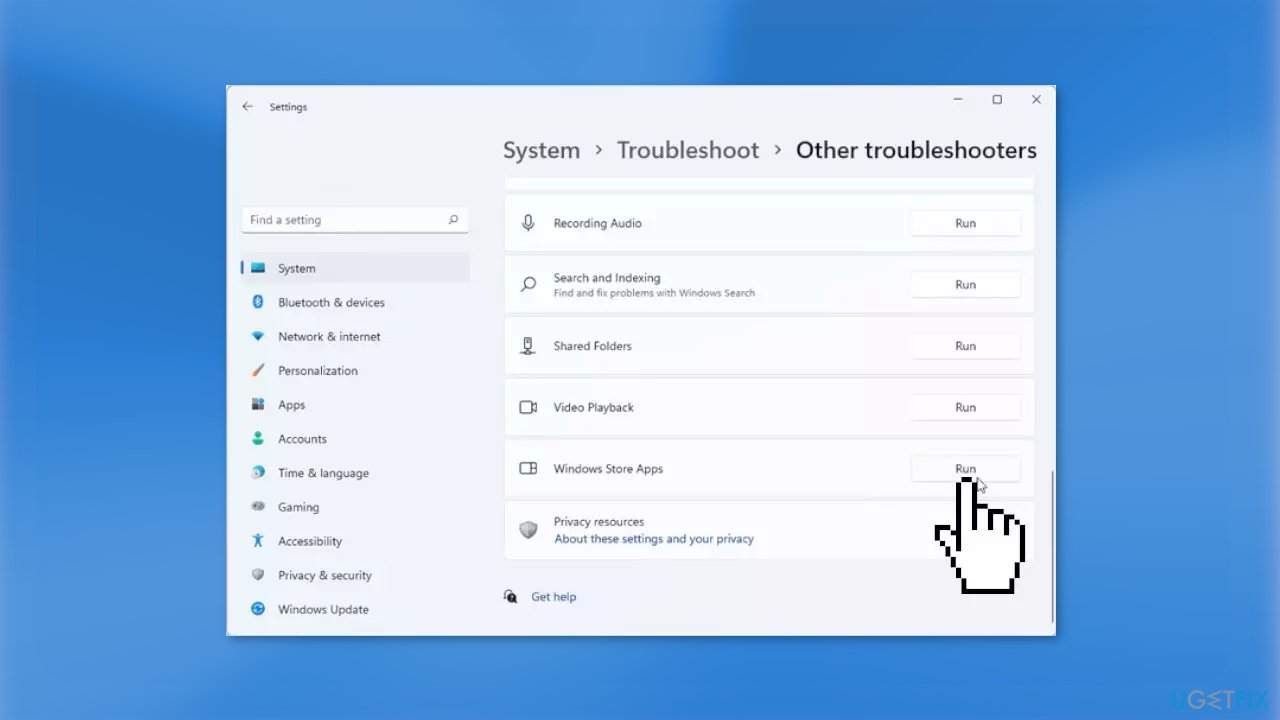
- Click on Run to start the troubleshooting process
- Wait until the process is complete
Method 2. Repair Corrupted System Files
Use Command Prompt commands to repair system file corruption:
- Open Command Prompt as administrator
- Use the following command and press Enter:
sfc /scannow
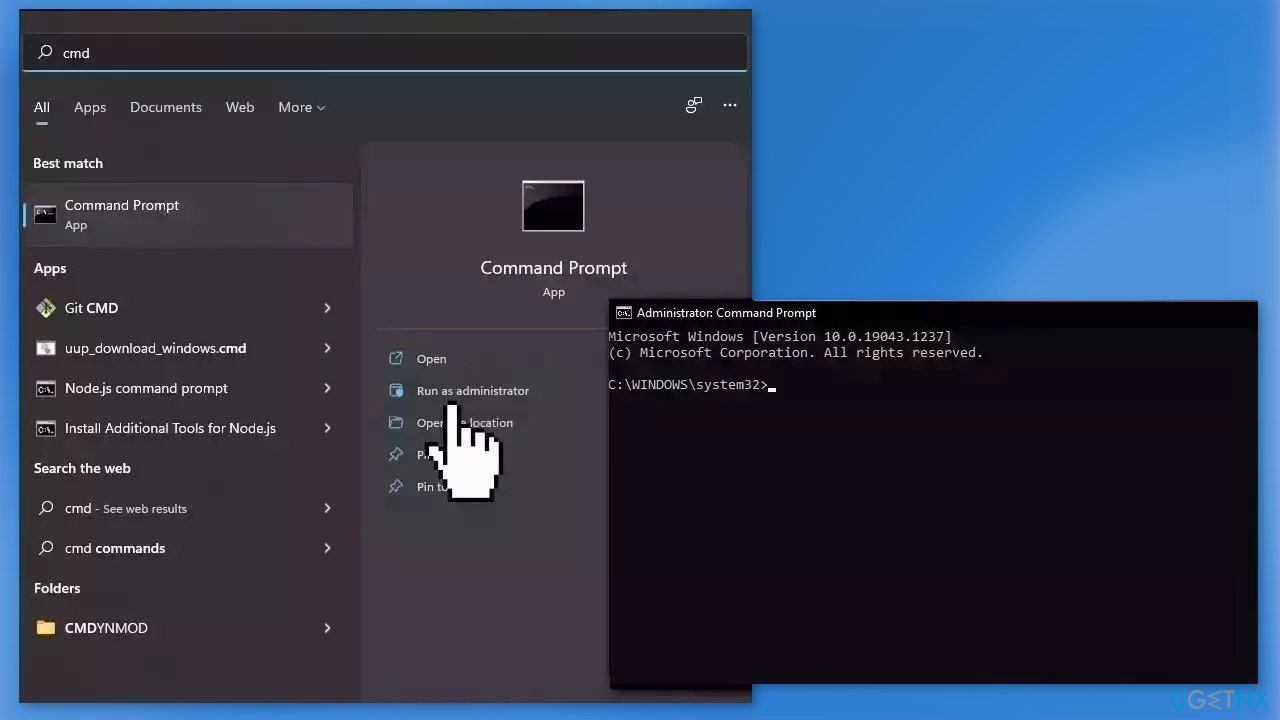
- Reboot your system
- If SFC returned an error, then use the following command lines, pressing Enter after each:
DISM /Online /Cleanup-Image /CheckHealth
DISM /Online /Cleanup-Image /ScanHealth
DISM /Online /Cleanup-Image /RestoreHealth
Method 3. Disable VPN and Proxy Server
- Press the Windows key + I buttons on your keyboard to open the Settings page
- Select the Network & internet option from the left side pane
- Choose the Proxy tab from the list of options on the right side
- Click the Set up button next to the Use a proxy server option under the Manual proxy setup section
- Toggle off the Use a proxy server option
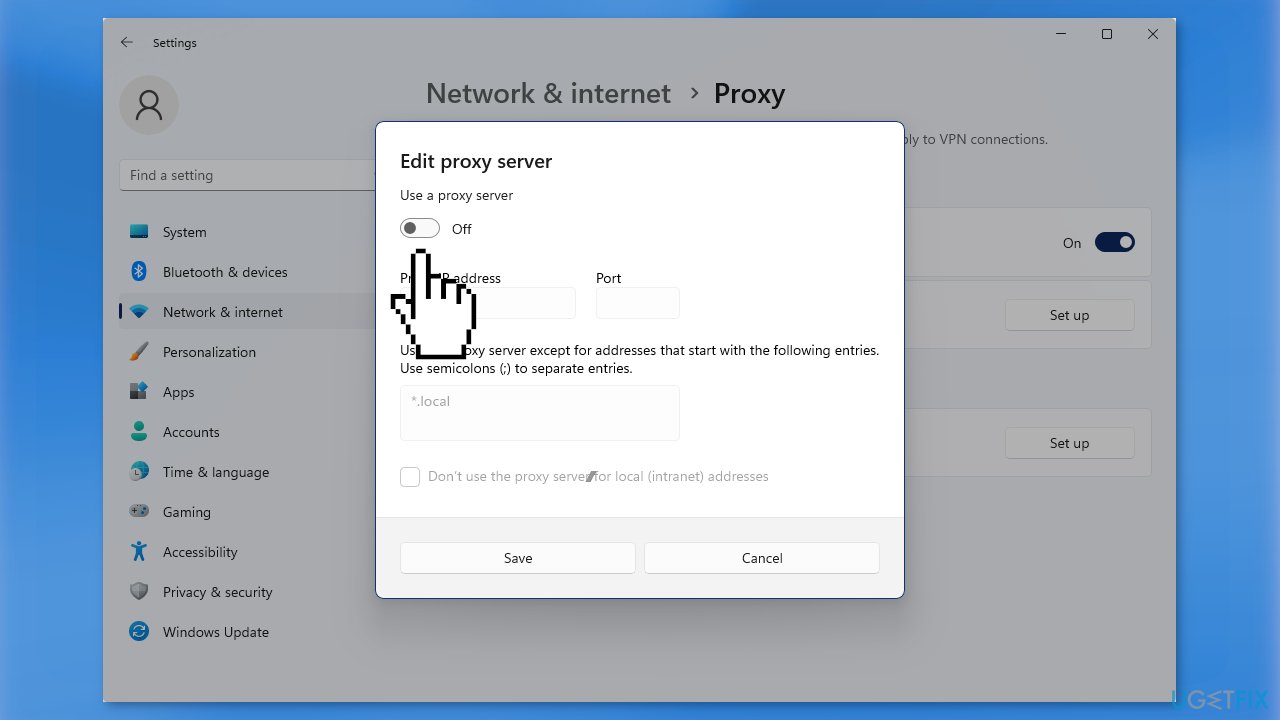
- Hit the Save button and exit
Method 4. Clear the SoftwareDistribution Folder
- Open File Explorer and navigate to This PC
- Open the Local Disk C Drive (C:)
- Double-click on the Windows folder
- Open the SoftwareDistribution folder
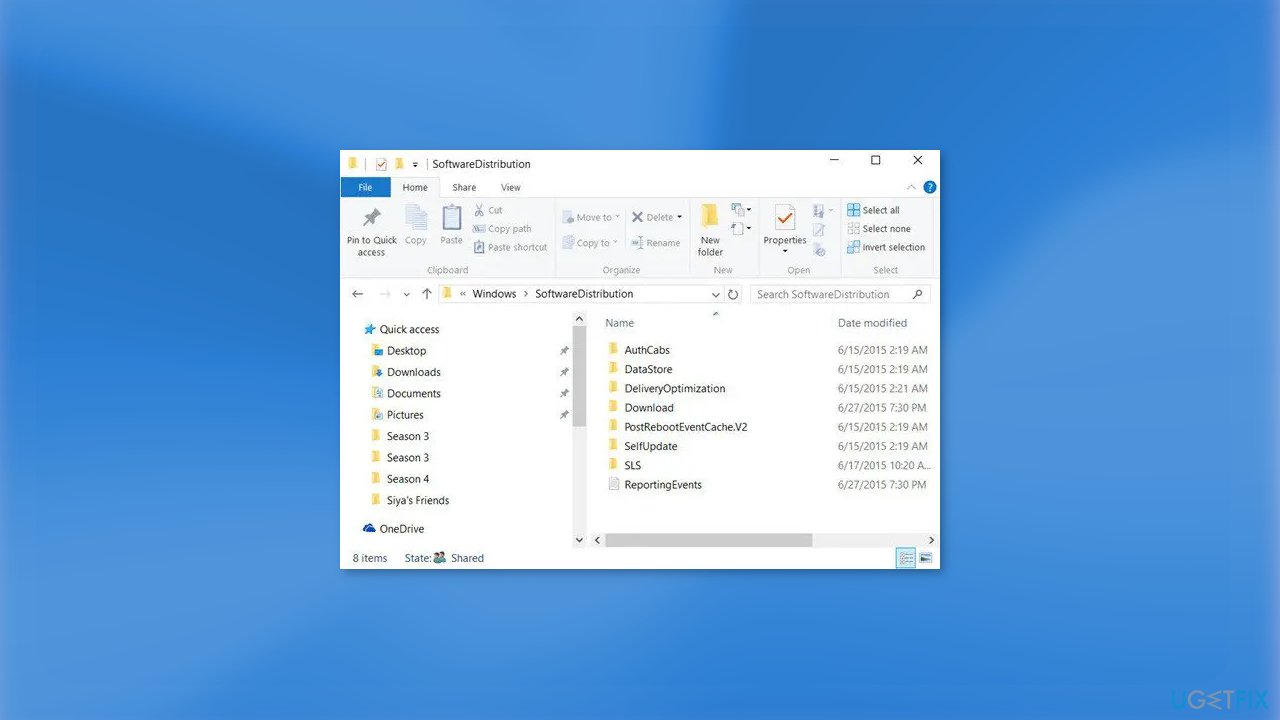
- Select all files in the folder
- Delete all selected files
Method 5. Check Date and Time Settings
- Press the Windows key + I buttons on your keyboard to open the Settings page
- Select Time and Language from the left-hand pane
- Select Date & Time from the options on the right side
- Make sure the Set time automatically and Set your time zone automatically options are turned on under the Date & Time menu
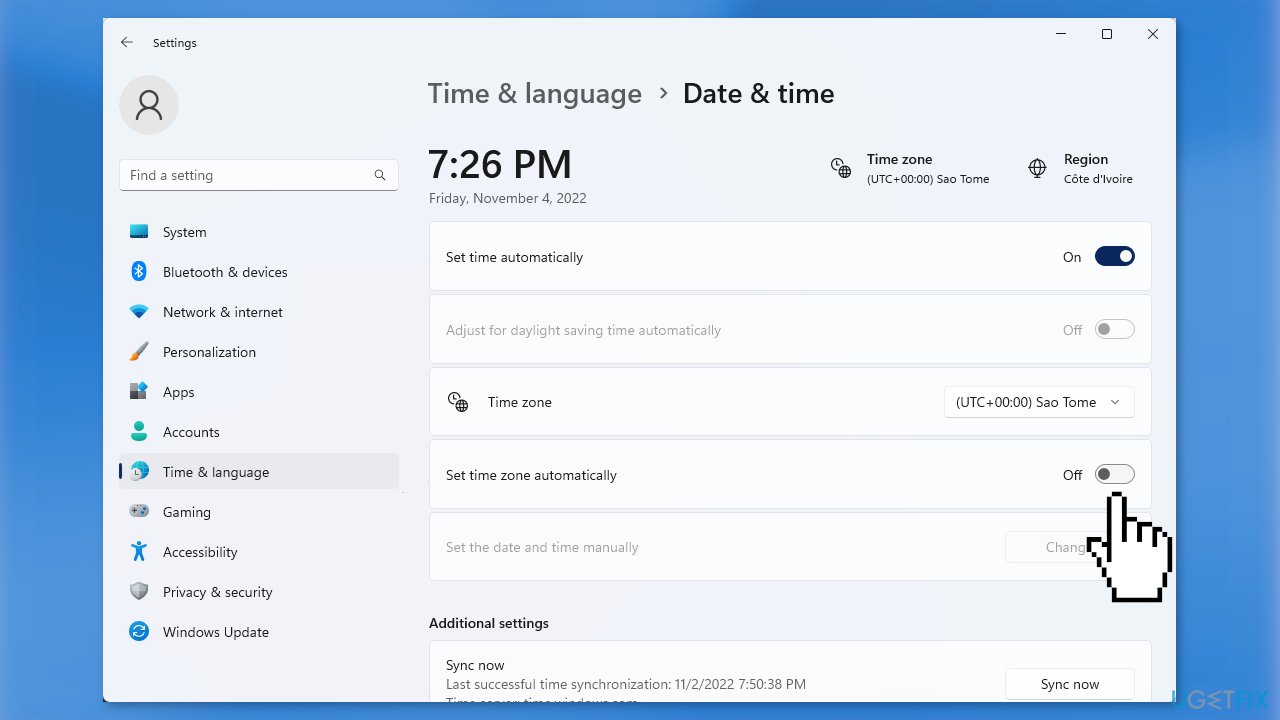
- Click on the Sync now button under the Additional settings section to sync your date and time with the Windows Time Server
Method 6. Repair or Reset the Microsoft Store
- Press the Windows key + I to open Windows Settings
- Select Apps and access the Apps & features section
- Search for Microsoft Store using the search bar
- Click on the three dots located on the right side of it and then click on Advanced options
- Click on the Repair option first, if that does not fix the issue, click on Reset
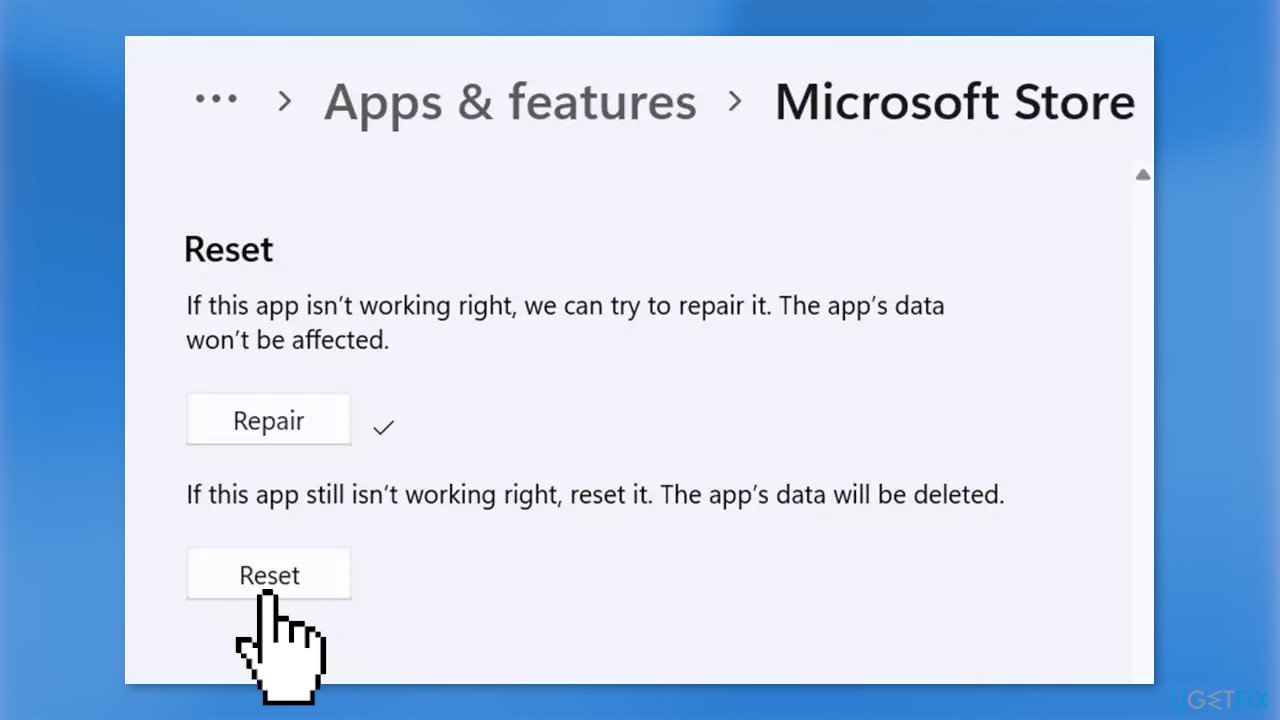
Repair your Errors automatically
ugetfix.com team is trying to do its best to help users find the best solutions for eliminating their errors. If you don't want to struggle with manual repair techniques, please use the automatic software. All recommended products have been tested and approved by our professionals. Tools that you can use to fix your error are listed bellow:
Protect your online privacy with a VPN client
A VPN is crucial when it comes to user privacy. Online trackers such as cookies can not only be used by social media platforms and other websites but also your Internet Service Provider and the government. Even if you apply the most secure settings via your web browser, you can still be tracked via apps that are connected to the internet. Besides, privacy-focused browsers like Tor is are not an optimal choice due to diminished connection speeds. The best solution for your ultimate privacy is Private Internet Access – be anonymous and secure online.
Data recovery tools can prevent permanent file loss
Data recovery software is one of the options that could help you recover your files. Once you delete a file, it does not vanish into thin air – it remains on your system as long as no new data is written on top of it. Data Recovery Pro is recovery software that searchers for working copies of deleted files within your hard drive. By using the tool, you can prevent loss of valuable documents, school work, personal pictures, and other crucial files.
- ^ Central processing unit. Wikipedia, the free encyclopedia.
- ^ Chris Hoffman. Everything You Need To Know About the Blue Screen of Death. Howtogeek. Tech Insight Magazine.
- ^ Tim Fisher. What Is the Windows Registry?. Lifewire. Software and Apps.



